The Youtube API (Application programming interface) allows developers to call two types of data using REST and XML-RPX. The two types of data are YouTueb video statistics and Youtube Channels plus their videos. With the help of the YouTube API, the developers or other users can directly integrate the YouTube video experience into their webpage, apps or other devices or software tools.
Here in this tutorial, we let you know how to get your YouTube API from the Google Console step by step.
Step 1: Go to https://console.developers.google.com.
Step 2: Login with your Gmail ID.
Step 3: Create Project
Click on the Select a Project drop down box to create a new project.
Step 4: New Project for YouTube API.
If you already have an existing project then you can use that otherwise click on the New Project option.
Step 6: Now Select the created project. In our case it is MiniTube.
Click on the project and then on the Open button.
Step 7: Enable APIS and services
From the Dashboard of your created project click on the Enable APIS and services link.
Step 8: YouTube Data API V3
After enabling the APIs and other services for your newly created project, go to the search box and type YouTube. You will get a few results among them select the YouTube Data API V3.
Step 10: Select the Manage option
Step 11: Create Credentials
Under the Youtube Data API v3, click on the Credentials option from the left side pane.
Use the Create Credentials option given on the top.
Enter the following details:
Which API are you using?
YouTube Data API v3
Where will you be calling the API from?
In our case, we are select the Web browser (Javascript). You can choose according to your application requirement.
What data will you be accessing?
We want to access the public data available on YouTube, thus, we selected the same.
After all the options, click on the What Credentials do I need? To get API keys.
Click on the DONE button.
Now under Credentials ->API keys copy the generated key and placed it where you want.
Other Useful Resources:
- How to add a custom domain to Blogger (Blogspot)
- How to use Microsoft Word’s hidden feature a document size by one page
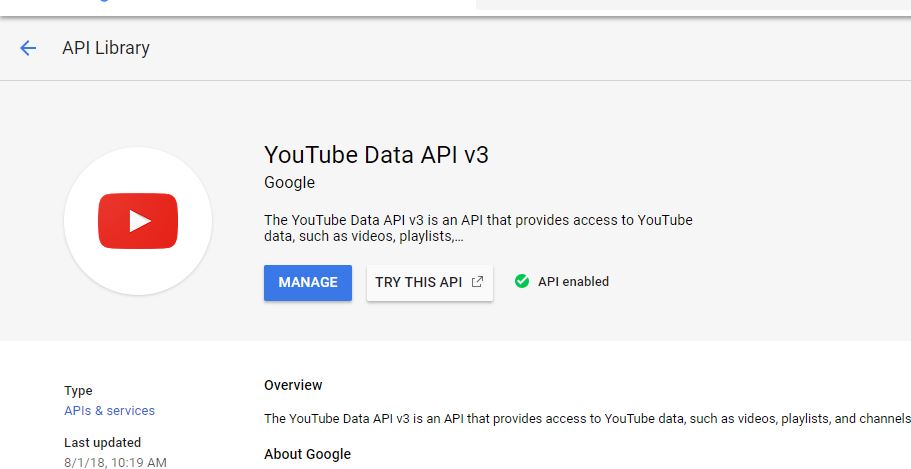
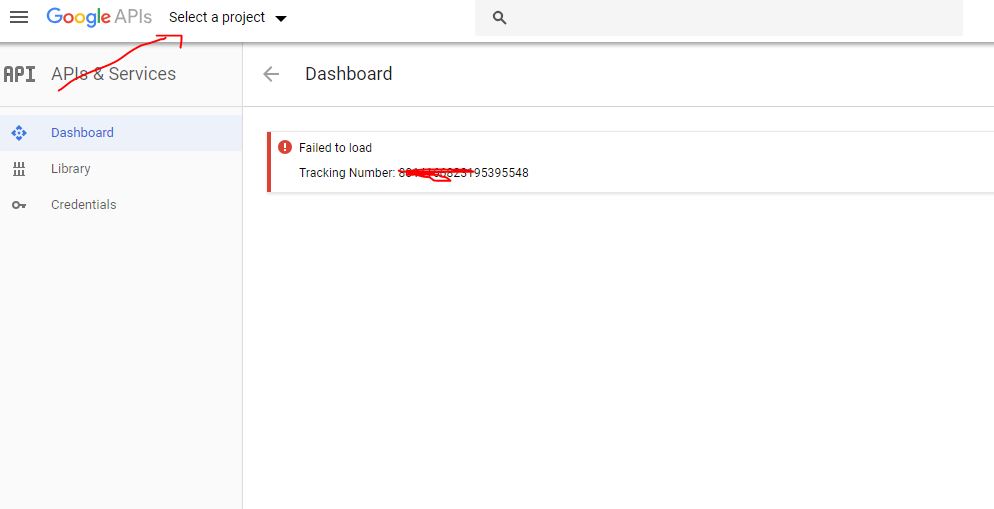
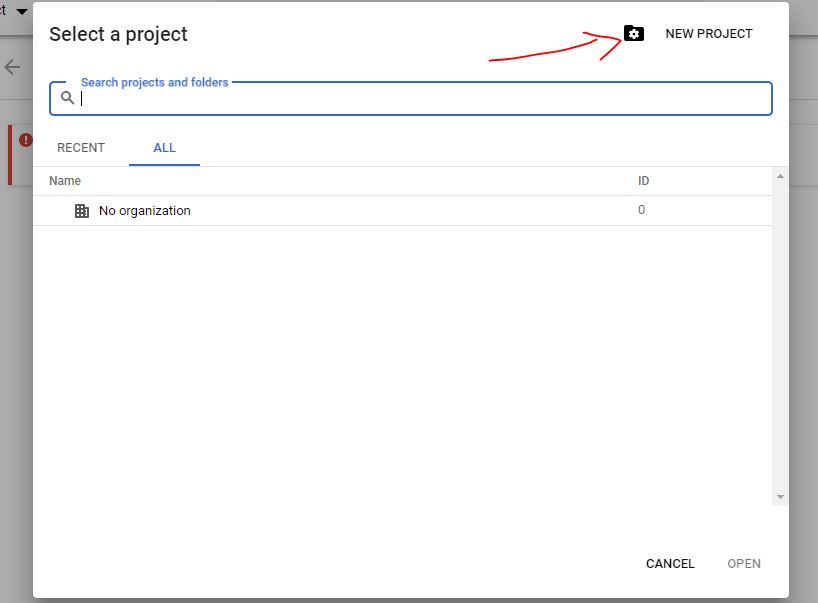
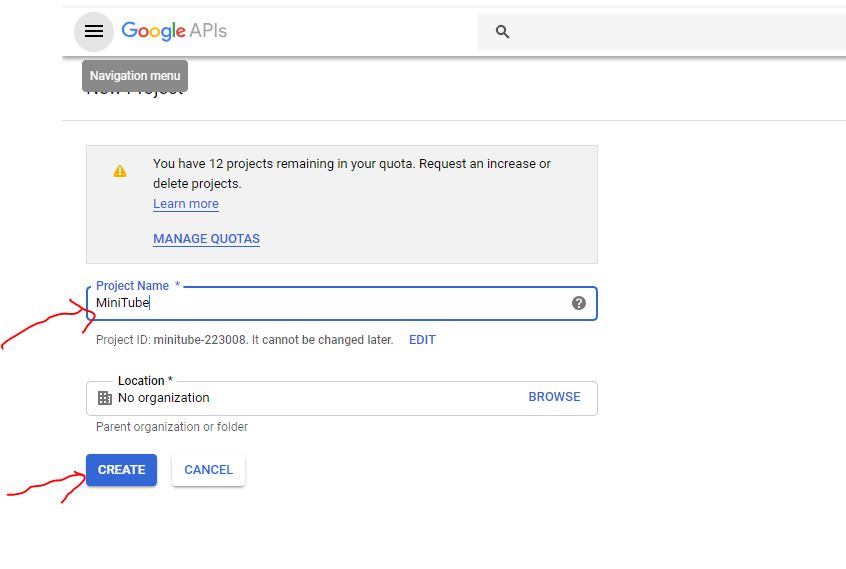
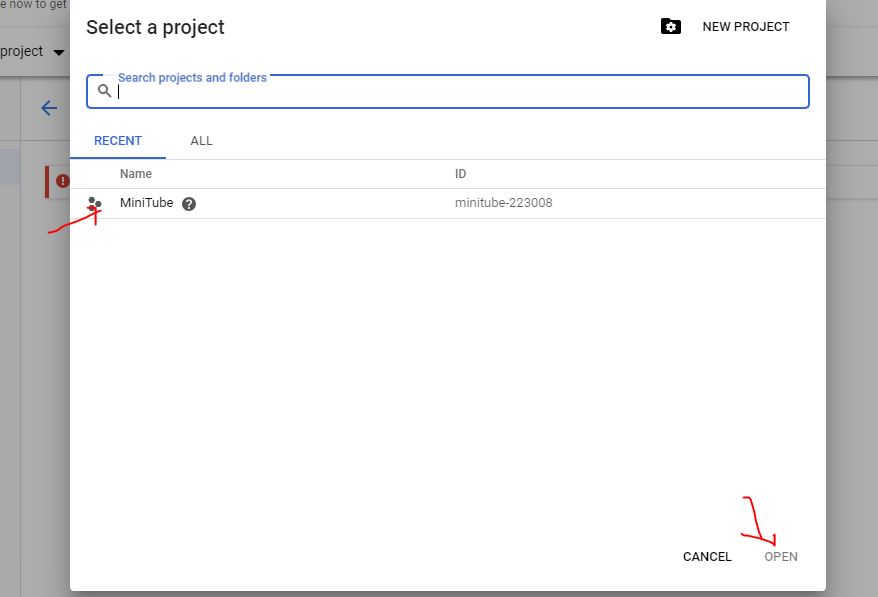



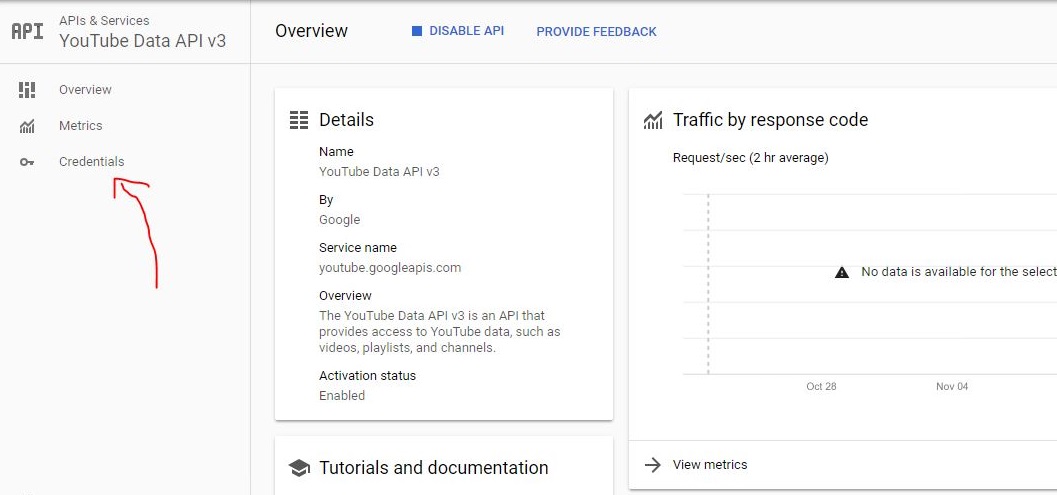
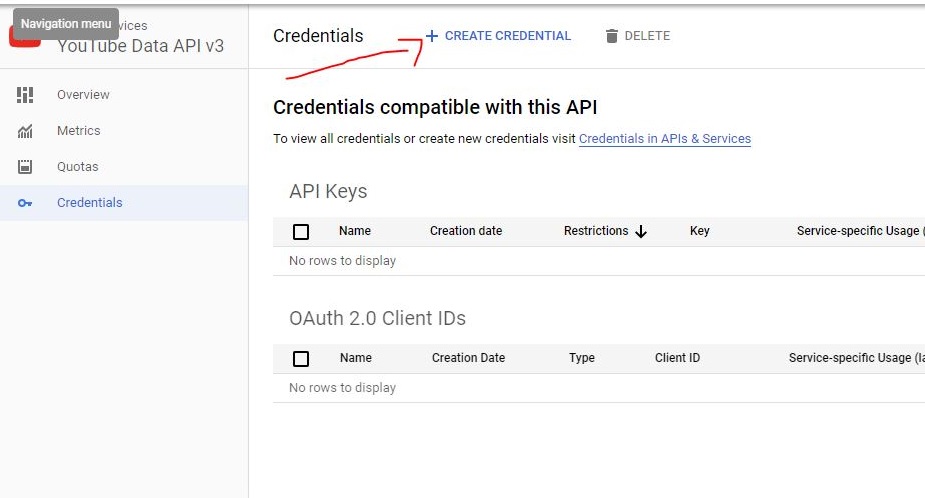
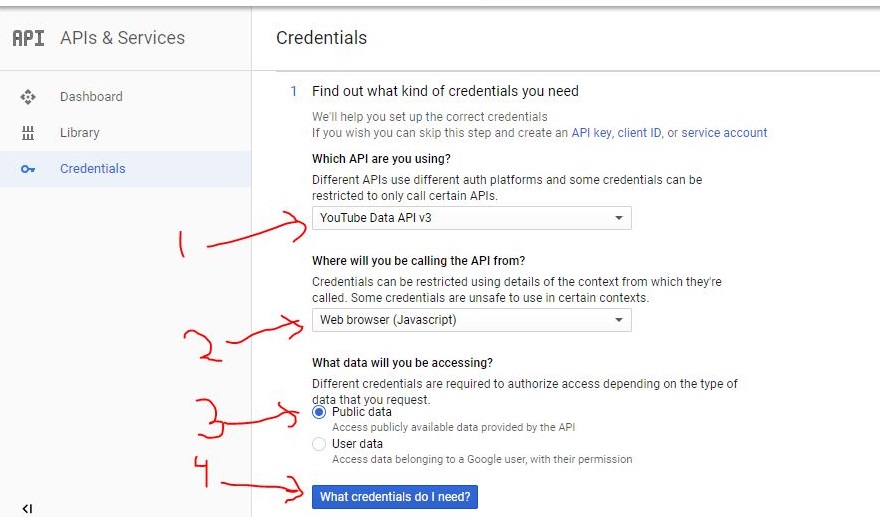

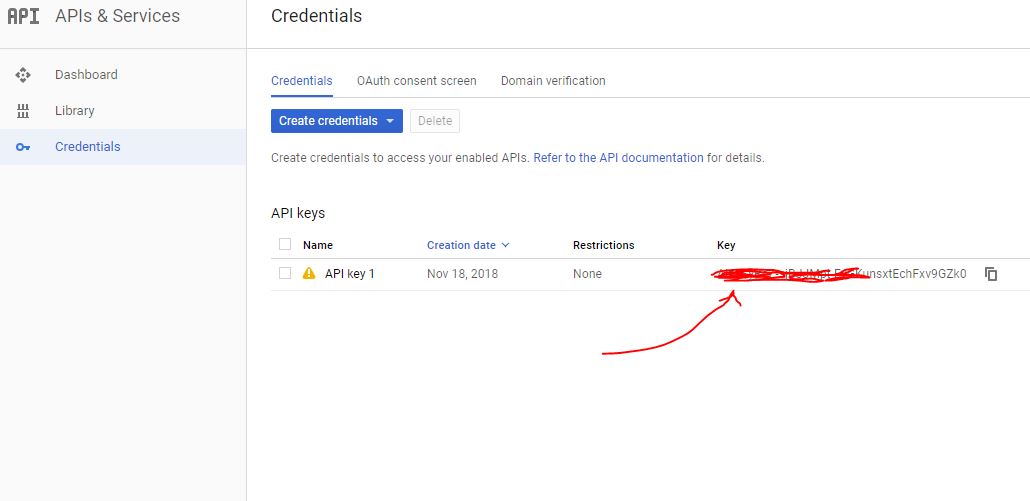
Related Posts
What’s New on YouTube? AI-Powered Chat Recaps, Lens Search, and Cool Shorts Effects.
How to create QR codes on Google Sheets for URLs or any other text elements
How to set Gemini by Google as the default Android assistant
Finding Visual Studio Code Version on Windows 11 or 10
Running PHP Files in Visual Studio Code with XAMPP: A Step-by-Step Guide
Multiple Methods to Verify Python Installation on Windows 11