Here are the best Terminal applications to install on Ubuntu Linux distros to replace the default one for running various commands.
For those who work with Linux, the terminal is an important and indispensable tool. An IT system administrator cannot do without it. Furthermore, the way via the terminal is usually much faster.
Probably the most important instrument in the Linux system is the terminal with the corresponding shell, a shell is actually nothing more than a program that acts as a command line interpreter responsible for dialogue and interaction with the user in the Linux system this is usually the bash. The shell provides a command line on a terminal, all configurations can be made using the Linux terminal be it just creating data or writing complex scripts.
Well, all existing Linux distros with GUI come with a default Linux terminal application to use such as Xterm. However, the look and feel of terminal apps will be different as per the Desktop environment installed on the Linux. Nevertheless, that doesn’t mean it will change the command syntax to use. For example, you may find Ubuntu and Linux Mint Terminal emulator apps look different, however, the usage of commands will be the same in both.
Best alternative terminal for Ubuntu Linux for Productivity
1. Hyper Terminal
If you are looking for an Electron-based terminal emulator with a number of customization options, and that is your first priority, Hyper Terminal should be the best choice for you. Built with HTML, CSS, and JavaScript. Hyper Terminal is one of the best Terminal emulators for developers, which also has support for plugins to increase the productivity of the program.
You can find a number of plugins in the Hyper Repository, and I am sure you will definitely find some of them useful for you. With support for ZSH, you can actually change the complete look and feel of the emulator and the support for various themes in some way or another can increase your productivity and workflow. Just give Hyper Terminal a try to unleash the full potential of a Terminal emulator. Learn how to install Hyper Terminal on Ubuntu Linux.
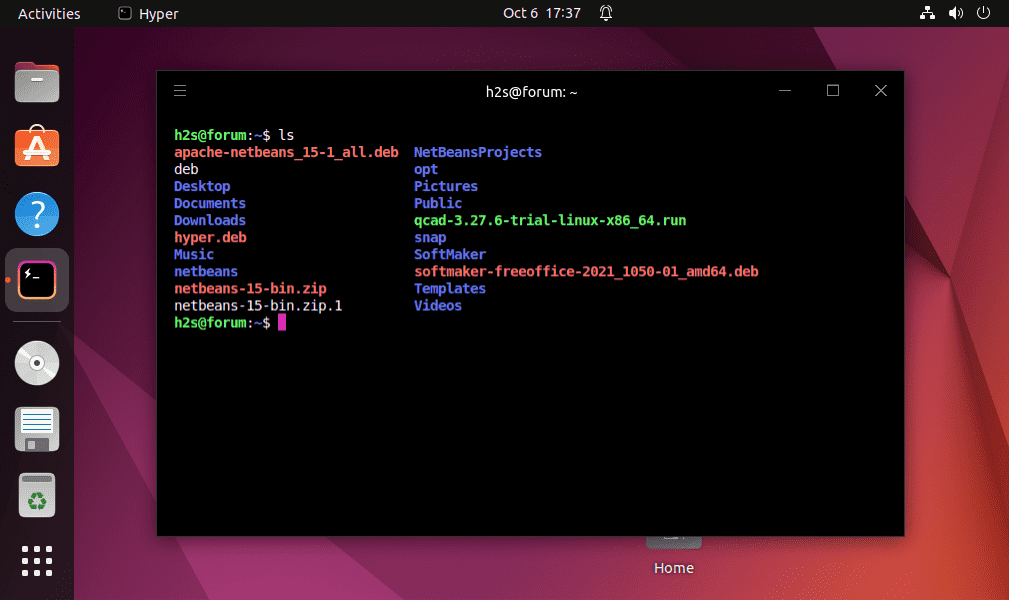
2. Gauke
Guake (based on Quake) is a Python-based terminal emulator. Guake behaves like the terminal at Quake: By a certain keystroke (hotkey) Q12 ) the window rolls down from the top of the screen and back in when the same key is pressed again. Furthermore, tabs are supported, changing the size (here height), the transparency of the window, and much more.
It is a simple multimonitor terminal for the GNOME Desktop Environment. It comes with Compiz transparency and shows animation. It gives tabs an environment and the names of tabs can be customized for ease of working. We can configure the automatic start of Gauke Terminal at login along with some script that we want to execute.
Gauke provides 130 color palettes to customize the look and feel of the boring old black color terminal. Like other terminals, we can show and hide it by simply pressing a single key. Learn how to install the Guake Terminal on Ubuntu 22.04.
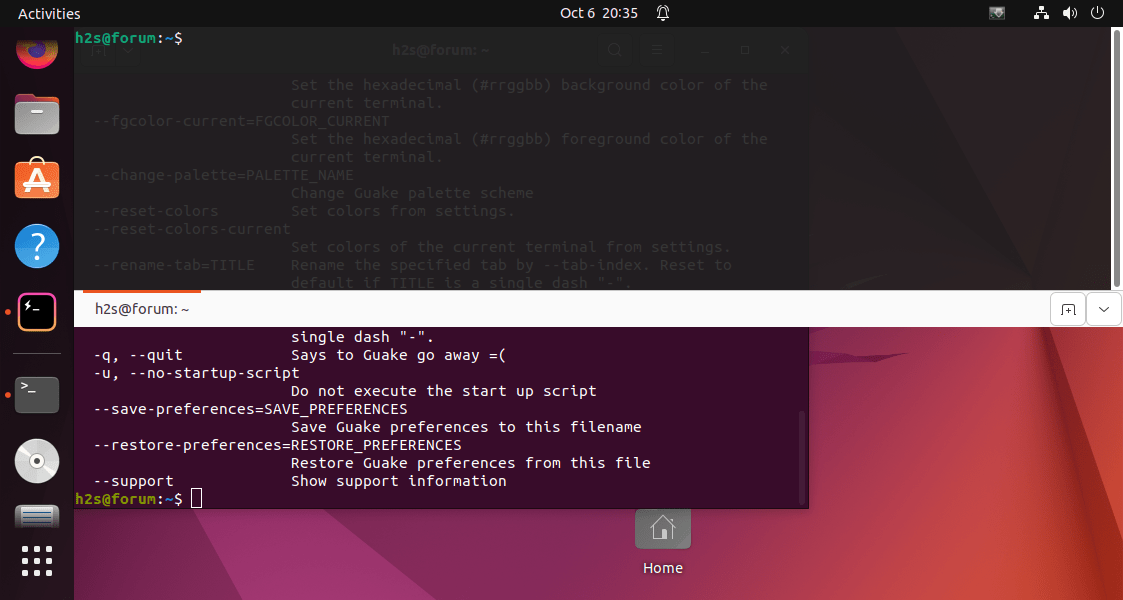
3. Tabby – Terminal for a more modern age
Tabby is another open-source terminal app in the list for local shells, serial, SSH, and Telnet connections. It is available for Linux, Windows, and macOS. Comes with an integrated SSh client, serial terminal, SFTP, and Zmodem.
This open-source Terminal app for Ubuntu offers fully configurable shortcuts and split panes that can remember your tabs. Tabby uses integrated encrypted containers for SSH secrets and configuration. Hence, it is full of features that further support PowerShell, PS Core, WSL, Git-Bash, Cygwin, Cmder, and CMD as well on Windows.
However, it is not a lightweight Terminal app, for those who are short on RAM this Tabby is not for them. Learn how to install Tabby Terminal on Ubuntu Linux.
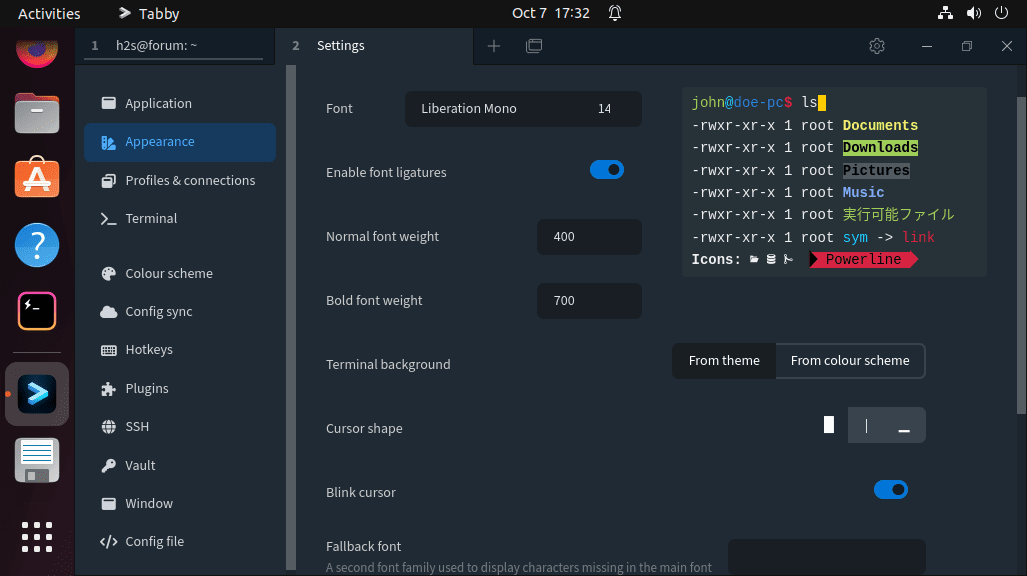
4. Tilda Terminal
Tilda is another best terminal applications to install and use in Ubuntu Linux. It is available to install using the default APT package manager and repository of Ubuntu. Tilda offers a terminal that can be accessed by pressing a keyboard shortcut (default: Q1 ) open from the top of the screen to the bottom or disappear again. You have a command line ready in seconds, which never stands in the way and also looks good – and that is meant objectively because it is customizable in terms of layout. For that, you will have a long list of options.
Furthermore, tabs are also supported, so that despite many open terminal sessions, everything remains relatively clear. Unfortunately, it is not possible to provide the tabs with their labels.
Some best alternatives to Tilda are Guake (GNOME) and Yakuake (KDE). Learn how to install Tilda Terminal on Ubuntu 22.04 or 20.04.
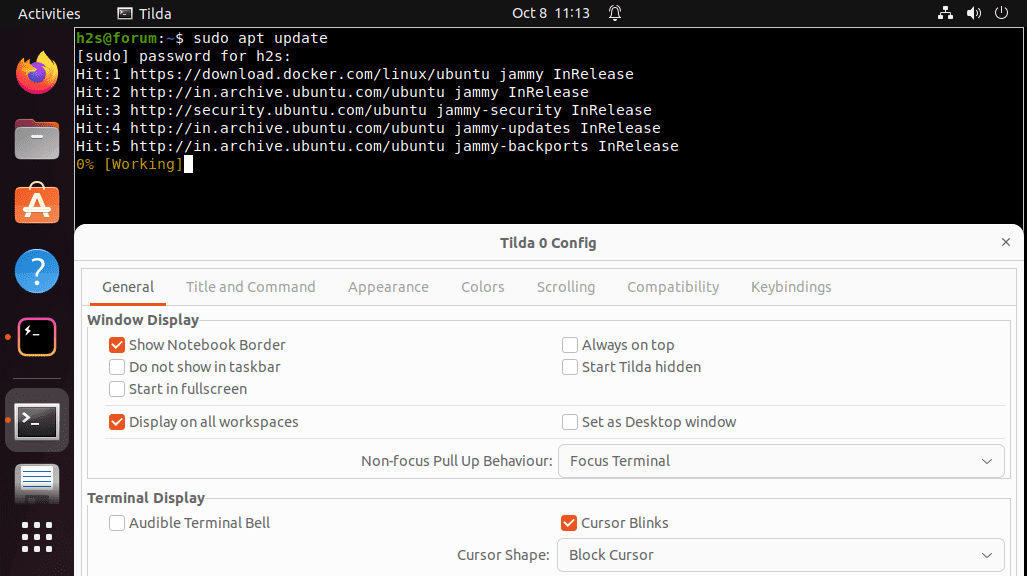
5. Terminator Linux Terminal emulator
If you are looking for a great Terminal emulator for the GNOME desktop environment, the Terminator Terminal emulator is the best one for you. Among other features of the Terminator emulator, Terminator solves the problem associated with opening multiple tabs in a single Terminal window. You can seamlessly arrange the Terminal tabs with Terminator.
Terminator comes with a lot of customization options, which can help you arrange the Terminals in a grid-shaped arrangement, besides support for multiple tabs. With the number of key bindings, you can carry out the most common activities, and you can easily drag and drop tabs to order them and enjoy a streamlined workflow. Terminator has support typing the same text in multiple Terminal instances at the same time, which can also be useful in certain situations. Learn how to install Terminator on Ubuntu 22.04 Linux.
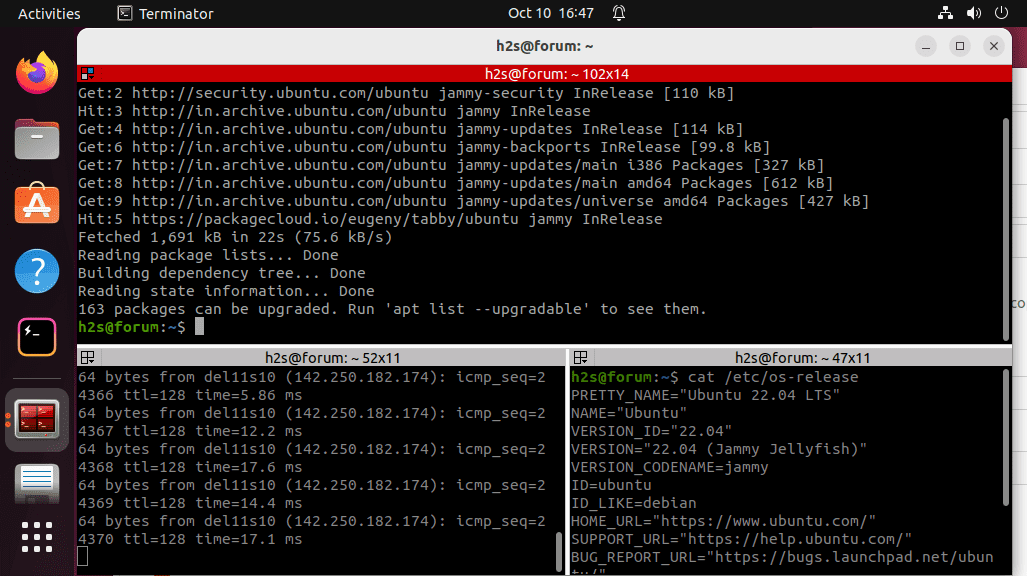
6. Alacritty
Alacritty is known for its fast speed, It’s written in Rust and uses OpenGL for rendering to be the fastest terminal emulator available. It is the simplest terminal emulator for Linux because the developers want to increase its performance. That means you won’t find things like tabs, splits, or GUI config editor. Therefore, this terminal is for those who are Linux using some old system or have limited resources. Learn how to install Alacritty on Ubuntu Linux. However, you can customize using its YML configuration file.
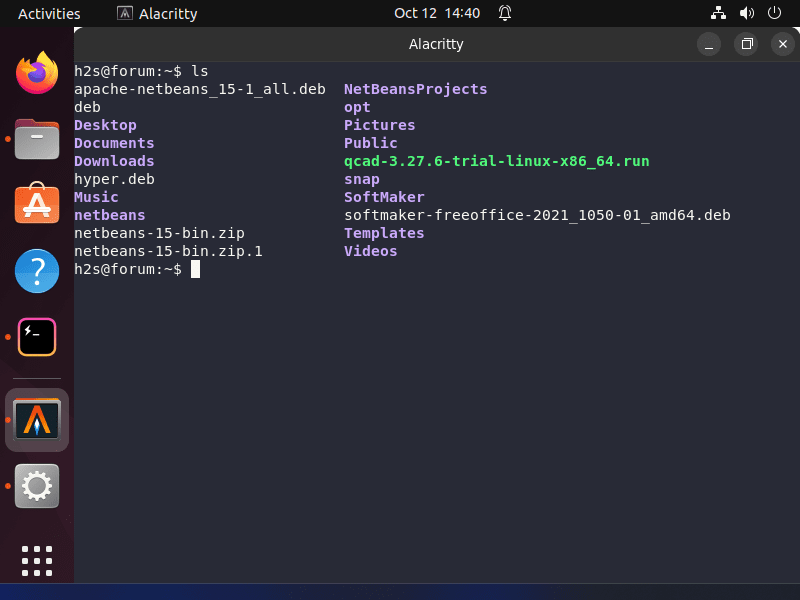
7. Yakuake
Yakuake (Yet another Quake) is a terminal emulator based on the KDE program console. Yakuake was inspired by the terminal of the game Quake: a hotkey causes the window to roll out from the top of the screen. By pressing the hotkey again, the terminal is retracted. The same principle also applies to Tilda. Under GNOME, Guake can be used as an alternative.
Since the program runs permanently in the background, it can be used immediately after pressing the hotkey. In contrast, with other terminal programs, you usually have to wait a few seconds until they are loaded. Yakuake is therefore particularly suitable for users who frequently open and close a terminal.
The application supports both tabbing and split screens. For example, in one tab you can arrange two terminal sessions on top of each other, while in another tab there are two sessions arranged side by side, etc.
Yakuake does not have a menu bar. In the lower right corner of the Yakuake window, there are 3 icons, with the middle one opening the menu. The most important point here is “Set up global shortcuts…”, where we can choose keyboard shortcuts to control the terminal options.
If you have forgotten or deleted your key combination, you can set it under ~/.config/yakuakerc
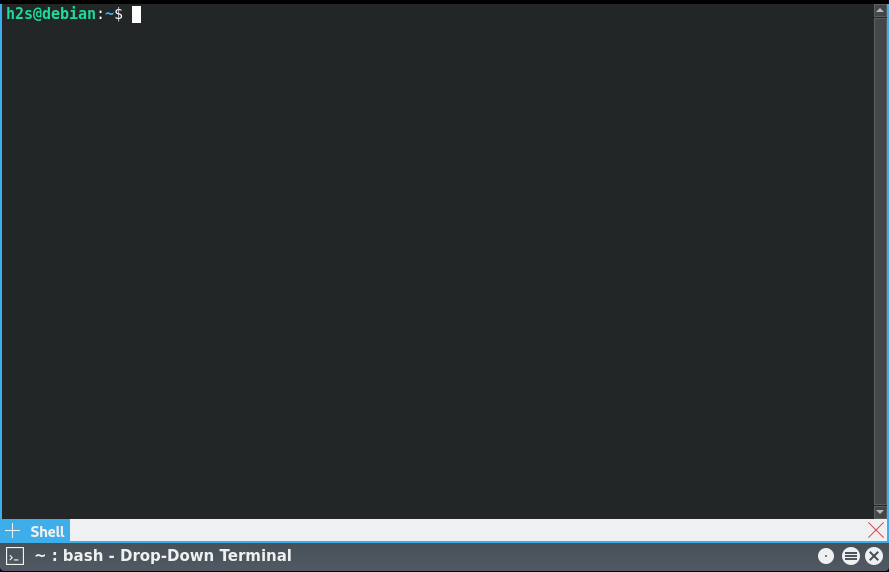
8. Konsole – KDE Terminal
Konsole is the default Terminal emulator for the KDE environment, and that eventually offers integrated support for several programs available in the KDE desktop environment. Besides that, Konsole is one of the most feature-rich Terminal emulators, which has support for multiple tabs and comes with a transparent background that has its advantages and looks cool, as well.
Hey wait, that’s not the end! Konsole also allows bookmarking of different local directories and SSH addresses and has support for incremental search, as well. Besides that, the users can export the output of a certain command to a text or HTML file which can be useful for analyzing the same later on. Konsole is a powerful Terminal emulator, and you can understand that by getting your hands down on it.
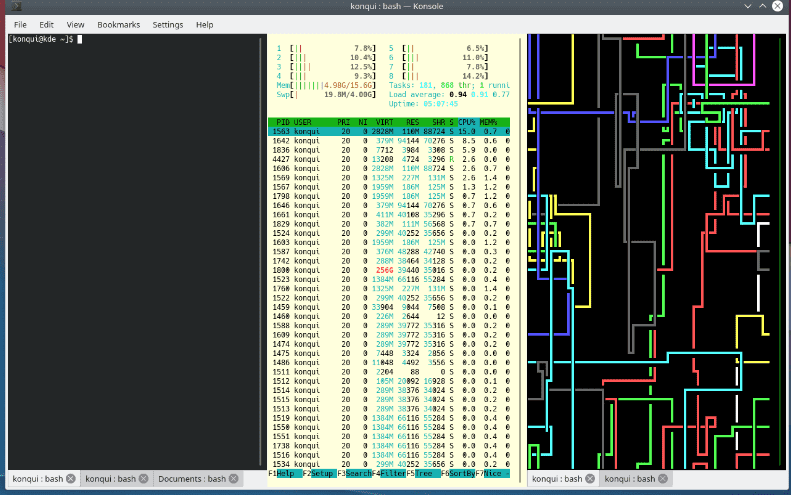
9. QTerminal- lightweight terminal
Comes as a default Terminal emulator on the LXQT desktop environment, it is one of the most lightweight and decently designed emulators you can go for. With a stylish font, and with the ability to customize almost everything it is one of the best Terminal emulators if you are fond of customizing the look and feel of your programs. QTerminal is a very responsive Linux emulator, which also has support for multiplexing.
There is also support for a drop-down mode for the execution of commands on QTerminal, which can be useful for executing certain commands and exiting the window with just a single click. Needless to mention, QTerminal has support for multiple tabs and comes with a transparent background like most other popular Terminal emulators out there. The user can split the Terminal window both horizontally and vertically, which is also something that can be useful in certain situations.
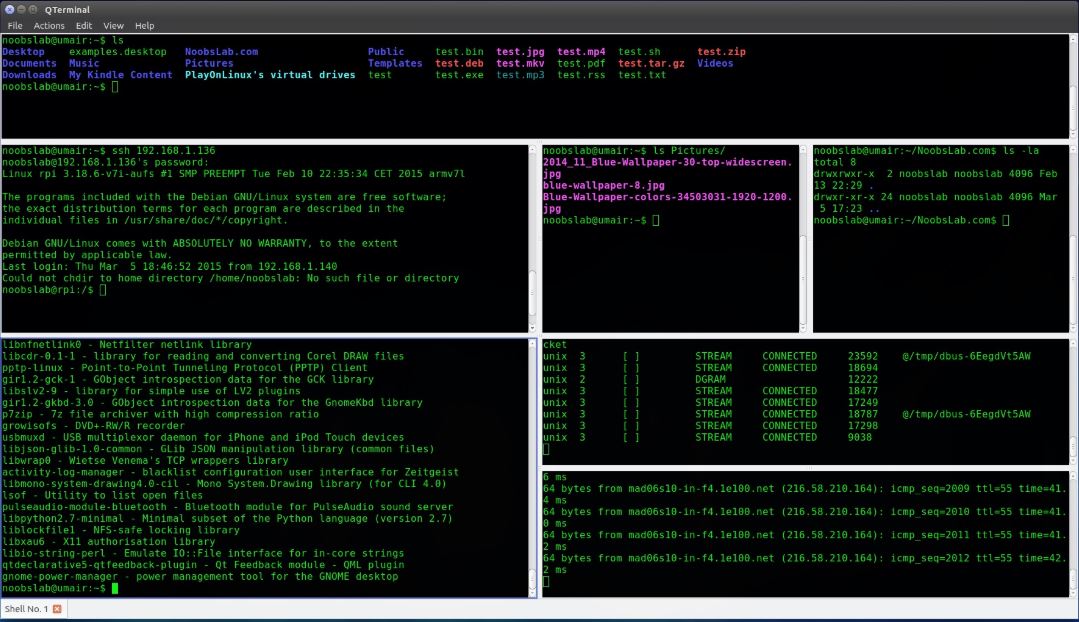
10. XFCE Terminal
If you have used the popular XFCE desktop environment, you might have already experienced using the XFCE Terminal which is one of the most lightweight Terminal emulators for Linux and is suitable for Linux beginners as well. Though good for newbies, XFCE Terminal comes with all the standard features of a normal Terminal emulator and it also has support for drag-and-drop functionality to install programs, open files, and do some other related tasks.
The user also has the option to make the background of the XFCE Terminal transparent and there is also a compact mode that can be useful to customize the borders and toolbars of the Terminal emulator. XFCE Terminal might not be that beautiful, but I will recommend installing it on your Linux computer if you carry out some intensive tasks and need a lightweight Terminal emulator in such a situation.
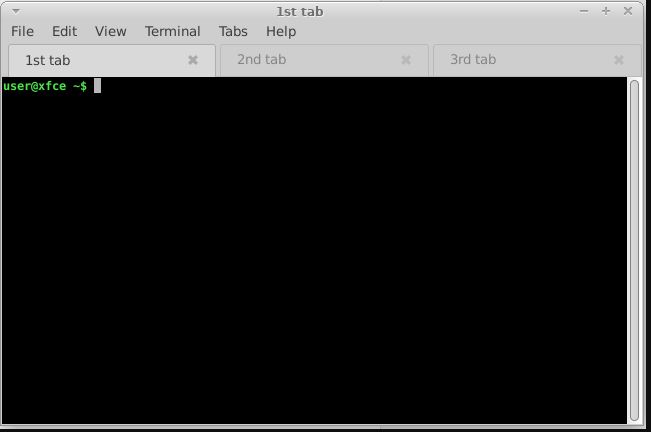
11. Terminology
The next best lightweight Terminal emulator for Linux on our list is Terminology. It is one of the best Terminal emulators with not so good user interface but comes with all the basic functionalities like multi-colored contextual text, support for practical file preview, and many more. Even though it is lightweight and does not come with a lot of functionalities, it has support for tabs, which by far is the most important feature of any productivity program today.
The tabs in the Terminology Terminal emulator can be resized and realigned depending on what you are doing and you can even open multiple windows with each window housing numerous tabs. Terminology is the best Terminal emulator for computers that run low on memory and do not have enough hardware resources to handle high-end Terminal emulators and programs.
12. Deepin Terminal
Deepin Terminal is an open source and created by Deepin Technology, the developers behind the Linux OS. The key thing that attracts the user to the Deepin terminal emulator is its simple interface with useful functions. It offers a tabby interface where you can create more workspaces just like we do in browsers. Further, we can create customized keyboard shortcuts for running different commands. For example, you don’t want to write a system update command to run it manually, every time, then set a keyboard shortcut for it. After that, every time you just need to press that shortcut and the terminal will automatically execute the update command.
For those who don’t know Deepin is a Linux distribution based on Debian. It uses its desktop environment and focuses on an elegant design. The reference to macOS is not to be overlooked – which combines the best of both worlds for Linux users. However many of us are intrigued with the applications of Deepin but do not want to install the OS completely on our system. If such is the case and you like its Terminal app then follow – how to install Deepin terminal on Ubuntu Linux systems.





