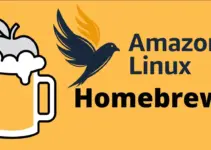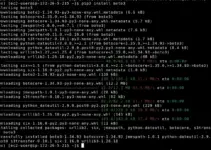It doesn’t matter if you are using Fedora 40, 39, 37, 36 or any order version this guide to installing Brave browser on Fedora will work for all of them…
Brave Browser is popular among users who worry about their privacy. Although it is not like the Tor browser, its developers built it keeping in mind the security of users, especially their privacy that’s why by default this browser blocks unwanted ad content and trackers which also as a result helps in increasing overall browsing speed.
Well, if you are not a fan of FireFox and neither want to install Google Chrome in your Fedora Linux, try installing Brave browser. It is also free and can be easily downloaded for Linux systems.
There are a couple of ways to get the Brave browser Linux version on Fedora such as using the DNF package manager, Snap, and Flatpak.
#1st Way: Using the Official Brave Repository
The first and most common way is to add the official repository of Brave browser on your Linux system so that it becomes possible to use the local package manager for installing the browser. Furthermore, future updates for the browser will be easier to apply using this method.
- Open the Terminal:
We need to access the Fedora Terminal to add any repository. Therefore, open the command terminal by navigating to the Application menu. You can press the Win key on the keyboard to get it and then search for Terminal to open it.
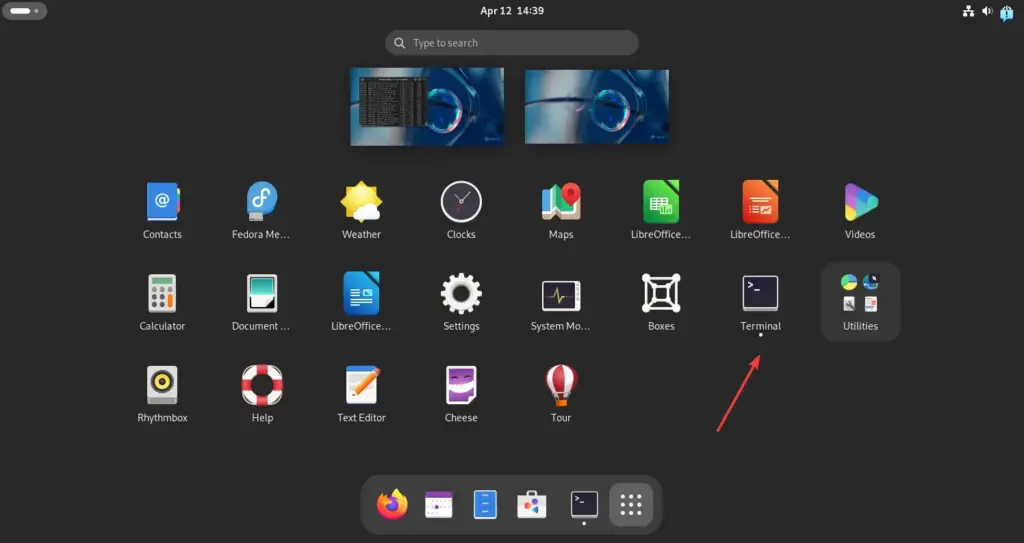
- Import the Brave Browser repository key:
The packages we will get after adding the Brave repository must be from a genuine source and to authenticate that, our system needs the GPG key. Here is the command to add the repository key:
sudo rpm --import https://brave-browser-rpm-release.s3.brave.com/brave-core.asc- Add the Brave Browser repository:
The next step is to add a repository for the key we have added in the previous step. In your Fedora terminal run the given command and it will add the Brave browser’s RPM repository:
sudo dnf config-manager --add-repo https://brave-browser-rpm-release.s3.brave.com/x86_64/After adding the repo, run the system update command to refresh the package list:
sudo dnf update- Install Brave Browser on Fedora
Finally, we can use the DNF package manager of Fedora to install the latest package for Brave browser using its official repository, here is the command to follow:
sudo dnf install brave-browser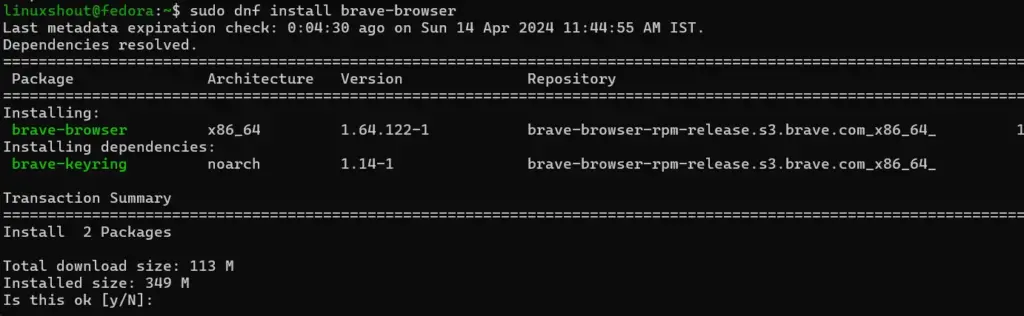
#2nd Way: Installing Brave on Fedora via Snap
The other way to get the Brave browser is to use the Snap, although the DNF method is recommended to use yet if you want to use the SNAP package manager then here are the steps to follow:
- Ensure Snap is installed:
Unlike Ubuntu, Snap is not by default present on Fedora, however, we can install it using just a single command, and here is that:
sudo dnf install snapd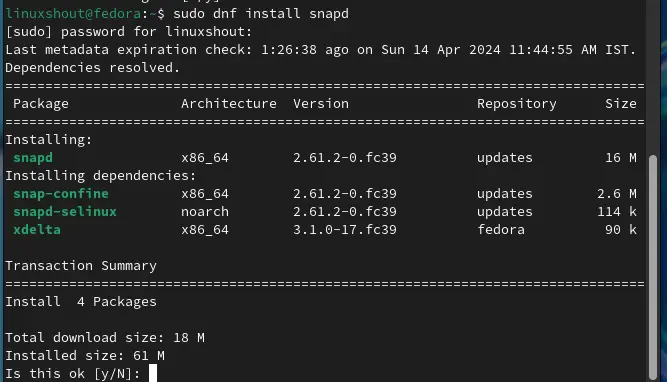
- Start and enable Snapd service
After installing Snapd, we need to start and mark its service enabled, so that it can start automatically with the system boot.
sudo systemctl enable --now snapd.socket
- Create a symbolic link (if required):
If you are using a version of Fedora before 33, you might need to create a symbolic link to enable classic snap support:
sudo ln -s /var/lib/snapd/snap /snap- Snap command to install Brave browser
Finally, we can use the given command that will install the Brave browser on Fedora systems regardless of which version we are using. Also, after completing the installation, log out and log in to your system again or restart it.
sudo snap install brave#3rd way: Using Flatpak package manager
Flatpak is also a universal package manager like SNAP, however, the best thing is by default it is available on the Fedora system to install various open-source applications either using the GUI Software store or with the help of the command line…
- Enable Flatpak repository:
Although Flatpak is installed by default on Fedora, its package repository source i.e. “FlatHub” is not enabled. Therefore, first, we need to manually enable the Flathub using the given command on Fedora:
sudo flatpak remote-add --if-not-exists flathub https://flathub.org/repo/flathub.flatpakrepo- Install Brave via Flatpak Flathub
After having the repository enabled, the installation of Brave browser will not be a difficult task here is the command to get its package from the Flathub repository:
sudo flatpak install flathub com.brave.Browser
Run the Brave Browser
It doesn’t matter what method you have used, after successful installation of the browser, just go to the All Application menu and search for it. As its icon appears, click to run the same.
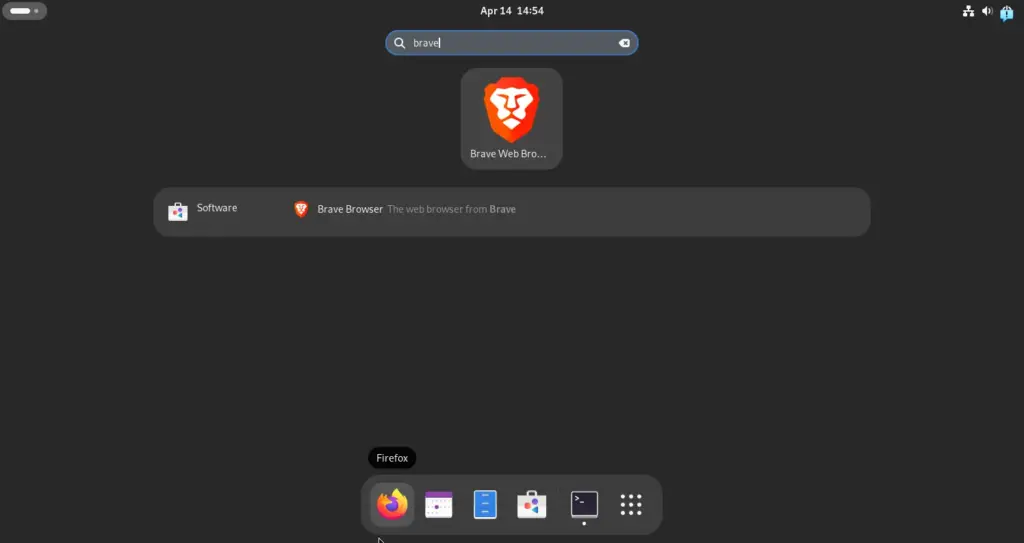
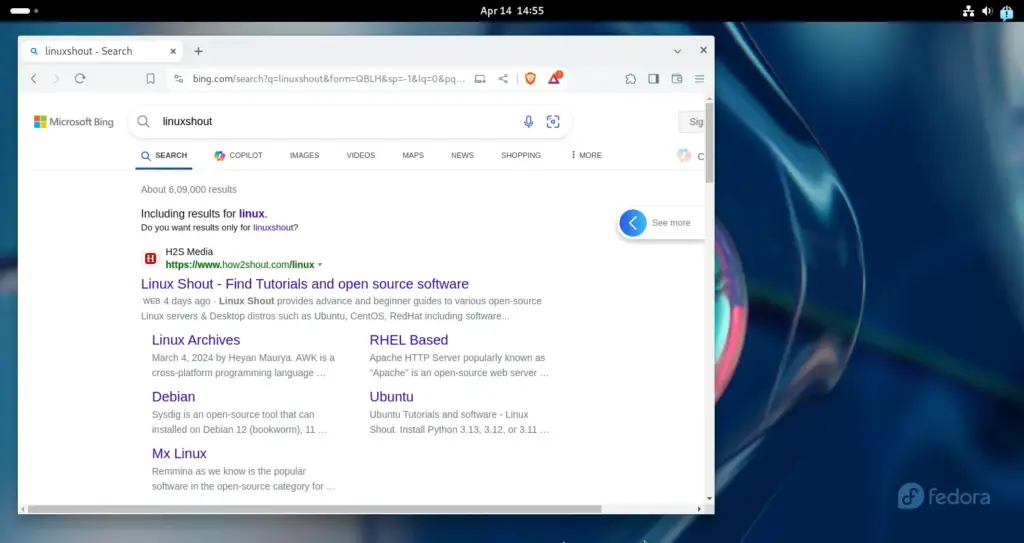
Updating Brave Browser Linux
You must know how to update the Brave browser using the command on Fedora so that you will have the latest browser on your system.
For DNF users:
sudo dnf updateFor Snap users:
sudo snap refresh braveFor Flatpak users:
sudo flatpak update com.brave.BrowserUninstallation
Let’s also know the command to remove the Brave browser from Fedora, in case you do not want it anymore on your system.
Removal using DNF package manager:
sudo dnf remove brave-browserUninstall Snap Brave browser:
sudo snap remove braveFlatHub installed Brave uninstallation:
sudo flatpak remove com.brave.Browser