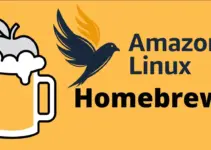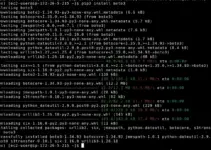BalenaEtcher is a simple software designed to create bootable USB drives using GUI. In this article, we will discuss the steps for Linux Mint users to install or use BalenaEtcher as portable software. This software is free and open source, hence its source code can be accessed on the GitHub page. Whereas, those who are using Debian can see our tutorial for installing Etcher.
There are two ways to use BalenaEtcher on Linux Mint, one is using APPImage, and the other by installing its Debian binary using the command terminal. Here, we discuss both ways.
#1st method one using APPImage:
Download BalenEtcher AppImage
Visit the official website of Etcher and get the AppImage available for Linux. You just need to simply click on it and the executable file will be on your system.
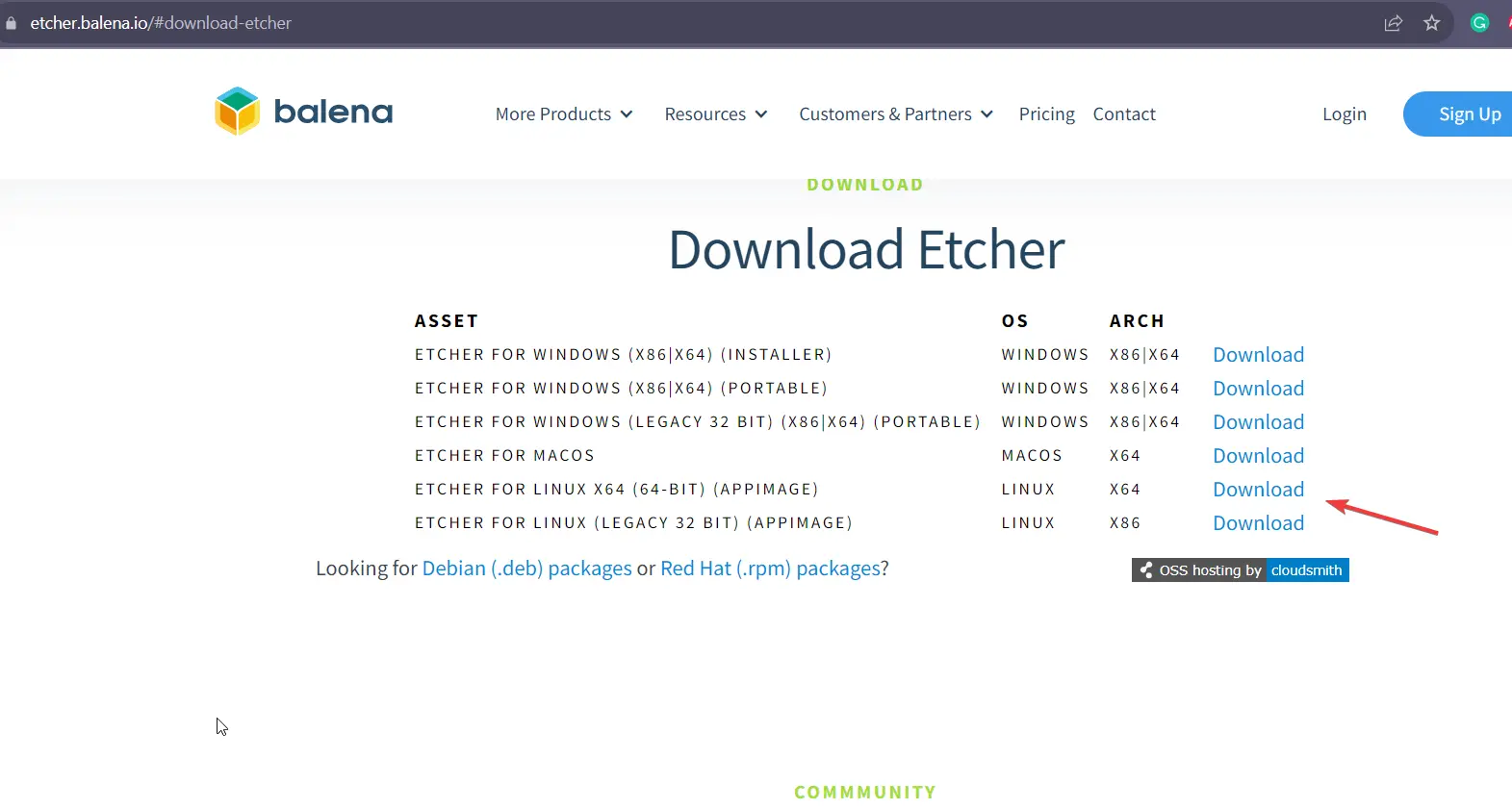
Allow executing AppImage
Once the file you have downloaded is on your Linux Mint system, which would be in the Downloads folder by default, right-click on it and select the properties option from the context menu.
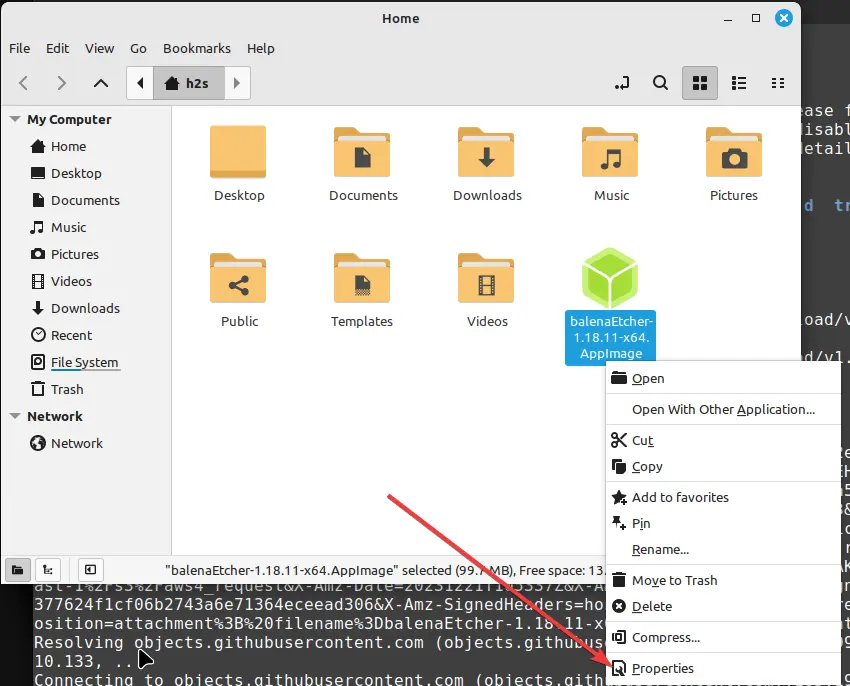
From the properties select the Permission tab and then check the box given for “Allow executing file as program“.
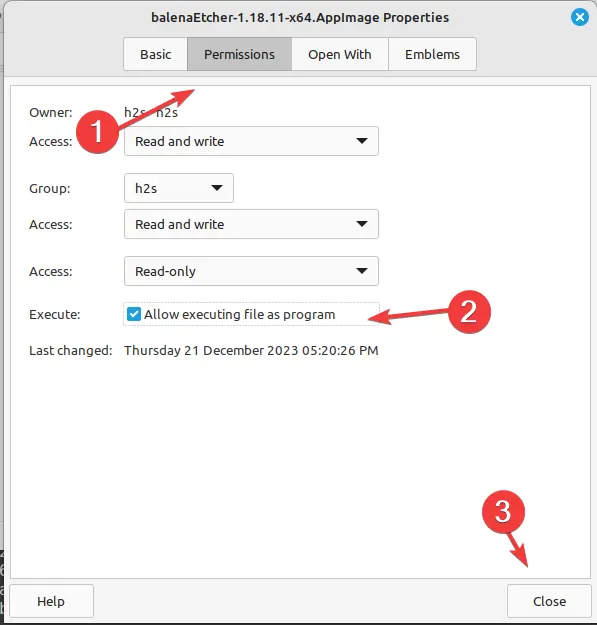
Run BalenaEtcher
Now we have made the file executable, just double-click on it and the AppImage will start the graphical user interface of the BalenaEtcher.
#2nd method using Debian binary.
Get Debian Binary from GitHub
The latest executable Debian binary of BalneEtcher is available on its GitHub page. Therefore, to get it first open your system browser visit the GitHub repository page, and then go to the latest release version. There, click on “Assets” and then on the “balena-etcher_x.x.x_amd64.deb” file to download it.
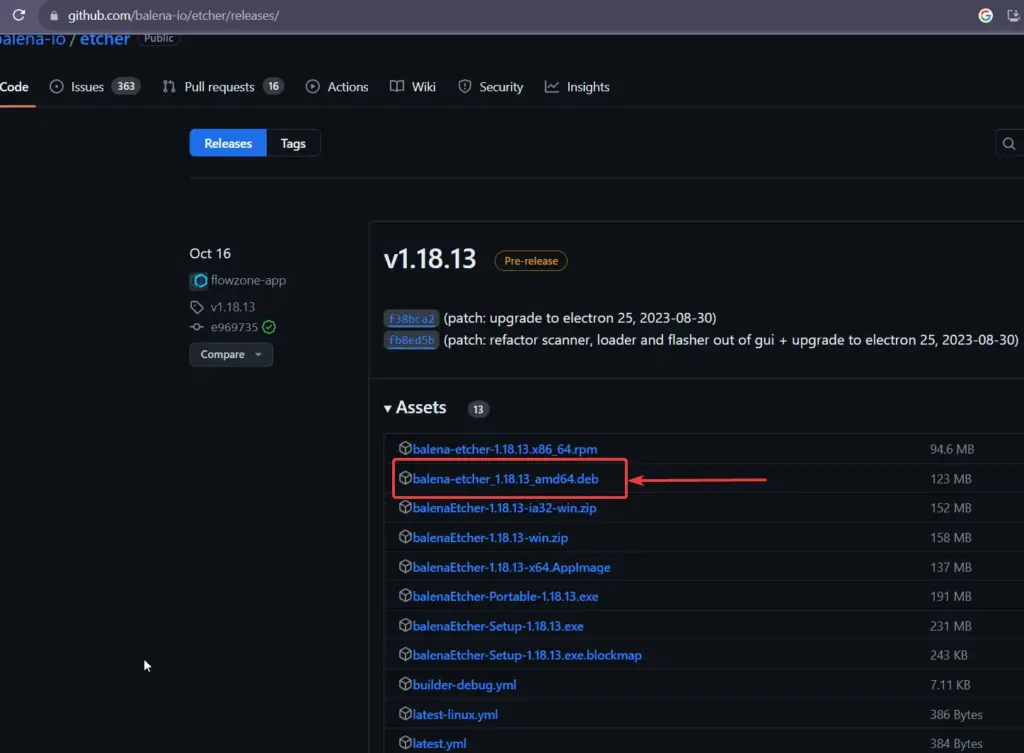
Open Terminal
Launch the Terminal on Linux Mint. You can do this by pressing Ctrl + Alt + T or finding it in the applications menu. After that switch to the directory where you have saved the downloaded BalenaEtcher Debian file which is by default will be in the “Downloads” folder because whatever we get from the browser goes into that.
cd DownloadsTo check whether the file is there or not, use:
lsInstall BalenaEtcher on Linux Mint
We have seen with AppImage that we get a portable way to use the Etcher’s bootable USB maker, however, those who want to install it can go for the binary method. Hence, run the given command:
sudo apt install ./balena-etcher_*_amd64.deb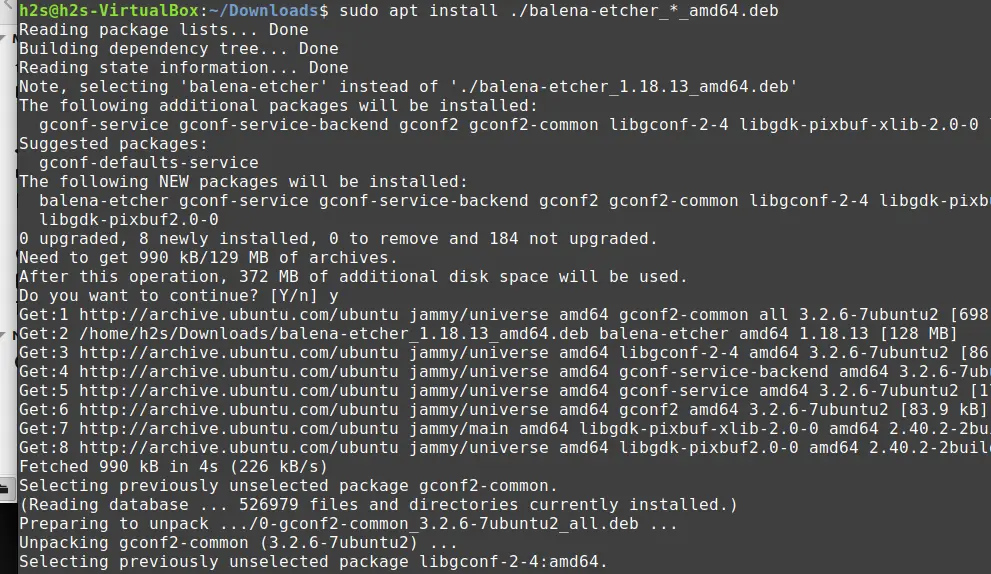
Start this Bootable USB creator
Unlike AppImage you can start BalenaEtcher in this method right from the Linux Mint Application menu just like any other system software. Click on the Mint logo start button and search for Etcher. As its icon appears, click to run it.
Alternatively, you can run it using the command terminal:
balena-etcher &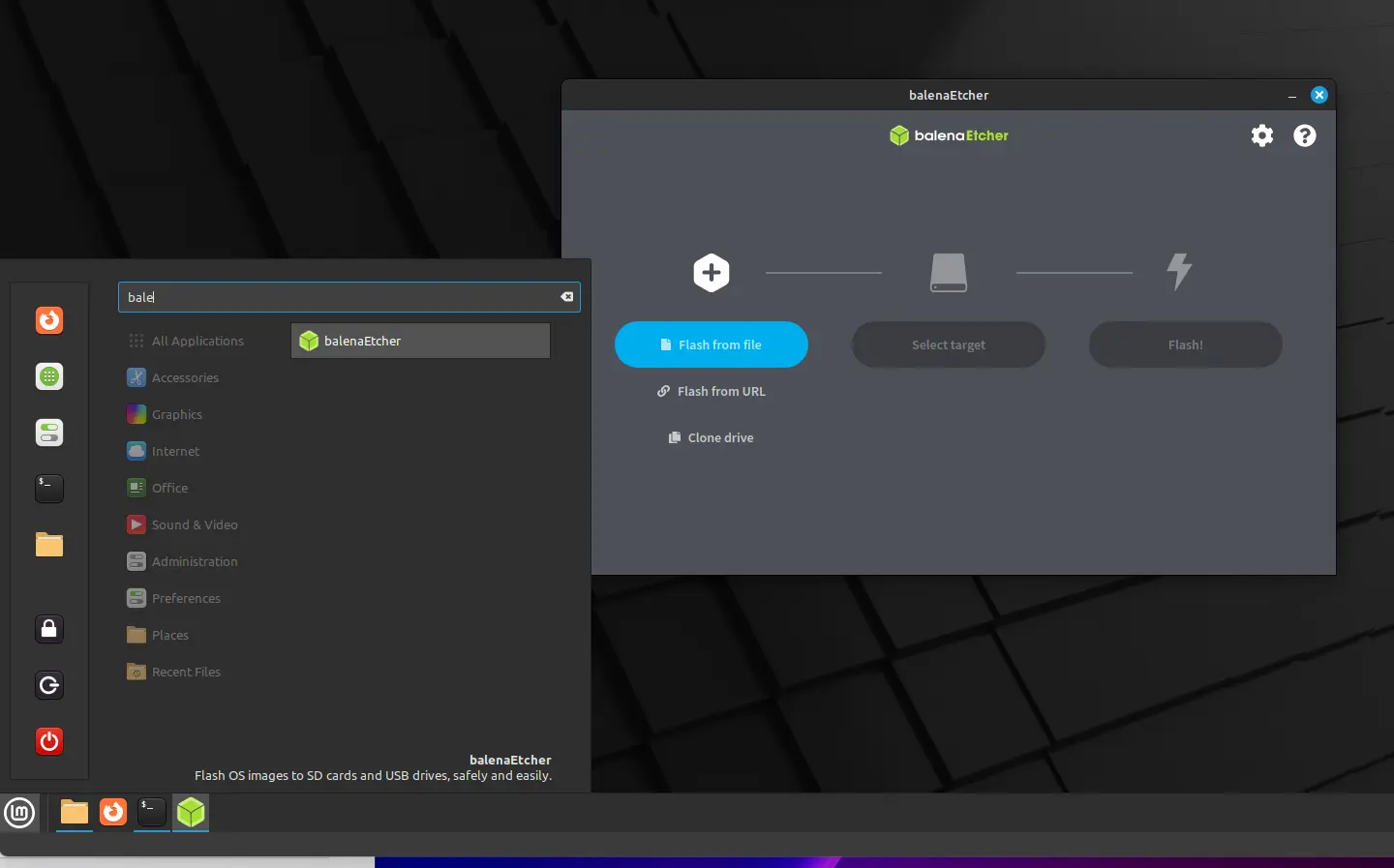
Using BalenaEtcher:
- Insert your USB flash drive into your computer.
- Open BalenaEtcher and you’ll be greeted with a simple interface.
- Click on “Flash from file” to select the image file you want to write to the USB drive.
- Click on “Select target” to choose your USB drive.
- Finally, click on “Flash!” to start the process. BalenaEtcher will write the image to the USB drive, and you’ll be notified when it’s done.
Eject the USB Drive:
Once the process is complete, safely eject your USB drive. Now, the Pen drive is ready to be used as a bootable device.
Other Articles: