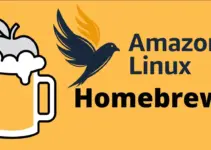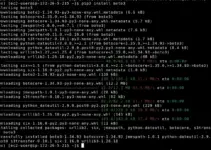Browsing the Internet is quite easy and safe, thanks to various web browsers, and Google Chrome is one of them. It is a widely used browser not only on Desktop but even on Smartphones as well. It is free to use, however, being a proprietary software in nature, it is not available by default on Linux systems. But no need to worry, it doesn’t mean we cannot install it manually.
If you are a Fedora Linux user then here is the step-by-step guide to install the latest version of Google Chrome.
Why Choose Google Chrome on Fedora Linux?
There are a couple of reasons to choose Chrome for browsing on Fedora Linux, here a couple of:
- Google’s browser is known for its fast browsing experience.
- A vast repository of extensions to extend the browser features.
- Developers always make sure the browser is up to date to seamlessly integrate with the latest technologies.
- Built-in safety features such as Safe Browsing, sandboxing, and automatic updates.
- Cross-platform support and seamless synchronization of browsing and user profile data across all devices where a user is using Google Chrome. However, the same Google account login on all devices is necessary.
Google Chrome installation on Fedora using Terminal
1. Start with Terminal
Command terminal is the easiest way to install software packages on Linux including Fedora, so first open it from Applications.
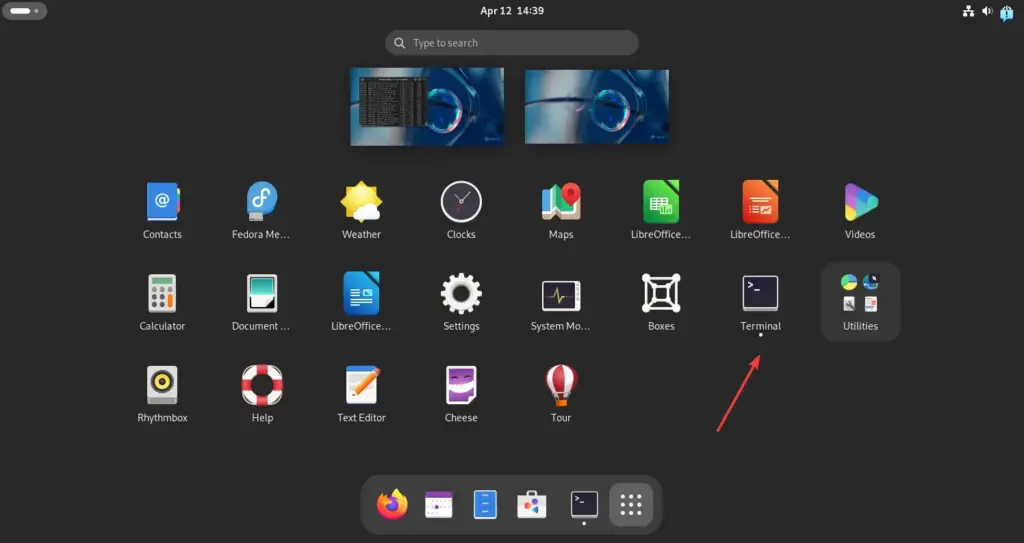
2. Enable the Google Chrome repository
Unlike other Linux systems, Fedora already has the Google Chrome repository, we just need to enable it so that the system can use the same for downloading the required packages for the installation of the browser.
sudo dnf config-manager --set-enabled google-chrome3. Update your System
To let the system know we recently activated a new repo and the packages available through it, run the system update command:
sudo dnf update 4. Download and install Chrome on Fedora 40/39
As we have marked the Chrome repository enabled, we can use the system default package manager DNF to download the packages Chrome for installation on Fedora without visiting its website manually.
sudo dnf install google-chrome-stable -y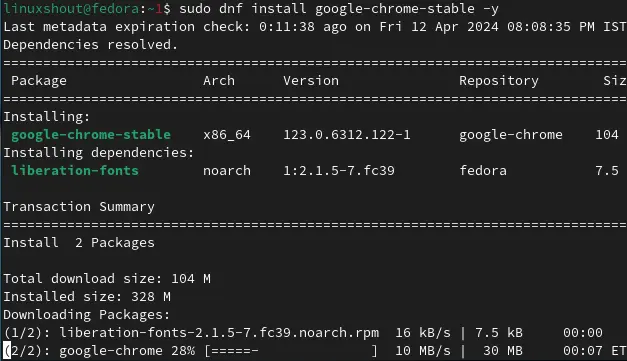
You can start the browser once the installation is completed by searching it in the Application area.
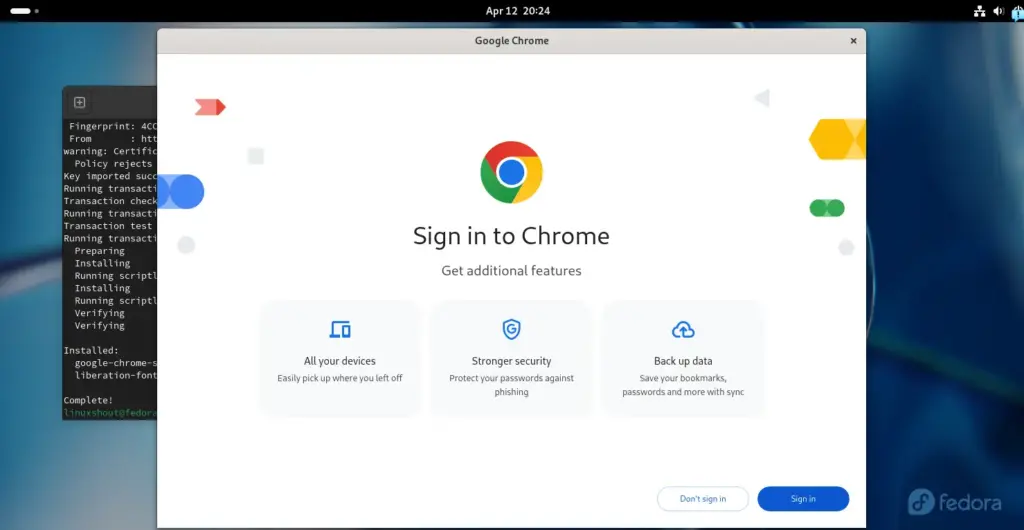
5. Update Chrome in Fedora
The updating process of the browser can be done simply by running the system update command.
sudo dnf update --refreshFAQs
Q: Can I install other Chrome channels on Fedora?
Yes, we can install other Chrome channels such as Beta and Unstable by just mentioning them in the installation command. For example, to get the beta version, the command will be sudo dnf install google-chrome-beta similarly sudo dnf install google-chrome-unstable
Q: Is Google Chrome maintained in Fedora’s repositories?
As Chrome is not an open-source software, therefore, it is not a part of Fedora’s official repositories and is also not maintained by it.
Q: Will my Chrome receive updates alongside system updates?
Yes, as we have enabled the Chrome repository on Fedora, hence when a user runs the system update command it will also install the updates available for the Google Chrome browser.
Q: What if I prefer a GUI for installation?
If you want to use the GUI to install the Chrome browser on Fedora then first download the RPM file from its official website and then right-click on the file to install with GNOME Software.