Learn the simple steps to upgrade Linux Mint Debian Edition – LMDE 4 to LMDE 5 using the GUI interface of the OS even beginners can do it.
To provide an alternative to Ubuntu but based on Debian, Linux Mint offers their Debian Edtion known as LMDE. The key idea behind providing a Debian edition of Mint developers is to offer the same user experience even if someday Ubuntu will not be there anymore for Desktops. This also reduces the dependencies of the Linux Mint team on Ubuntu.
Well, for those who are currently using the LMDE 4 version and want to upgrade their system to its latest version but without reinstalling the OS, this tutorial is for them.
Steps to upgrade LMDE 4 to LMDE 5
The process of upgrading LMDE is not much difficult, the user can use the – CLI + graphical user interface but some of you may not know the process. Here in this tutorial, we let you know?
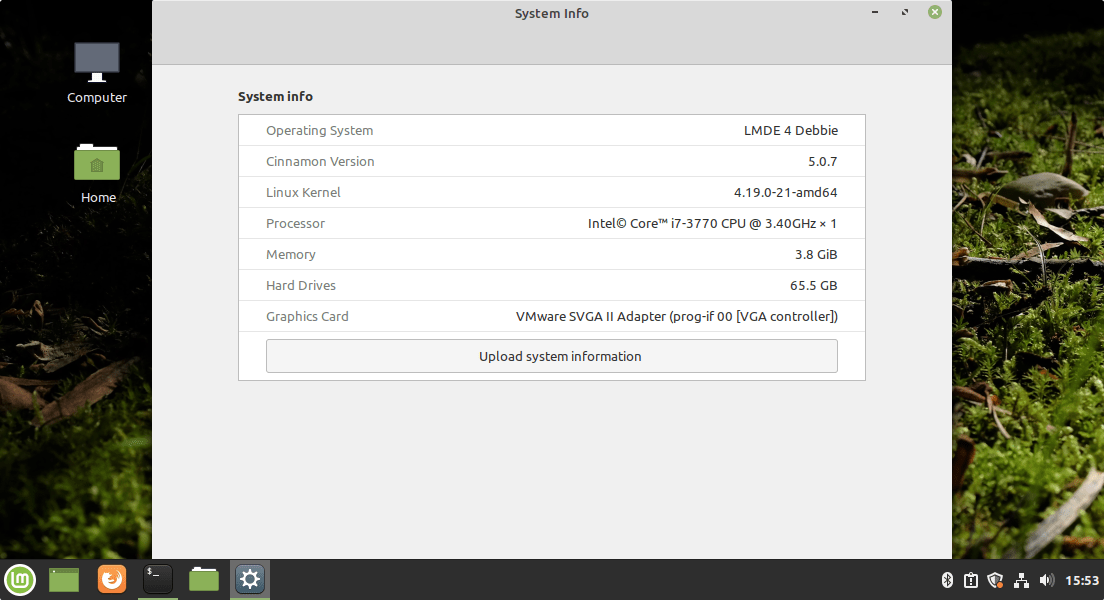
1. Update LMDE 4
Before moving to the steps to learn the way to upgrade LMDE 4 to 5, let’s first run the system update command that will ensure all the installed packages on the system are in their latest state. Open the command terminal, you can use the keyboard shortcut – Ctrl+Alt+T
sudo apt update && sudo apt upgrade
Also, run:
sudo apt install mintupgrade
After that reboot your system.
reboot
2. Start the LMDE upgrade tool
Once the system package update is completed, start the LMDE upgrade checker tool. This will let us know whether there is any OS upgrade available for our system or not. Hence, in your command terminal of LMDE 4 run:
sudo mintupgrade check
As you run the above command, the system will flash that LMDE 5 is available. Click on the Let’s go button.
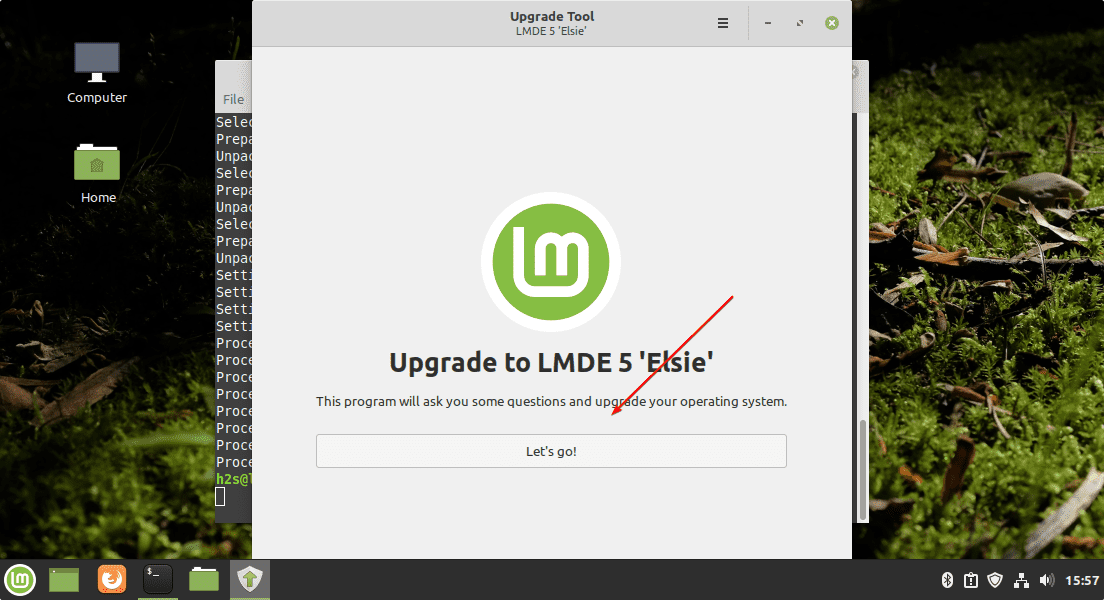
After that, the system will ask to perform some tests to make sure the system is compatible and can be upgraded to the new version of LMDE smoothly.
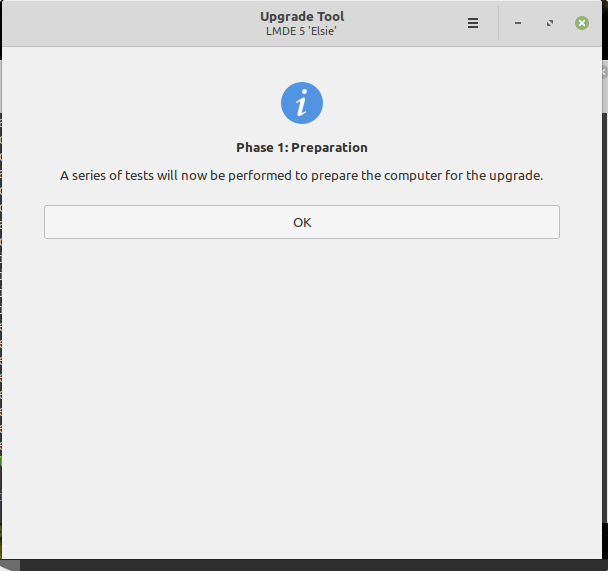
The system may ask you to remove the IPPUSBXD package, just click on the Fix button and the system will rest for you.
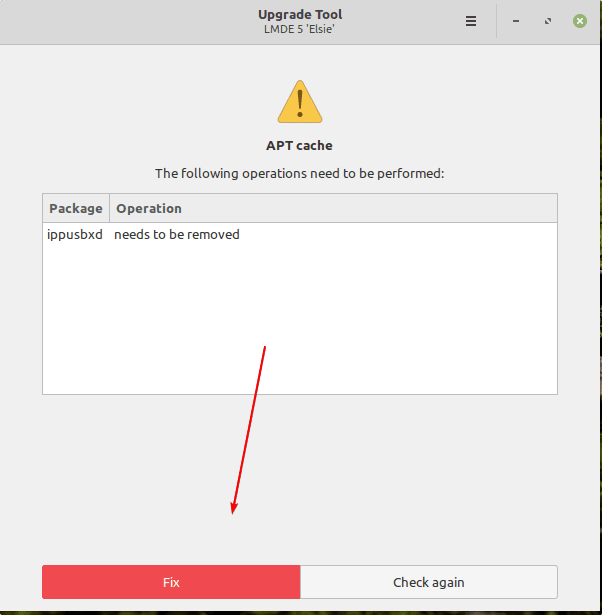
3. System Snapshot
To play on the safe side, the upgrade tool will ask you to take a snapshot of your current LMDE 4 state to ensure in case something goes wrong the system can easily roll back to its previous state. For this, the Linux Mint will use its default system tool called Timeshift.
To start taking the snapshot, click on the Fix button.
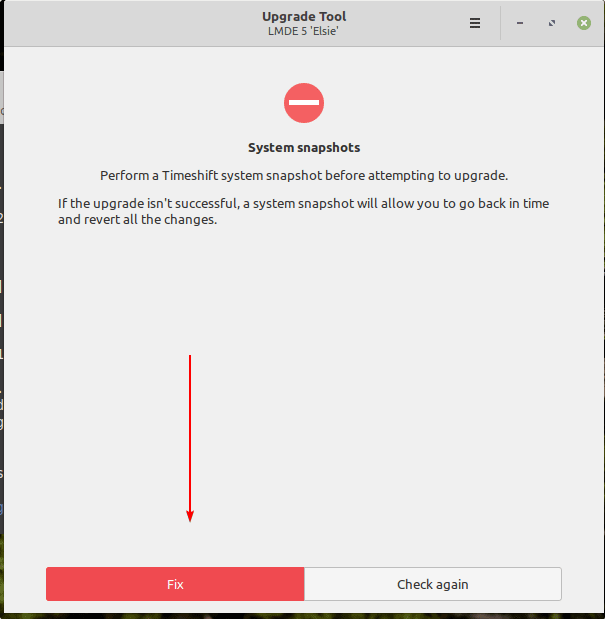
Select Snapshot Type between RSYNC or BTRFS, if you don’t know about them, then simply let the default option be selected and click on the Next button.
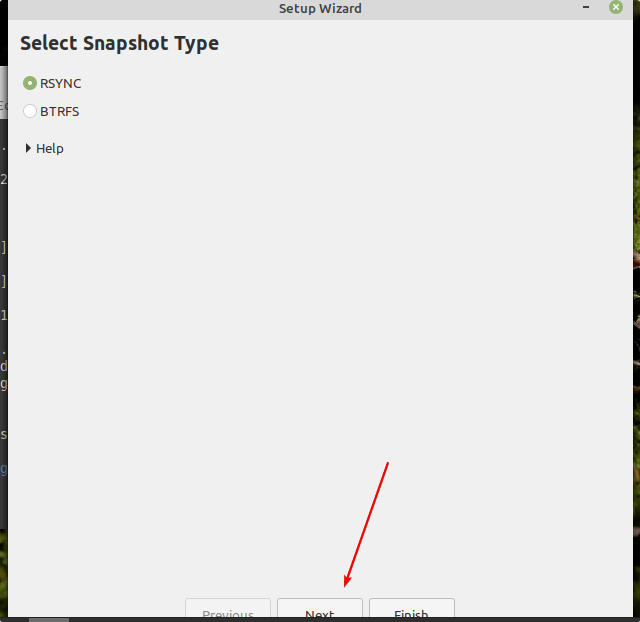
Select the Snapshot location, where you want to save the backup. After that click on the Finish button.
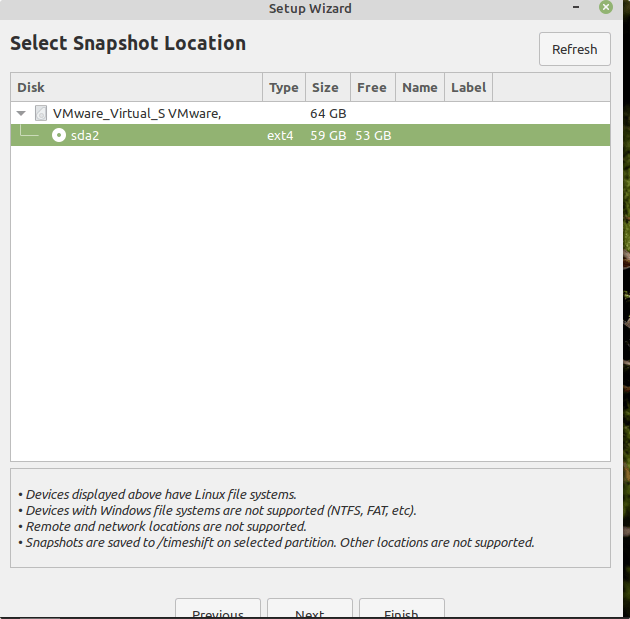
Now, click on the Create button.
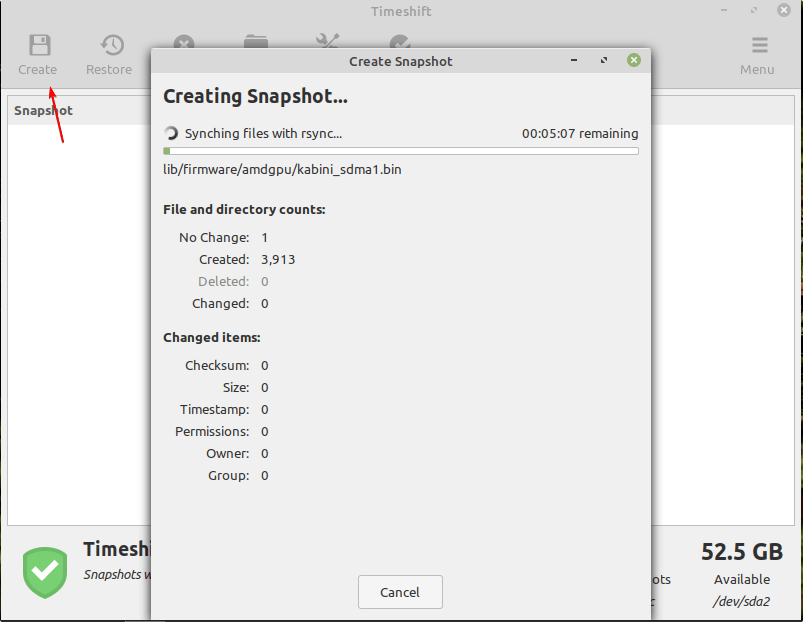
Once the taking of Snapshot is done, close the TimeShift tool. After that, the Mint upgrading tool will check for the Snapshot to start the further system upgrading process.
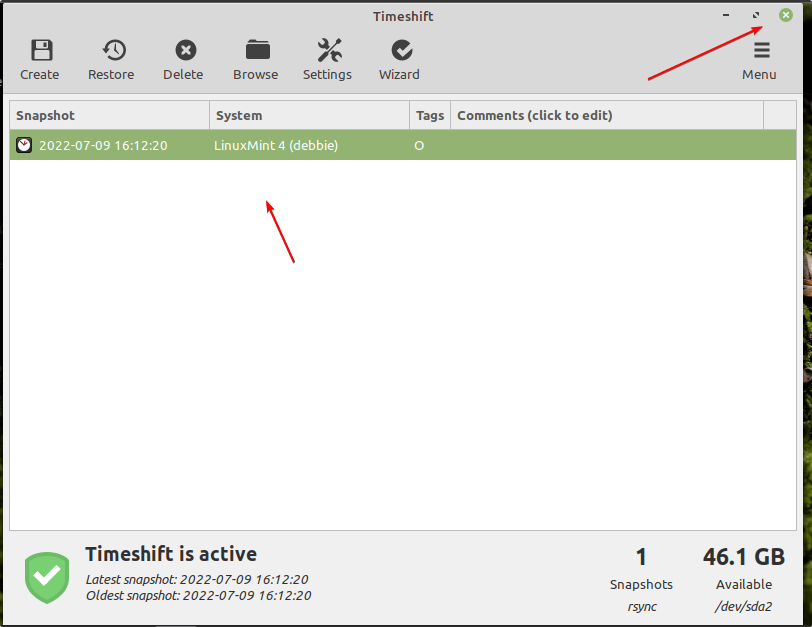
If the system found some ophan packages that needed to be removed, it will show that. Click on the Fix button.
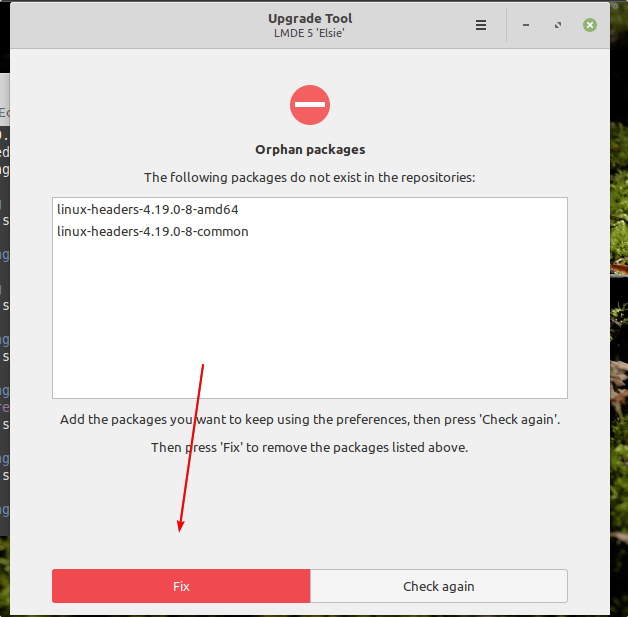
After that, the system will start the second phase of testing. Click on the OK button.
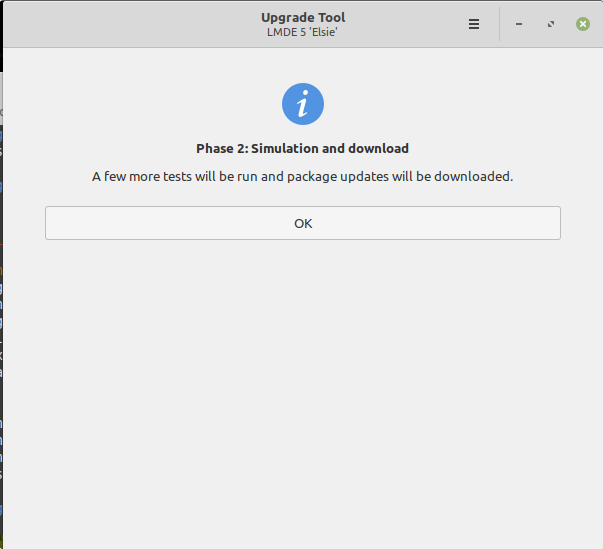
4. Upgrade LMDE 4 to LMDE 5
Finally, your system would have evaluated – what are the packages it needs to download and remove to finalize the upgrade process. Click on the OK button to start the downloading and upgrading process.
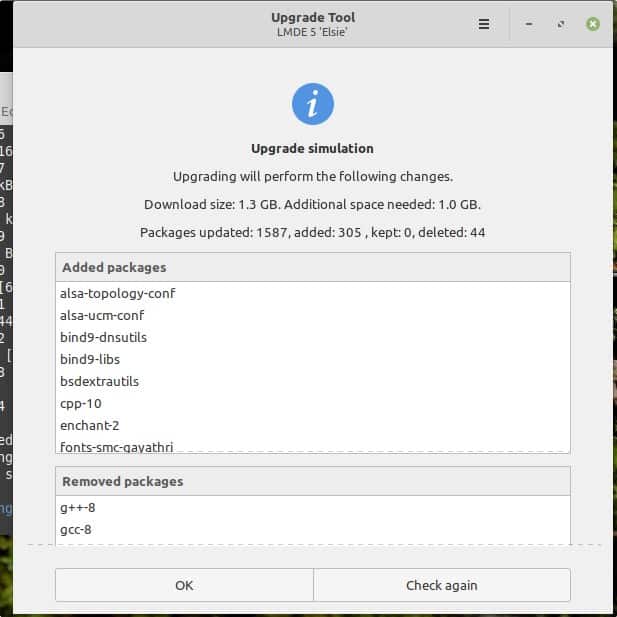
After downloading, the system will Enter the third phase to finally start the upgrading process. Click the OK button.
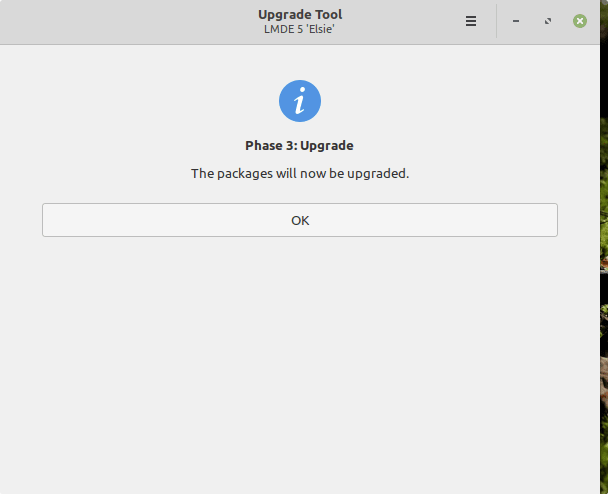
While upgrading the system may ask you to remove some packages. Hence, just click on the FIX button every time the system asks for it.
Once the upgrading process is done. Close the Upgrade tool and restart your system.
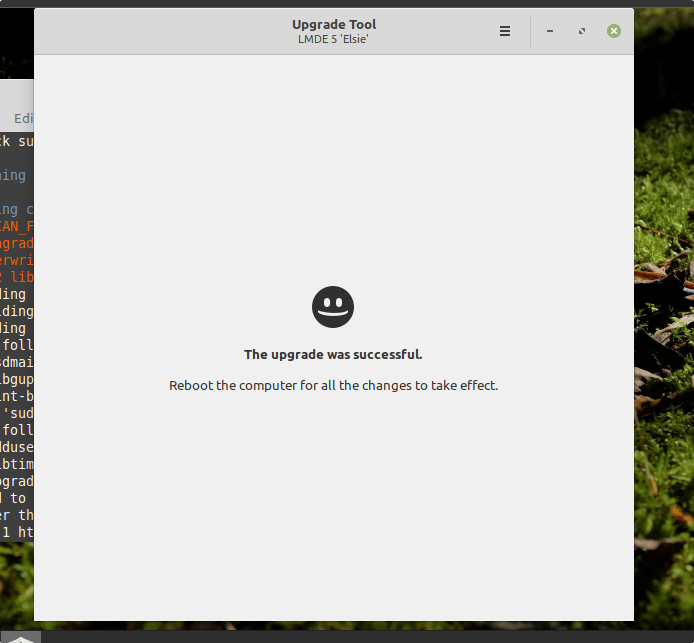
5. Check the current system version
After restarting the system, let’s check what is the current version of your LMDE system to confirm it finally has the LMDE 5 Elsia version.
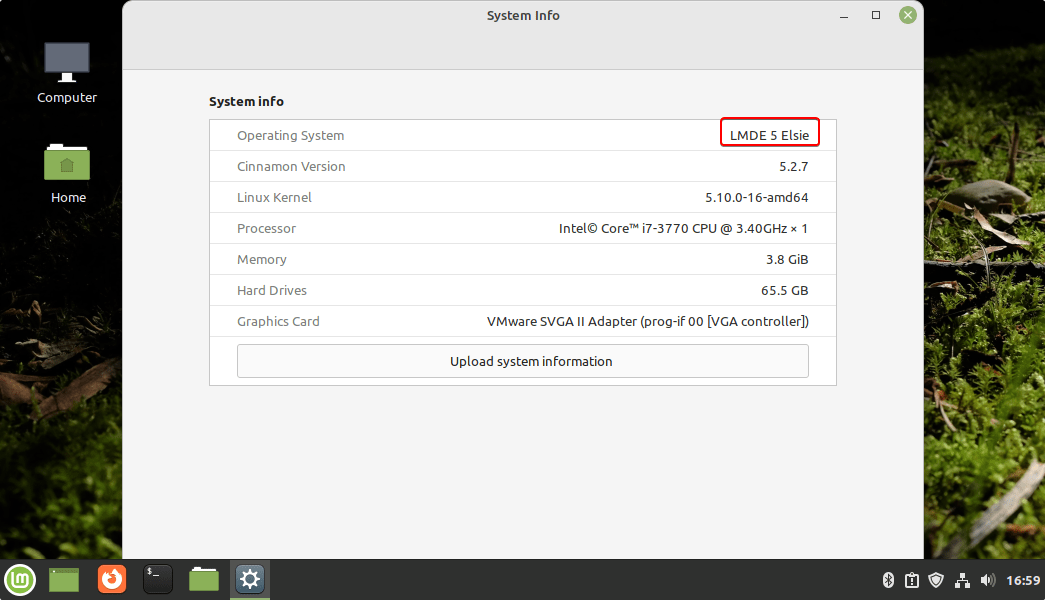
Other Articles:
How to Install Timeshift on Ubuntu 22.04 | 20.04 LTS
How to Upgrade Debian 10 Buster to 11 Bullseye Linux
How to install MongoDB Server on Linux mint
3 Ways to Install Docker Engine on Linux Mint
How to create user accounts in Linux Mint
How to install Gnome Desktop on Linux Mint





