Snap is a universal package manager developed by the Ubuntu’s canonical team to easily install software and packages regardless of the Linux operating system the users are using. It is possible because SNAP creates its own file to store the content of the packages. This means it doesn’t matter the system is using the RPM or APT package manager; the installation process and usage will be the same for both.
However, if you are installing any package using the SNAP and anyhow you deliberately stopped the process or accidentally it happened or the system lost the internet connection. Then when you try to install the package using the snapd, you would get an error. For example, I was installing VLC and suddenly, I lost the connection, however, the installation was still processing. So, when again I tried to install the same, I got:
error: snap “vlc” has “install-snap” change in progress
So, if you are facing the same problem then here are the steps to solve this “install-snap” change in progress error:
Step 1: Find the SNAP ongoing processes
The first thing we need to know is what are the processes those keeping the SNAP busy? For that simply run command:
snap changes
The above command will not only show the live process but also that are ended with or without some error.
Step 2: Note the SNAP process ID
In the above step’s screenshot, you can see the all process along with their status and ID. Now, you have to find out the package which is making our snap busy. For that simply select the one with “Doing” in the status. For example, in the above image, we have the VLC process of SNAP with Doing status. Thus, we note its ID which is “14“. In the same way, find the ID of tasks in your system.
Step 3: Abort the “Install “package Snap task
Finally, we have the ID or IDs, its time to abort them one by one. For that the command is:
sudo snap abort 'ID'
For example, in our case the VLC ID is 14, therefore the command will be:
sudo snap abort 14
In this way, we can end all the active process IDs of the SNAP.
Step 4: Again install the package
After forcefully ended the SNAP process, you can install the package either from the Software Center or directly from the command terminal using the SNAPD. This time you will not get any error.
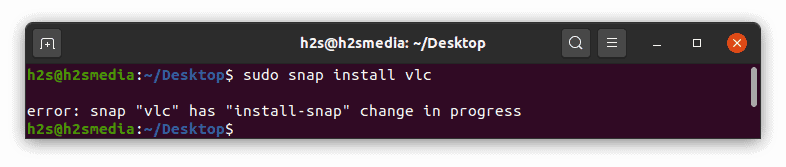
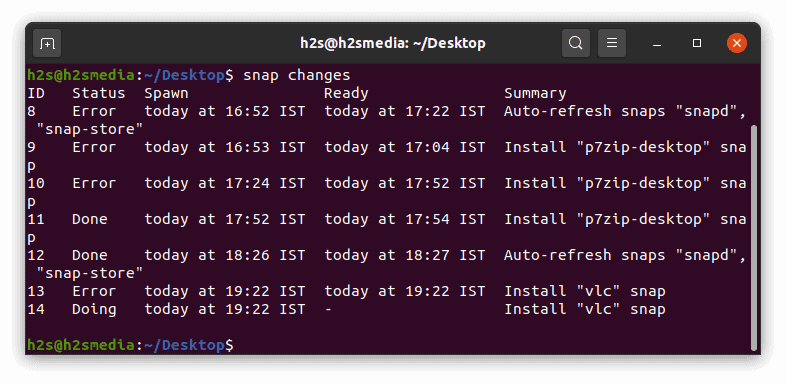






thank you ver much..
That was very helpful. Thank you
Thanks for the step by step screenshots. It explains better.
That was so helpful
Thanks a lot!
Thanks, it worked for me!
thanks!! Saved the day!!
Very succinct and exactly what I needed.
Many thanks
Thanks a lot!! It solved my issue!!
thanks!