The name PST is an abbreviation to Personal Storage Table. This acts as a storage space for emails, messages, and calendar events, etc. that are directly linked with the Microsoft Outlook account. The extension for these kinds of files is .pst and is stored in specific drives inside the computer. Now to archive these messages to get past information that what we sent or received or what other types of tasks we did we need this .pst files to open on the computer and give us the requisite information. But, sometimes due to some technical glitch and other malware attacking the computer these files get corrupted and fail to reveal any kind of information. This creates stress among people who want to retrieve the data.
To view corrupted PST files and gather the information contained in them there is software that has been provided by the Microsoft community known as Stellar Repair for Outlook. This powerful software to Repair PST files for Outlook helps in retrieving every kind of messages, emails that we have sent in the past and generate inferences from the same. Also, the retrieved data can then be saved and viewed in the Outlook. The installation and working steps along with the different options and specifications present in the software are given below.
Languages Supported and Themes Available
This software comes by default in the English language but also supports different languages that are, available in a multilingual format like French, German, Italian, and Spanish.
The themes available with the software are the Office 2016 color theme and Office 2016 white theme. So basically, this software resembles just like the Microsoft Office 2016 if we talk about its UI.
Pre Requisites for the Software
The system requirements for this software are:
- Processor: The minimum processor requirement to run this software is a Pentium Class of Windows.
- Operating System: The Windows version requirements are given in a proper hierarchical form as Windows Vista < Windows 8< Windows 8.1< Windows 10 < Future updates.
- Memory Requirements: The minimum memory required to run this software is 2 GB but for better performance, it is advised to use 4 GB and above. Also with higher memory, we can run heavy files with ease.
- Hard Disk Needed: The required hard disk space for the smooth running of this software is 250 MB free.
- Outlook Version: Outlook version needed for this software to scan the corrupted PST files is given in a hierarchical form as 2007< 2010< 2013< 2016< 2019< Future updates.
Installation Steps
The installation steps required to run this software are:
Download Stellar Repair for Outlook from the official website and click on the free download option given underneath.
Running the .exe executable file: After downloading the .exe file just run it as an administrator and start the setup. A dialog box will be opened which will Stellar Repair for Outlook. Click on the Next option present in that dialog box and you will be directed to the License Agreement window.
Just read the licensing terms and click on I accept the agreement. Now click on the Next option and browse the destination folder where you want the setup to store its files.
After selecting your preferred location for storing the setup files click on the preferred path for program shortcuts. After this click on the different checkboxes of your choice that are displayed in the Select Additional Task dialog box.
Now just initiate the installation and wait for the software to get properly installed in your system. The installation is a very quick process and is achieved within seconds.
Once the software is installed click on Finish and now you can open the same and start your work.
Menu Bar Components
The menu bar contains different options like File, Home, View, Tools, Calendar, Activation, Help, and Buy Now.
These options contain different meta information contained within them like:
File: Helps in locating the pst files in our system by browsing and finding, saving the repaired pst file, and exiting from the software.
Home: It contains the same functionalities as File with some additional ones like loading and saving the scan.
View: To switch the reading pane and see the log report of the scanned pst file we can use the View option.
Tools: Used when we want to update the software.
Calendar: Used to see the messages and emails and data files within the pst file.
Activation: Used when we want to activate our product with the product key.
Help: Any help related to the software is provided here including technical glitches problems etc.
Buy Now: Helps in accessing the paid versions.
All these functions are easily understandable by the user.
Insights of the Software and recovery test
Steps for PST Repair
After the software is properly installed in our system, we need to launch it. The first screen that appears is somewhat similar to Outlook 2016. The default theme is set to Office 2016 color theme and we can play around with it by changing it to a different one. Also, language selection provision is there within this software and one can choose his/her preferred language based on the comfort of accessing things.
The moment we launch the software a dialog box pops up with the name Select PST File for Repair. This dialog box mainly shows that which .pst corrupted files we want to repair can be selected either through the browser or find option. After the PST file is located from the system we just need to click on the Repair option that is located in the dialog box at the bottom right corner. The repairing takes a few minutes or more depending on the size of the PST file and processing speed of the computer.
The Select PST File for Repair is also given as a button within the software with the name Select Outlook PST and can be accessed through the File option in the menu bar or from a button that is present just below the menu bar.
Once the repairing finishes, all the details of the PST files are displayed that are the messages, emails (sent, inbox, outbox, drafts, etc.), calendar details, deleted emails, etc. The repaired PST file items contain all the deleted and other messages that were contained within it. The deleted messages are highlighted with Red color showing that they have been securely recovered to be viewed by the user.
After gathering the information, the user can store and save this repaired PST file in the computer by clicking on the Save Repaired File option and can view the same later with the help of Outlook. The saved file can be saved in different file formats ranging from PST, MSG, EML, RTF, HTML, and PDF. Although the save pst option is only for the paid users and not for users accessing the free version of this software. Also, various attachments with a particular mail can be accessed with the help of this software but only for the paid members.
There is also a provision to save our scanned model on the computer so that we don’t need to run the same scam again and again. The saved scan model can be accessed with the help of the Load Scan option present in the UI of this software.
The repairing process is straightforward and can be easily understood by a naïve person if he/she knows Basic English or the different languages supported within the software and has a basic knowledge of computers. We used it to repair a couple of files, and it successfully recovers all of them without failing even for a single time. However, one thing to note here is the limited features that are available with the free version that is only scanning the corrupted files and just viewing the same.
If a user wants to play around with different features of this application then he/she should go for the paid software which comes in three different price ranges:
- Professional: It offers various features such as repair of corrupt PST, recovers complete mailbox, restores permanently deleted emails, attachments & contacts; preview all recoverable items, save mailbox data in multiple format options; supports all outlook versions, saves scan to resume later…
- Technician Version: This one includes all the features of the Professional version and along with that it also offers PST Splitter; Splits PST file on the basis of Date, Size, Mail Id, and mail Folder; compacts the repaired PST file and extracts and stores attachments at user-specified locations.
- Toolkit: It comes with some advanced options and features of both the versions mentioned above.
Once the purchase is made the user is provided with an Activation Key that needs to be typed when we run the software to reap the full benefits.
Pros and Cons
Pros:
- Soothing UI with easily understandable functionalities.
- Easily installable in the system with little time taken.
- Multilingual in nature.
- Faster execution of the scanning process.
- Provision to save and load the model.
- Different file extensions are available to save.
Cons
- Most of the features are only for paid users and not for free ones.
- Not supported in Linux and Mac computers.
Stellar Repair for outlook Ratings
-
Interface
-
Features
-
Performance
-
Ease of usage
Summary
The repairing process is very easy, accurate and can be easily understood by a naïve person if he/she knows Basic knowledge of Outlook or the different languages supported within the software along with some computer knowledge.

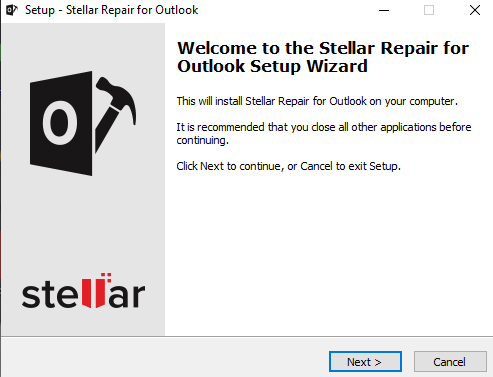
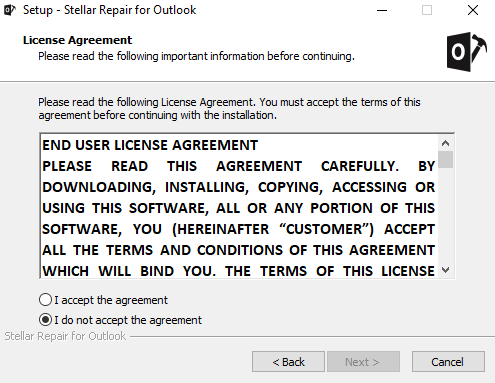


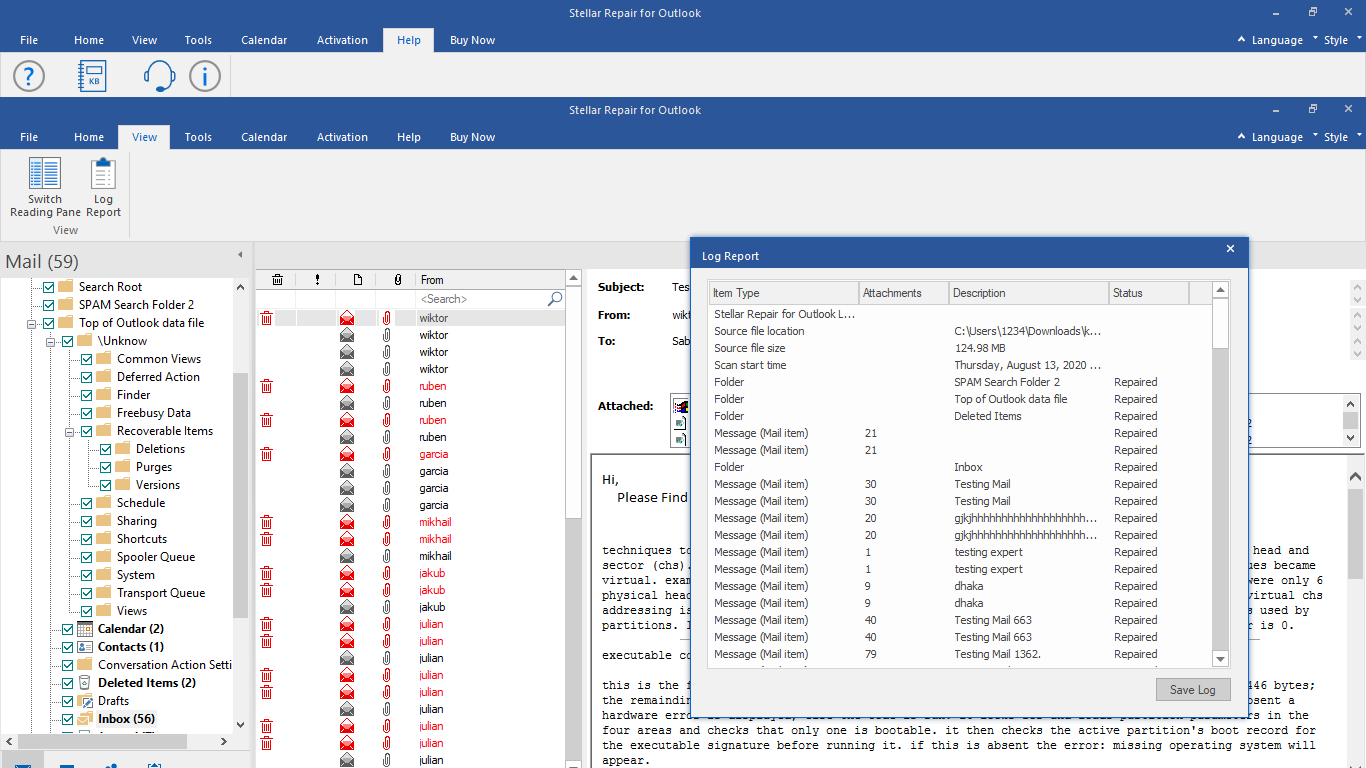
Related Posts
Top 8 Best Free Kitchen Design Software Options in 2024
11 Best Free and Open source NAS or SAN software
Minisopuru 13-in-1 DisplayLink Laptop Docking Station Review
Download Visual studio code portable for Windows 11/10 or Linux
How to Format SSD or HDD using DiskGenius? – Windows 10 or 11
15 Top AI Plagiarism Checkers to Detect ChatGPT-Generated Content