Do you want to find out your favorite color Hexadecimal code? Then here are the best Hex color code finder tools for your web development.
The hexadecimal code defines color values in the RGB color space. This code is primarily used in HTML programming for websites. There are several ways to identify the hex code of a very specific color.
We can use directly the name of standard colors to use them while CSS, HTML, app, or any other type of coding. However, to have a wide range of color shades we can use either Hexa, HSV, or RGB color codes. To easily program the fonts, background, and other elements’ colors. This helps the coders to catch the eyes of thousands of users on Desktop or smartphones.
Well, it is not possible to remember the hex code of each color shade. So, to make it easy, we have a couple of ways or rather I say easy-to-use color picker tools.
And here in this article, we discuss the popular tools to pick a color and find its corresponding Hexa code.
Hexa color code finders – Best Ways
1. Google Color Picker – Online
First, the best way and tool to find the Hexa, HSV, HSL, CMYK, and RGB color codes, we can use the popular search engine Google. You just need to visit google.com and there in it search box type – hexa color picker and click on the search icon.
As you search it, the result will show you an eye-catching tool where you just need to click on the color shade you want. As a result, the tool will provide the HEX, RGB, and other color code values. To further explore the color shades use the color range selection bar given there.
The best thing is you don’t need to install any application on your Windows, Linux, or macOS even on a smartphone. This color picker is online, therefore you only need the Internet and a browser to access it.
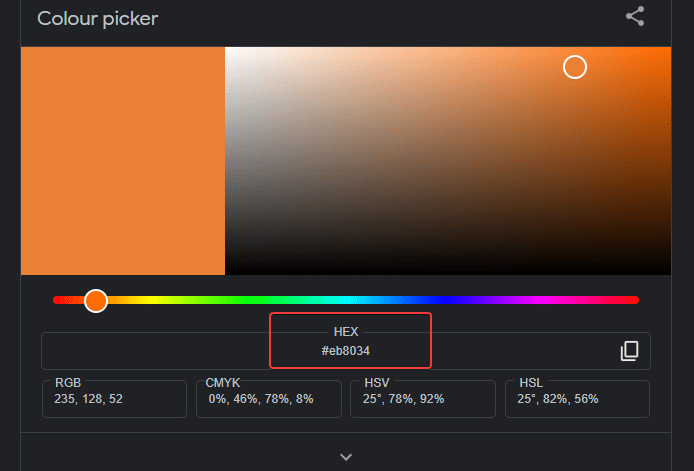
2. ColorPick Eyedropper Chrome extension
If you didn’t want to use the internet or online tool to find the Hex color code but instead need something to use offline; but still without installing anything on your OS then use the Chrome extension. It can be used on Edge, Brave, and other Chromium-based browsers as well.
On your browser, visit the Chrome Store to find this extension or simply use this link (extension). This zoomed eyedropper & color chooser tool offers a real-time selection area adhered to the mouse pointer which the user can move around on the screen to get the Hex color code.
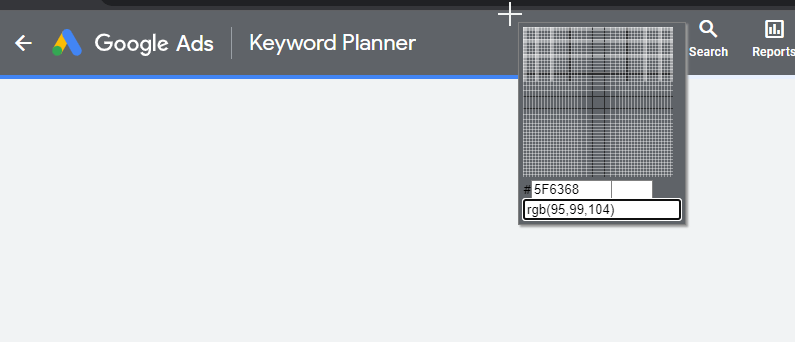
3. Windows Paint App for Hex color code
If you are using the popular Windows 11 or 10 operating system then we can use its easy-to-use PAINT application. Microsoft paint is an inbuilt app on the Windows operating system. To use it, simply in the search box type paint, and from the result select it to run.
Now to find the favorite color Hex or RGB code, you need to click on the icon given for color picking. You can see the screenshot to get an idea.
After that click on the color, you want and then use the slider for the exact shade. Just beside the color selection area, you will have the Hex code, RGB, and HSV codes as well.
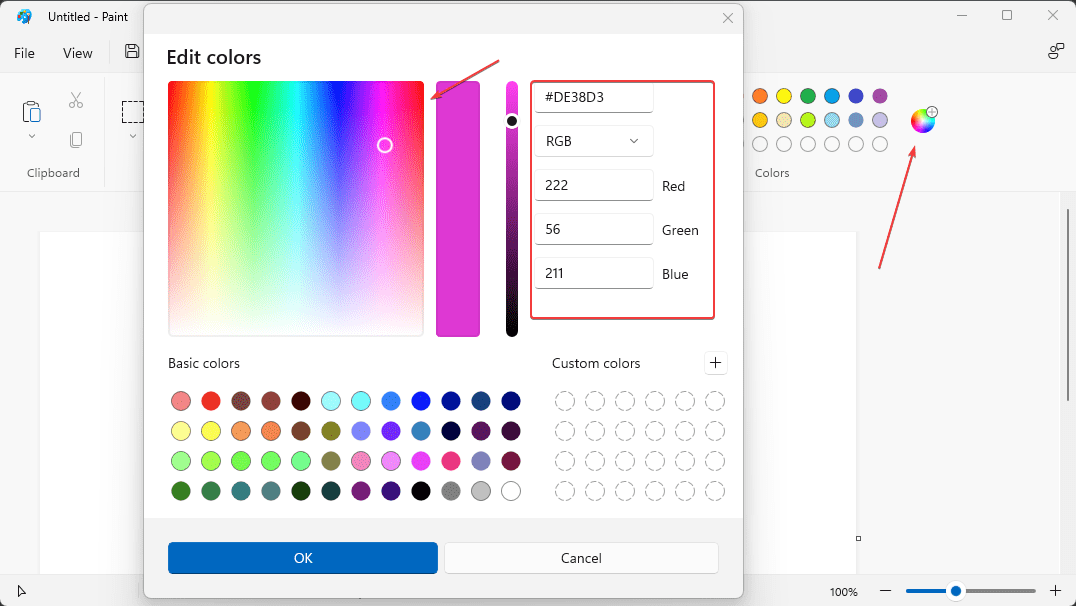
4. Color Picker Android App
Well, so far we have talked about the extensions, online and Windows apps to find the Hex Color codes. Now, some developers want to quickly find the color codes while on the go using their smartphones. Android users can select a very good mobile application to identify color from a camera, image, or from several color palettes. It offers 1000+ famous color palettes.
Users can get this Color Picker and hex code finder app directly from the Play store or directly use this link.
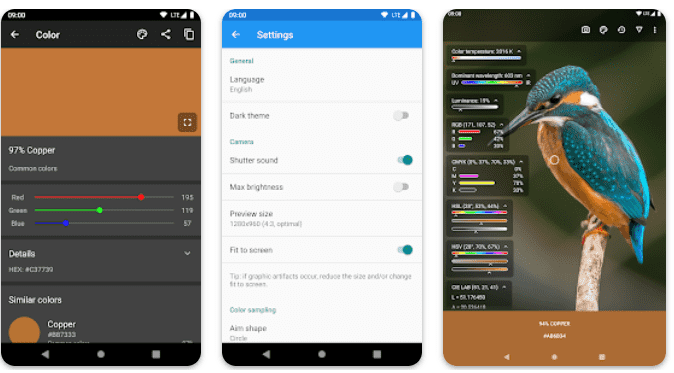
5. Color Collect – Palette Studio for iOS
Why left iOS users, when we already have mentioned a color picker app for Android ones? Although iOS already have the Eye Dropper tool to find the Hex color code from a screenshot, however, for better features one can use a third-party app called Color Collect. It is a free app for iOS that allow selecting random colors from a set of libraries like Pantone, classic Chinese and Japanese colors, and more. Users can find color palettes through the camera in a real-time.
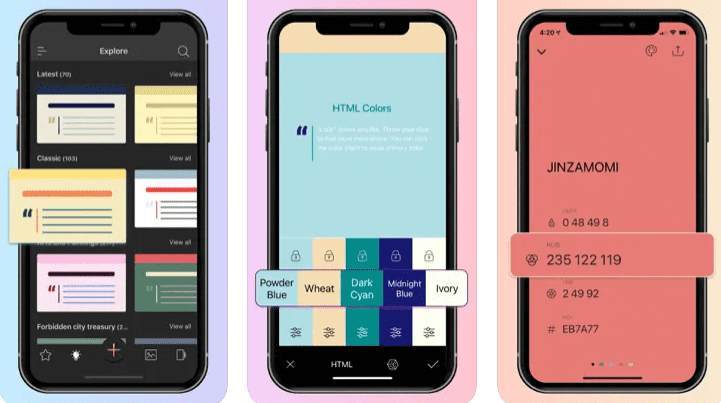
Other Articles:
How do I Change the background color in HTML File?
How to open the Chrome Web Store in the browser?
How do Add Multiple users on one Instagram account on the same phone?
What is DNS over HTTPS – Secure DNS and how does it work?
Related Posts
How to Download Firefox for Android Without Google Play
12 Best Free Substitutes for Adobe Photoshop in 2024
Top 8 Best Free Kitchen Design Software Options in 2024
How to View Background Running Apps or services in Windows 11 or 10 Task Manager
7 Best games like PUBG Mobile for Android to download and enjoy
11 Best Free and Open source NAS or SAN software