Using your smartphone’s camera to scan print documents has become a common application for a smartphone now a day. Though we can download and install many applications from the Google play store to do this job, most of them will come up with loads of adds as well as you may find the quality unsuitable for your needs. Also, some of them lack some of the important features like converting the media to other formats, uploading the files directly to cloud storage or etc. Some free application may demand money after certain times of usage or to produce the final file for download.
As there are many paid and free OCR apps available in the Google play store, one may be confused while searching for the best one. After testing several applications of the same kind, we are enlisting some of the best free OCR apps in this list article. For us, remembering the needs of a user is a key point according to which the perspective comes to choose the right one. As some of the OCR apps are specifically made to convert images of handwritten notes to text only, while some other apps can do much more than that. So, the need is the point which satisfies the suitability.
Some of the pro versions apps really worth the price, while some of them do not. That’s why along with some free apps, we have also added a few paid premium quality apps recommended by the usage of professionals. We will also try our best to go with the cheapest priced paid apps for the convenience of the users. So, let’s see the best OCR apps for Android 2019.
Text Fairy
Clearly, this is one of the best OCR apps on the play store, it does only one job and it does it really very good. This OCR app is completely free of cost. It also does not contain any ads with it.
This app also has the option to correct the viewpoint automatically, which is not present in most of the other OCR apps. This option usually comes very handily when you are scanning an open book and the pages are bent near the centrefold of the book, in that case, this app will scan and take the image and correct it automatically and the end result will come accordingly. Which makes it more improved in scanning accuracy.
The extracted text can be edited and saved and also can be exported in PDF format.
Unlike Office Lens and some other apps, it only works with printed text. Sad, but true that this app has no handwriting support. Though there is a plus side, that it supports more than 50 printed languages. Which one is from your class?
Pros:
Supports multiple languages, it consists of viewpoint autocorrect function, files can be export to PDF manually. Extracted texts can be edited prior to saving or exporting. It contains no ads and this app is completely free of cost. It also has a is text to voice feature, which may come handy in some cases.
Cons:
It does not have handwriting support, it has built-in no cloud storage or third-party app support.
- Price: Free
- Play store Download link
Verdict:
This app is easy to use, it provides a clean UI and it comes with a simple design. This one is good for small amount of jobs where scan-organize-search of too many documents are not necessary at the same time. As it has no cloud support so handling too many documents may be difficult and slow. But it is really very good and accurate for occasional job.
Office Lens
This app is developed by Microsoft, so it comes with preset office suites app integration such as Microsoft word, excel and all. As most of the users are used to with the Microsoft office suite app that’s why they will feel quite user-friendly with this one.
Microsoft Office Lens – PDF Scanner comes with a powerful OCR scanner engine, but the formats are restricted within OneNote, Docs, Excel, PowerPoint or PDF formats.
The Microsoft OneNote app also comes with a built-in OCR, but the users should opt for Office Lens separately as it let the user edit the extracted text using MS Word or other apps.
This app offers some additional features and scaling adjustments for scanning whiteboards, blackboards, printed papers, business cards, newspapers, book pages and also texts with photos. Brightness and contrast adjusting options are provided there to remove the glare effect on any pic.
This app also has very good support and quite satisfactory result in scanning handwritten notes.
Pros:
All the files and jobs can be saved by using OneDrive. The converted text can be edited using OneNote or MS Word. If someone is an Office 365 user, then this app is a great tool to enhance productivity. The performance is very good, the response time is quite good and the app is very easy to use. It does not contain any ads within it, which is really a premium feature, which is not so common in most of the other apps. This app is completely free of any cost.
Cons:
The app is free but the MS Suite package is not. If you do not use Office 365 then you may find it little difficult to use all the utilities of this app. Then also it is quite a good OCR app.
- Price: Free
- Play store Download Link
Verdict:
It is a highly recommend one for any Office 365 users. It can scan, store, and search in between your saved files. It also comes with cloud storage. So it is a hassle free one stop shop for any OCR related job.
Google Keep
As the name suggests this app is directly from the developers of Google, this app is a strong competitor of OneNote and Evernote. It featured with a lot of note-taking functions and storing facilities. One of the utilities provided by this app is Google OCR.
As it is a Google-made app, by default it integrates with Google Calendar, Google Docs, and other Google applications. Like many other Google apps, this app is free and also completely ad-free. Many people also called it Google OCR app.
As it is a minimalist note-taking app, the working procedure is different than other apps. First, the user has to scan an image containing text and then the user has to tap on the three dots on the right of the screen to extract the text out from the image.
The extracted text can be added to the same note or even in a different note, afterwards which is available as editable and searchable content. The data also can be exported to Google Docs directly. Google Drive cloud facility is available with this app. This app works exactly as it boasted about it unlike CamScanner (though CamScanner is more popular among professionals).
Pros:
It is a free app and it synchronizes with other Google products by default. Performance and accuracy are impressive.
Cons:
Remember this one is not a standalone OCR app, so the user has to manually copy-paste the item into a new document or the user can scan the documents using the Google Drive from Android to copy it into the clipboard.
One more drawback is that this app needs internet access to process the images and to extract the text out of the image. Though we do not see much smartphone users without an internet connection.
See: OCR Android Tutorial to see how to use Google OCR in Google’s Keep notes to extract text from image
- Price: Free
- Play Store Download Link
Verdict:
This app is one of the best apps as it comes with all other Google apps supports, which is really handier when one is doing his office jobs using android only. This app is also easy to use and it has a very clean and user-friendly UI.
CamScanner
It is a full-fledged multi-purpose phone OCR scanner app which can be used for documents scanning, converting images to pdf files, as well as it can convert images to editable text easily. We have tested this app on many types of articles, handwritten notes and also on typed hardcopy like newspaper mainly for its OCR capabilities and the result was satisfactory, not more than that. In some cases, the result was not up to the mark.
The OCR features of this app come with the pro version, for the price of $1.99.
While scanning from handwritten notes, some mistakes can be found on the result. Accuracy was good but lower than some other apps like Office Lens or Text Fairy.
There is a big flaw that you cannot edit a scanned text in a .txt file in the $1.99 version. This feature is available in the Premium version which comes with the price of $4.99/month (really high especially considering the quality). It is here because of its scanning documents plus good OCR capabilities.
Pros:
This app comes with a preset cloud storage account which let the user store everything over the cloud which can be accessed from other devices to. Support quality is very good from the developers and UI of the app looks good and have a pro look.
Cons:
In some cases, less accuracy and mistakes can be found. Comparing to some other apps it is a distinct disadvantage. There is no way to edit any document without paying. This app is not free, instead, this app is quite expensive if opting for the premium edition.
- Price: Freemium
- Play store Download link
Verdict:
Not good enough for every user. But some has already invested in this app then keep it in the pro version in which the user will get a decent OCR feature. Just for the editing capability, the high-priced premium edition does not worth it. The cloud storage function is good and handy.
Adobe Scan: PDF Scanner, OCR
While we are talking about document management apps, you cannot forget about the Adobe apps, whether it is for Windows, Linux or Android, Adobe is everywhere. They have good quality scanning and OCR app to for android. Just by pointing the camera and the app automatically detects text and scan it. With the OCR function, any newbie user also can scan any text inside a document easily. With the help of the built-in editor, the text can be annotated, highlighted, and comments also can be added on text in the scanned documents easily. Adobe Scan app is a time saver and very precise app.
Even with simple UI and minimalist feel to it and comes with a 5 GB of online storage on the Acrobat Cloud server.
Pros:
It is a free app, works very well, comes with a 5 GB cloud storage, and OCR utility best in class.
Cons:
It does not support third-party cloud storage apps or services. The files cannot be saved in saved JPEG format. The only PDF documents format is supported.
- Price: Free
- Play Store Download Link
Verdict:
This app is a cool little app meant for every type of users, though it does not support third-party apps or cloud storages, for occasional jobs this app is best in class.
Prime PDF Scanner – Camera Scanner and OCR
This one also a popular and one of the best image to text app cum document scanner. It is a partially free app which comes with some in-app purchases for additional features. Though not to worry as the OCR function is completely free to use. This app is very easy to use the app, the user just has to scan the image for text and it will be converted to PDF automatically. The user can also edit the text before saving.
The app comes with astonishing support for more than 100 languages in OCR. No internet connection is mandatory to it work. There are some additional features like signature, converter, and scanner are also present there but some of them requires in app purchases.
Pros:
This app works just at it said on advertisements. It supports 100+ languages, it does not require an internet connection to scan or convert.
Cons:
Too many ads are present in the free version. The experience can be ruined easily by because of loads of adds.
- Price: Free/paid
- Play Store Download Link
Verdict:
As it is a robust app for all OCR scanner related jobs, it is a viable choice. To remove the adds and to make it more pro, you can upgrade this app for $2.99 (not much expensive) onetime payment.
Smart Lens – OCR Text Scanner, QR code reader
This app is a good choice for scanning any documents, as well as converting an image file to text files using OCR technology. This app has an additional feature which let you translate your text into another language.
As it supports multiple languages, the user can also scan and convert any document or image containing foreign text in a foreign language (other than English). In the above-given camera view image of this app, you can see we just need to point our camera on the text written material and rest the job will be taken care by it. This app also comes with a QR code reader. Though it is a free app, the free version contains many adds within it.
The pro version costs $9.99, which will remove all the ads and enables the app for as many scans as the user need.
Pros:
Supports multiple foreign languages, comes with a language translator which is a unique function, comes with a QR code scanner, Supports Third party Cloud storage app.
Cons: It does not support handwritten notes. The free version is full of loads of adds.
- Price: Free
- Play Store Download Link
Verdict:
It is a good app, for multiple functionalities. If you have an OCR app in your smartphone then also you can keep it as a backup app also for its other functions such as a language translator.
Conclusion
For any Office 365 user, the Office Lens text scanner OCR is the best option without any doubt. If someone is heavily in the use of Google apps and Docs then Google Keep is the best and most friendly option for him. For the occasional and amateur users, the Text Fairy and Adobe Scan are the best choices. If you need a pro looking stylish app regardless of price then CamScanner is for you.
Other Useful Resources:
- How to OCR PDF Documents Using Able2Extract Professional
- Best Free Online Converter to convert audio, documents, books, Archive, Images…
- How to Insert watermark in Excel: Picture or Text
- ABBYY FineReader 14 Review: Best OCR solution in the market
- How to install Android Studio on Ubuntu or other Linux distributions
- Install & run WordPress CMS on Android web server using ksweb
- 5 Best Yoga apps for beginners
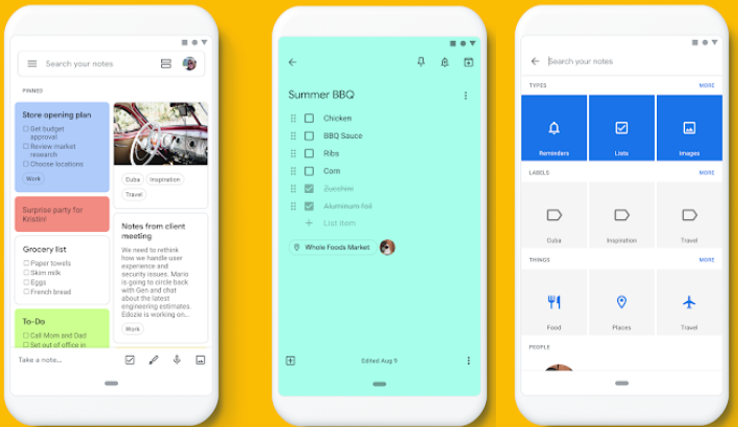
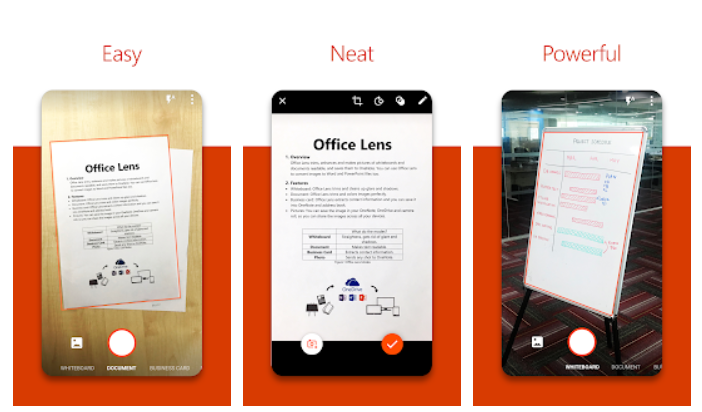
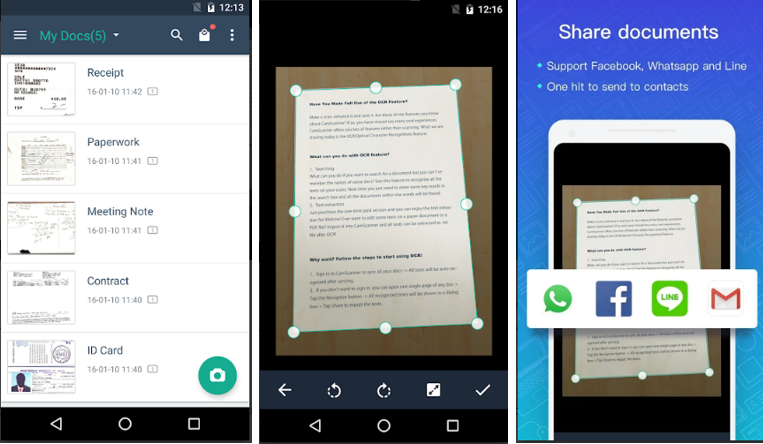
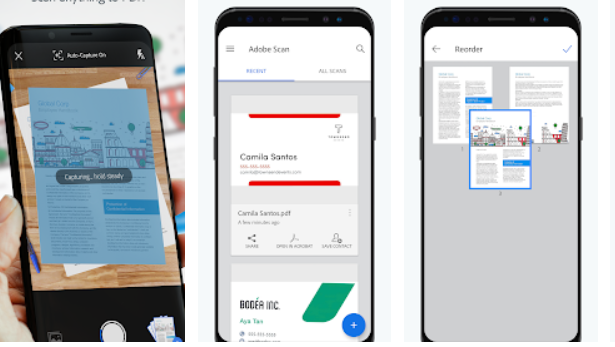

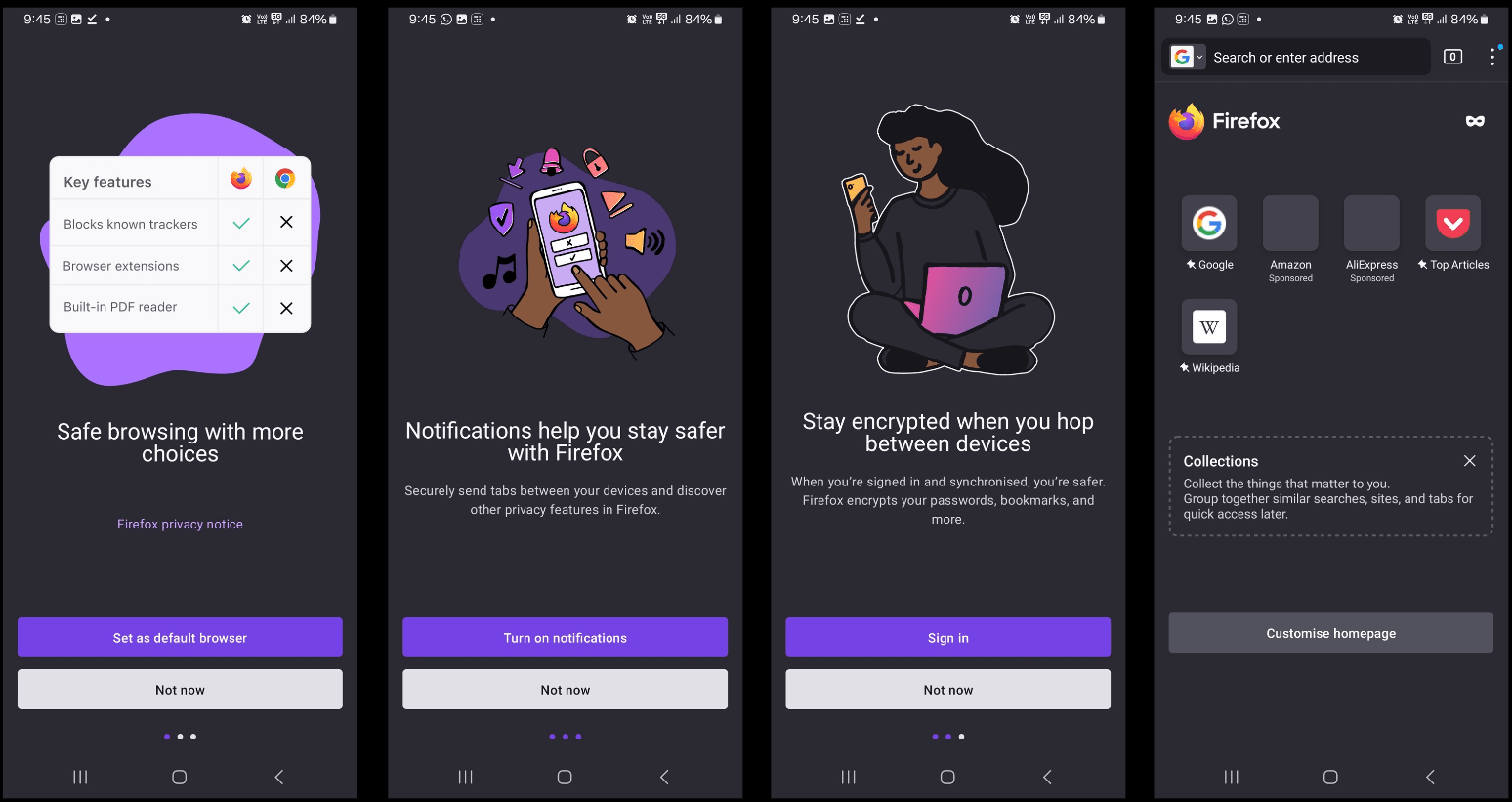
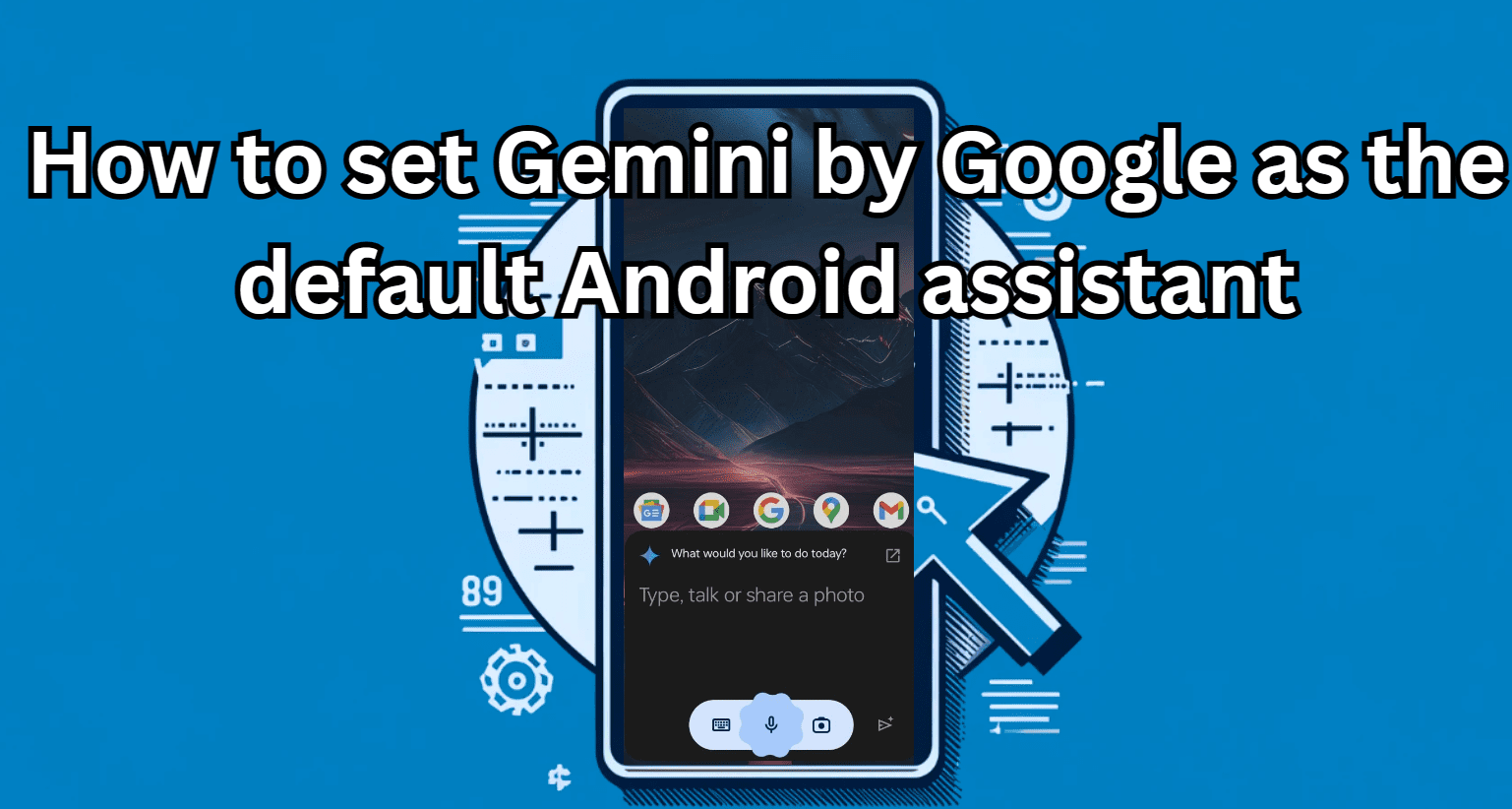
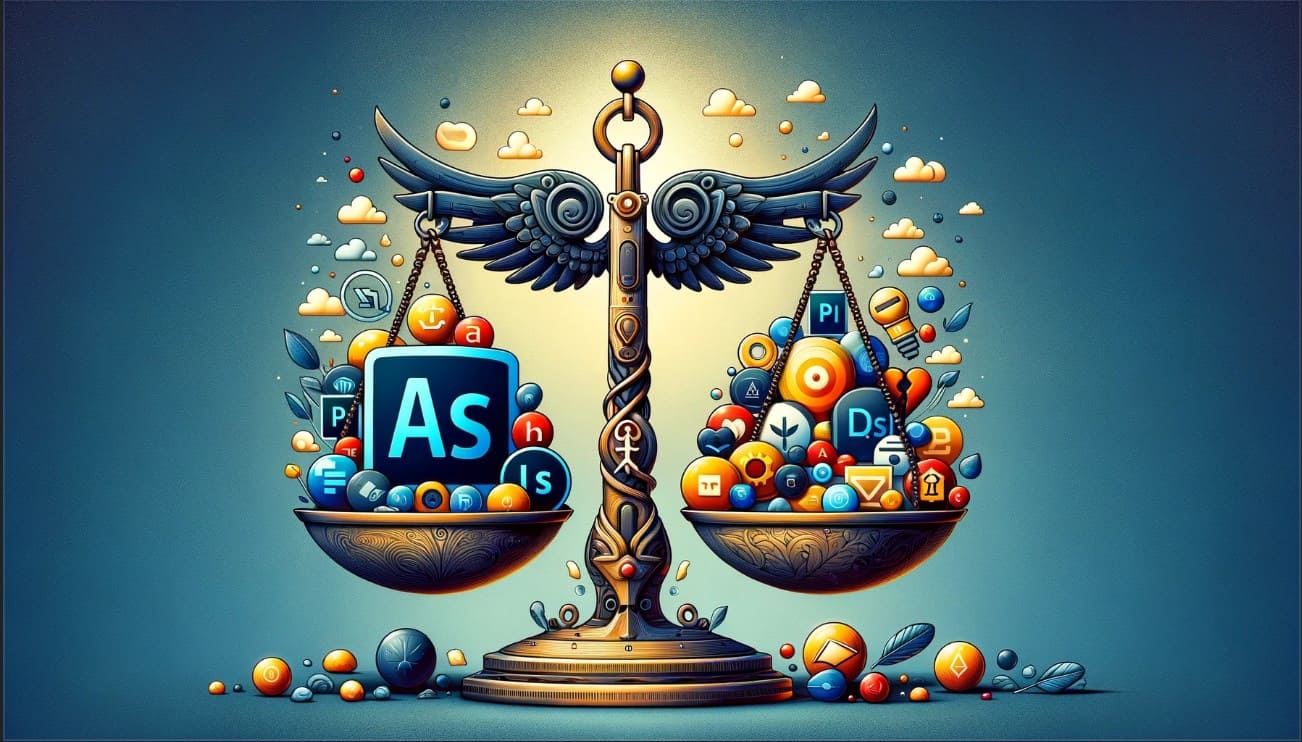



Tnx for you good article for android.you fix my issue.
Image to Text all language offline OCR Scanner is best from BrightestStar in play store