The latest Windows 10 not uses the Internet Explorer instead it has upgraded to Microsoft Edge for faster performance and secure service. However, those are still on Windows 7 and using the Internet Explorer can get help from this article. Internet Explorer is the default browser, appears in the Windows 7 and if you are using it a lot then you definitely need to clean its cache intermittently. Here in this tutorial, we let you know —How do you clear the cache in Internet Explorer 11, 10, 9 & 8 browsers.
- Open the Internet Explorer.
- Click on the right side Gear icon to open the setting menu of Internet Explorer.
- Now click on the Safety option.
- Note: If you are using the Internet Explorer 8 then you will get this option directly on the toolbar of the browser.
- Select the Delete browsing history; which you can also access directly using the keyboard shortcut: CTRL+ALT+DEL.
- Now from the Deletes browsing history window, check the Temporary Internet files and Cookies box given in front of them. Also, remember to uncheck the Preserve Favorites website data box. If you also want to delete the browsing history in Internet Explorer 11, 10 9 or 8 then check the History option too.
- Click on Delete button to clean cache of Intenet Explorer.
Screenshot to get the more clear idea:
Step 1: Setting icon->Safety->Delete browsing history.
Note: For Internet Explorer 8, the Safety option is given on the toolbar menu.
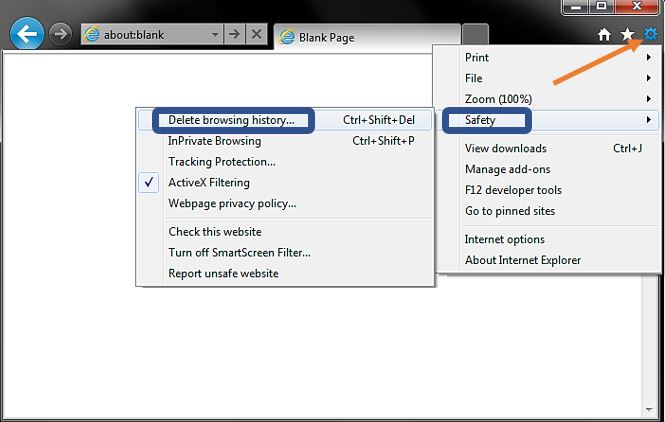
Step 2: Uncheck the Preserve Favorites website data option and check the Temporary Internet files and Cookies. Also if you want to clean the Internet explorer browsing history then also select the History option.
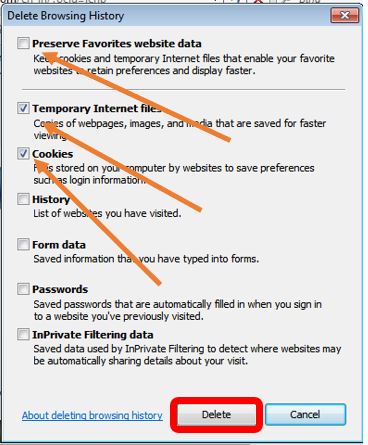
You might be interested in reading:
- How to clear search history in Mozilla Firefox
- 9 Best Free Boost and Cache cleaner Apps For Android Mobile
- How to make Google your homepage on Chrome (Macbook, Linux or Windows 10)
- How to clear cache in Google Chrome browser for Windows, Android & Mac
- How To Add Private Browsing Mode on Firefox

Related Posts
Having difficulty to clear & delete your search history in Instagram: here how to do it
How to install Bleachbit on Ubuntu via command line
How to clear cache on Internet explorer 11, 10, 9 & 8
How to change Microsoft Edge default search engine from Bing to Google