The Chrome has recently announced an inbuilt feature of Chrome browser to block the intrusive advertisements delivered by the different websites. The new ad blocking feature of Chrome works on desktop, Android, iPhone and other platforms. If you want to know how to enable or turn-on the inbuilt ad blocker of Chrome then here is the tutorial on that.
Note: This not going block all ads but only those ruined the user experience. Moreover, it also a good thing because after all the content provider like us also need bread butter to eat.
How to Enable block ads on Android Chrome Browser
- Open your Google Chrome browser on Android or iOS smartphone.
- Tap on the three dots given on the top right side of the browser.
- A drop-down menu will open.
- Select the Settings option.
- Scroll down and find Site settings option.
- Tap to on the Site settings to open it.
- Under it find the option “Ads“.
- Now tap on the Ads option and to block ads in Chrome just slide right the toggle button.
Step By Step Tutorial to Turn on the Intrusive Ads blocker in Android Chrome Browser
Step 1: As I said above on your Android or iPhone iOS smartphone open the Google Chrome browser and tap on the three dots as shown in the below screenshot.
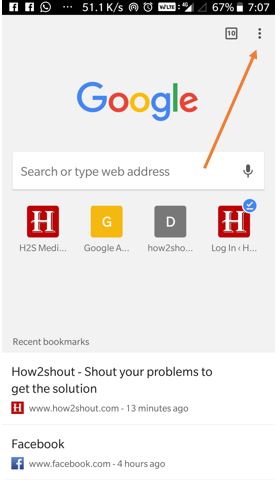
Step 2: A browser menu will pop-down from where you need to select the Settings option.
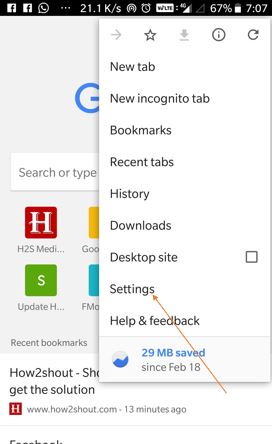
Step 3: Under the settings of the Chrome browser you need to scroll to select another option called “Site Settings“.
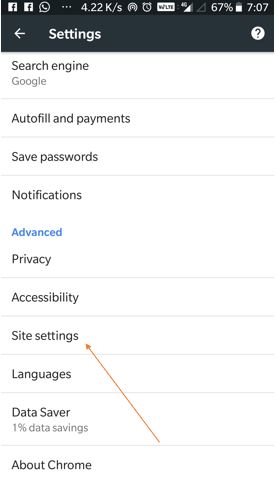
Step 4: Here you will see couple of options those can use to control the website behavior of any website on Chrome like Notifications, javascript loading, Pop-ups, Ads, Background Sync of your data, Media, Sound, USB and more…
In order use the newly launched intrusive Ad blocker function of Google Chrome you need to select the option “ADS Blocked from some sites“.
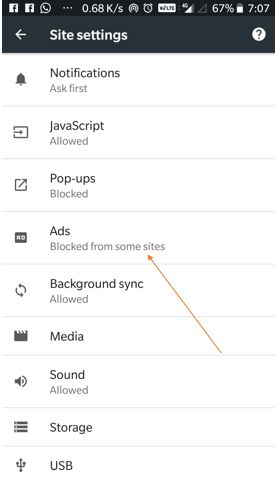
Step 5: Under the Ads option you need to slide the toggle button to the right side which changes its color to blue as shown in the screenshot.
Note: The Google chrome inbuilt Ad blocker only blocks ads from those sites trying to show intrusive ads like pop-up ads.
But sometimes it breaks down the website and few websites those even not showing any intrusive ads doesn’t work properly. So, if you want good ads free experience then you should go for Firefox Quantum browser, available for Android and iOS both. Even the ads shown in the Firefox are not going to ruin your browsing experience.
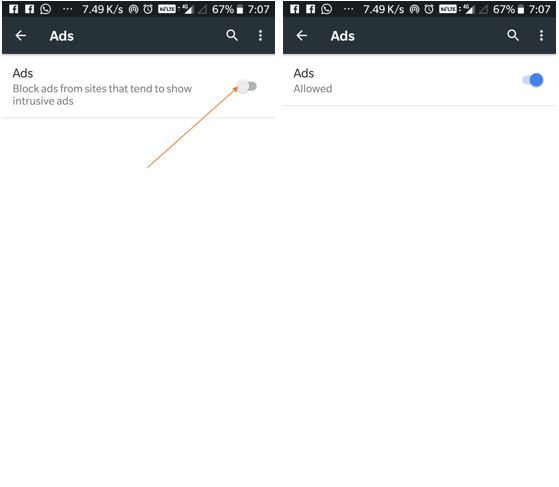
How to stop the pop-up ads on Android Chrome browser?
If you are getting pop-up ads on your Android smartphone then it is due to some malicious app.
Follow given steps
- Uninstall the Malicious or unknown apps like dating app or more
- Install some well know Android Antivirus. You can also use free Avast Antivirus
- Scan your device
- Clean All junk files
Now coming back to the Android Chrome browser and how to stop pop-up ads there.
- Again open the Chrome Browser
- Tap on the three dots given on the right top side.
- Select the Settings option
- Now tap on the Site Settings
- Select the Pop-up option.
- Slide the toggle button to the right side to block sites those showing the pop-ups Ads. When the pop-up ad blocker turns on, the color of toggle button becomes blue.
Note: By default, the Pop-up Ads blocker in the Android Google chrome browser is enabled but in case it, not you do it as I told your above.

ALSO SEE:
- Adblocker: Block Unwanted ads on YouTube, Facebook, and Browser
- How to put a startup password on a Google Chrome using Extension
- Top & Best Browsers for Android to Increase Productivity
- How to set a Master Password for Mozilla Firefox Quantum browser to Protect
- Google’s Ad Blocker: Know Everything in Detail [Infographics]
If you have any questions or confusion on Chrome Adblocker, the comment box is all yours!!

Related Posts
How to Block Annoying ads on Android Google Chrome using inbuilt ad blocker
How to rearrange the Chrome Duet menu on Chrome 80 for Android
How to send links from Android device to PC, or between multiple Android devices
How to send links from Google Chrome (PC) to Android Phone
How to install Chrome Web store Apps and extensions on Android Kiwi browser
How to permanently remove extensions from Chrome?