If you are not happy with the traditional Tabs bar on Chromium Edge, then switch to Vertical Tabs introduced by Microsoft recently in its Edge browser…
Microsoft had indicated a while ago that they are planning to add vertical tabs on the left side of the browser and finally it is available to use on the Microsoft Edge 89.
If you are an Edge preview user then you would already familiar with this new function, which is most noticeable: the vertical tabs. Well, that doesn’t mean you will not find the traditional on your browser, it is an additional feature that will also come with the option of displaying open tabs above the URL address line. Users can control this or arrange the format using the option given on the left side of Top bar.
Moving to the Vertical Tabs bar will give a better overview of the current active tabs, especially if you are using a person who works simultaneously on multiple things and wants all his opened tabs can be accessed quickly.
Note: Before following this tutorial update your browser to the available latest version.
So, let’s see how to use the Vertical Tabs bar of the Edge browser
To switch from the horizontal to the vertical display, click on the corresponding icon in the tab bar on the left. Alternatively, right-click in the tab bar, and to activate the vertical bar select Turn On Vertical tabs option.
Furthermore, we can also drag and drop links from websites to Tabs in the latest preview version of Edge in the dev channel along with the ability to change the fixed size of the vertical bar.
This arrangement of Tabs will be beneficial on the computer with a large screen or in the aspect ratio of 16:9. It will give us a distract-free view of websites and also helps to easily switch from one tab to another.
Enable Vertical Tabs bar shortcut icon
If you are not getting the shortcut icon to enable this Vertical Tab on Edge browser, then first we need to turn it ON from the Settings. For that-
- Click on the three dots given on the right side.
- Select Settings
- Go to Appearance
- Scroll and find the option “Show vertical tabs button“.
- Enable the Toggle button given in front of this option.
Disable or Turn off Vertical Tab bar of Edge browser
If you want to revert back to the arrangement of the traditional tabs of the Microsoft Edge browser then follow the below steps:
- Again Right-click on the top of the Edge browser.
- A pop-up option will open.
- Select the “Turn off vertical tabs” option.
- This will give you the old arrangement of the interface.
Hide Vertical tab icon from Toolbar
As you enable this option, you will see an icon on the extreme left of the Toolbar, however, if don’t want it there then we can instantly hide it. For that Simply right-click on the icon and select the Hide from the Toolbar option.
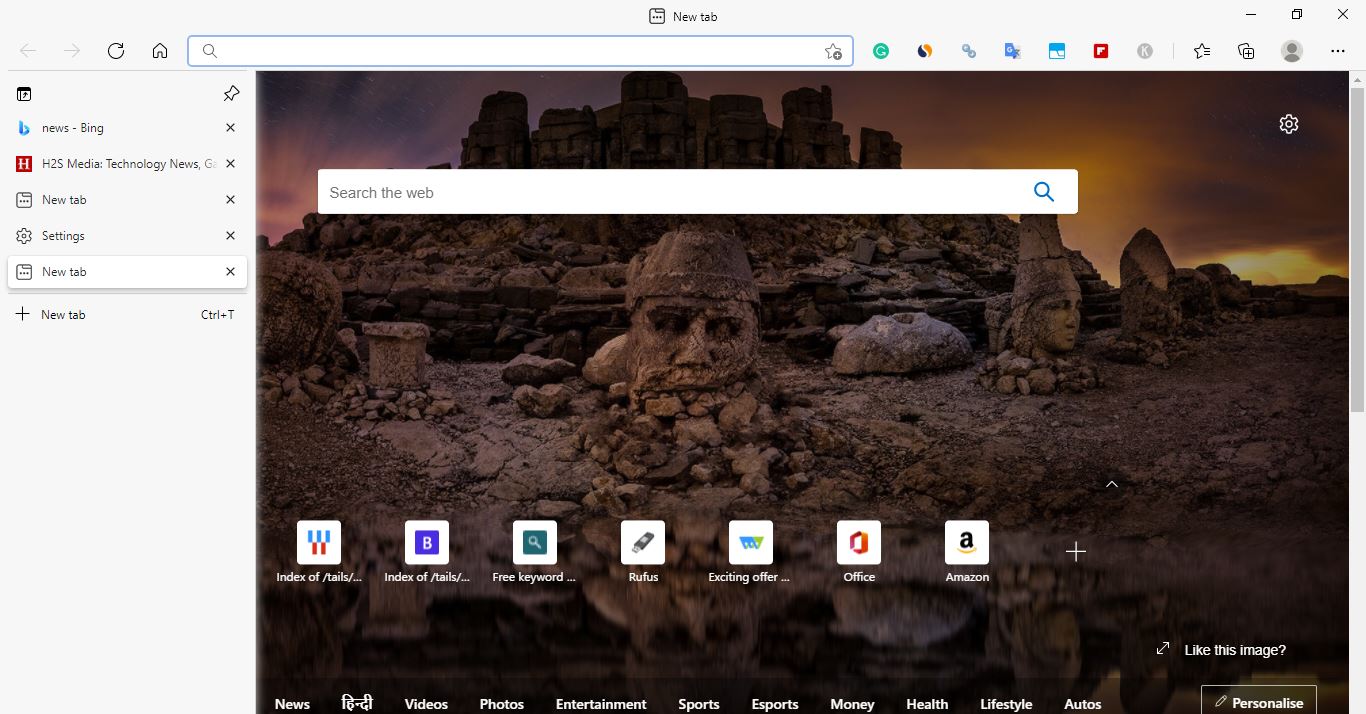
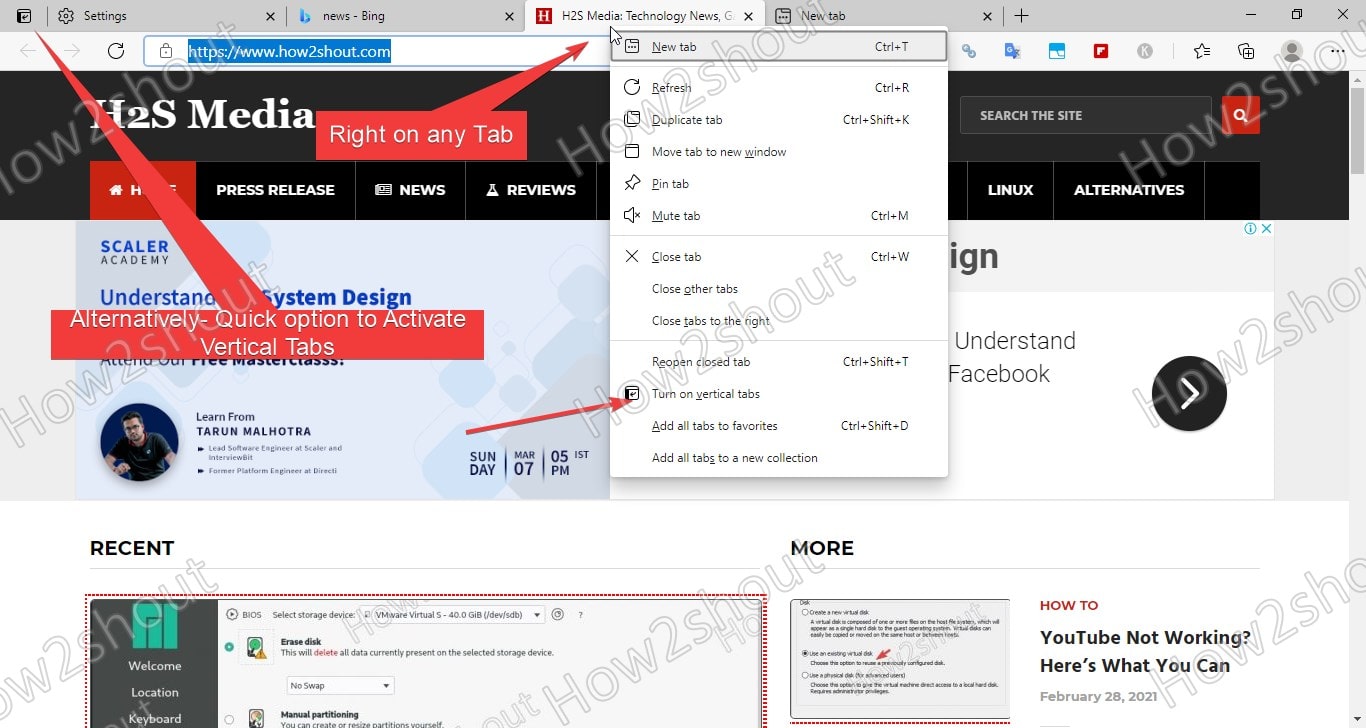
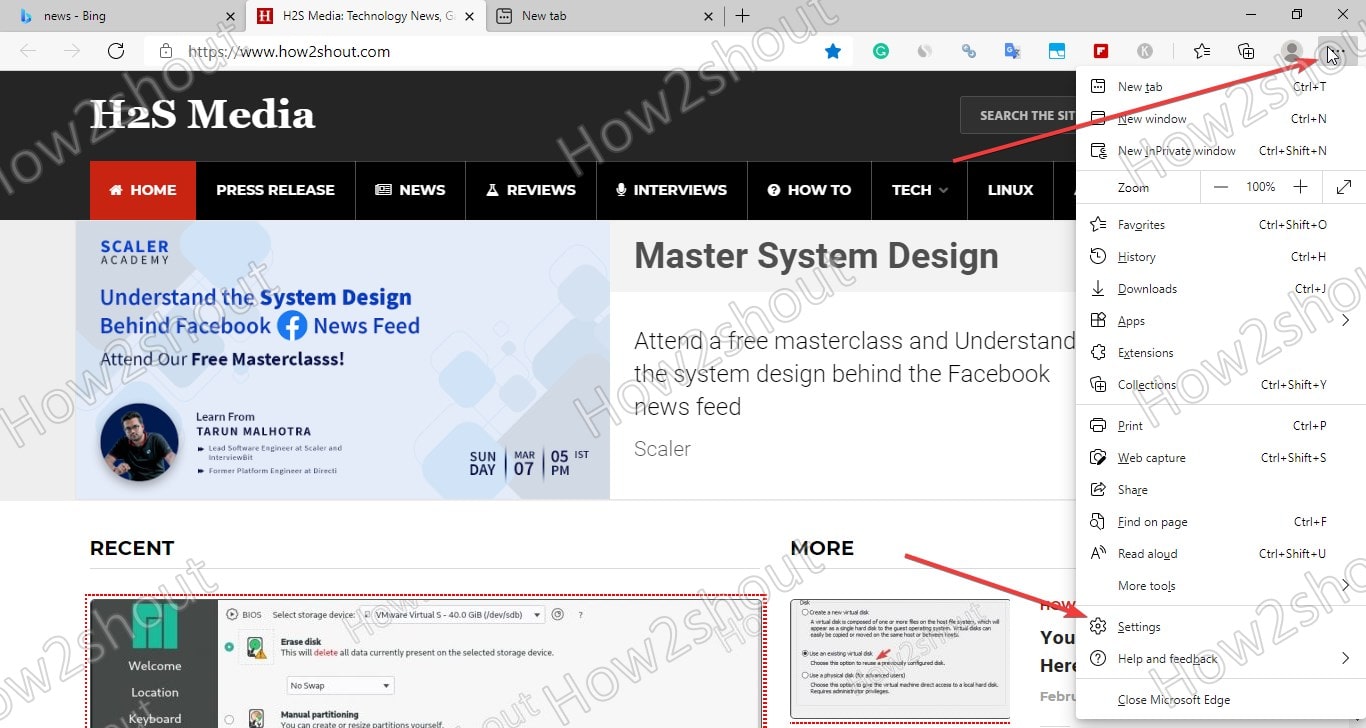
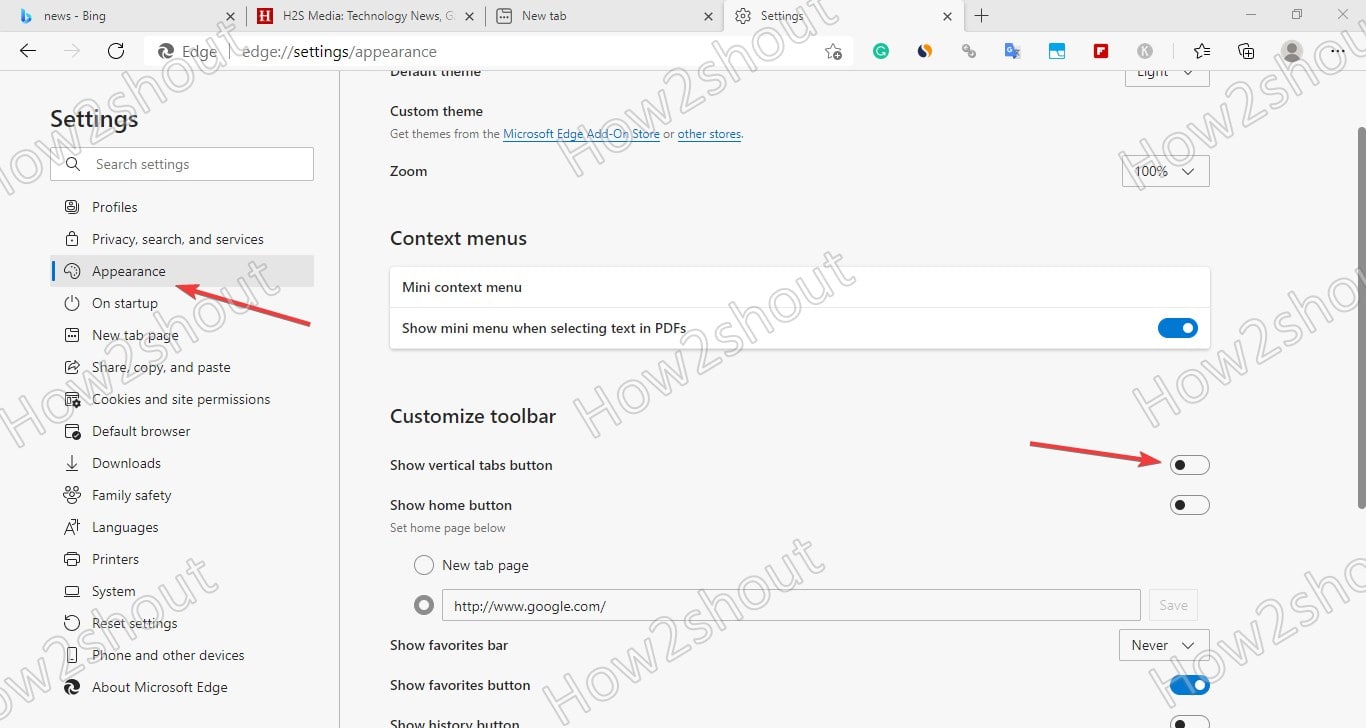
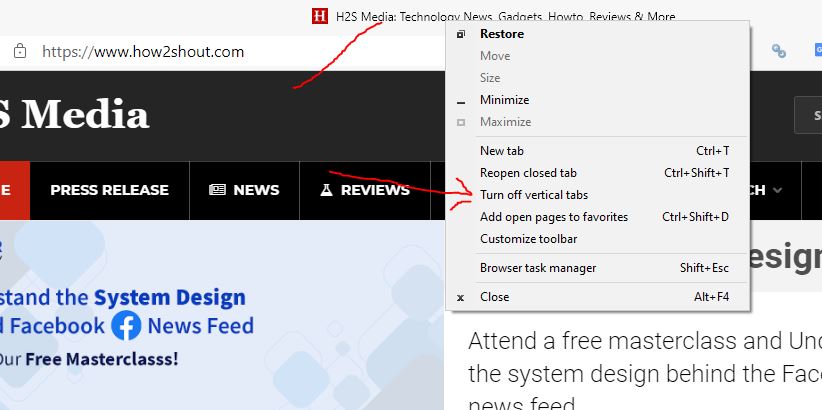
Related Posts
How to Reopen Closed Windows or Tabs in Firefox
How to Use the Split screen Feature in Edge Browser
Google to display only interest-based ads using a privacy sandbox
Bottom-Placed Address Bar: Chrome’s New Option for iOS Users
Google Chrome’s Web Browser Gets Several Security Enhancements
Top 8 Chrome Extensions to Enhance Your Browsing Experience