Learn the command to run Mozilla FirFox in Safe mode using the Command prompt on Windows 11 or 10 operating systems.
Safe mode or Troubleshoot Mode in the Mozilla FireFox browser allows users to diagnose some problems they are facing while surfing the internet. In safe mode, the browser disables extensions and customizations; in this way, individual add-ons can be edited or uninstalled that lead to problems.
1. Open Command Prompt
Go to Windows search box and there type prompt, as its icon appears, click to run the command prompt.
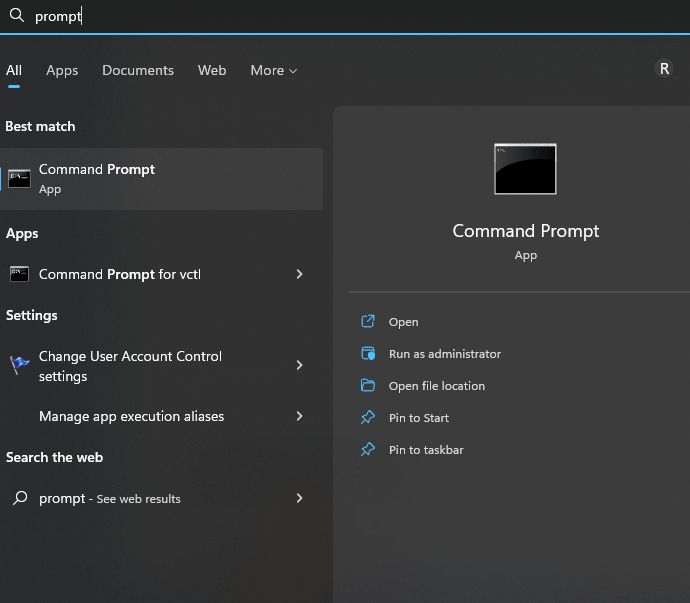
2. Start FireFox in Safe Mode
Once you are on the Prompt, we can use the command that can start the Mozilla FireFox in Safe mode, here is that.
Simply copy-paste it.
start firefox -safe-mode
3. Open the browser’s Safe mode
As you run the command, the FireFox dialogue box will appear, saying “Use this Special mode of FireFox to diagnose issues, You extensions and customizations will be temporarily disabled.” So, to get the Safe mode, click on the Open button.
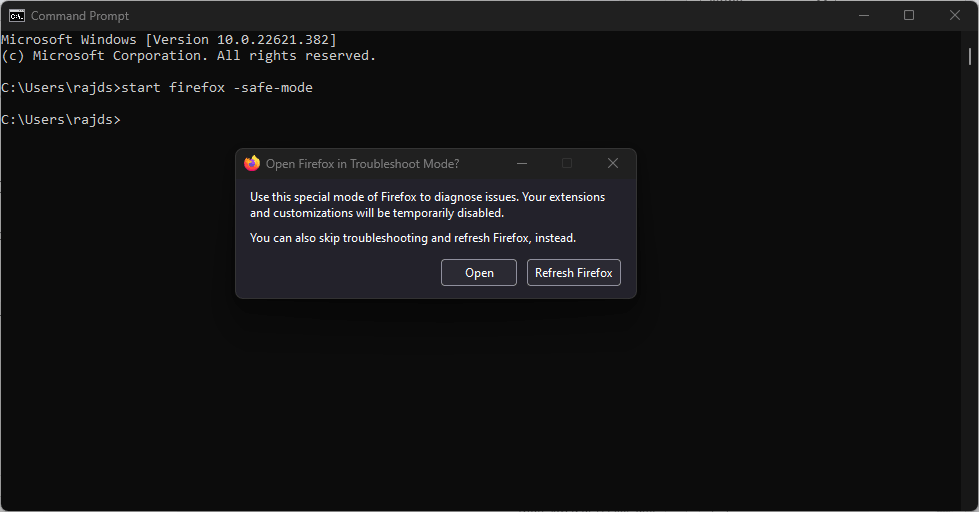
4. How to Exit FireFox Safe mode
Once you are finished with the task for what you required the Safe mode, simply close safe mode browser session, inshort close the firefox and this will shut the Safe mode as well.
Other Articles:
⇒ How to get out of safe mode in Windows 10/ 7/ 8 via command
⇒ How to disable safe mode windows 10, 7 or 8
⇒ A Single Command to install Google Chrome
⇒ Command to Install BalenaEtcher on Windows 11
Related Posts
How to Download Firefox for Android Without Google Play
How to Reopen Closed Windows or Tabs in Firefox
List of All Mozilla Firefox about config commands & Settings
How to Use the Split screen Feature in Edge Browser
Google to display only interest-based ads using a privacy sandbox
Bottom-Placed Address Bar: Chrome’s New Option for iOS Users