What is Winbox?
Winbox is a free application meant for Windows operating system to remotely configure Mikrotik RouterOS. It is developed by the Mikrotik. It has a secure graphical user interface that allows administrators to execute the commands securely and very light in weight. Winbox developed natively only for Windows to run on Win32 binary but the MacOS and Linux users can run it via Wine.
Configuration RouterOS through the Graphical user interface is easy rather long commands those sometimes not easy to remember.
Winbox latest version features:
- Winbox.exe is signed with an Extended Validation certificate, issued by SIA Mikrotīkls (MikroTik).
- Both sides verify that other side knows the password
- Winbox in RoMON mode requires that agent to connect to latest version routers.
- WinBox uses ECSRP for key exchange and authentication
- Winbox uses AES128-CBC-SHA as an encryption algorithm
If you are a Linux user such as Ubuntu, Linux Mint or Debian then here is the way to install the Winbox.
Install Winbox on Ubuntu and Linux Mint
This tutorial we are performing on the Ubuntu 18.04 but it is same for Linux Mint and other Ubuntu version such as Ubuntu 17.04, 16.04, 15.04,14.04,13.04,12.04, 11.04 …
Step 1: Login Ubuntu as Root
Open the command terminal and log in as a root user. For that just type su and enter the root user password.
Step 2: Install Wine on Ubuntu
The Wine is a Windows Emulator application that allows running Windows application on Linux operating systems.
To install the Wine for Ubuntu or LinuxMint just type and execute the below command:
apt-get install wine-stable or apt-get install wine
Step 3: Downloading Winbox
After installing the Wine, its time to download the Mikrotik RouterOs configurer Winbox. Open the browser and use this link https://mikrotik.com/download to download WinBox.
Step 4: Installing Winbox in Ubuntu via wine
Now we have both Wine and Winbox. Use the below command to install the Winbox on Wine for Ubuntu or Linux Mint.
After downloading the Winbox either go to the download location right click on the file and install with Wine or in Command terminal switch to the download directory and run the below-given command.
CD Downloads wine winbox.exe
Other Resources:
- How to setup Ubuntu server for WordPress blog / website on Droplet DigitalOcean
- Install Wine on Ubuntu or Linux Mint using Terminal
- Tutorial to install the Clementine music player on Ubuntu Linux
- How to Install Modoboa Webmail server on Ubuntu
- How to install Kodi on Ubuntu 18.04 from the apt repository
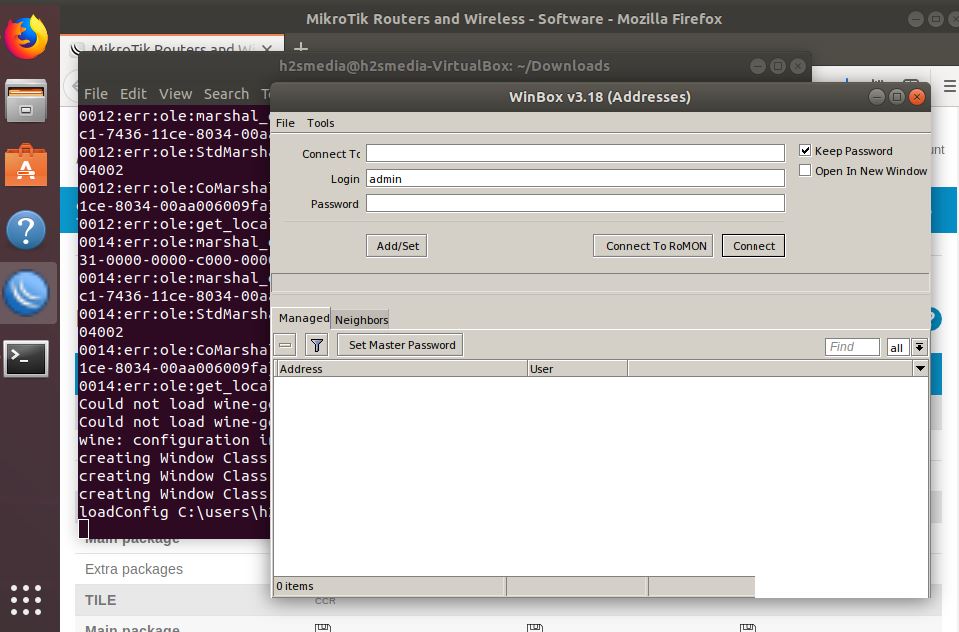
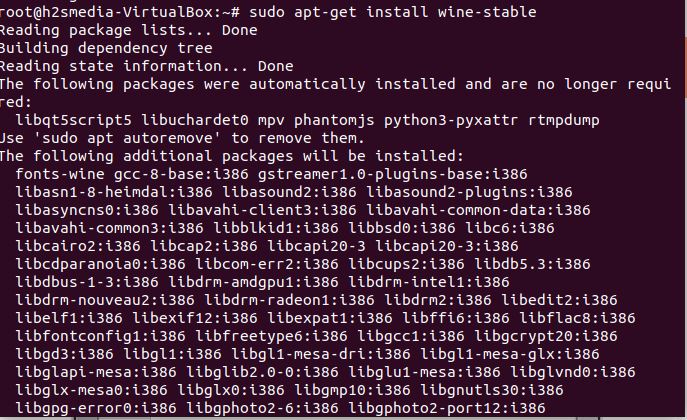
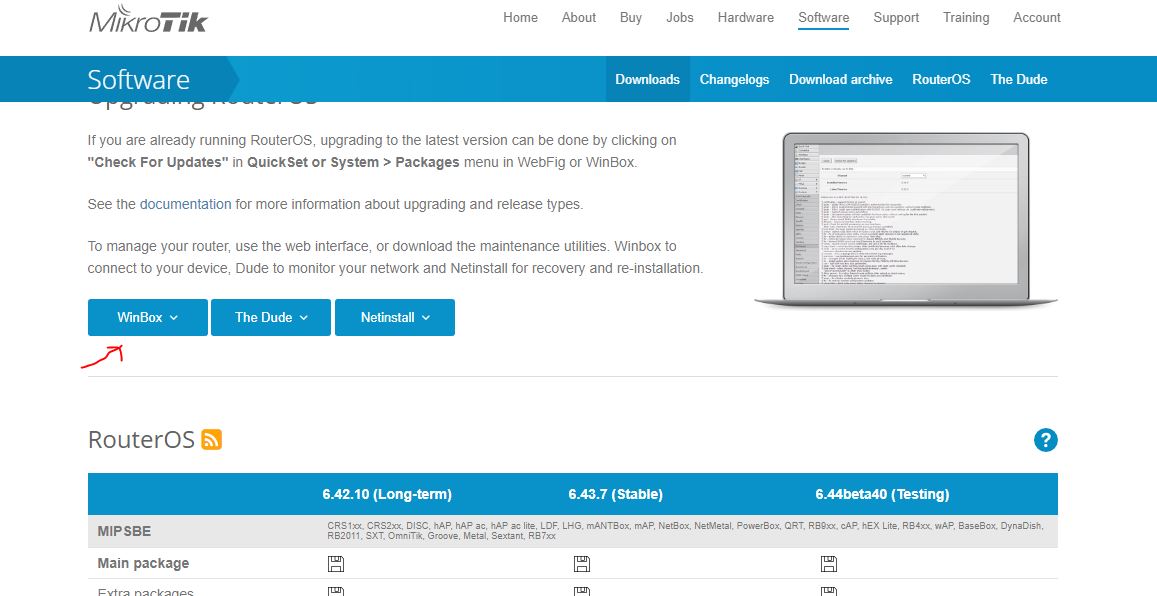
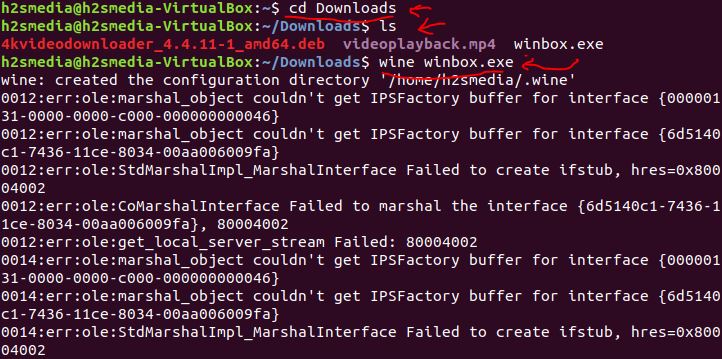
Related Posts
Rufus for linux? Not available, Use these best alternatives
Steps to install Akaunting software on Windows 10 using WSL
How to install NextCloud on Ubuntu 20.04 LTS WSL Windows 10
How to capture different types of screenshots on Ubuntu Linux
How to reset root password of Ubuntu 20.04 LTS focal fossa
Create root password in Ubuntu 20.04 LTS Focal Fossa