We all come across hundreds of freeware programs, and if the number isn’t that huge, we all come across a few of them while searching for a utility or tool to do some task on our PC. It is always a good idea to try the free ones before starting to use a premium one offering the same functionalities or some more that comes with a price tag. But when it comes to freeware programs, choosing the best one isn’t a dime a dozen. You might end up installing multiple adware and crapware, which might be difficult to get rid of, even after removing the freeware from your system whatsoever.
If things go worse, you might end up infecting your system, if you don’t look at the source properly, and it comes from a dubious developer. But when there is a will, there is a way. There are numerous ways you can check the behaviour of a freeware before offering a grand entry to it on your main system for your everyday activities. So if you don’t want to pay for a premium software and want to keep using your freeware programs, this is a must read article for you. I will discuss some great ways of trying out freeware programs without facing any kinds of hassles.
Ways to test susceptible freeware before using them personally
Use a second system
Though not possible for everyone, it is the best way to try out freeware programs by allowing the freeware to take advantage of all the resources available to the system. Most users have an old desktop or laptop, and if you have one, you can reuse your old computer to try out new programs which you don’t trust. To find out other ways of using your old computer, you can read this article. Just in case you have an old computer, and it is not capable of running new high-end programs, you can always use it to try out small freeware programs that don’t require a lot of resources. Just in case you aren’t having an old/secondary system, or it isn’t capable enough, there are other ways, as well.
Use a virtual machine
With a virtual machine, you can create a new and virtual hardware interface that will be capable enough to run an operating system on top of it. It means, if you are running Windows 10, you can run another operating system like a different version of Windows, a Linux distro or anything else as per your requirement. Not only one, depending upon the amount of space available on your hard drive, you can also run multiple operating systems with it, as well. A virtual operating system will share resources with your host operating system, or you will have to assign a part of your hardware resources to the virtual machine to make it run.
Whatever runs on your virtual machine or virtual operating system will not affect the software configuration of your host operating system, which means there will no chances your system will get infected or will have negative effects on your main system, if the freeware is kind of infected. If you want to keep the virtual machine just for testing out freeware programs, assigning 2 GB of RAM and 20 GB of hard drive storage will work buttery smooth in 90% of the cases. There multiple virtualization programs available for both Windows and Linux, a few being Oracle VirtualBox and VMWare Player among the free ones, while VMWare Workstation is paid. If you are using Windows 10, you can even use Hyper-V.
Use a sandbox
It is fun to write your name on the beaches to see the waves wash it off. The same goes with a sandbox for computers. You can run any program within a sandbox, and once you exit the program, all the traces will be immediately removed from the system, hardly leaving any chances to infect your system afterwards. While running programs within a sandbox, it runs in a virtual environment similar to that of a virtual operating system, but easy to set up, which isn’t the case with a virtual machine. Not allotting enough resources to a virtual machine might make the operating system or the freeware to run with issues.
With a sandbox, the system processes and the program you are running within it will run separately and it will be unable to make any permanent changes to your system. Once you close the sandbox, all the changes you made in the program will get removed and will not be stored in your system. Running a program in a sandbox is similar to opening a website in a private or incognito window of a browser, where none of the stored cookies will be used in the websites you visit, not will your new cookies in the incognito window will be stored in your browser for further uses. There are a number of free and paid sandbox apps available, a few being Sandboxie, SHADE Sandbox, BufferZone, etc. There are even some antivirus programs, like Comodo Internet Security, which comes with in-built sandboxes to provide enhanced security to the users.
These are the three most handy and popular ways, you can test freeware programs to ensure they will not affect your system. You can even install a new operating system and dual-boot it in your main PC to test freeware programs, but that isn’t as good as using a virtual machine for the same.
Hope the small information was helpful for you. Do you have anything to say? Feel free to comment it down below.
Other Useful Resources:
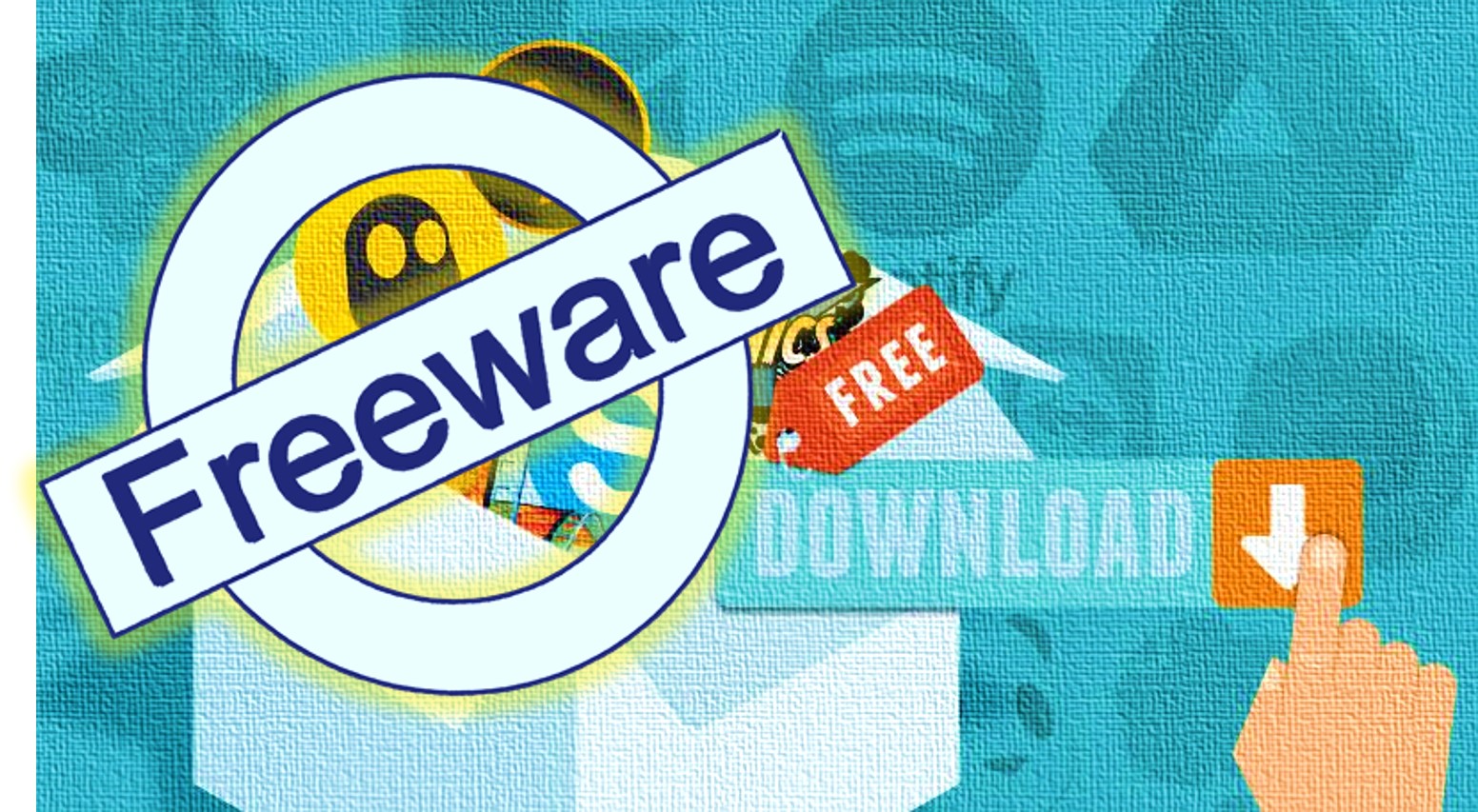
Related Posts
11 Best Free and Open source NAS or SAN software
Download Visual studio code portable for Windows 11/10 or Linux
How to Format SSD or HDD using DiskGenius? – Windows 10 or 11
How to install BetterCap on Windows 11 or 10
15 Top AI Plagiarism Checkers to Detect ChatGPT-Generated Content
8 Top Microsoft PowerToys utilities that every Windows user should use