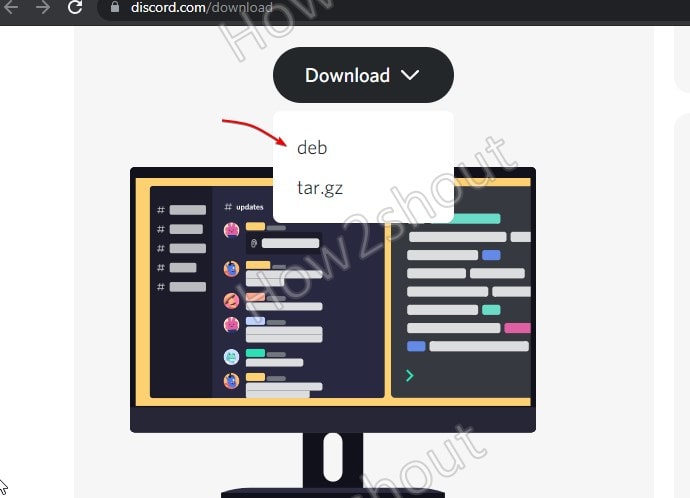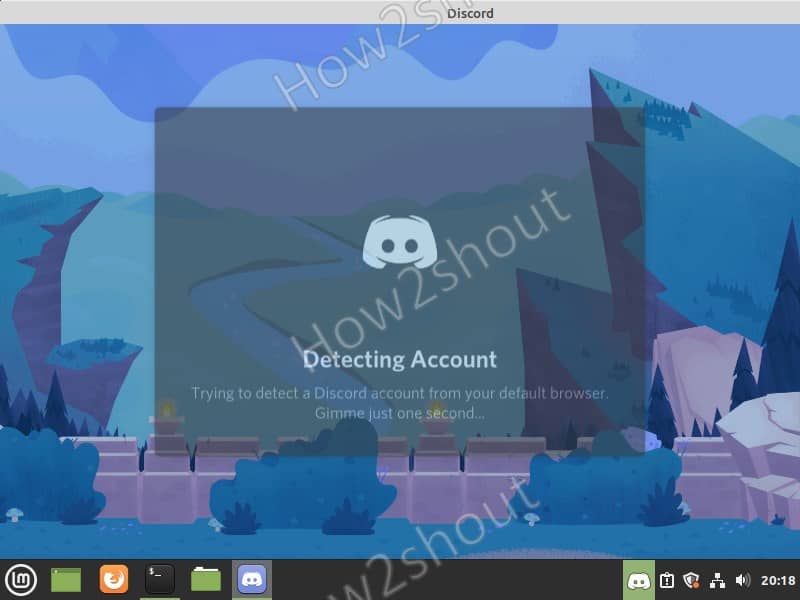Discord is a free instant messenger and voice-over IP application available for multiple platforms such as Linux, Windows, Mac, and portable platforms such as Android and iOS and even directly in the browser. It offers various communication mediums – voice calls, video calls, text messaging, media and files in private. Here we learn how to install Discord on Linux Mint using the command terminal:
How to install Discord on Linux mint
There are two ways to install Discord on Debian Linux such as Ubuntu, Linux Mint, MX Linux, POP!OS etc. One is by downloading its DEB file from the official website and the second one is using SNAP. Here we will show both.
#Ist Method using Deb file
1. Open a command terminal
On your Linux mint press, Ctrl+Alt+T to open the command terminal. Alternatively, you can search for it or use the terminal icon given in the taskbar.
2. Run system update
Before installing some new software, let’s ensure all the existing packages and system repository are up to date-
sudo apt update
3. Download Discord Deb Package
On the offcial website for Discord, visit Download page and then under Linux OS category click on th Downlaod drop down button to select Deb file.
Install Discord Debian package
As we have the deb file of this communication platform on our Linux Mint, let’s run the commands to install the same-
As what ever we get from brwoser generally saves in Downoads folder, thus switch to that first.
cd Downloads
Install
sudo apt install ./discord-*.deb
Run Discord on Linux Mint
Now, go Start menu and seach for Discord, as its icon appears, click to launch it.
#2nd Menthod using SNAP
1. Enable Snapd
By Default, Snap is not allowed to install on Linux Mint 20, hence we need to first allow it and then enable the same on our system. For that see our article- Enable Snap on Linux mint.
2. Install Discord using Snap on Linux Mint
Once the Snap is on your system, run the command to download the Discord packages to install on your Linux Mint Desktop PC or laptop system.
sudo snap install discord
After that go to Applications and you will find your chatting software to run.