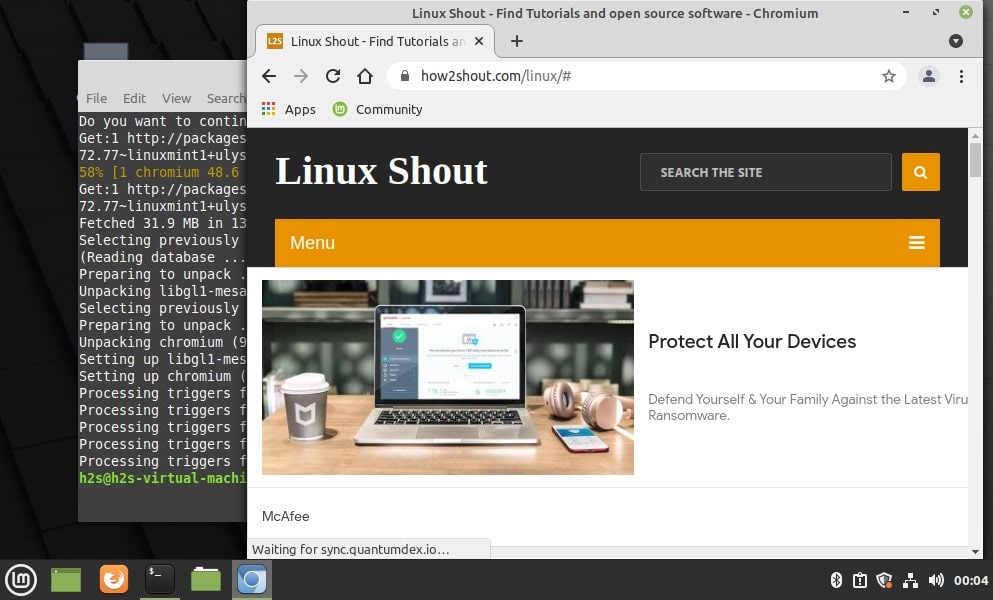Chromium is an open-source browser from Google which is used to develop the popular Google Chrome. The source code of Chromium is available to download and use. The source file of it is freely accessible and users can make any changes, provided they have the necessary specialist knowledge. Although both Chromium and Chrome are identical
to a large extent; however, being an open-source with Chrome features lots of people want to replace it with their Linux Mint systems’ default Mozilla Firefox.
Here we learn how to install Chromium on Linux mint…
1. Open Command terminal
Either use the keyboard shortcut Ctrl+Alt+T to open the command terminal or use a click on the terminal icon given on the Tash bar.
2. Run system update
To update all the installed system packages and also rebuild the Linux Mint repo cache by running the system update command.
sudo apt update
3. Install Chromium browser on Linux Mint 20.1
We don’t need to add any third-party repo on our Linux because the packages we require to set up Chromium on our Linux Mint are already there in the official repository. Thus, just follow the below-given command:
sudo apt install chromium
4. Run the browser
Click on the Linux Mint start button and from the Application launcher search from the browser, and click on its icon when it appears. This will open the browser.