Fedora is a Linux distribution and upstream project for highly stable Redhat Enterprise Linux. It is meant to offer particularly up-to-date programs and multiple desktop environments. In this tutorial, we learn the command to install Google Chrome on any currently available version of Fedora.
Well, this Linux only comes with free software. However, we can add a third-party repo or enable Fedora’s supplement repository to install propriety applications such as Google Chrome.
Steps to install Google Chrome on Fedora 37/35/36 Linux
1. Enable the Google Chrome repository
The best thing about Fedora is it comes by default with the Google Chrome repository, hence we just need to enable it. As this is proprietary software, that is the reason Chrome repo has not been enabled out of the box.
sudo dnf config-manager --set-enabled google-chrome2. Update your Fedora 37/36/35 Linux
To let the system recognize the packages to download from the newly added or enabled repository, run the system update command once. This will rebuild the system repo cache.
sudo dnf update3. Install Google Chrome browser in Fedora
That’s it. We don’t need to do anything else to get the Chrome browser on Fedora Linux, just run the given command and it will download the required packages to install the browser.
sudo dnf install google-chrome-stable -y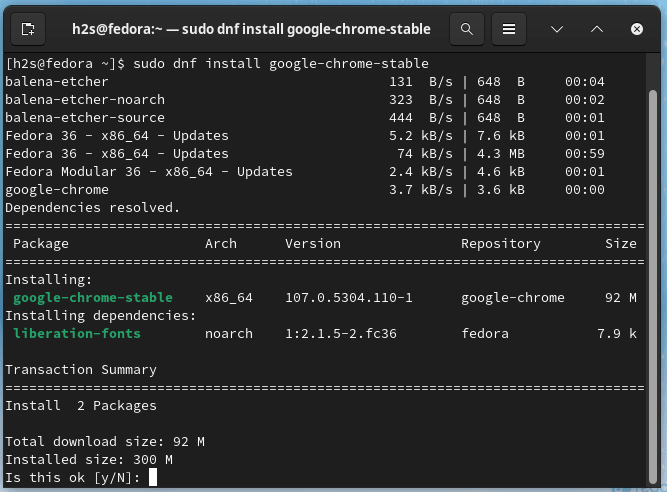
4. Run the browser
Go to the Activities link given on the top-left side and search for the installed Chrome browser, as its icon appears, click to run the same.
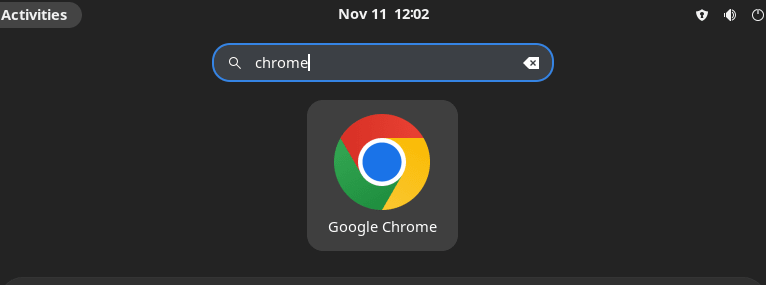
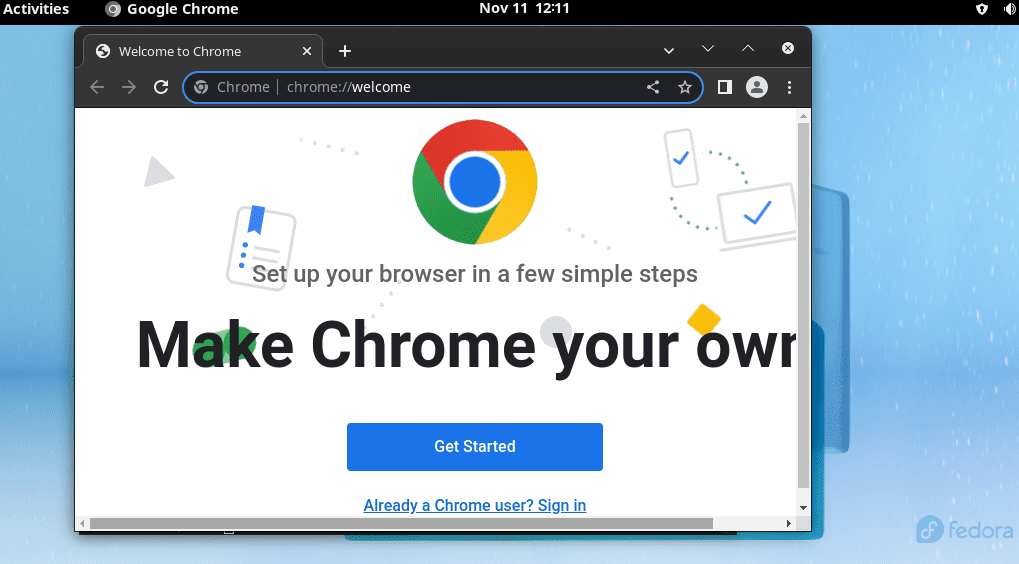
5. Update Chrome in Fedora
The updating process of the browser can be done simply by running the system update command. Alternatively, one can update Chrome directly from the browser’s settings.
sudo dnf update --refresh6. How to uninstall the browser
If you want to have only default Firefox and want to remove Google Chrome completely from Fedora 37/36/35. Then, in your command terminal run:
sudo dnf autoremove google-chrome-stableOther Articles:
2 Ways to install Google Chrome browser on AlmaLinux 8
2 ways to install Chrome Browser on Ubuntu 22.04 | 20.04 Linux
Install Chrome browser on Debian 11 Bullseye Linux
How to install Chrome browser on Kali Linux





