Do you have some VirtualBox running headless or GUI server or PC? And want to manage all your VMs remotely using Windows 10/8/7. Then here is the solution- RemoteBox that allows managing your VirtualBox remotely.
VirtualBox remote management is really an essential matter when it comes to create and run Guest OS virtual machines on a server that is running without GUI. Earlier there was a solution called PHPVirtualbox web GUI which is not active anymore. Thus, in such case, we can use open source RemoteBox client application which is a cross-platform and supports Linux, Windows, macOS and FreeBSD. It can manage any VirtualBox installation running with VirtualBox web services.
Here we will discuss, how to install this client on Windows 10 or 7 operating systems, however for Ubuntu or CentOS Linux, you can see this tutorial: Install RemoteBox on Linux.
Install RemoteBox VirtualBox Management tool on Windows 10
Step 1: This VirtualBox GUI Management tool runs on Perl, thus, first, we install that.
Step 2: As per the RemoteBox, they have tested it on Windows using Strawberryperl, so we download the same.
Step 3: Here is the download link, visit it and get the MSI version of 32-bit even your Windows 10/7 system is of 64-bit, still download only 32-bit because 64-bit would not work to download the compatible packages.
Step 4: Just like any other Windows application, double click on the this downloaded Perl setup to install.
Step 5: Add Sisyphusion Perl Repository on Strawberry Perl to download the dependencies and other modules needed to install RemoteBox. For that run your Command Prompt under administrative rights and execute the following commands:
ppm set repository sisyphusion http://sisyphusion.tk/ppm
ppm set save
Step 6: Reboot your Windows system.
Step 7: Again run Command Prompt under administrative privileges.
ppm install Cairo Pango Gtk2 Glib
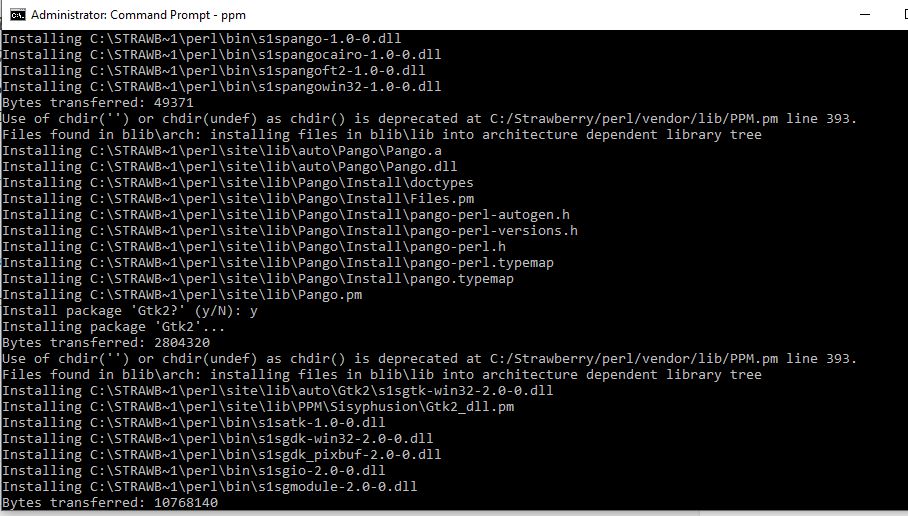
Note: If you wouldn’t be able to install Perl modules then it’s better to use WSL on Windows 10 for the installation of RemoteBox
Also see: How to set VirtualBox Web Service as background service on Windows.
Step 6: Now, download the tarball file of RemoteBox from its official website. The tarball is available in multiple versions to supports the corresponding VirtualBox version. Here we are downloading the latest one to work with VirtualBox 6.0.
Step 7: Extract the compressed RemoteBox.tar folder.
Step 8: Open the folder and rename folder inside it that RemoteBox 2.6 to RemoteBox.
Step 9: Now move that renamed folder to C:\Program Files (x86). It is a folder present inside your C drive of Windows system.
Step 10: Now go to C Drive and open folder “Strawberry->perl->bin“. Inside the Bin folder of Strawberry and select wperl.exe file and right-click on it then select Send to-> Desktop (Create Shortcut).
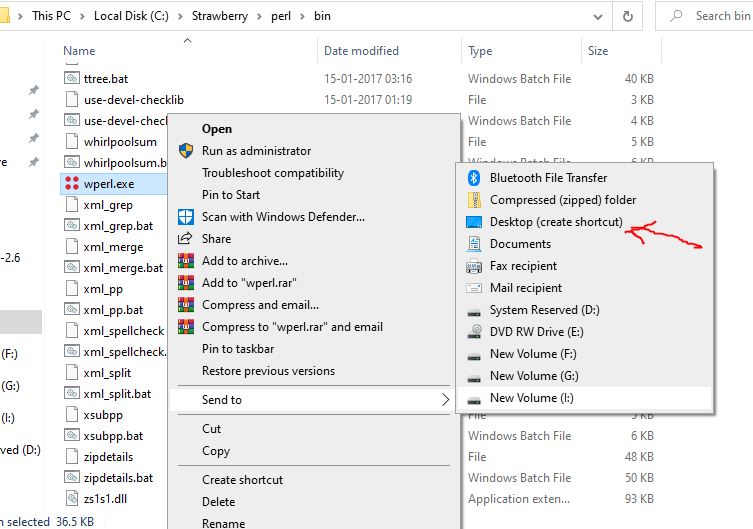
Step 11: On your desktop, you will see a shortcut Wperl.exe -shortcut right-click on that and select Properties.
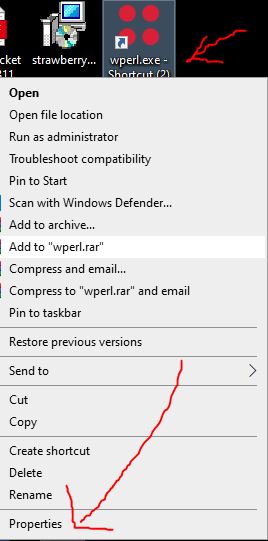
Step 12: Set Target commands:
Target Type:
C:\Strawberry\Perl\bin\wperl.exe remotebox
Start in:
C:\Program Files (x86)\RemoteBox
After setting them, click on the OK button.
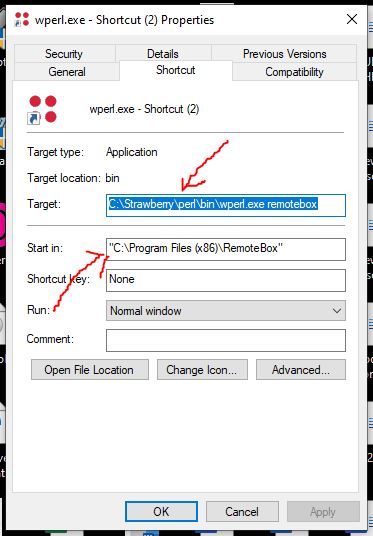
Step 13: Now double click on your created shortcut and you will get the RemoteBox interface on your Windows 10 or 7 to connect remote VirtualBox Virtual Machines management.
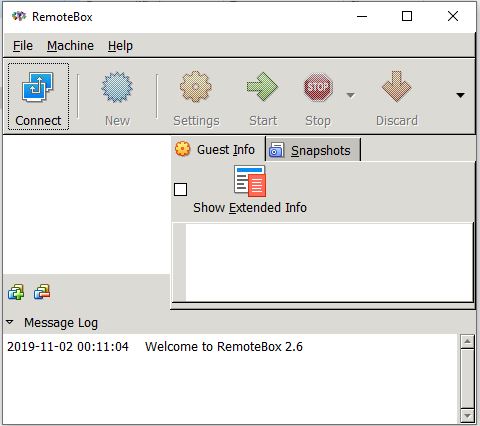
Step 14: Click on the Connect button, enter the IP address of the server running with VBox web services along with username and password.
See: How to install RemoteBox on Linux and also the way to establish a connection with a remote server
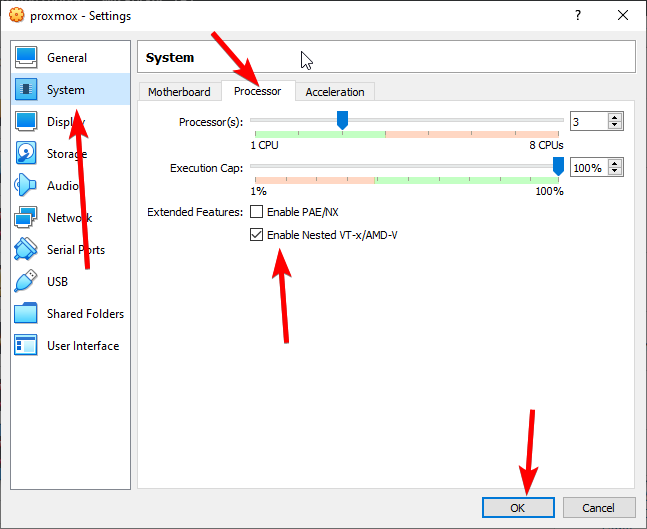
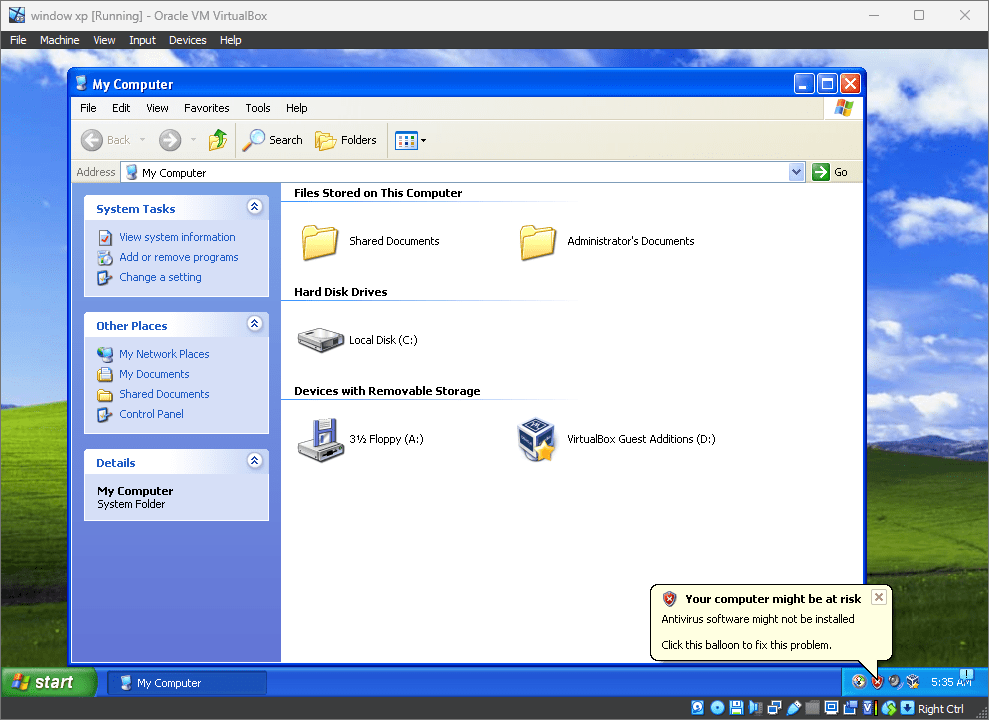
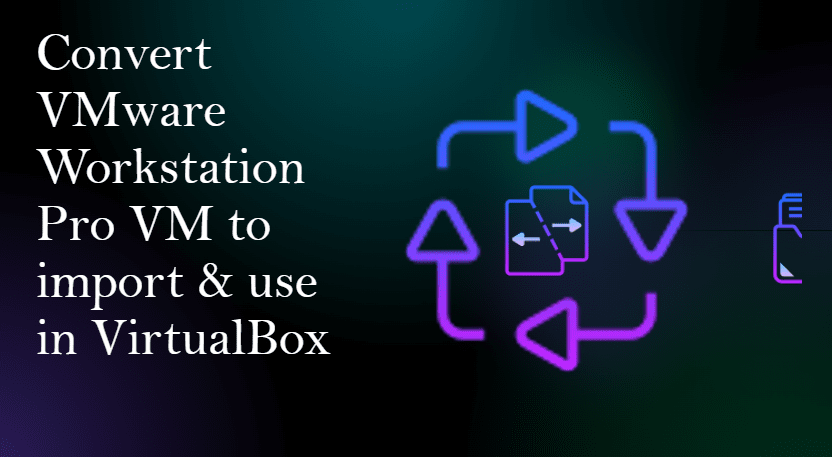


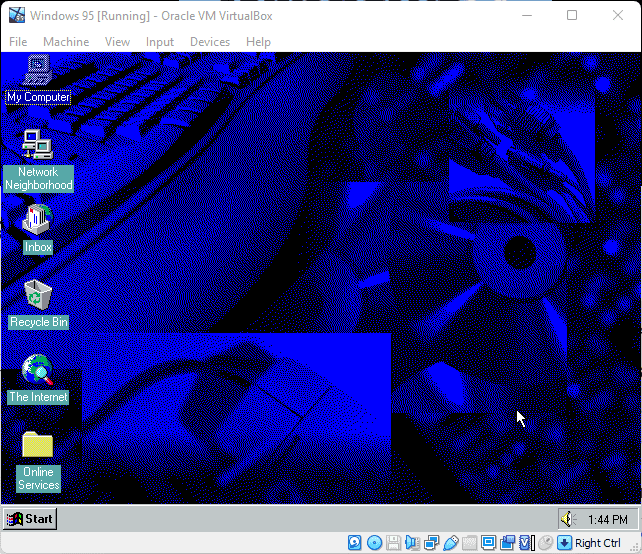
I got the following when after:
>ppm install Cairo Pango Gtk2 Glip
Installing package ‘Cairo’…
Error installing package ‘Cairo’: Could not locate a PPD file for package Cairo
Installing package ‘Pango’…
Error installing package ‘Pango’: Could not locate a PPD file for package Pango
Installing package ‘Gtk2’…
Error installing package ‘Gtk2’: Could not locate a PPD file for package Gtk2
Installing package ‘Glip’…
Error installing package ‘Glip’: Could not locate a PPD file for package Glip
Any help will be very appreciated, Roberto