Gdebi is a simple, Open source and lightweight tool to install Debian packages on Ubuntu or Debian based Linux.
What is Gdebi?
We all acquainted with Ubuntu Software Center which is one of the easiest ways to install .Deb executable files. But believe me, the Gdebi is quicker than Ubuntu Software Center to install local Debian packages without using much system resources. It can install the packages by resolving and installing dependencies just like Ubuntu Software Center. If the dependencies of the installing Deb file reside on the system it will resolve them or not then from online. It works same as apt but that only used to install the remote package from repositories using HTTP or FTP packages.
Being a user of Ubuntu Software, you may have faced many times while installing some local Deb files, it shows extra dependencies needed but without any information which one. However, in this tool, it at least shows the dependencies that will be installed. Point to be noted, the tool only resolves the dependencies available in standard Ubuntu repos, if there is some .DEB package which is not in that then you need to add its repo manually first then only this tool can be helpful. To more about this project info, click here.
So, here in this tutorial, we will show you how to install the GDebi on Ubuntu or Debian and how to use and set it to default Debian package installer.
Install and use GDebi package manager on Ubuntu and Debian.
We are using Ubuntu 18.04 but the steps will be the same for earlier versions such as Ubuntu 17.04,16.04,15.04…
- Go to your Debian based Linux operating system.
- Open the command terminal
- Type the below command to download and install this package manager
- sudo apt install gdebi
- The system will ask for the root password for the installation, enter that.

How to use GDebi to install DEB packages
After installing this tool, go to the Applications where you will find the shortcut for the GDEBI GTK GUI interface.
Click on the icon and you will find GDebi GTK interface to install Debian packages. For installing any package Click on the File option in Menu and then Open option.
Here, we used the Teamviewer DEB package to install the Teamviewer remote control software on Ubuntu. You can also remove the package from here too.
How to set GDebi as Default Deb Package Installer
To set this as default Debian package installer, just right-click on any deb package available on your Linux computer and select Properties option.
In the Properties, select Open With Tab and then Click on the GDebi Package Installer application and then click on the Set as Default button.
How to use GDebi Package Installer Command Line
Besides the graphical interface to install executable Deb files, you can also use it with the command line. To install packages via GDEBI using command line see the below command:
sudo gdebi [package.deb]
For example:
We have installed the TeamViewer using this package installer. For that, we just typed sudo gdebi with the name of the downloaded file. See the below screenshot.
Options those can use with this command line interface
--version
Show program's version number and exit.
-h, --help
Show this help message and exit.
--n, --non-interactive
Run non-interactive (dangerous!).
--o APT_OPTS, --option=APT_OPTS
Set an APT configuration option.
--q, --quiet
Do not show progress information.
--apt-line
Simulate only and print a apt-get install compatible line to stderr.
--root=ROOTDIR
Use alternative root dir.
In this way, you can install the Debian packages using the GDebi. The above tutorial can be used on any other Debian based Linux operating system such as Linux Mint. Moreover, if you get any problem while installing let us know the comment section is all yours!!
Other Resources to read:
- Install MySQL Workbench on Fedora and RedHat (REHL)
- How to use Remote Desktop MSTSC command
- What is Webmin tool and usage on Linux
- 4 Best open source & free YouTube Downloader for Ubuntu Linux
- Install 7zip on Ubuntu Linux using the command line
- Best Linux Ubuntu Cleaner software to clean system disk, apt…
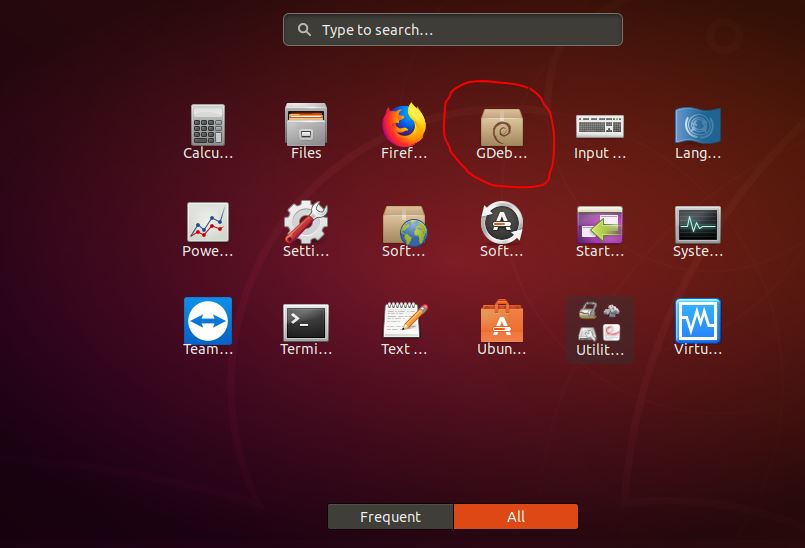
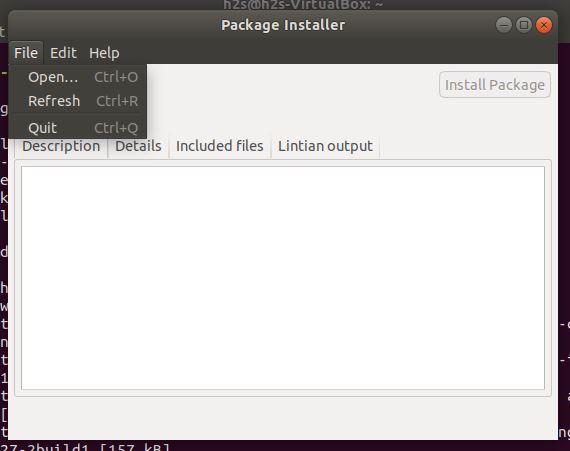

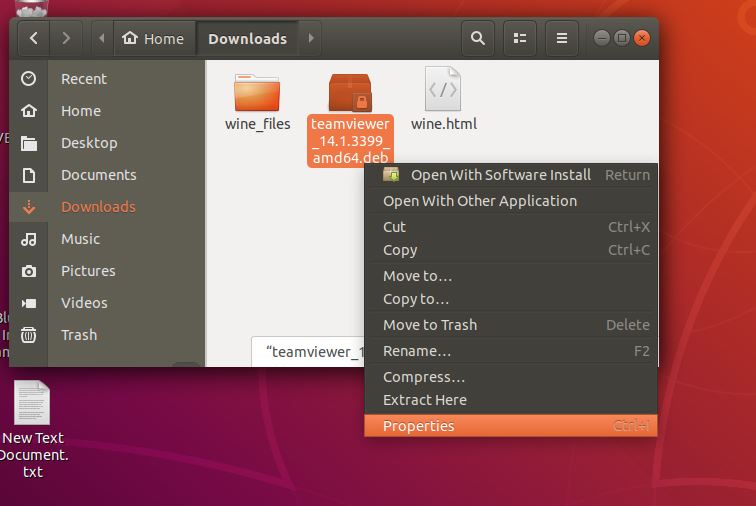
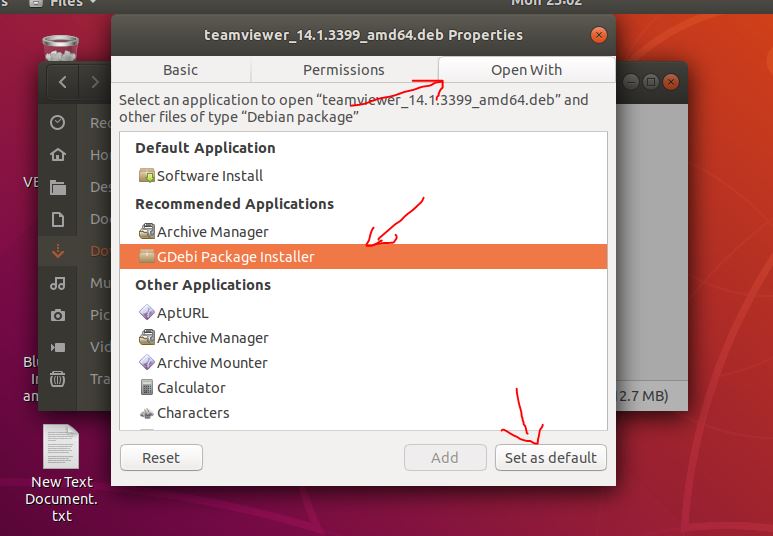
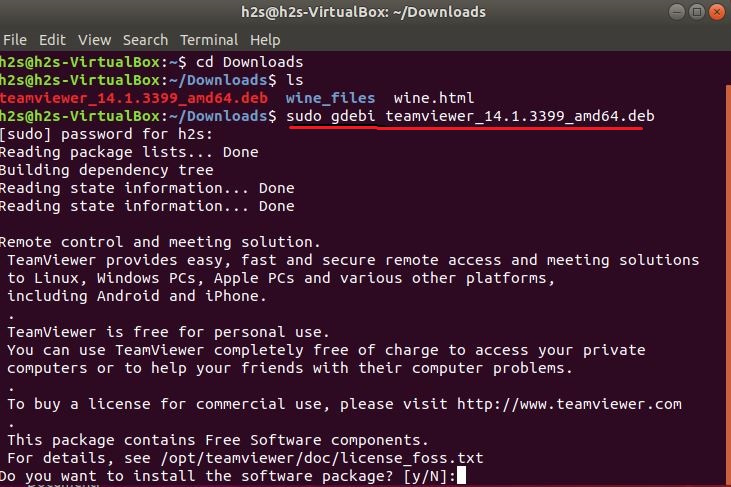
Related Posts
How to install Winget package manager in Windows 2022 Server
How to View Listening Ports Using Netstat
How to Install Pygame Zero on Windows 11
Single Command to install Android studio on Windows 11 or 10
How to Install DoXygen in Windows 11 or 10
Google Rolls Out Android 14 Beta 4.1 to Fix Bugs for the Pixel Fold and Tablet