We already did an article cum tutorial in which we described, how to use the Wechat Web login on Windows 10 PC. And now here we are with a simple way to use the WeChat on Windows 10 PC desktop computer or laptop. But remember to follow this guide you need to have access of WeChat installed to scan the QR code in order to log in on the WeChat Desktop APP.
Install & Use Wechat on windows 10 PC
Just like Android and iPhone the WeChat App natively for Windows 10 is available on Microsoft App store. You just need to install that to access the WeChat on Windows 10 PC.
Here are steps to install WeChat on Windows 10 PC and way to use it.
- First of all, go to the search box in Windows 10 and type Microsoft Store.

- Click to Open it.
- Now search for WeChat and click on the Wechat for Windows App. Alternatively, you can also use this link: Windows WeChat

- Now click on the Get button to install the WeChat for Windows app on your Windows 10 PC.

- Once it gets installed, open it and you will see a QR code to scan.
- Now open the WeChat app on your Android or iPhone and tap three dots or + icon respectively. After that tap on the Scan QR code option to scan the code display on the WeChat for Windows 10 app.

- After you will able to successfully log in to your Windows 10 computer/ PC to access the WeChat.

In this way, you can install and use the WeChat on Windows 10 PC or Desktop/ laptop computers.
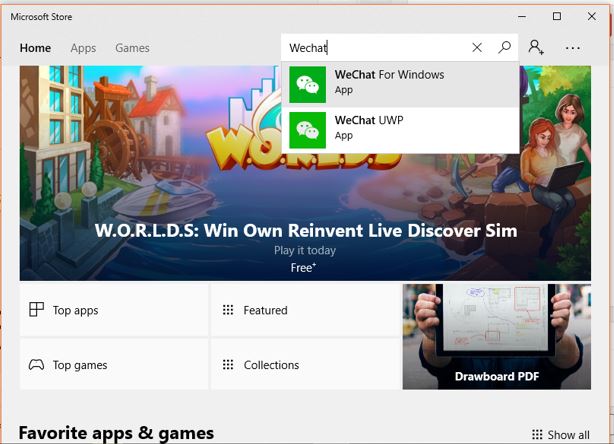
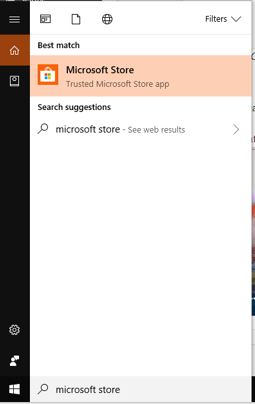
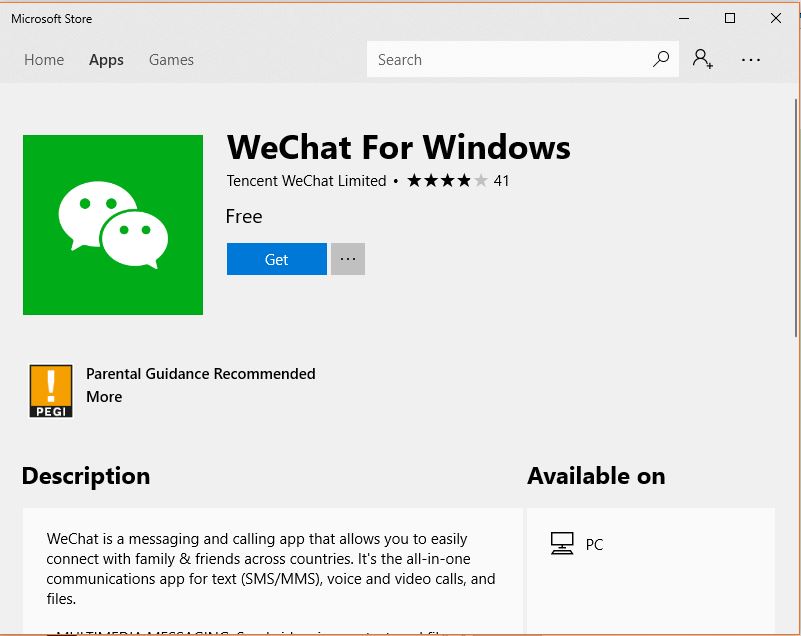

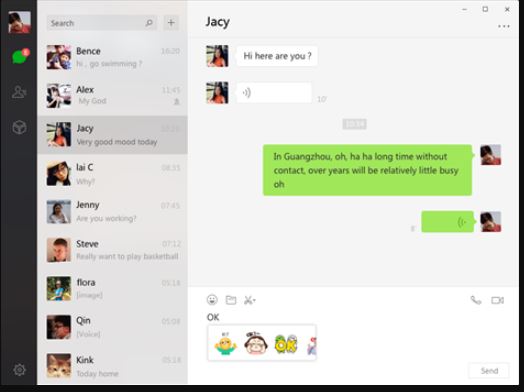
Related Posts
How to Reopen Closed Windows or Tabs in Firefox
How to Install Django on Windows 11 or 10
How to open HEIC images on Windows for free
How to install Server Manager Windows 11 or 10
Install Remote Server Administration (RSAT) Tools for Windows 11 or 10
Get Missing Hibernate Button Back on Windows 11 using CMD