Tor Browser is like any other browser but is meant especially for users worried about their privacy as it is designed for anonymous web surfing and to get protection from traffic analysis. It uses the popular Tor network to hide the identity of a user, this network is a series of volunteer-operated servers around the world, hence making it difficult for anyone to trace the activity of a user. Therefore, the Tor browser’s core purpose is to get anonymity. Tor, short for “The Onion Router” uses layered encryption (like layers of an onion). Several features of the Tor browser are no tracking, access to blocked content by routing your traffic, isolation of websites, and defense against surveillance.
Steps to install the Tor browser on Debian 12 BookWorm Linux
#1st method using APT Repository:
1. Update Debian 12 or 11 Linux
In this method, we will utilize the default Debian package manager APT to install Tor, therefore, let’s first run the system update command to refresh the Index cache of APT repositories and install if any updates are available.
sudo apt update && sudo apt upgrade2. Installing Tor Browser Launcher
The Tor browser is available through the Debian 12 or 11 repository under the package name – “torbrowser-launcher“. It will help us to download, install, and run Tor on our Debian system. Therefore, use the APT package manager command given as follows.
sudo apt install torbrowser-launcher
3. Run Tor Browser on Debian 12 or 11
After running the previous step command, go to all Applications and search for “Tor browser Launcher Settings”, as it appears, open it and click on the “Install Tor Browser” button. Soon, the browser will be on your system to run.
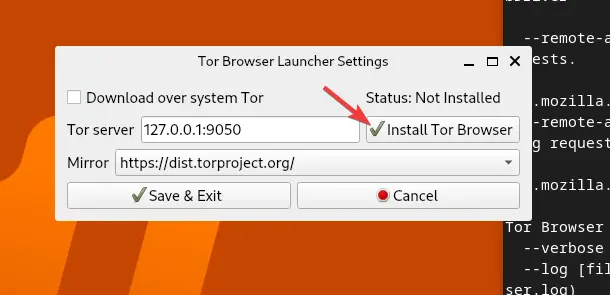
6. Start using the Secure browser
Although, after completing the previous the browser will start automatically, if not, then go to the Application launcher and search for “Tor Browser“, when its icon appears, click to run the same.
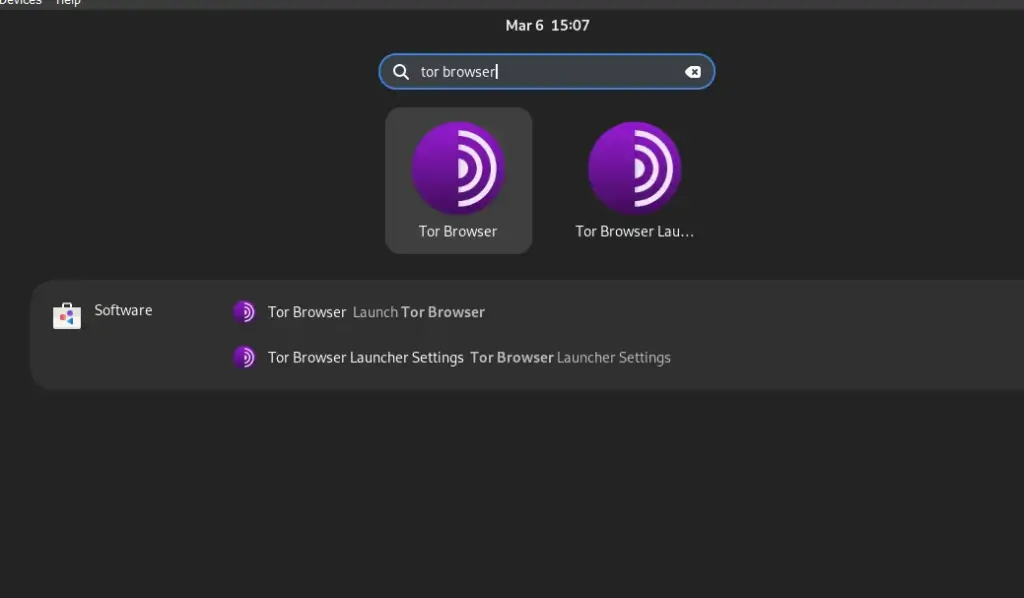
After that click on the “Connect” button to establish a connection through Tor Network. Now, you can start surfing.
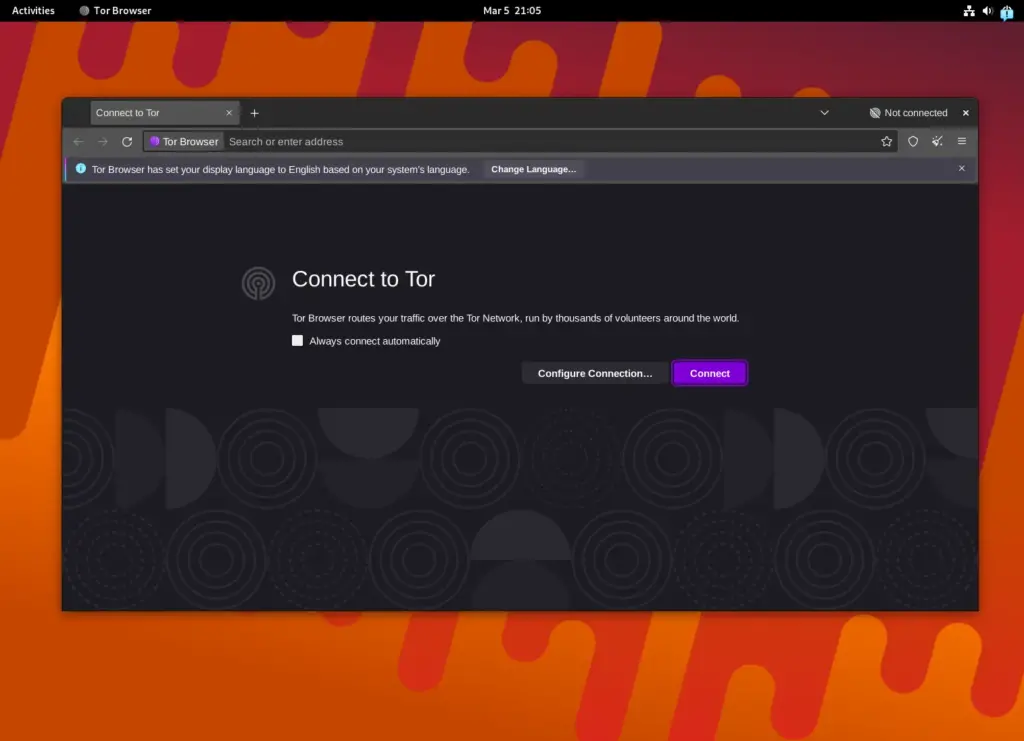
#2nd Method using Tar Archive
7. Download the Tor browser
To get the latest version right from the Tor browser’s official website, visit this link and then click on the button given to download the archive file of the browser for Linux operating systems.
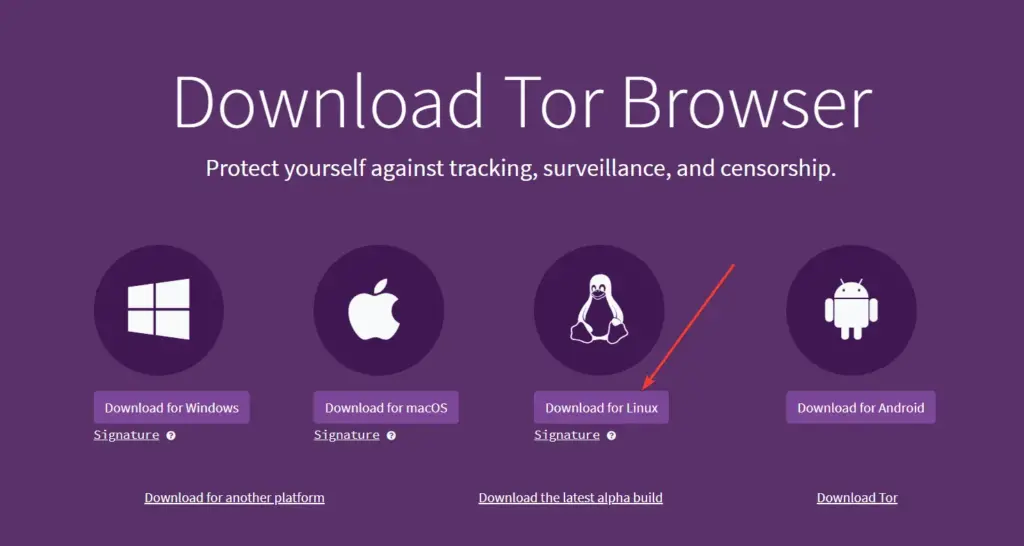
8. Extract the Tor Browser Archive
Generally what we download using the browser on Linux goes by default into its “Downloads” directory. Hence, open your command terminal and switch to the Downloads folder.
cd Downloads
Now extract the downloaded file:
tar -xvf your-file-name
Replace “your-file-name” with the one you have downloaded in the first step. For example, in our case, the name of the file was- “tor-browser-linux-x86_64-13.0.10.tar.xz“, so the command will be:
tar -xvf tor-browser-linux-x86_64-13.0.10.tar.xz
9. Create Launcher shortcuts:
Switch to extracted the folder
cd tor-browser
For Application launcher shortcut: The below-given command will create a Tor browser shortcut in Debian’s launcher.
./start-tor-browser.desktop --register-app
3rd Method using Flatpak
If the above two methods are not working for you then here is another one using the Flatpak and Flathub repository.
10. Install Flatpak
Well, Snap is not by default available on Debian systems, so instead of using that we will for “Flatpak” which is similar to Snap and available to setup through the default repository of Debian systems.
sudo apt install flatpak
Apart from the Flatpak package, we also need to add its repository “FlatHub” to install applications.
sudo flatpak remote-add --if-not-exists flathub https://flathub.org/repo/flathub.flatpakrepo
Reboot your system:
To properly integrate the Flatpak, reboot your system
sudo reboot
11. Install the Tor browser using Flatpak
After having the Flatpak, here is the command that will fetch and configure the TorBrowser wihout using APT.
flatpak install flathub com.github.micahflee.torbrowser-launcher -y
12. How to update the browser
Run the Tor browser and click on the burger icon given on the top right side. After that go to Help.
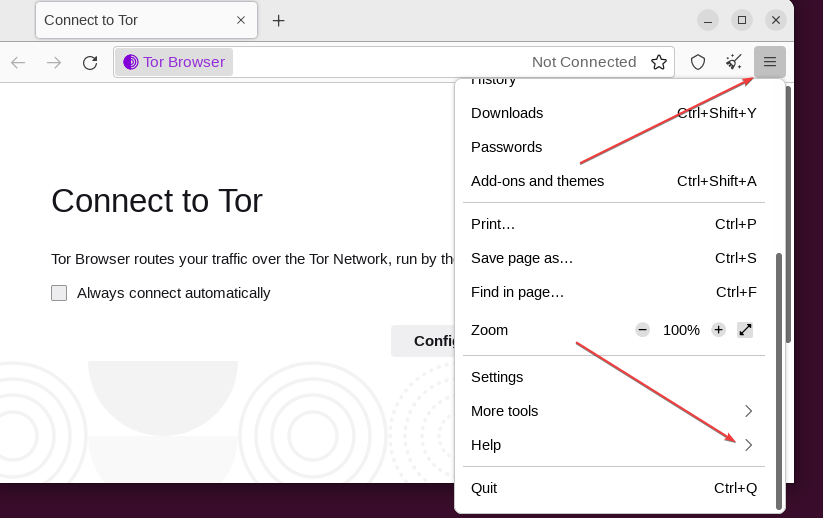
Select About Tor Browser. The browser will automatically notify you if any update is available to install.
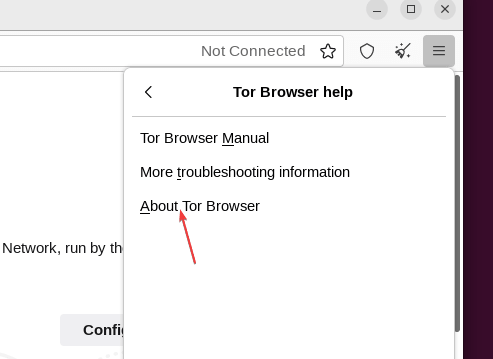
10. Remove or uninstall the Tor browser
If for any reason, you don’t want this browser on your system anymore, then we can remove it using the same command used to install it. However, with different arguments i.e. – remove.
For Manual Method:
Simply delete the folder that we have extracted to run the browser. Those who also want to delete the App launcher icon as well can use:
rm ~/.local/share/applications/start-tor-browser.desktop
For Flatpak:
flatpak remove --delete-data com.github.micahflee.torbrowser-launcher -y
For APT Method:
sudo apt autoremove --purge torbrowser-launcher
Other Articles:





