Linux users often look for the LibreOffice office suite alternatives and FreeOffice by SoftMaker can be the one to check out. In this tutorial, we will find out the steps required for the installation of FreeOffice on Debian 12 BookWorm Linux.
FreeOffice is free software to handle documents and spreadsheets including presentations with compatibility to Microsoft Office file formats. It provides a comprehensive set of tools; to read, write, and edit documents it uses “Text Maker” (word processor). Similarly, to deal with presentations FreeOffice offers Presentations (presentation software) and for SpreadSheets, it has “PlanMaker”. The key feature is it supports formats like Docx, XLSX, and PPTX making it popular among Linux users to ensure the sharing of documents without any compatibility issues. Furthermore, FreeOffice’s user-friendly interface with modern ribbons gives a familiar touch to even those who are migrating from Microsoft Office.
1. Preparing Your Debian System
Let’s make sure our Debian system is in its latest state for smooth performance and has compatibility with the latest packages. For that, we will run the system update and upgrade command. Furthermore, this command will also refresh the APT package list.
Open a terminal and execute the following command:
sudo apt update && sudo apt upgrade -y 2. Add FreeOffice Linux Repository
Unlike LibreOffice, which we can install directly using Debian’s APT package manager and system repositories, FreeOffice either needs to be downloaded manually from its official website for Debian Linux or we have to add its official repository. Here we are using the repository method so that we can have future updates for the FreeOffice easily.
First, add the GPG key, this will help Debian to confirm the packages available through the SoftMaker’s repository are as they were published.
curl -s https://shop.softmaker.com/repo/linux-repo-public.key | gpg --dearmor | sudo tee /usr/share/keyrings/softmaker.gpgNow, add the repository:
echo 'deb [signed-by=/usr/share/keyrings/softmaker.gpg] https://shop.softmaker.com/repo/apt stable non-free' | sudo tee /etc/apt/sources.list.d/softmaker.listUpdate the Package List:
sudo apt update3. Installing FreeOffice on Debian 12
While doing this article, the latest version of FreeOffice available to download and install was version ‘2021′ for Linux, therefore, using the given command we can have that on our Debian 12 system.
sudo apt install softmaker-freeoffice-2021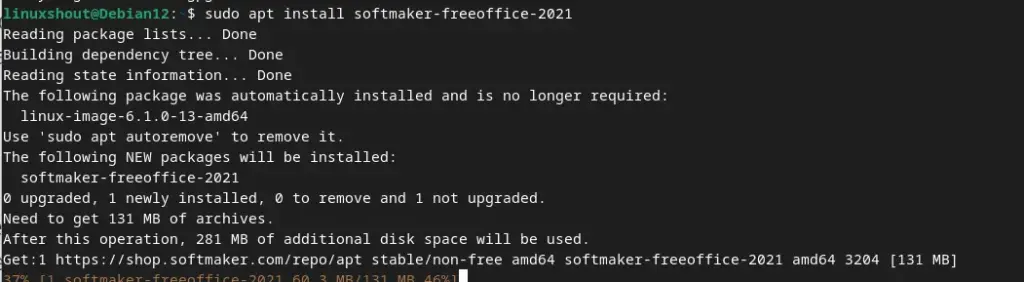
4. Run the Office Suite
With the completion of the previous step’s command, FreeOffice will be installed on your Debian system, now to launch it go to the Application area and search for FreeOffice. You have three applications to run – TextMaker (for Word files), PlanMaker (for Spreadsheet), or Presentations (for PPTs), so as per your requirement you can launch any of them.
Now you can explore the settings of each app to customize the appearance and functionality according to your preferences.
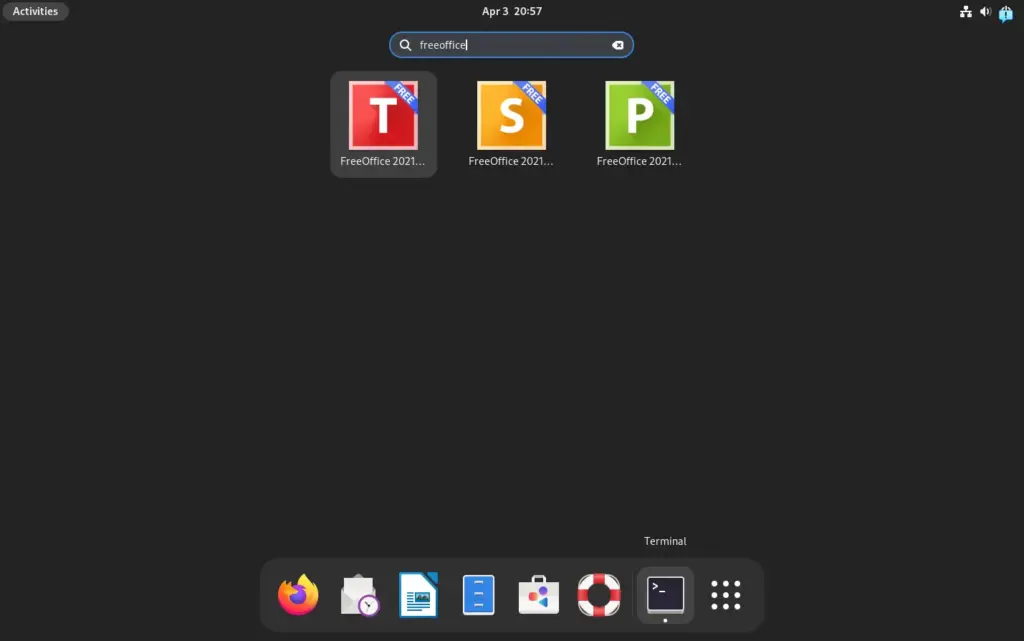
Those who want to launch any FreeOffice application using the Terminal can execute the command given below as per the App:
TextMaker:
textmaker21free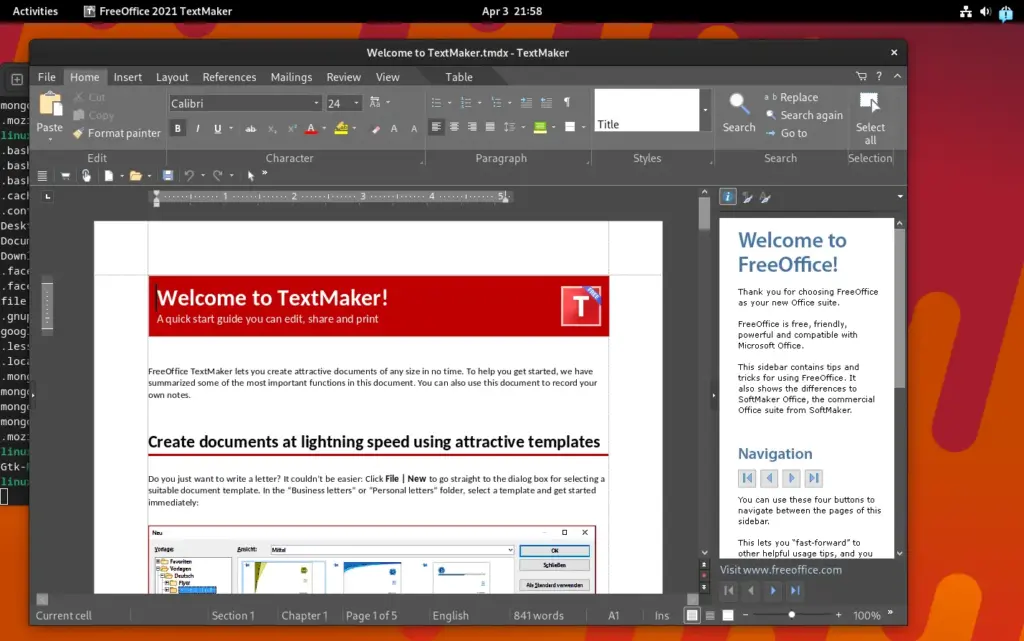
PlanMaker:
planmaker21free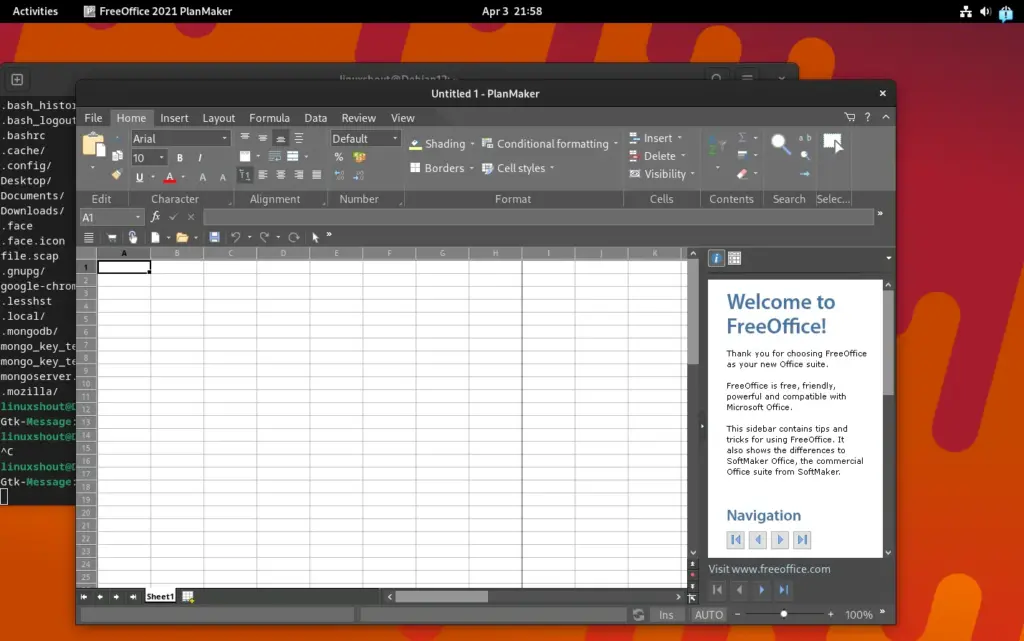
Presentations:
presentations21free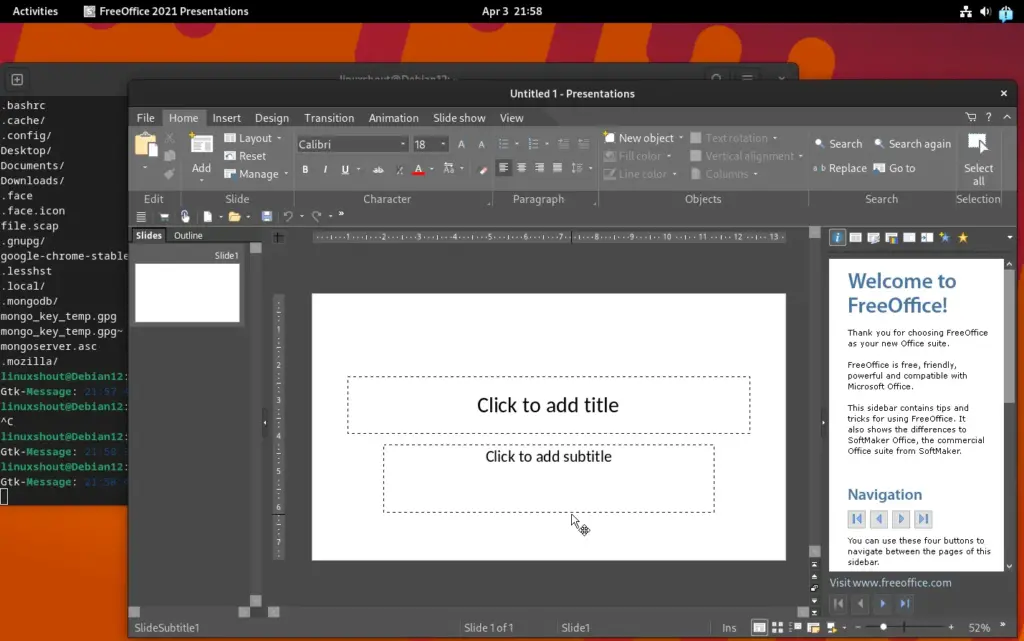
5. To update the applications
If there is some new version available on the website of Softmaker for FreeOffice then simply by running the system update and upgrade command we can install them because we have added the repository of Softmaker.
sudo apt update && sudo apt upgrade -y6. Uninstall FreeOffice from Debian 12
If you think the Softmaker FreeOffice is not working for you and want to remove it completely then here is the command to do that.
sudo apt autoremove --purge softmaker-freeoffice-2021
(Optional) For removing the GPG key and repository as well:
sudo rm /usr/share/keyrings/softmaker.gpgsudo rm /etc/apt/sources.list.d/softmaker.listOther Articles:





