BalenaEtcher is quite popular and free software for creating Linux bootable USB drives using ISO and IMG files. It is a cross-platform application and therefore can easily be installed on any Linux platform including Fedora. Also, the steps involved in creating a bootable drive using Etcher are quite simple, no complicated process, even a novice user can handle it.
Here, we learn the steps to install BalenaEtcher on Fedora on any version for creating a bootable USB drive.
1. Start with the Fedora update
Go to your Fedora Linux and open the command terminal to run the required command for the installation of BalenaEtcher. However, before going forward, let’s execute the system update command that will install the available updates for our system.
sudo dnf update2. Add balenaEtcher Repository- Yum or DNF
Etcher is a free software but not available through the default repository of Fedora, so, we need to add the repository made available by its developers. Therefore, in your terminal run the given script that will automatically add the Etcher repository on Fedora.
The following command needs CURL, which you may not have. So, get it using:
sudo dnf install curlRun the script
curl -1sLf \
'https://dl.cloudsmith.io/public/balena/etcher/setup.rpm.sh' \
| sudo -E bash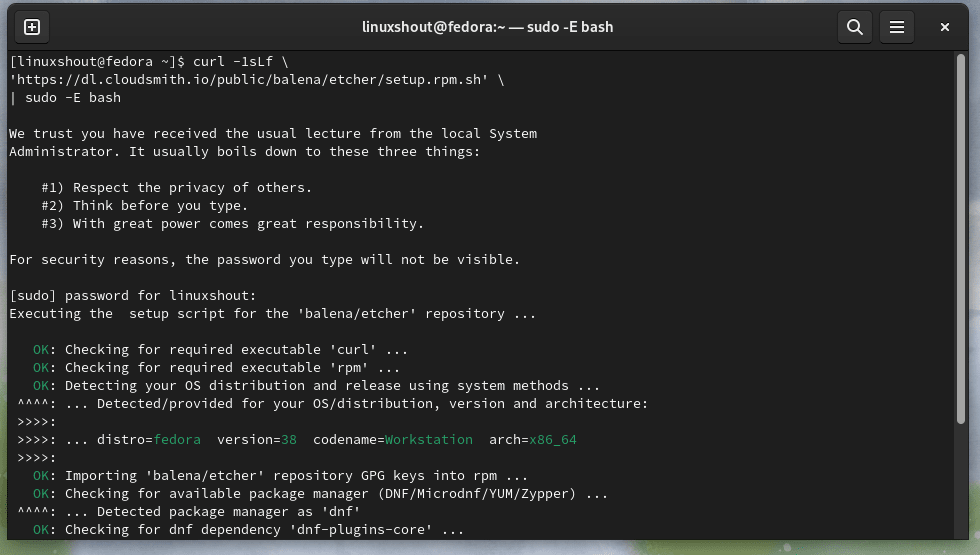
3. Install BalenaEtcher on Fedora
After successfully adding the Ethcer repository our next step is to use the DNF package manager and install BalenaEtcher bootable USB drive maker on our Fedora Linux. Here is the command to do that.
sudo dnf install balena-etcher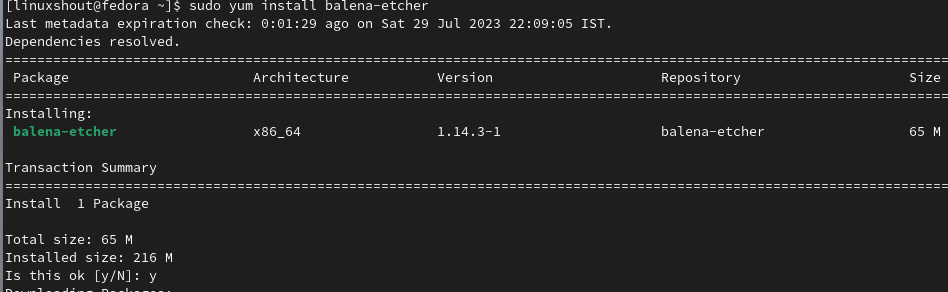
4. Run Etcher to create a bootable USB
Once the installation is completed, go to the Applications and search for BalenaEtcher as its icon appears, click to run it. This will open your bootable USB maker.
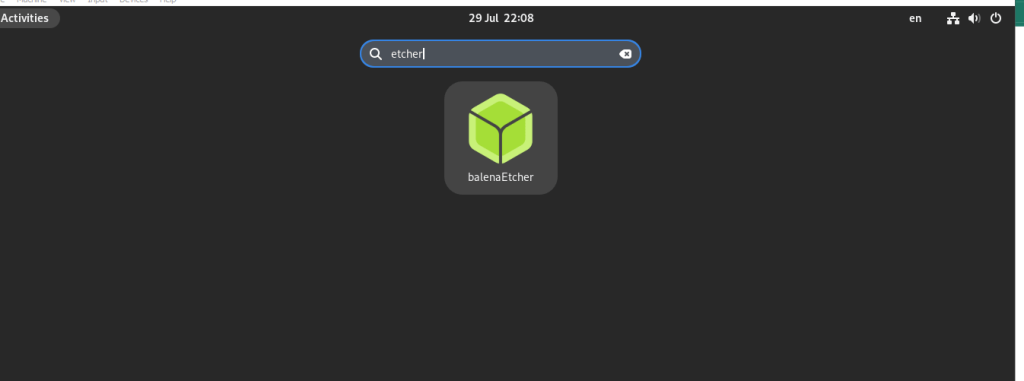
Now, to create a bootable USB drive follow the given steps:
- After opening Etcher and click on the “Flash from file” option.
- Select the ISO or IMG file of the OS that you want to use for creating a bootable drive.
- Now, click on the Select Target option and choose the USB Drive attached to your system that you want to be a bootable device for installing OS.
- Finally, click on the Flash button and wait for a few minutes. Once done, use the USB to boot on any PC or Laptop to install the your operating system.
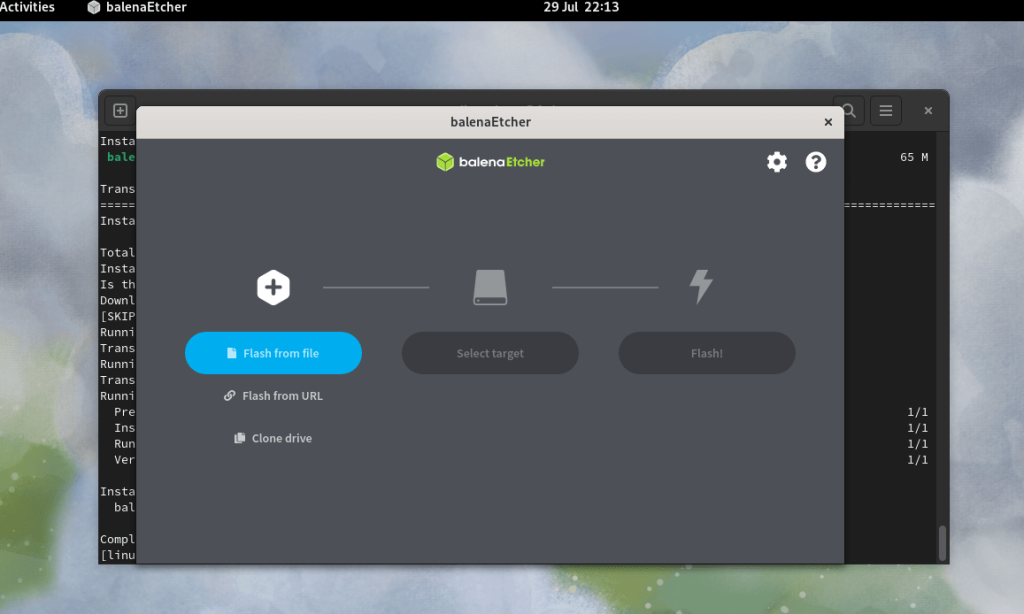
4. Uninstall (optional)
There may be a time when you don’t require some software on your system if that is the case with BalenEtcher and you want to uninstall it from Fedora Linux. Then, here are the commands to follow:
sudo yum remove balena-etcher-electronsudo rm /etc/yum.repos.d/balena-etcher.repoSo, following the above steps you can easily have Balena Etcher installed on your Fedora system for creating bootable USB drives and SD cards with ease. It is quite a reliable tool that simplifies the process of flashing operating system images on Linux systems because Rufus is only available for Windows.
Other Articles:





