Oracle Linux is generally used by enterprises with a command-line interface for hosting server applications. However, if you are using it as a Desktop with GUI then here are the steps to install Google Chrome browser on Oracle Linux.
You would already be familiar with CentOS or Almalinux. Oracle Linux is also the same because being on RHEL open source Linux code it offers RPM package compatibility and a DNF package manager to install applications. This enterprise Linux system is quite popular for its security features and provides a stable environment for businesses and cloud services for hosting various applications.
Carry out the given steps to install Google Chrome on Oracle Linux using the terminal…
1. Open the Oracle Linux Terminal
We assume you are on Oracle Linux with some graphical environment to operate it. Therefore, first, access the command terminal application to perform the further steps given in this tutorial. For that, navigate to the Application area and search for it.
2. Run DNF Update
Well, it is not necessary if you regularly update your system, nevertheless, running the update command will not cause any harm. Therefore, use the given syntax to make sure the Linux packages are up to date and the package manager has the latest cache for the package list available through the system repositories.
sudo dnf update3. Download the Google Chrome RPM package
Being a proprietary application, Chrome is not available through the Oracle Linux repository like most of the Linux systems. Therefore, we need to download it manually, here is the command that uses the “wget” tool to get the RPM package of the browser from the official website. Those who don’t have the “wget” tool can use the command – sudo dnf install wget to get it.
wget https://dl.google.com/linux/direct/google-chrome-stable_current_x86_64.rpm4. Installing Chrome on Oracle Linux
The RPM package we need for the Chrome browser is now on our Oracle Linux, let’s use the given syntax in the terminal to install it.
sudo yum localinstall [filename.rpm]So, for Chrome the above syntax will be used as:
sudo dnf localinstall google-chrome-stable_current_x86_64.rpm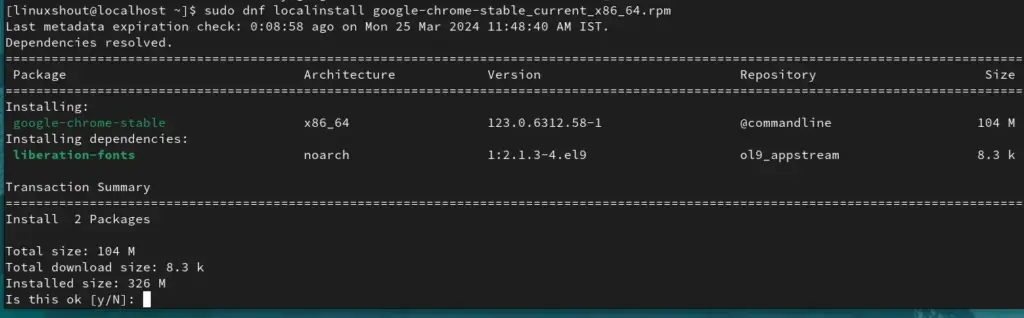
5. Launch the browser
The installation will be completed, now like any other Linux application we can start the Chrome browser either using the terminal or from the application menu.
Using Terminal:
google-chrome-stableUsing GUI Application menu.
Press the Windows key on the keyboard or click on “Activities” and then search for Chrome, as its icon appears click to run it.
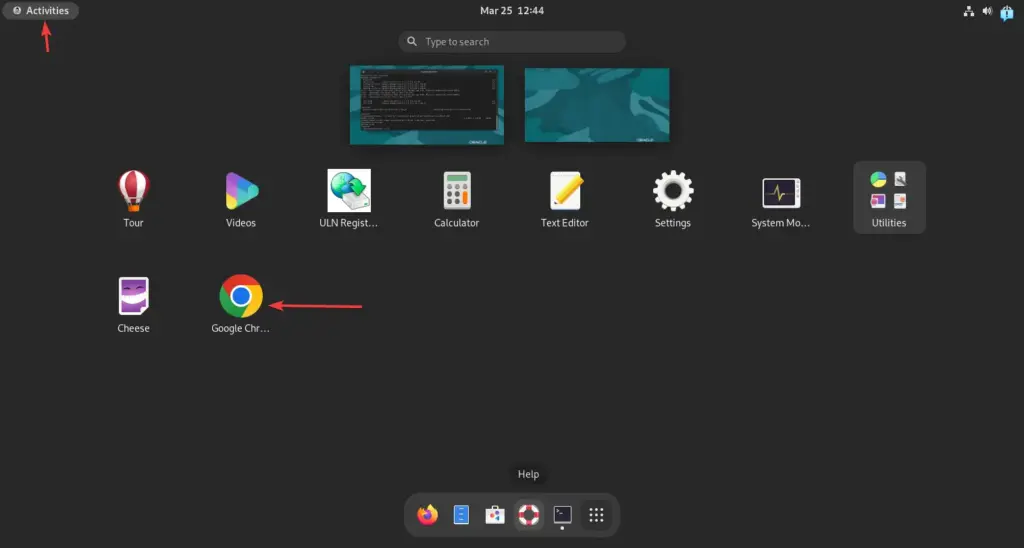
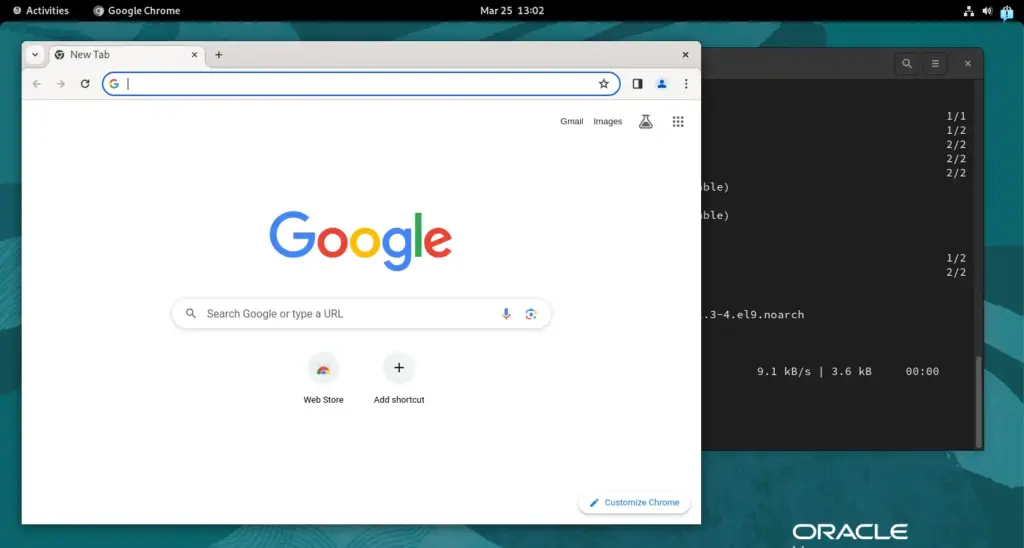
6. Update and Upgrade Chrome
The installation of the Chrome RPM package on Oracle Linux will automatically add its repository to the system as well. Therefore, future updates for the browser can be easily installed by just running the Linux update command i.e:
sudo dnf update7. Uninstallation
This step is not necessary but important when we want to remove the Chrome browser from our system. To uninstall Google Chrome just in your Oracle Linux command terminal type the given syntax and hit the Enter key.
Remove Chrome browser
sudo dnf remove google-chrome-stableTo delete the added YUM repository of Chrome.
sudo rm /etc/yum.repos.d/google-chrome.repo




