Jupyter Notebook is an incredibly powerful tool for developers and data scientists, offering a user-friendly interface to work with code, visualizations, and text. The project is a non-profit initiative that aims to develop and provide open-source software and open standards for interactive work. It is software for sharing and creating interactive worksheets that work on the client-server principle. In a Jupyter Notebook, numbers, text, graphics, and executable program code can be combined and made available to users. This interactive environment has become a staple in data analysis, machine learning, and scientific computing. Other products include JupyterLab, JupyterHub, and Voilà. The format of the Jupyter Notebooks is the JSON (JavaScript Object Notation) format. It allows cross-functional collaboration.
System Requirements
- Users just need to be on any latest Linux system with Python installed such as here we are using Debian 12 Linux.
- A user with sudo rights
- Internet connection to download packages
Prepare System
First start with the system update command after opening the command terminal on your Debian system. It will update the system’s package index and install the latest updates and dependencies required for the existing packages.
sudo apt update
sudo apt upgrade
Installation of Python and Pip
The best way to install Jupyter Notebook on Debian 12 is by using Python’s package manager. Well, most of the Debian systems come with pre-installed Python but not PIP, so let’s verify the Python version and install PIP.
python3 --versionIf the above command gives output with the version details then our Debian 12 system already has Python installed, otherwise use the command – sudo apt install python3 to get it. Whereas to install PIP use the given one:
sudo apt install python3-pip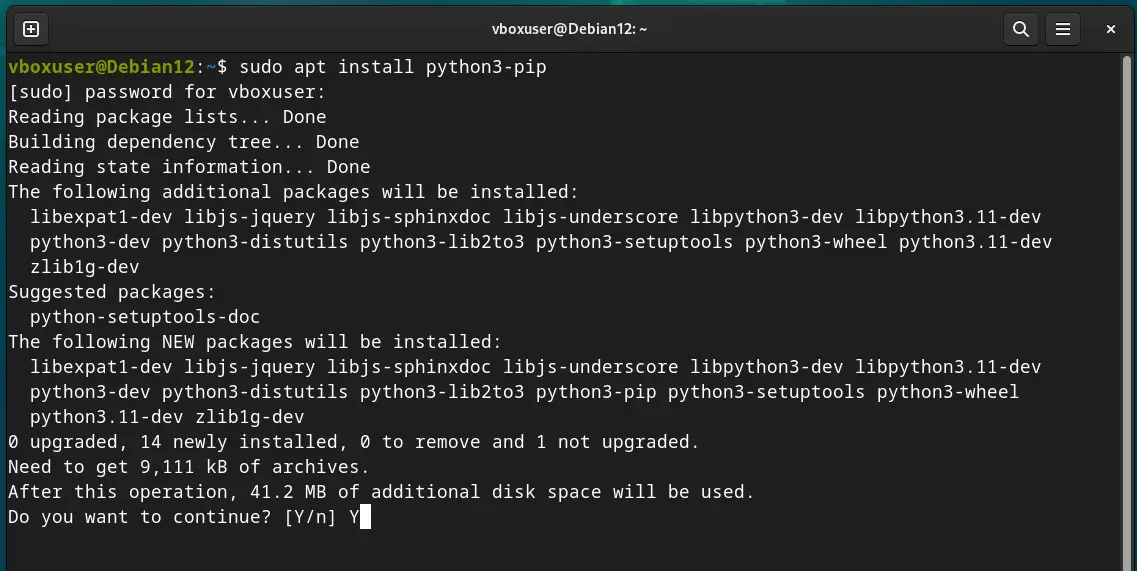
Installing Python Virtualenv
Python virtualenv tool allows users to create virtual environments for each project so that they can work in an isolated workspace without hindering the operation of each other, especially when different versions of the same packages are used. Also, using a virtual environment can have its own set of dependencies, or Python libraries. Hence, reduces the risk of system-wide issues caused by installing or updating global Python packages.
sudo apt install python3-virtualenvCreate a Virtual Environment
Instead of installing Jupyter globally, let’s create an isolated Python environment for it. Therefore, here we are creating our project directory called – demo you can name the folder whatever you want.
mkdir demoCreate a new Virtual environment inside the folder.
cd demoLet’s give it a name- notebookenv, of course, you can assign a name whatever you want.
virtualenv notebookenvNow, activate and load the created Python environment for your current shell.
source notebookenv/bin/activateYou will see that your bash shell has been switched to your created environment. Now, let’s first switch to upgrade our system’s default PIP version to the latest one.
pip3 install --upgrade pipInstalling Jupyter Notebook on Debian 12
We have updated the PIP version in the environment activated to install Jupyter Notebook, now, let’s use Python’s PIP package manager to install packages and libraries required for setting up Jupyter Notebook on Debian or any other Linux system.
pip3 install jupyterAccess the Jupyter Notebook Web interface
Once the installation is completed, execute the given command that will open the web interface on your local browser to access your Jupyter Notebook project.
jupyter notebook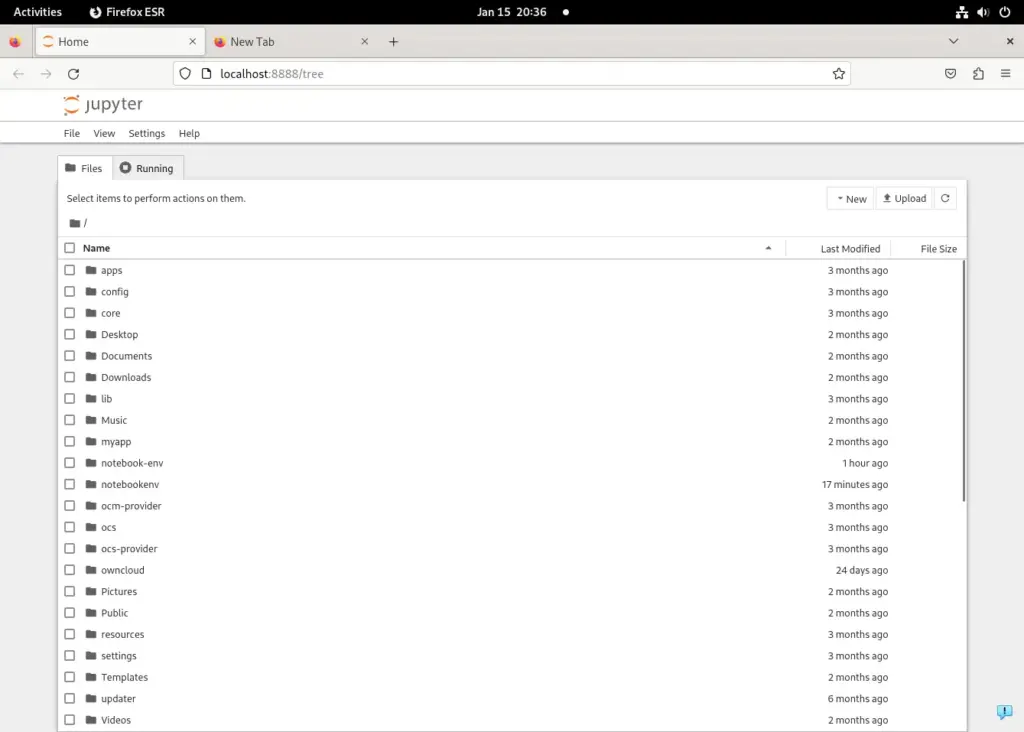
To create a new notebook file, select New > Noebook given on the right side and start writing your code.
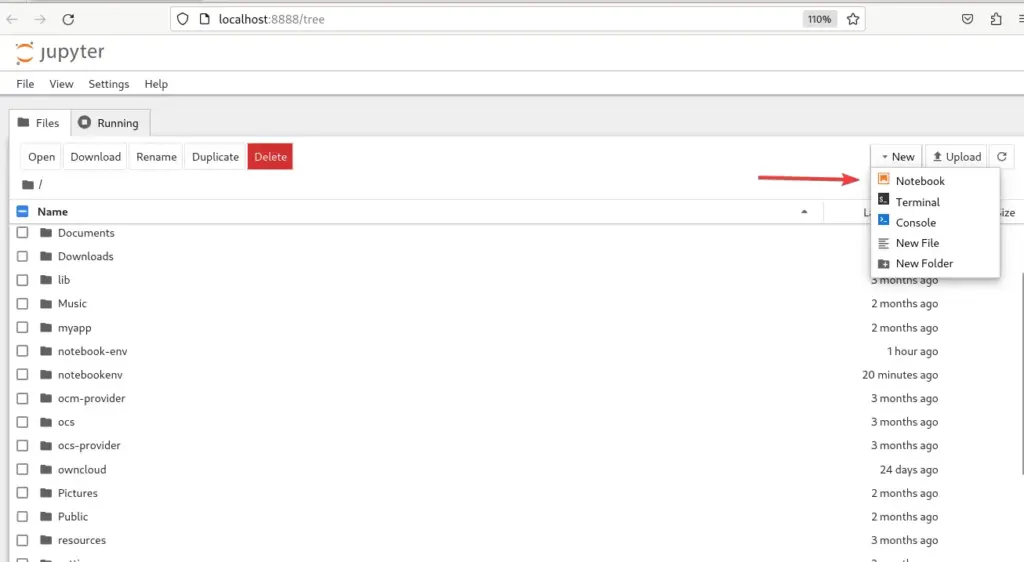
Conclusion
Using Jupyter Notebook on Debian Linux can significantly improve the data science and development capabilities of a Python developer. Well, the steps we have outlined in this tutorial to set up Jupyter Notebook are quite straightforward, however, still if you are facing some issues, let us know by using the comment section.
Frequently Asked Questions (FAQs)
- How can I update Jupyter Notebook to the latest version on Debian?
- To update Jupyter Notebook on Debian simply open your command terminal and type a PIP command that is –
pip install --upgrade jupyter.
- To update Jupyter Notebook on Debian simply open your command terminal and type a PIP command that is –
- Is it possible to use Jupyter Notebook for collaborative projects and version control?
- Yes, we can use Jupyter Notebook for collaborative projects with the help of tools like JupyterHub for team collaboration or integrate Jupyter with version control systems like Git. However, for optimal collaboration, consider converting notebooks to scripts or using tools like nbdime for diffing and merging notebooks.
- How do I add new kernels for different programming languages in Jupyter?
- Jupyter supports multiple kernels. To add a new kernel, first install the desired language (like R, Julia, etc.), and then install its corresponding Jupyter kernel. For example, for the R language, install the
IRkernelpackage in R and then register it with Jupyter usingIRkernel::installspec().
- Jupyter supports multiple kernels. To add a new kernel, first install the desired language (like R, Julia, etc.), and then install its corresponding Jupyter kernel. For example, for the R language, install the
- What are the best practices for managing Python environments with Jupyter Notebook?
- Use virtual environments or conda environments to manage dependencies for different projects. Using Virtualenv, we can create an isolated environment for each project that requires different packages might be with different versions. Whereas, to use these environments as kernels in Jupyter, install “ipykernel” in each environment and register it with Jupyter.
- Can the Jupyter Notebook be used for large-scale data analysis projects?
- Yes, when combined with powerful computational resources Jupyter Notebook is quite for data analysis at a large scale. However, for extremely large datasets or highly complex computations, consider using Jupyter in conjunction with scalable data processing tools like Apache Spark.





