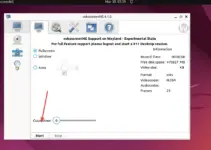Ubuntu 24.04 (Noble Numbat) is the latest long-term supported Linux distro by the Canonical team, however, while doing this article it was still in the beta stage. Nevertheless, for those who are already testing Ubuntu 24.04 and want to install the Google Chrome browser, here is the following tutorial…
Remember Google Chrome is a proprietary browser therefore we need to download it externally. Hence, if you are looking for some open source edition of Chrome browser then go for Chromium.
Note: This guide is also valid to install and configure Chrome on Ubuntu 22.04, 20.04, and 18.04 LTS…
Terminal command to install Chrome on Ubuntu 24.04
#Using the Debian Executable file
1. Access command Terminal
Well, we can install the Chrome browser on Ubuntu using a few commands, so before learning that open your command terminal, here is the keyboard shortcut to use: Ctrl+Alt+T. And also run the system update command.
sudo apt update && sudo apt upgrade2. Download the Chrome browser Debian file
As we know Google Chrome is not available to install using the default system repository of Ubuntu 24.04, therefore we need to download it manually. Use ‘wget‘ and the link to the Chrome Debian package to download, as shown in the given command:
wget https://dl.google.com/linux/direct/google-chrome-stable_current_amd64.deb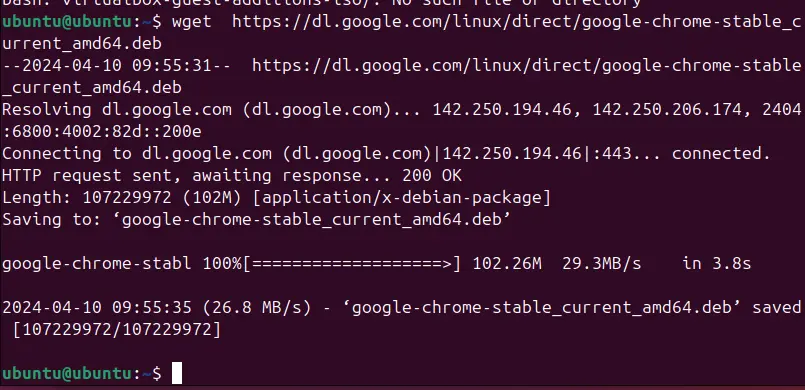
3. Installing the latest Chrome in Ubuntu 24.04
After having the Debian package of Chrome nothing complicated needs to be done. Use the DPKG tool, which is used to install .deb packages on Ubuntu, to install Chrome browser as guided in the following command:
sudo dpkg -i google-chrome-stable_current_amd64.debIf you get any dependency issues then to solve that use – sudo apt install -f
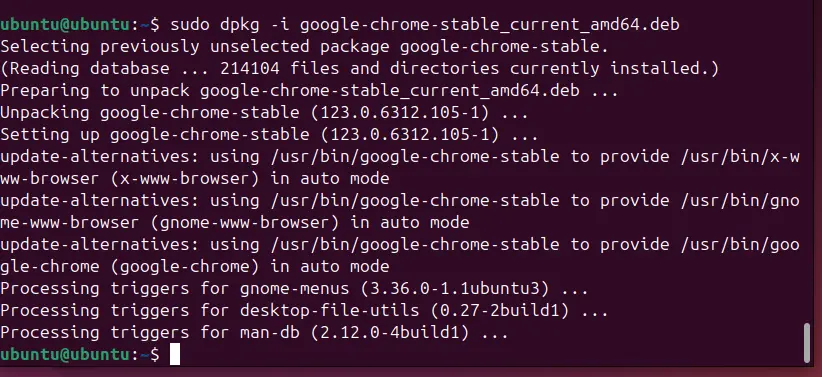
4. Start using the Chrome Linux browser
After completing the installation process, close the terminal and go to the Application menu by clicking on the Ubuntu icon given on the Dock. You can search there for Chrome and its icon will appear, click to run it.
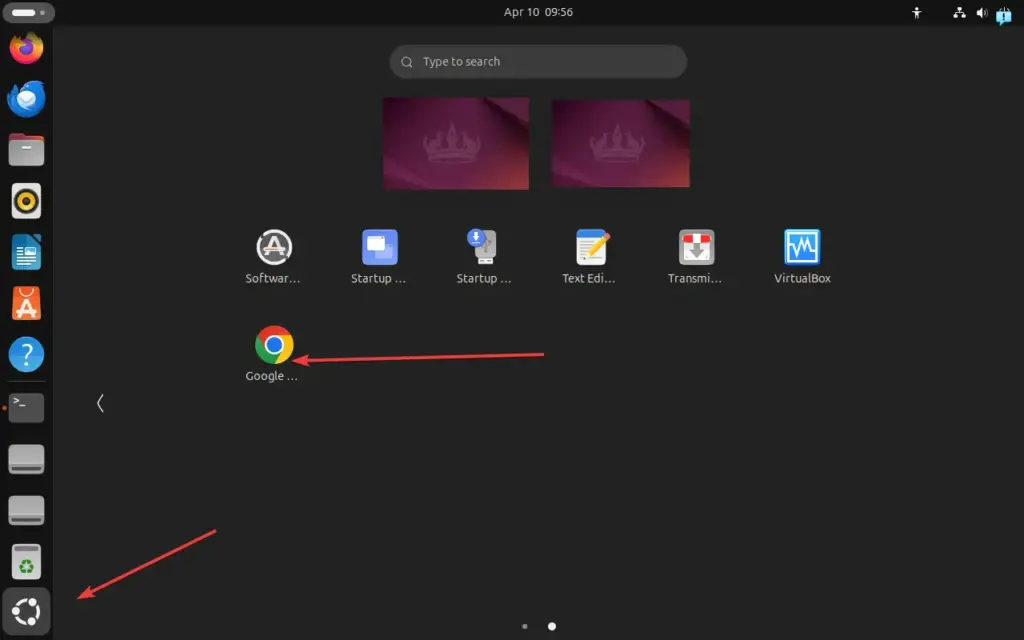
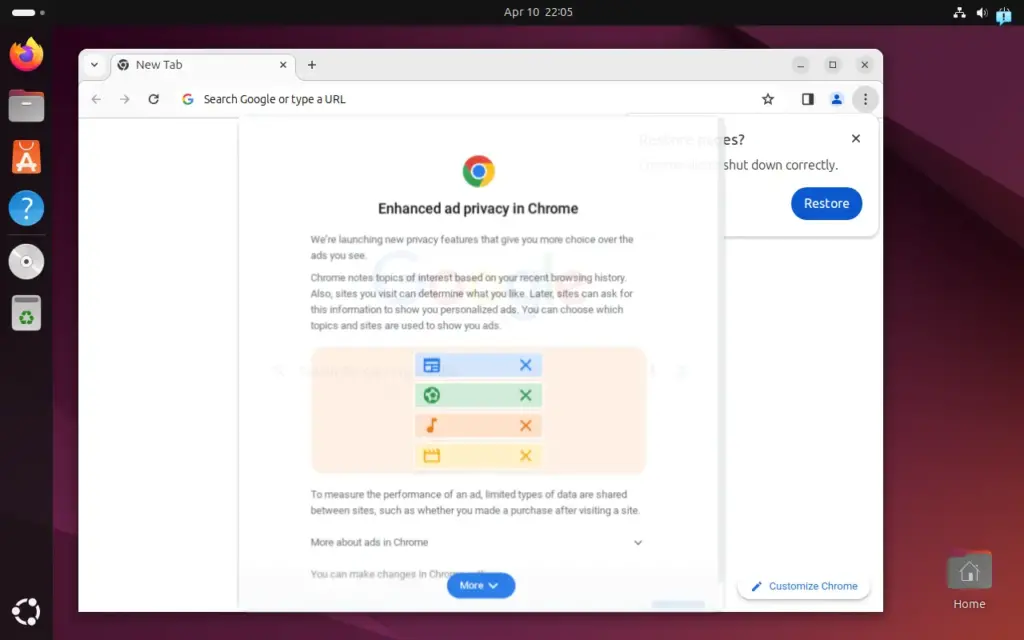
How to update?
After installing Chrome using its .deb package, it will automatically add its official repository on Ubuntu. Therefore, in the future, by just running the system update and upgrade command will also install any latest updates for Chrome, if available.
sudo apt update && sudo apt upgradeUninstallation
You may not want to use Chrome after some time and the reason for that could be any, however, the command to uninstall it is one, and here is that:
sudo apt remove google-chromeFAQs
Q: How can I install Google Chrome on Ubuntu Linux?
To install Chrome on Ubuntu Linux, just download its .deb package using the command terminal and then install using dpkg -i.
Q: Is Google Chrome available in the official Ubuntu repositories?
No, official Ubuntu repositories don’t offer Chrome browser because it is a proprietary software, however, by manually adding its official repository we can use the APT to install it.
Q: Can I use the command line to install Google Chrome?
Ofcourse we can use the command to install Google Chrome, however, we need to download the “google-chrome-stable_current_amd64.deb” package and after that, we use the “sudo dpkg -i google-chrome-stable_current_amd64.deb” command to install it.
Q: Are there any differences between Google Chrome and Chromium?
Chromium is an open-source project and, therefore can be installed directly using the Ubuntu official repositories via APT, whereas Google Chrome is a proprietary software and, hence needs to be downloaded manually. Also, Chrome offers proprietary codecs for media formats, and integrated Flash support.
Q: How do I update Google Chrome on Ubuntu?
On Ubuntu to update Google Chrome, go to the command terminal and run the system update command that is – sudo apt update && sudo apt upgrade, if there are some updates available for Chrome they will be installed automatically.
Q: Can I install Google Chrome on a 32-bit Ubuntu system?
Unfortunately, Google Chrome for Linux systems is only available for 64-bit systems, however, the 32-bit version is still available for Windows 10 & 8 32-bit devices.
Q: What should I do if I encounter dependency errors during installation?
During the installation of Chrome on Ubuntu Linux using the DPKG tool, if the user faces any dependencies issues then that could be resolved by running another command i.e. sudo apt -f install to fix missing dependencies and then attempt the Chrome installation again.
Q: Is it safe to install Google Chrome on Ubuntu?
Yes, if downloaded from the official website or any other trusted source Google Chrome is safe to install on Ubuntu Linux.
Q: How do I set Google Chrome as my default browser in Ubuntu?
To set Chrome as the default browser on the Ubuntu system, click on the here vertical dots given at the top-right side of the browser then select “settings” and then the Default browser option from the side menu panel. After that, clicking on “Make default” will set the Chrome browser as the default one on Ubuntu Linux. Alternatively, you can adjust your system settings through the “Default Applications” section from Ubuntu system settings.
Q: Can I run Google Chrome in Ubuntu without installing it?
No, there is no portable version available for Ubuntu Linux, only Windows systems are supportable to run portable Chrome browser. Therefore, Linux users need to install this browser directly on their system if they want to use it.