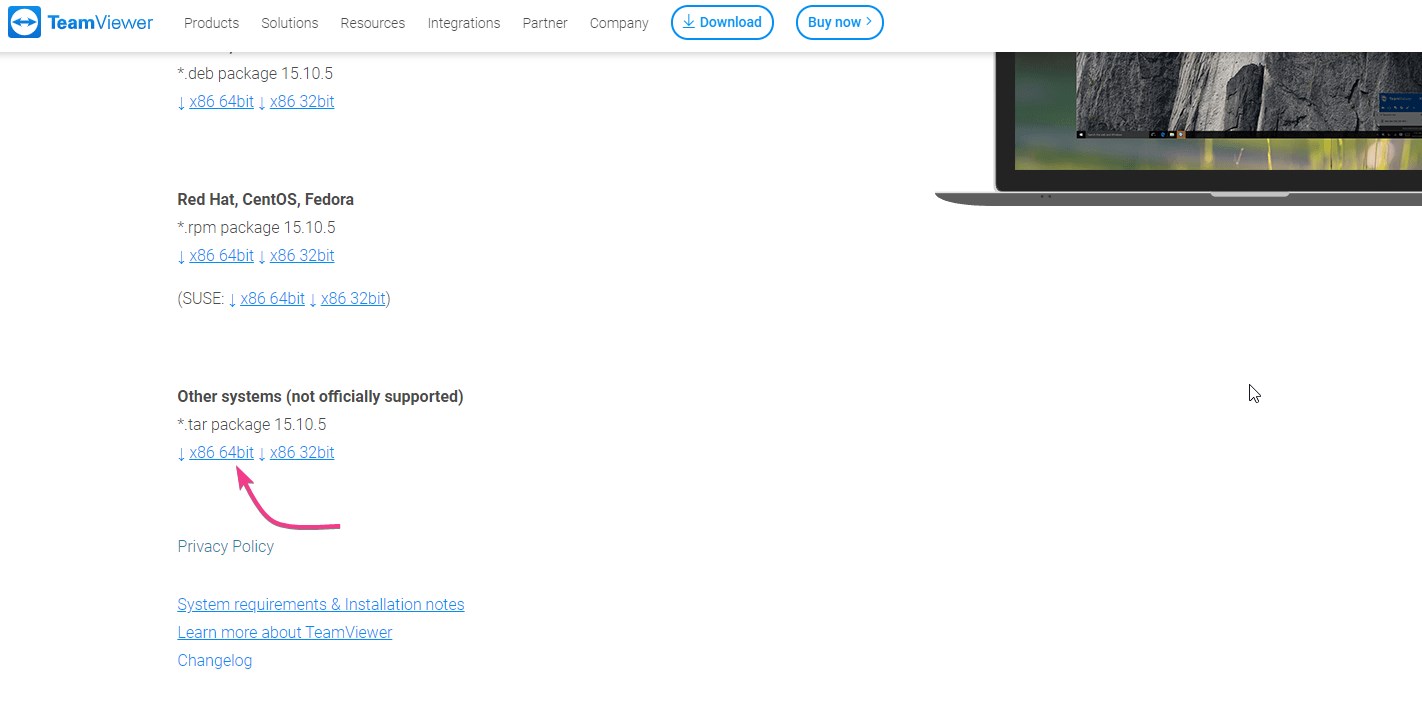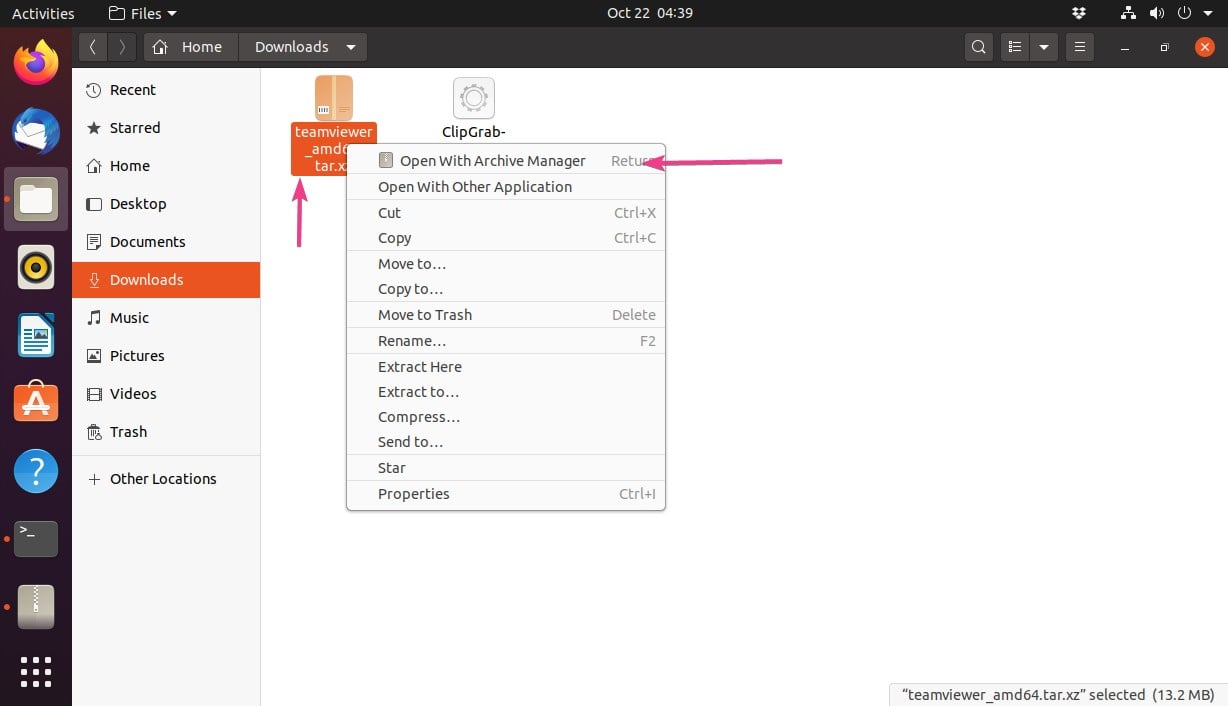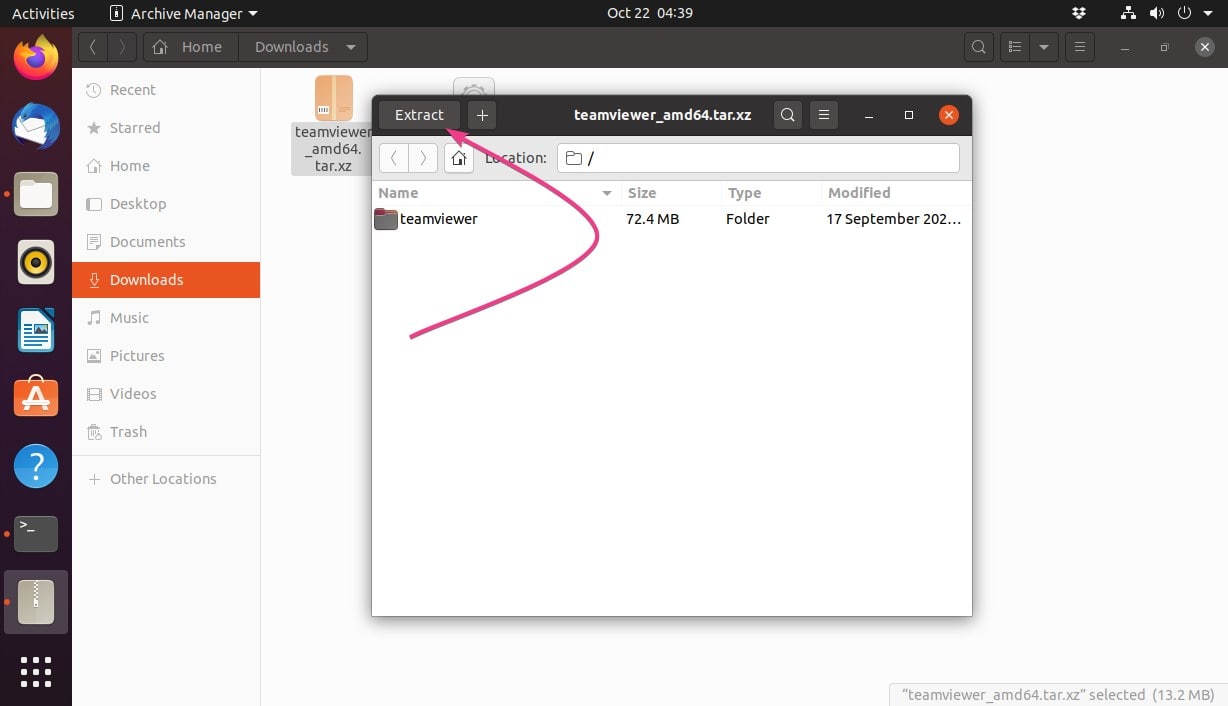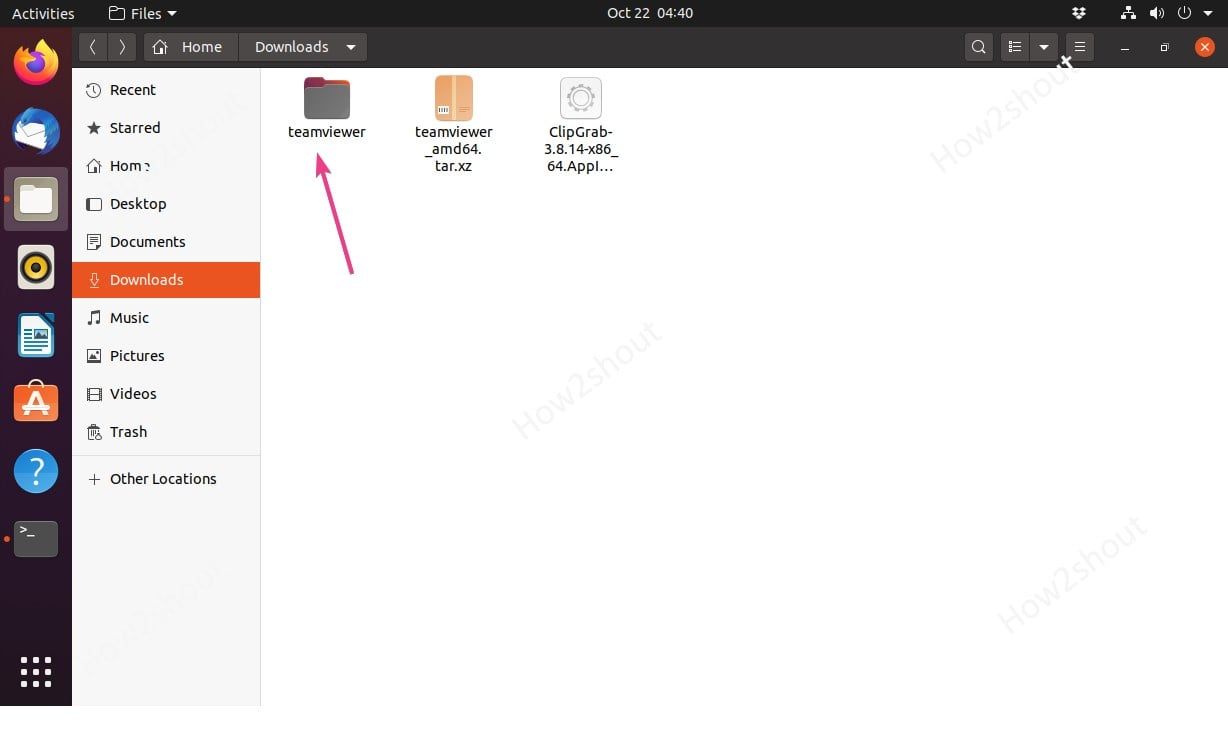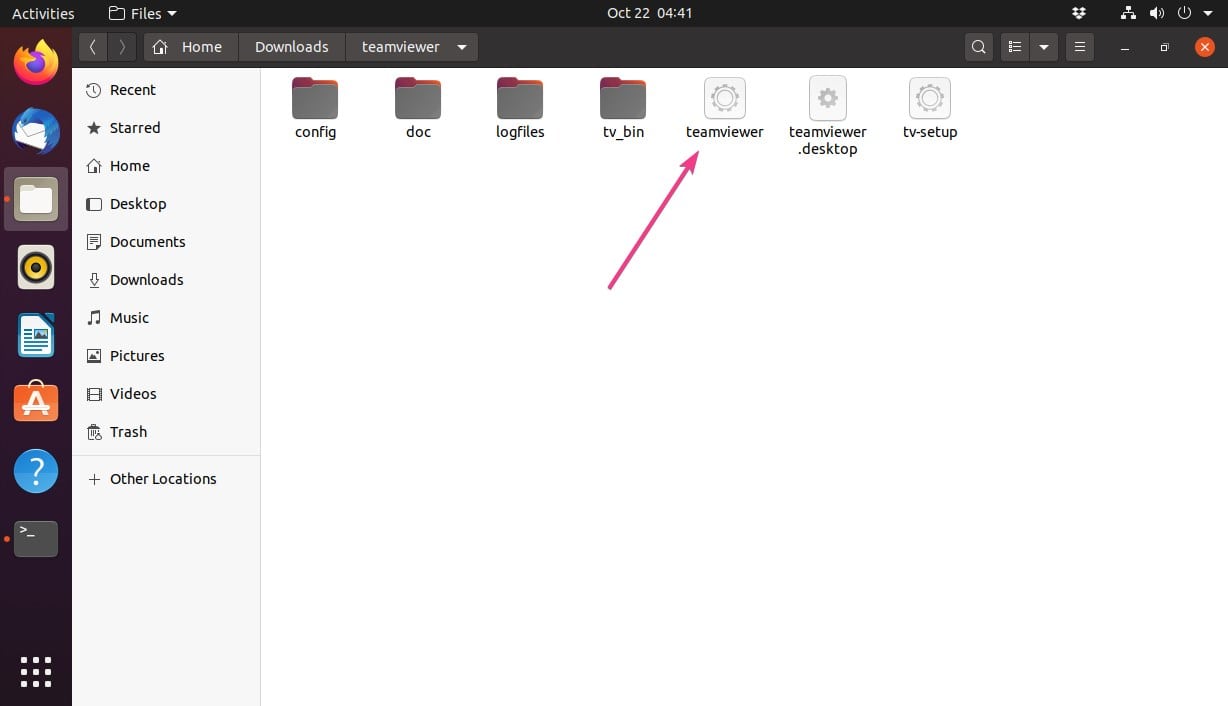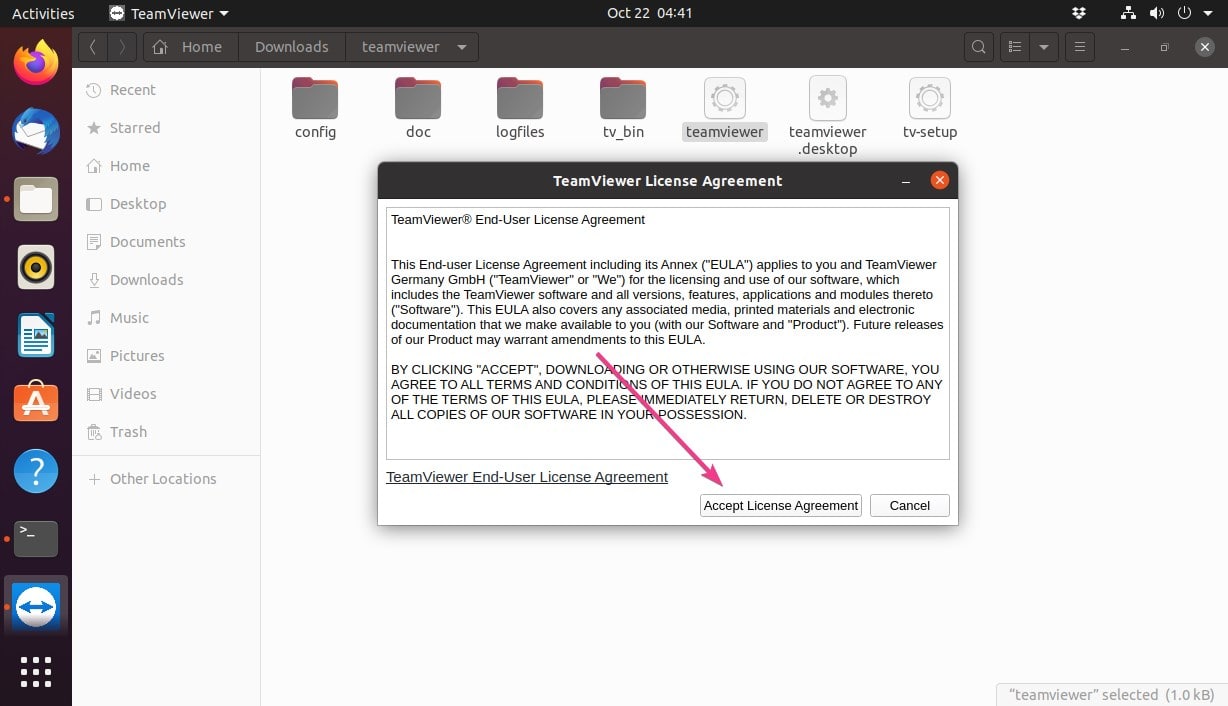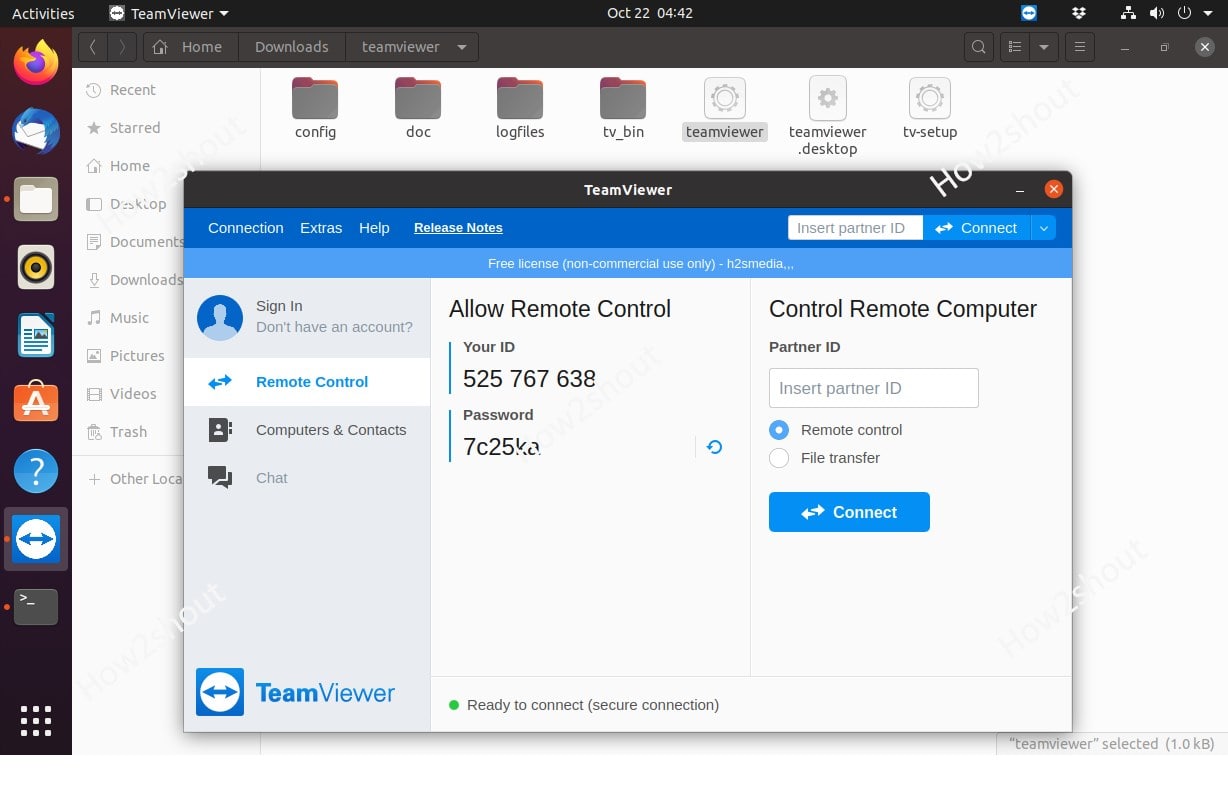If you are not a regular user of TeamViewer then we can run it from portable USB Drive or internal hard disk on Ubuntu Linux without installing using the graphical user interface or command line terminal.
TeamViewer is a very familiar software that most of have used at some point of time to connect remote desktop or laptop. It is very useful in the tech industry to provide support to customers, if on-site help wouldn’t possible or the problem can be resolved remotely. Apart from a remote maintenance software, Teamviewer also comes with remote screen sharing, video conferences, chats, and VoIP phone calls facilities to carry out under Windows, Linux, and macOS.
However, here we are going to talk about the TeamViewer portable version for Linux systems such as Ubuntu, Debian, CentOS, Linux Mint, RedHat and more… The developers of this software provide a compressed file in the TAR format that can easily be extracted and placed in either PenDrive or system’s hard disk. This helps in using the Temaviewer on Linux but without installing it actually on the PC or laptop.
Let’s see the steps to use the portable Temaviewer version on Linux systems.
Download TeanViewer portable Linux version
First, we need to download the files that is available on the official TeamViewer website for Linux Distros. As we know apart form Ubuntu and Debian, there are many other flavours of Linux distros those are not offcially supported by the TeamViewer on such OS this version will be perfect one to use.
On the Download webpage, meant for Linux files, scroll down and get either 32-bit or 64-bit as per your system. Well, most of the modern systems are running on 64-bit processor thus, here we download the same.
Extract file on your Linux system
By default whatever we download using the web browser will go to the Downloads folder, thus open it. There you will see the Teamviewer Archive file, right click and select the “Open with Archive Manager” option.
Click on the Extract button to decompress the file.
Run Team Viewer
You will see the extracted folder, that we can also move to Pen Drive, to run on any popular Linux operating system. So, open this folder.
Double Click on the Teaviewer executable file and you will get the pop-up for Accepting terms and conditons.
Now, Finally our remote application is ready to access any remote computer running with TeamViewer.