Do you remember when social media has just started, people believed and said that this would be the last people would ever try and use Gmail again. But let me tell you that Gmail is not inclining, in fact, we are trying and being more and more reliant on that. According to a research study conducted in 2014, showed that there were more than 2.1 billion accounts that were created and used, and expected to reach 5.8 billion by the end of 2018.
Even today email is considered to be one of the most common ways of communication for all the business related tasks. And there are around 108.7 billion of emails those are being sent on a daily basis for work purposes. This shows that we are still addicted to emails even today, to which Google free email platform turns out to be the most popular one. In the year 2016, the earning calls for Q4 2015 showed that email service now turns out to have more than one billion monthly active users. Keeping the above things in mind given below are some of the major tips that will make you an expert in Gmail.
Gmail tips and tricks for the power user
Making use of Google drives in order to limit your attachment
Gmail generally supports the attachment of 25mb per email. And as the larger messages tend out to take more space and are generally ignored by the other emails. When it comes to Gmail you do not have to send the large files but the instead of that you can send a link related to it. For that use the Google drive by just clicking on the large drive icon button near to the compose button and select the file that you wish to share.
Using shortcuts
Most of the functions in the Gmail can be achieved through a quick keystroke instead of roaming with your mouse. All you need to do here is hit shift button + ? In order to see the existing shortcuts and switch to the new ones.
Creating calendar appointments
Gmail tried and does its best to book an event or a journey, and then automatically adds up all the required details into your Google Calendar. If you have to make any calendar entry all that you need to do here is just click on more drop down option while you are reading an email and select the option to create the email. You will then be immediately taken to the relevant page of the Google Calendar, and with the details already being posted in the place just try and confirm the date and time and then click save.
Filtering your search
Using the search operations or the word you can quickly add things to your search in order to get more specific kind of results. This will also help you find emails with ease.
Filtering your email on a regular basis
While using Gmail try and automatically categories the incoming emails to be a label, deleted and forwarded without having them entering into your inbox. All you need to do here is click on the down arrow in the Gmail search box, and then have the details being entered of the email that you are trying to filter, and then click create a filter with the search option given there.
Having your folders organized in order to get things done
Try and reach the inbox zero by working smartly with the labels. You can also try and create different action labels, by going and selecting the folder icon and then choose to create the new, and then adding up the required folders. You can then move all your emails into each and every folder in order to work through the order of priority and archive when there is no action needed. It just takes less than 2 minutes to try and do this now.
Automatically forwarding emails
Sometimes we do come across situations where we forget to deliver some of the most important emails. These are emails that have to be delivered within no time. So if you try and set up an option of automatically send an email and let me tell you that this will help you in relieving a lot of stress. You can have the emails forwarded to all those email addresses who have accepted your request and then forward them immediately.
Replying and archive simultaneously
Try and add a send and archive button in your Gmail, that would immediately archive the email as soon as you reply. All you need to do is go to the settings and then choose the general option, then select show sends and archive button and then reply back.
Customising your dashboard
Have your messages customized only when there are any unopened messages in the label. This is also one of the ways you can navigate quickly in order to know what’s important and what’s not. All you need to do here is go to the settings and then choose the labels and then have them set to appear only when they have any kind of unread messages.
Brushing up with your security
Worried that you have just login into your Gmail and the forgotten to log out from it in your friend’s laptop. Then all that you need to do here is just check for the sessions by scrolling down the bottom of your inbox and then selecting the tiny in detail link. This will actually help you showing the breakdown of all your activities, providing an instantly sign out button from any location. And in order to keep the intruders away from your account, it is really very good when you enable or two-step verification so that each and every login is actually approved from your smartphone.
Hope you like the above-mentioned tips when it comes to your Gmail account. What are what are the tips would you like to add to the post above. And have you used any of the above-mentioned tips? How has your experience turned out to be? Leave your comments below. We will be happy to hear from you.
You might also like to see:
- How To Delete WhatsApp Message For Everyone Like Instagram
- 6 Productivity Apps Android for Small Business Owners
- How to Create self-extracting archives with 7zip SFX builder
- How to OCR PDF Documents
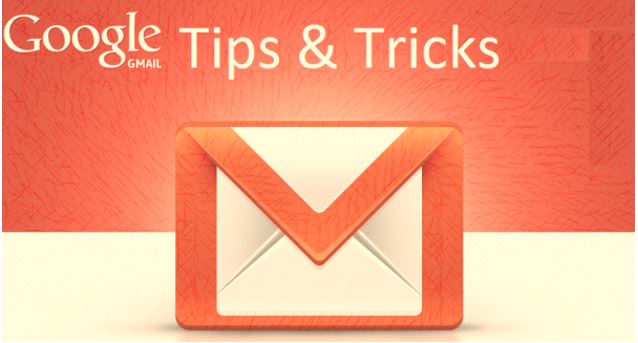
Related Posts
Google’s new update allows Android users to delete up to 50 emails at once in Gmail with the “Select All” option
List Gmail emails by size, folder, date, label or keyword
Schedule your email on Gmail to send at fix time & date
How to hide Google Meet totally from Gmail if you do not use it at all
How to access Gmail in Vivaldi email client in its browser
How to assign labels to emails on Google Mail or Gmail to organize emails