Chrome extensions are really helpful to enhance the Chrome browser’s features. We can download and install any of the Chrome extensions with just a few clicks of the mouse. But, do you know? We can add custom keyboard shortcuts to any installed Chrome Extensions to quickly access them. This will not only save us time but also refrain us from going through multiple extensions icons available in the browser address bar after the installation. Moreover, if we install multiple numbers of extensions then it will not be possible to keep all of them visible on the small space of the Chrome browser’s address bar.
So, to keep this process of accessing the extensions as simple and quick as possible, Google Chrome has an inbuilt feature that let us assign our choice keyboard shortcut for often-use add-ons. Let’s see the steps to create custom keyboard shortcuts for certain extensions.
Trivia: The shortcut to access the installed Chrome extensions page is chrome://extensions/ Copy and paste it into the browser’s URL address bar and press the enter button.
How to create a shortcut for the chrome extension
- You can use these steps for Linux, Windows, and macOS to shortcuts for chrome extensions.
- Go to the three dots (Customize and Control Google Chrome) given on the extreme top right side of the browser.
- Go to More Tool and Select the Extensions option.
- On the Extensions page, click on the burger icon given on the left top side of the page.
- Click on the Keyboard shortcuts option.
- Now all the installed extensions will appear along with a space to enter the custom shortcut for each of them.
- To set a custom keyboard shortcut press CTRL or ALT and any key you want to pair with it as a shortcut.
- That’s it. You have successfully enabled or added the custom keyboard shortcuts.
Screenshots for the above tutorial:
As you can see in the below screenshot, go to the custom and controls option represented by three dots. And then select More tools->extensions. Or type chrome://extensions/ in the browser’s URL address bar and press the Enter button.
The second step is to click on the burger icon given on the Extensions page.
Select the Keyboard shortcuts option.

Press Ctrl or Alt button along with a Key that you want to set for some particular extension.
Other Useful Resources to read:
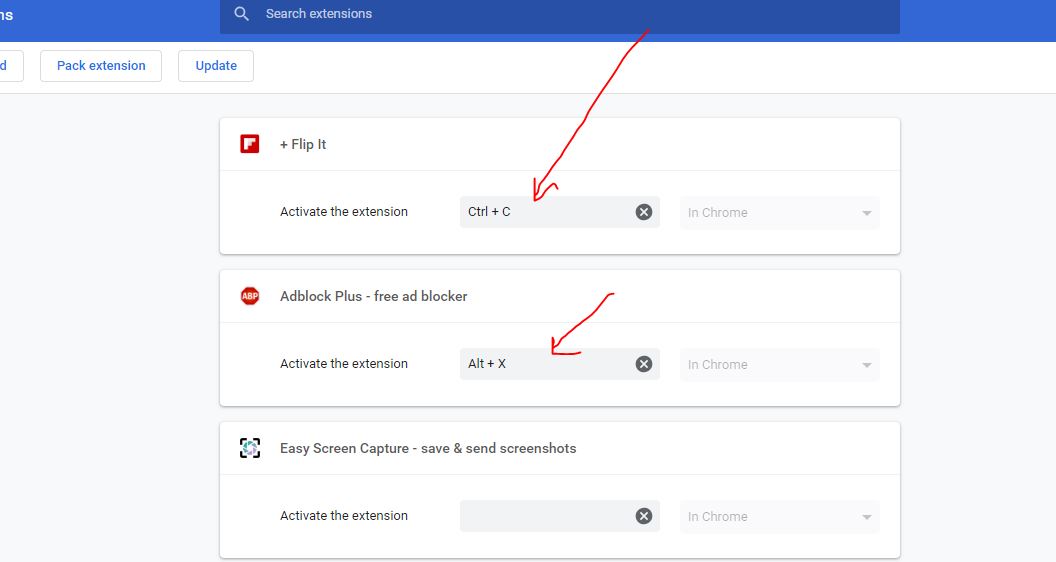
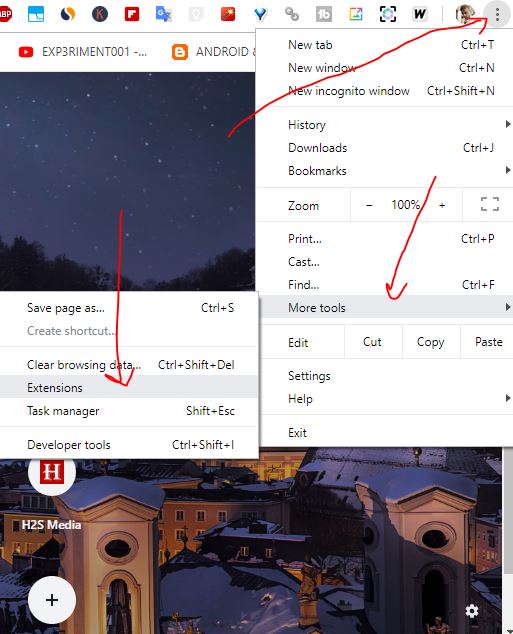

Related Posts
How to Reopen Closed Windows or Tabs in Firefox
How to Use the Split screen Feature in Edge Browser
Google to display only interest-based ads using a privacy sandbox
Bottom-Placed Address Bar: Chrome’s New Option for iOS Users
Google Chrome’s Web Browser Gets Several Security Enhancements
Top 8 Chrome Extensions to Enhance Your Browsing Experience