GIFs are something which most of the netizens love. But GIFs is not always limited to those cute animal animations, but it is something more than that. With the help of a GIF, you can illustrate a process, show some important content, or something similar to that. GIFs are actually short videos without any kind of audio. Thus, the possibilities with GIF images is unlimited and you can do anything with GIFs according to your requirements. But how to make a GIF? There are a number of ways you can make your own GIF, but the easiest GIF is to make an animation with some static images kept one after another.
Such kind of GIF is used by a number of persons, for official purposes and you can use any free GIF animator for the purpose. You can even convert videos to GIF, but that is not the topic of this tutorial. Apart from making GIFs online, you can even make your own GIF with the help of any standalone utility of image editing program. Among many such image editing applications to make GIFs, Photoscape is the best image editing tool, which you can use. I prefer offline GIF making tools as making a GIF is a kind of utility, which I want to access offline. Though you can even use some online tools to make GIF, which I have discussed at the end of the article.
So without further delay, let’s get started with the tutorial.
Create offline Animated GIF on Windows 10, 8 & 7 with static images
The steps to follow
Step 1: For making GIF images on your computer, you will need to install Photoscape for your Windows PC. You can even get it here. The same program is also available for Mac as well.
Step 2: If you are among Windows 10 users, you can even download the Photoscape X, which is available on the Microsoft Store. It offers a similar set of functionalities but with a slightly different user interface. You can get that here.
Step 3: Now install the program and open it. You will get a typical user interface which displays all the tasks you can do with Photoscape. Just tap on ‘Animated GIF’ to get started.
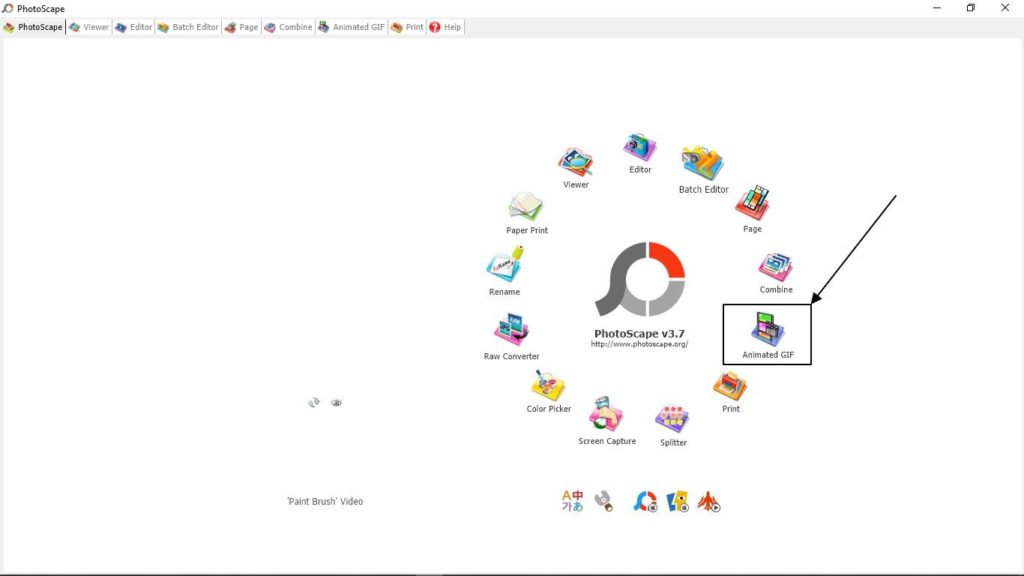
Step 4: On the left side of the interface, you will get a Windows Explorer-like user-interface to navigate to the folder where the images are present. The list of the images in the folder will be shown just below that area.
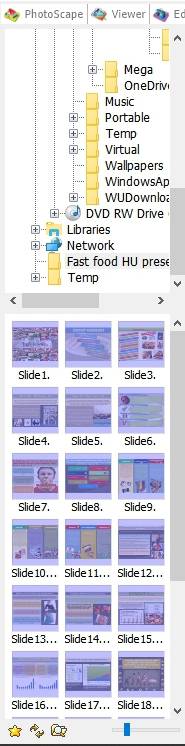
Step 5: Now just select the images you want in the GIF, and drag it to the white area on the top. You can drag the images to the left or right depending upon which image you want first or last.
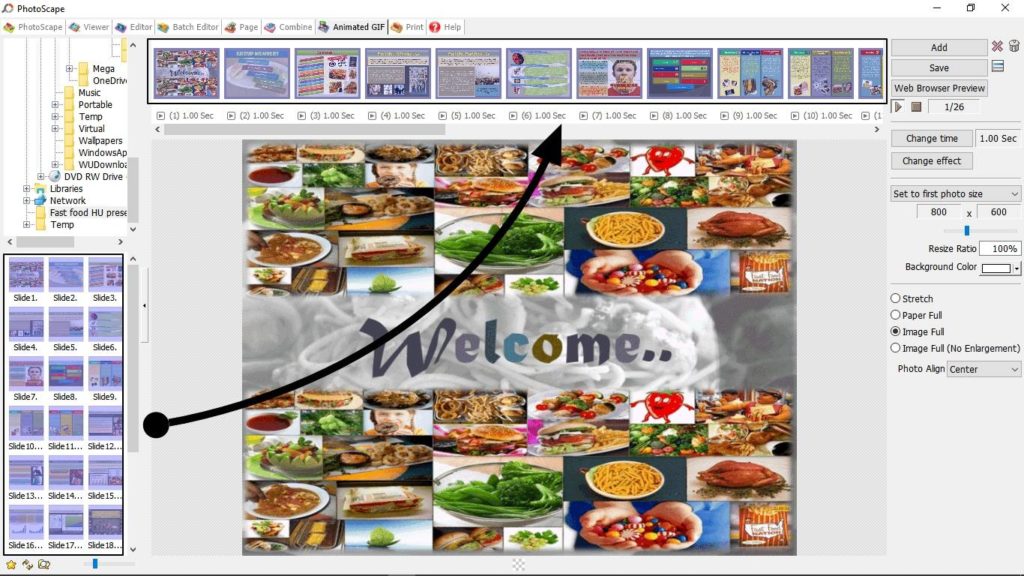
Step 6: On the right side of the window, you can configure various things related to the final GIF.
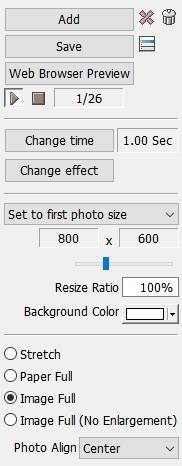
Step 7: You can change the transition effects for the final GIF image. There are a handful of transition effects that you can choose to configure the GIF image.
You can change the amount of time for which each image will be displayed, where the time will be in milliseconds.
It means to show an image for 1 complete second, set it to 100. You can even configure the final resolution of the GIF image and can configure similar other things.
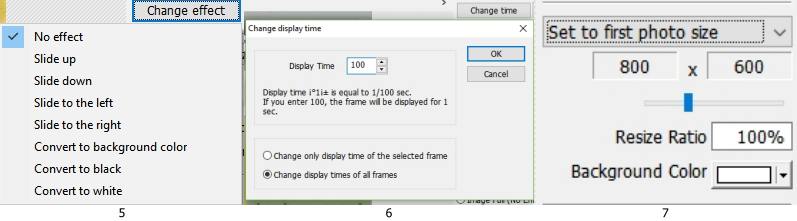
Step 8: Finally just tap on the ‘Save’ option to save the GIF image to the desired location, and with the desired name. A message will appear. Just tap on ‘Yes’.
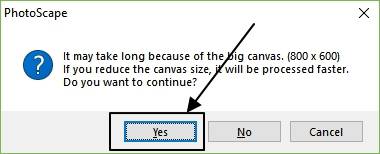
Now the GIF image will be ready in the destination folder that you have chosen.
Making GIFs online
You can even create GIFs online with the help of different websites. Each of the websites offers different functionalities to create GIFs. But if you are looking for a complete peace of mind, it is better to make GIF with a standalone Windows program like Photoscape.
Each of the websites works in a pretty similar way. Just visit the website, and find the option to upload images. After that, you will have to change the display duration of each of the images, and can even move each of the images accordingly to display them earlier or later. After that, your GIF will be ready for you.
Almost all the websites work in a similar way, and is thus, not elaborating on it.
Hope the information on how to make GIFs offline was helpful for you? Still, have questions? Please let me know about it in the comment section down below.
You might also like to see:
- How to resize images on Windows 10, 8 & 7 with a single click
- How to Mount CD, DVD ISO images from any media on Windows 10, 8 & 7
- How to convert PowerPoint PPT presentations slides to GIF
- How to merge multiple photos to one, on Windows 10/8/7
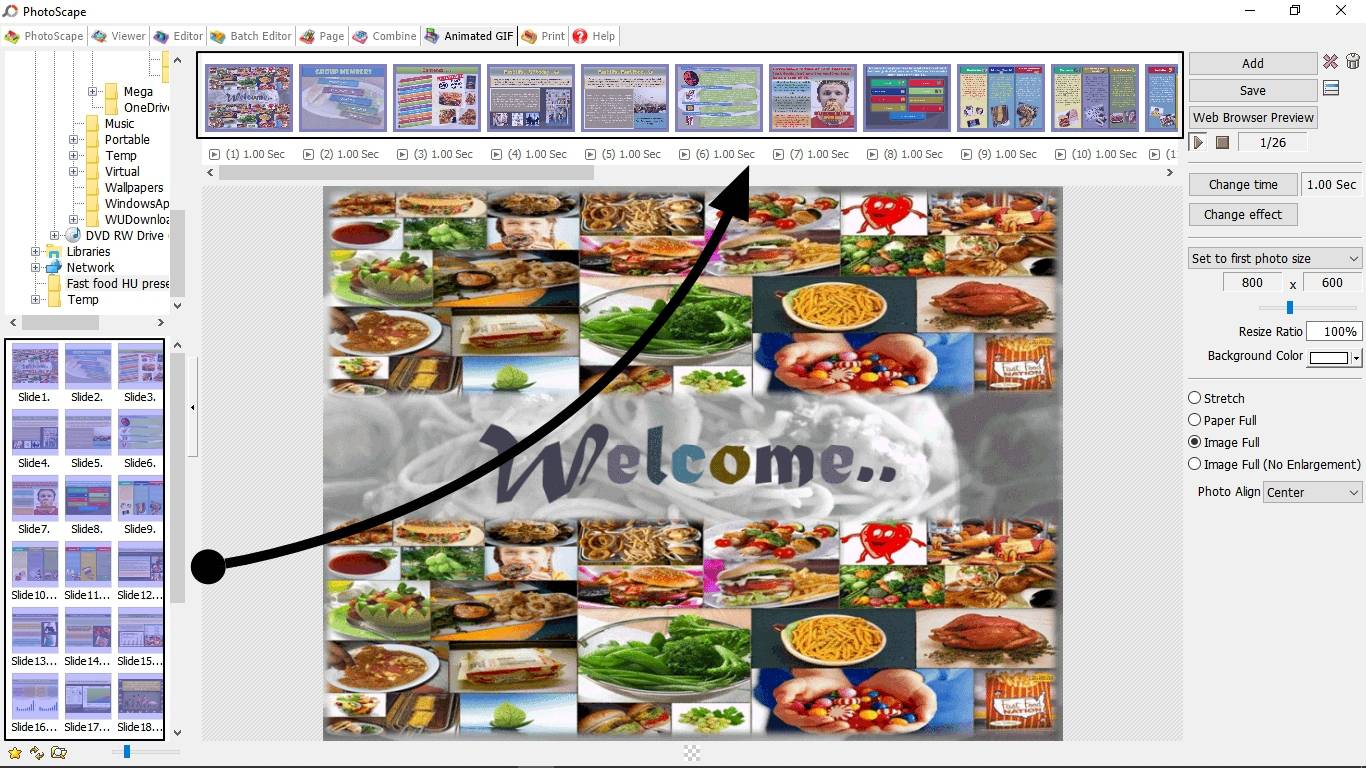
Related Posts
How to Reopen Closed Windows or Tabs in Firefox
How to Install Django on Windows 11 or 10
How to open HEIC images on Windows for free
How to install Server Manager Windows 11 or 10
Install Remote Server Administration (RSAT) Tools for Windows 11 or 10
Get Missing Hibernate Button Back on Windows 11 using CMD