We all are blessed with an internet connection these days, and you might also have a Wi-Fi network in your home to share your internet connection with all your family members. Connecting to a Wi-Fi network is simple. Just search for the Wi-Fi network, enter the password, and done! You are connected to the internet. What happens here, is pretty simple. The Wi-Fi network checks whether you have entered the correct password, and hence, an IP address will be assigned to you so that you can access the internet or access other services that are hosted on the same network.
Almost all Wi-Fi routers these days come with DHCP, which makes connecting to Wi-Fi networks buttery smooth. DHCP or Dynamic Host Configuration Protocol assigns an IP address to the device that wants to connect to it, without the need of manually entering the IP address, which can otherwise make things complex for certain users and can also cause conflicts if you enter an IP address that is already assigned to another device on the same network. So, DHCP is really useful. However, there is one problem with DHCP, and that is, different IP addresses can be assigned to the same device if it connected all over again. There are times when reserving an IP address for a device can come in handy, and I will talk about, how you can do that, here.
But before proceeding with how you can assign or reserve an IP address for a device on your Wi-Fi network, let’s first find out, in what circumstances that can come in handy.
Reasons to reserve IP addresses for individual devices on a Wi-Fi network
Let’s find out the reasons.
- You might host several local services on a computer or a mobile device like FTP, SMB, UPnP, and many more. If one IP address is assigned to the server, it will be easier for you to use those services with the help of the IP address assigned to it. If it changes from time to time, you will first have to look up the IP address assigned to the server for further connection.
- If you have a mapped drive, or you have a database server hosted on your home network, a change in IP address might require you to configure things from scratch, or can cause issues while connecting. With one single IP address assigned to the server, you can access it anytime, without facing any troubles at all.
- If from time to time, there are users who connect to your Wi-Fi network, maybe your neighbours or friends, you can assign IP addresses to the devices that you own. This can help you create IP address filters to deny certain services, to those users, or allow internet connection, only to devices with certain IP addresses. In the same way, it can also be useful to limit bandwidth for devices with certain IP addresses.
So, to be said in simple words, reserving IP addresses to devices on your home Wi-Fi network will give you more control over your network, and will also make it easy to manage your home network at the same time. Even if you have your own business, it can be handy to reserve IP addresses for certain devices or employees for having better control over your network.
Reserving IP addresses in router
Step 1: So, it is time to reserve IP addresses for certain or all the devices on a network. To reserve IP addresses to devices on your network, you will have to open your router control panel (note: the interface would be different and location of the options too as per your router). Typically, you can open any web browser, and type in ‘192.168.0.1’ or ‘192.168.1.1’ to access the router control panel, and use ‘admin’ or ‘administrator’ as both the username and password.

This can be different for the router that you are using. Just check for a sticker below your router, the user manual or the router box to find the router’s default IP address, username, and the password.
If the router is provided by your ISP, you can also contact your ISP for the default IP address, username, and password.
The process to reserve an IP address is a subject to vary, depending upon the router that you are using. However, the steps should be similar to almost all the wireless routers that are available.
I am using a TP-Link router here, which has a straight-forward option to reserve IP addresses.
However, before that, you will need the MAC or physical address of the device for which, an IP address will be reserved. To do that, just click on the ‘DHCP Clients List’ under ‘DHCP’. This can be different for your router, but there will be a way to see the list of clients, no matter which router you are using.
Here, you can find the IP addresses that are assigned to the devices with the MAC or physical addresses of the connected devices. The name of the devices will also be displayed here. Depending upon the device, some names might not be recognizable, as for Android devices, in the following screenshot.
If the names are not recognizable, you can find the IP address of the individual devices, and find the corresponding MAC Address of the device in the MAC address page.
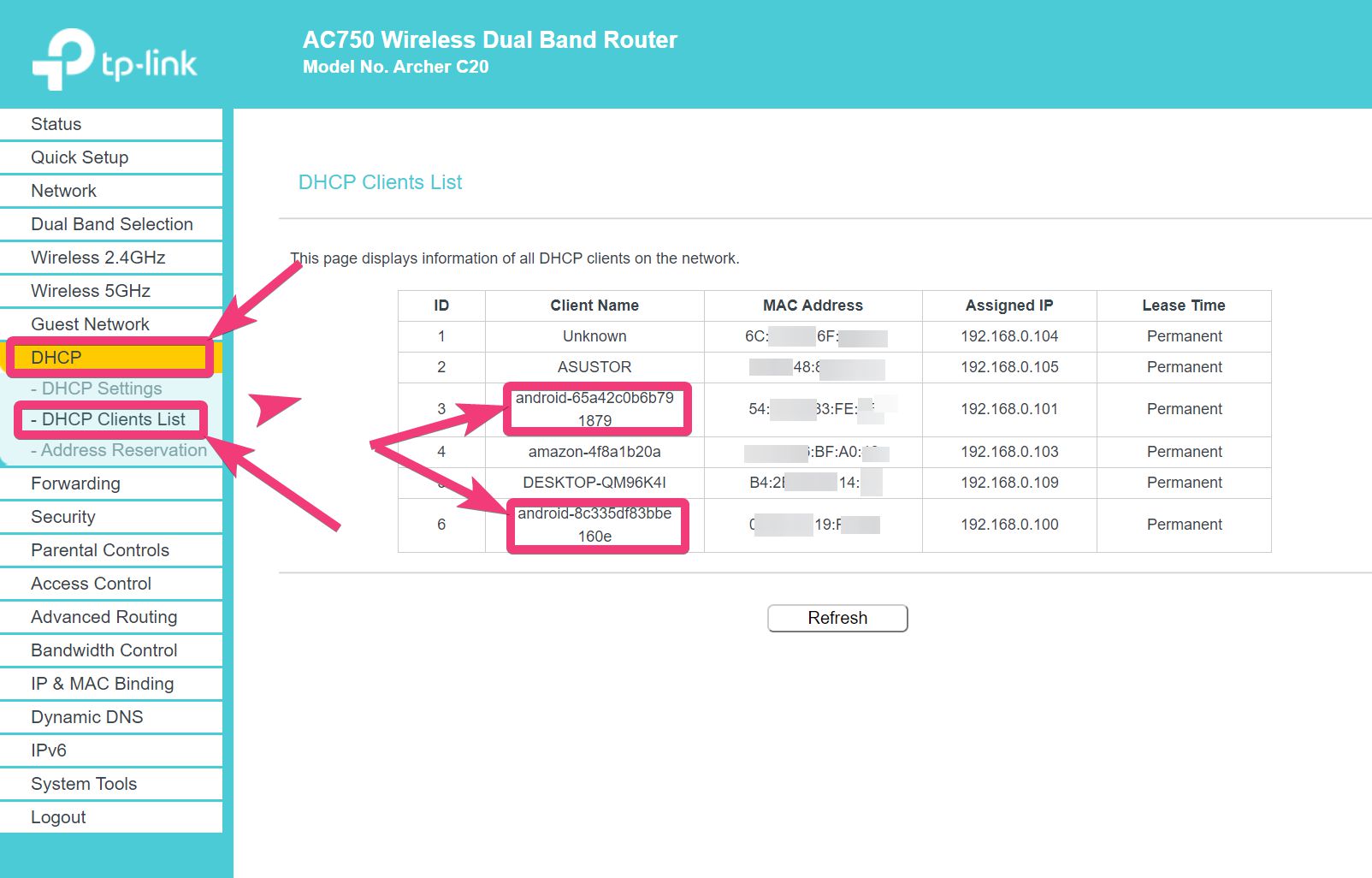
Step 2: Now, just click on ‘IP & MAC Binding’. Again, this can be different, depending upon the router that you are using. Now, you will basically find the following user interface.
Step 3: Click on ‘Add New’.
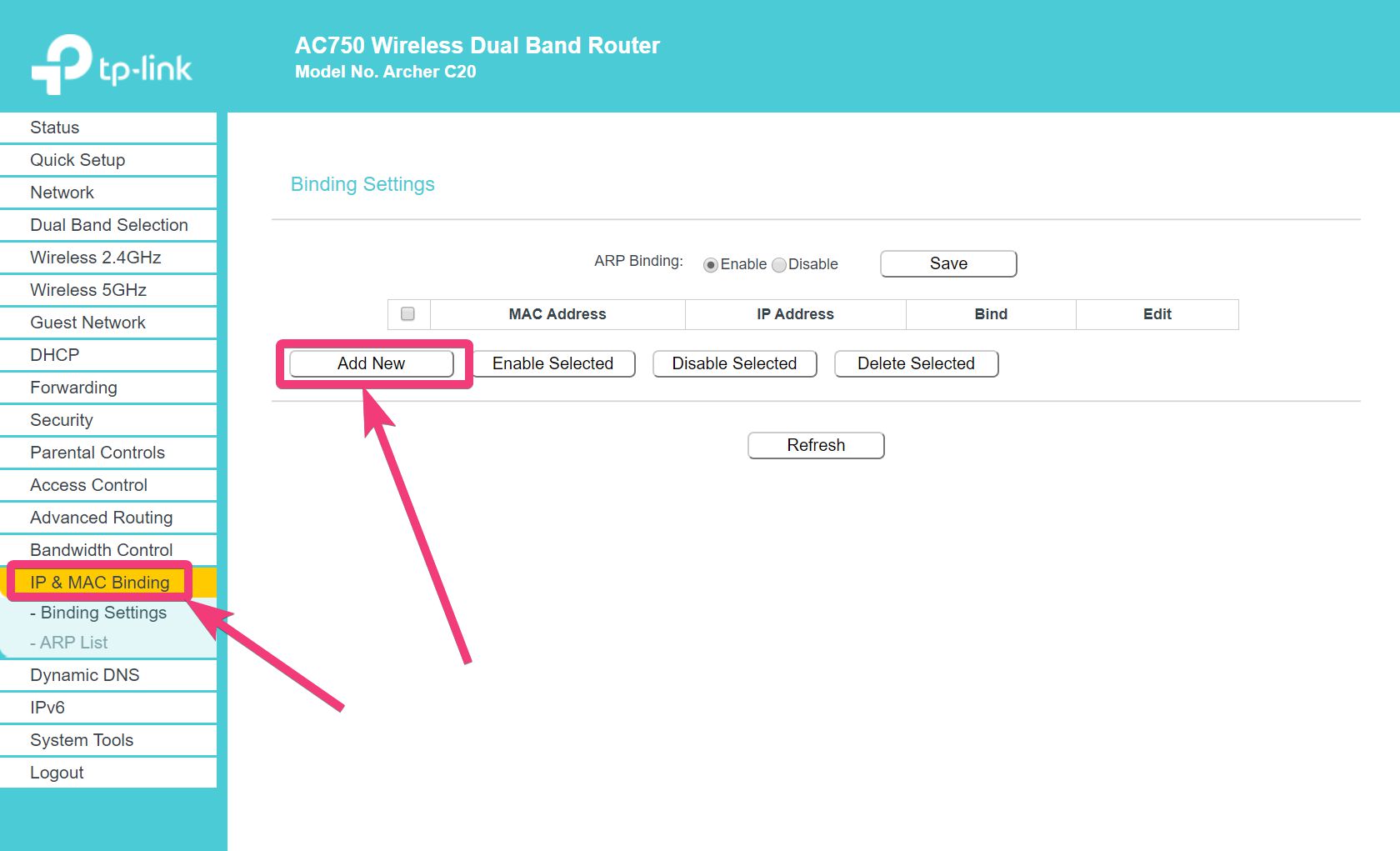
Step 4: Enter the MAC or physical address that was noted down by you, and chooses an IP address that you want to assign.
Step 5: While choosing an IP address, make sure, it is within the range of supported IP addresses by your router. Most home wireless routers will have the format ‘192.168.0.x’ or ‘192.168.1.x’, where x will be replaced by any number between 2 and 255. 1 or ‘192.168.1.1’ is generally the router’s IP address or the default gateway.
Step 6: Finally, click on ‘Save’.
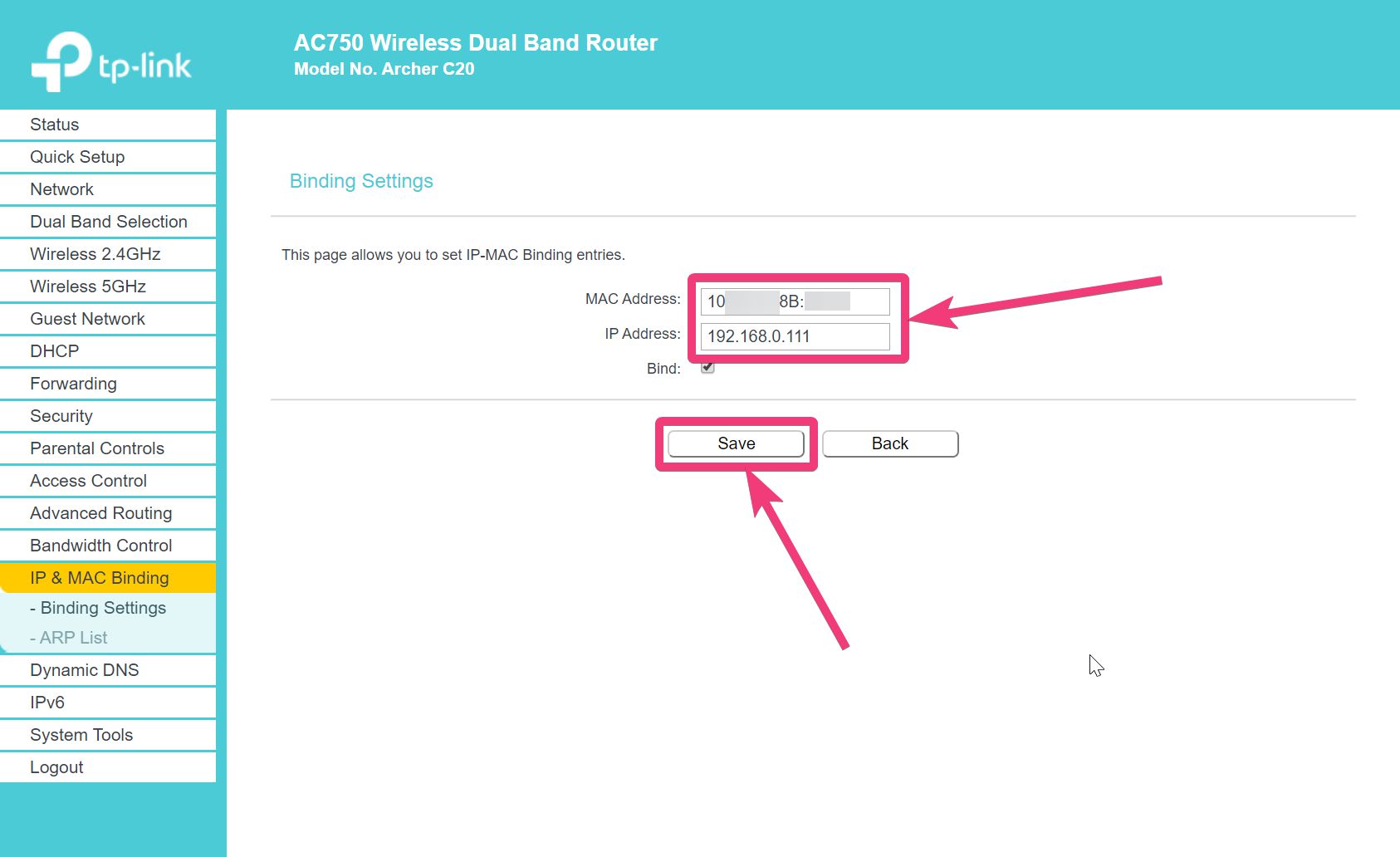
Now, repeat the same for all the individual devices. Each time you assign a new IP address to your existing devices, your devices might get disconnected for a while, till it is connected using the new IP address.
It can be really handy to reserve IP addresses for all the devices that you use. Even though you might need to find out, where exactly the option is, for certain router models, but all routers that are available today have the option to reserve IP addresses for individual devices. If you find any problems, and can’t get any help from the user manual, simply call the manufacturer, and they should be able to help you. If you are using some other router firmware like OpenWrt or AdvancedTomato, you can find more assistance online from the large community of users who use the same framework.
So, that was all about, how you can reserve IP addresses for the devices on your home or Wi-Fi network. Do you have any questions? Feel free to comment on the same below.
Other Articles:
- Setup an FTP server on Windows 10
- Remotely Access Linux GUI on Windows 10
- How to use a preferred DNS over TLS on Google’s latest Android Pie
- Change DNS server on all Android devices without getting root access
Related Posts
What is ipconfig on Windows CMD used for?
How to View Listening Ports Using Netstat
From Wi-Fi to Li-Fi: A Glimpse into the Future of Wireless Technology
7 Key Steps involved in creating a Home network from scratch
What is the difference between a WiFi and an Ethernet connection?
What is the use of a Local Area Network – LAN?