Software Center is a graphical store app on the Ubuntu Linux system to install various open-source and free applications with one click. However, if you don’t want it then you can uninstall Ubuntu’s system default Software center by following the command given in the tutorial.
Many new users refrain from using Linux and one of the big reasons behind that is they are not familiar much with the command line to install and manage software packages. To solve this to some extent many Linux distros offer GUI-based apps to install other common applications easily. Just like we have Software Center in Ubuntu.
However, there may be a situation where you don’t need the pre-installed Ubuntu Software Center or prefer some other alternative to manage software.
If you are in such as scenario then it is not much difficult to remove the Ubuntu Software Center from your system, this step-by-step guide will walk you through the process.
Step 1: Open the Terminal
Well, to remove the Software Center completely from Ubuntu we have to access the Terminal. To do that, you can either search for it in the Applications or use the keyboard shortcut that is Ctrl+Alt+T.
Step 2: Uninstall the Ubuntu Software Center
The latest Ubuntu versions such as 22.04 or 20.04 including the other current non-LTS versions are using SNAP by default. And Software Center is installed on them via SNAP.
Hence, to remove the Software center use the given SNAP command:
sudo snap remove snap-storeThis will take a few seconds and this software management store will disappear from your Ubuntu Linux completely. This command will remove any unnecessary dependencies from your system, freeing up disk space.
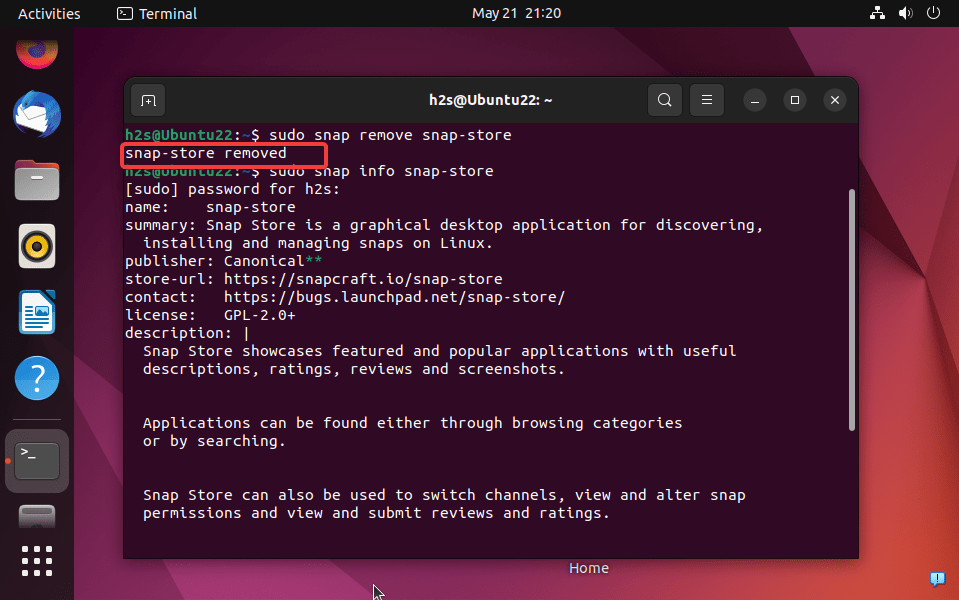
Step 4: Verify Uninstallation
To verify that the Ubuntu Software Center has been successfully removed, you can click on the Activities in the Taskbar and then search to try to launch it, alternatively, you can also look for its icon in the Dash. If the software center no longer appears, it means that the uninstallation was successful.
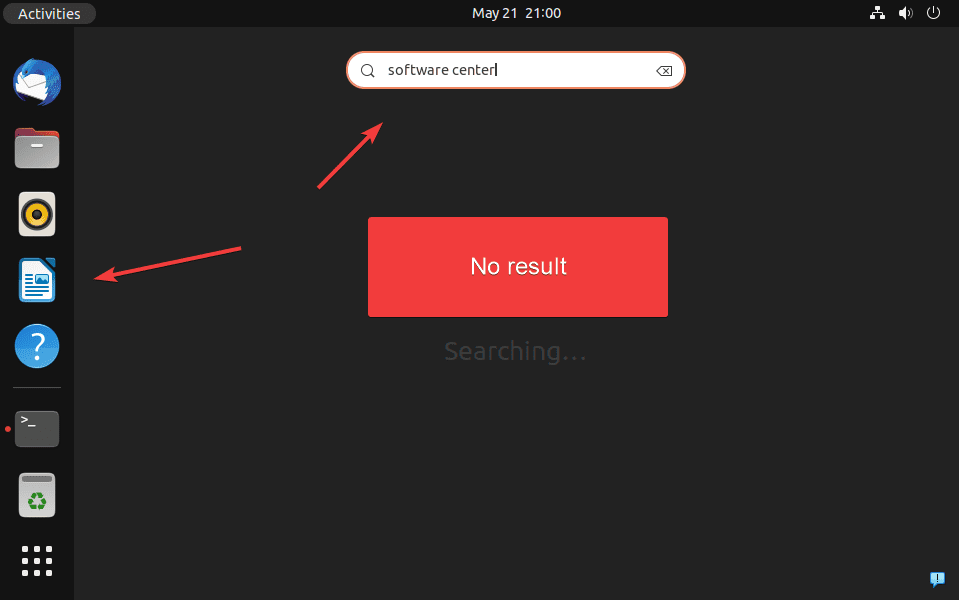
Step 5: Reinstallation (optional)
Well, this step is only for those who in the future want to get back the Software Center on their Ubuntu Linux. Because if you have accidentally removed the SNAP store then to install it again, run:
sudo snap install snap-storeConclusion:
By following these steps, you can completely remove the Software Center from your Ubuntu Linux system. Although, it is not important, for caution backup your important application data, in case something goes wrong.
With the Ubuntu Software Center uninstalled you can explore alternative methods for managing software on your Ubuntu system, such as using command-line package managers like APT, Flatpak, or GUI like Gnome Store.
Note: Removing the Ubuntu Software Center does not affect the overall functionality or stability of your Ubuntu system. It simply provides an alternative approach to software management for users who prefer different tools or methods.
Other Articles:





