The default browser in Debian 12 is Firefox like any other Linux distro, however, we can install Microsoft Edge on it, if required. Here in this tutorial, we learn how to add Microsoft Edge’s official repository on Debian 12 to install this browser on our Linux. Follow the steps given in the guide on your terminal.
Steps to install Edge browser on Debian 12
Microsoft Edge is the official and default browser on Windows system based on Chromium and offers similar features to Google’s Chrome that can also be used on Debian Linux.
1. Prepare the system
On your Debian Linux, open the command terminal and run the system update command, first, and then install a few common packages given here that should be on your system.
sudo apt updateInstall these commonly required dependencies:
sudo apt install software-properties-common apt-transport-https wget curl2. Add Microsoft Edge Repository
Unlike Mozilla which is open source, Microsoft’s Edge browser is not available to install through the default system repository of Debian Linux. Therefore, we either need to manually download the .deb package of the browser from the official site of Edge or use the given command to add its repository.
Well, here we are going to add the repository manually, just execute the given command in your command terminal and you will be done…
Download the Microsoft GPG key on Debian 12
curl https://packages.microsoft.com/keys/microsoft.asc | gpg --dearmor > microsoft.gpgUse root user and mark the key trusted one by moving it to the “trusted.gpg.d” directory.
sudo install -o root -g root -m 644 microsoft.gpg /etc/apt/trusted.gpg.d/Add the Mircosoft Edge browser repository by creating a *.list file in the APT sources directory.
sudo sh -c 'echo "deb [arch=amd64] https://packages.microsoft.com/repos/edge stable main" > /etc/apt/sources.list.d/microsoft-edge-dev.list'Finally, remove the Edge GPG key which is no use of now…
sudo rm microsoft.gpg
3. Update the APT Package List
As we recently added a new repository on our Linux and to let the APT package manager know about it, and the available package through that particular repo to install, run the system update command once again:
sudo apt update
4. Installing Edge browser on Debian 12
Our Debian is now fully prepared, now like for any other application, we can use the APT package manager to download the packages required for the installation of Microsoft Edge on Debian Linux. Execute the given command in your terminal.
For stable version use:
sudo apt install microsoft-edge-stable[Optional] Whereas, the users looking for beta and developers versions, can use this command:
For Getting the beta version:
microsoft-edge-betaFor Installing developers of Edge browser:
microsoft-edge-dev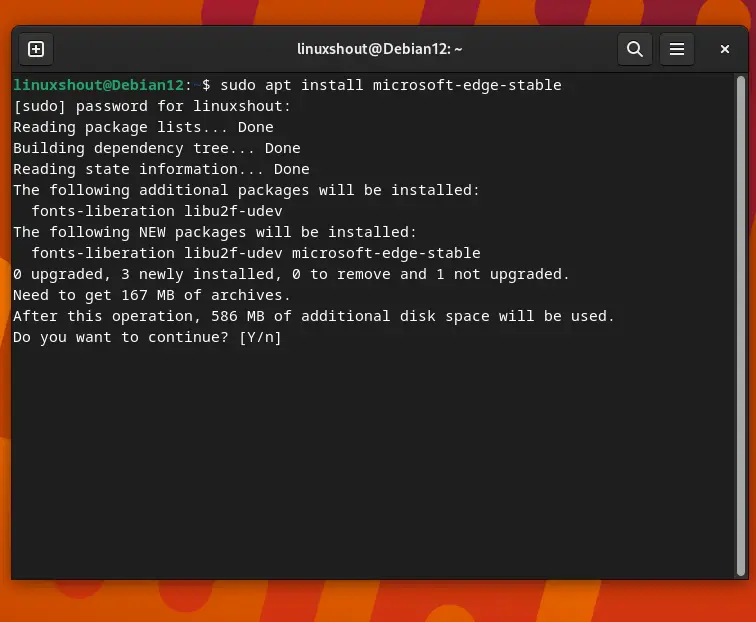
5. Launch the browser app
So, we have successfully installed the Edge browser on our Debian, now, to run it via GUI navigate to the Application area and search for it. As its icon appears, click it to run the browser. Alternatively, we can also use the given command in the terminal to launch the browser:
microsoft-edge
6. Initial Set Up
Upon the first launch of the browser, Microsoft Edge will ask you to accept the license and start. Apart from that, a few other things will also be asked by the browser to configure such as importing bookmarks, choosing a style for the new tab page, etc. According to your preference, you can select the available options.
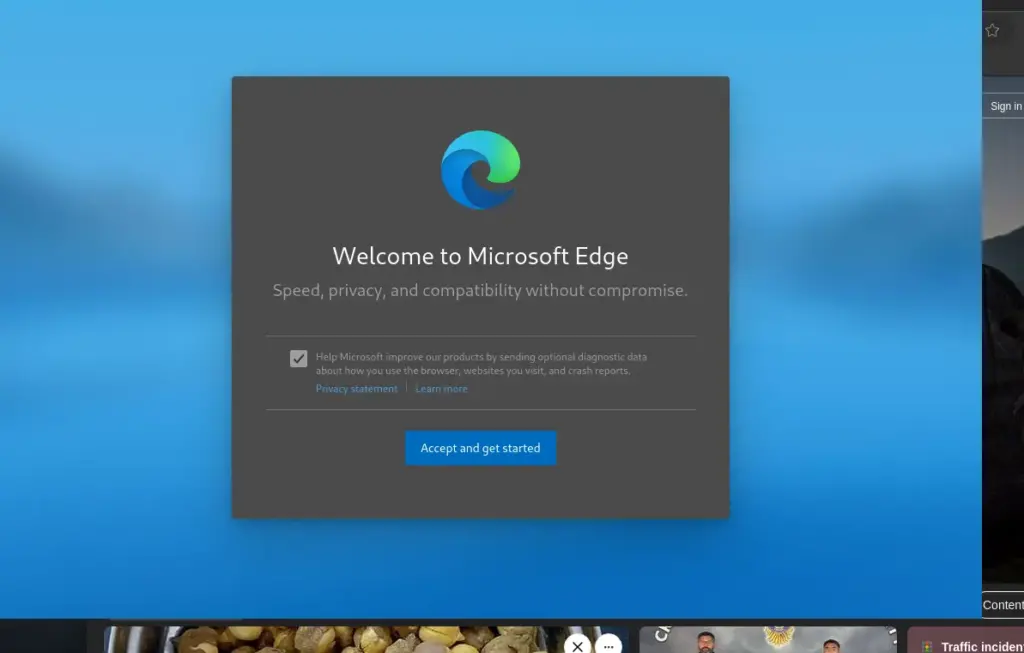
Once done, like on the Windows operating system, we can use the Edge browser on Debian 12 or any other version of this Linux distro.
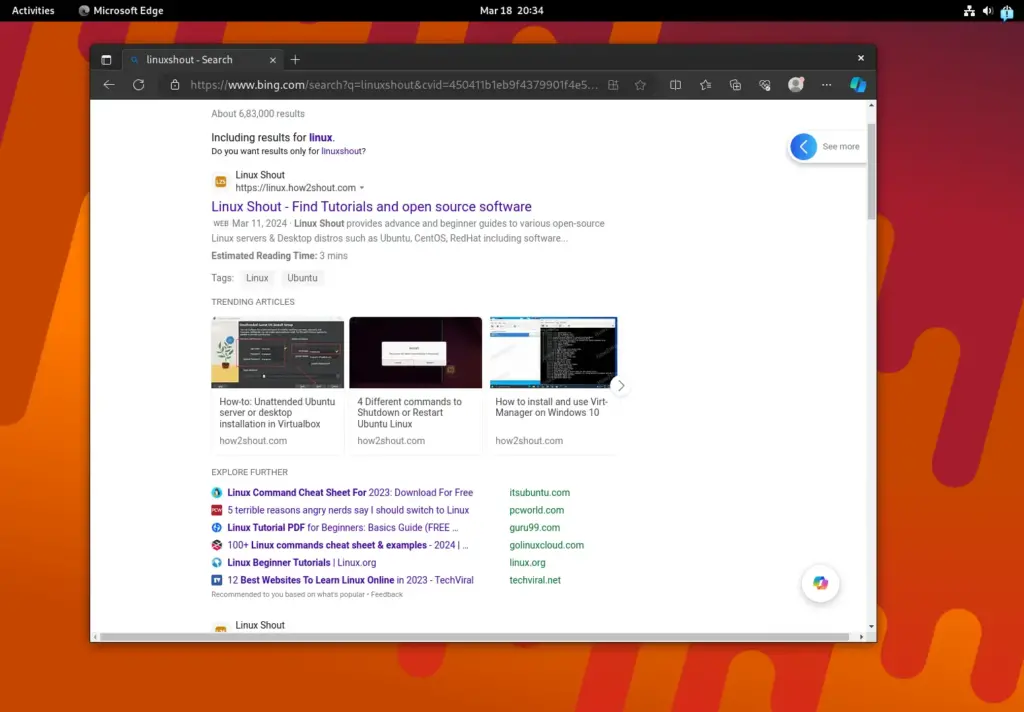
7. Update Microsoft Edge on Debian 12
We will be notified by the browser when there will be any new updates to install. However, from time to time running the system update and upgrade command will also install the updates or the latest available version of Edge on the system automatically.
sudo apt update && sudo apt upgrade“If you get an error while updating the system: Target DEP-11-icons (main/dep11/icons-64×64.tar) is configured multiple times in /etc/apt/sources.list.d/microsoft-edge-dev.list:1 and /etc/apt/sources.list.d/microsoft-edge.list:3“
This means the system has automatically created another package source file for the browser, just delete it:
sudo rm /etc/apt/sources.list.d/microsoft-edge-dev.listEnding Note:
The steps given in the tutorial to install the Edge browser are not just limited to Debian 12 and even can be replicated for other Debian versions including Ubuntu or its based Linux distros such as Linux Mint. So, start fiddling around to learn new things…
Other Articles:





