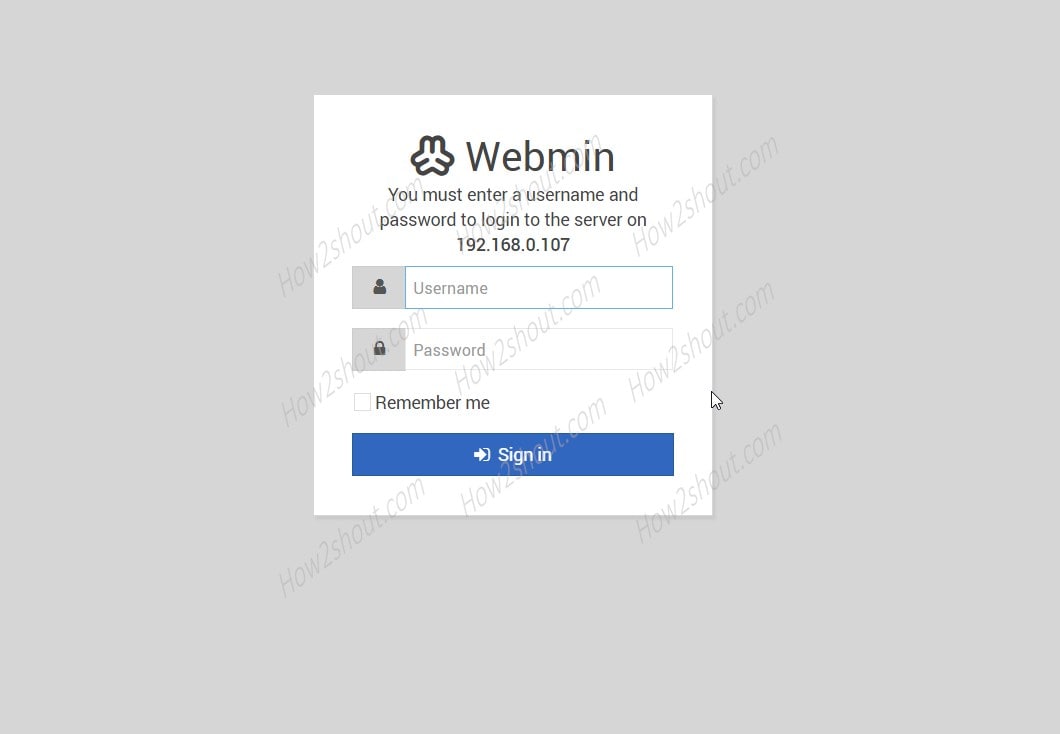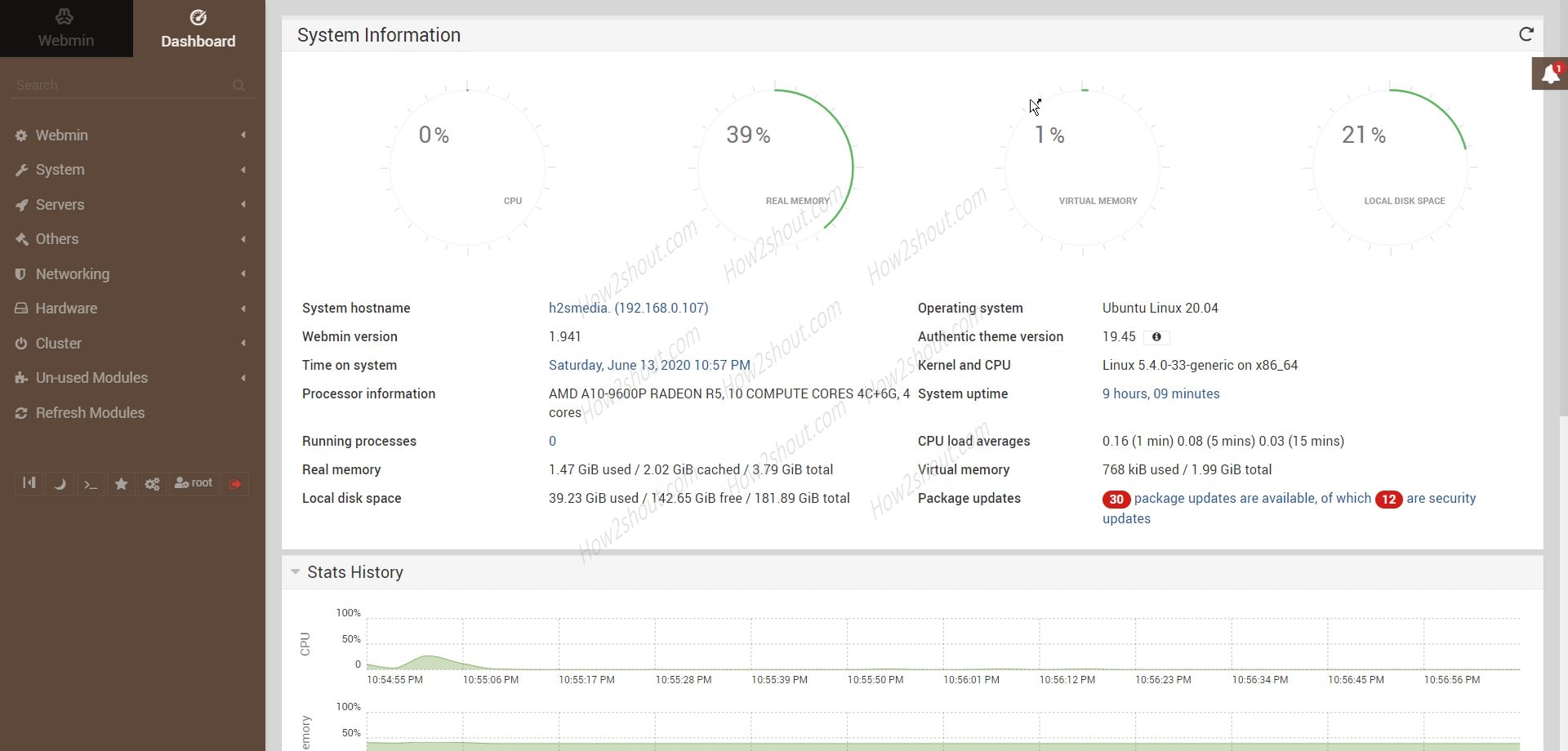Webmin is a web-based software that uses to manage GUI or CLI Linux servers such as Ubuntu directly from the web browser. It supports HTTPS protocols to provide a secure web-based graphical user interface. So, that server admin can easily manage remote machines. Also, in most cases of the Linux servers use the command-line interface and in such a scenario, it allows issuing of commands but without writing them. Yes, the clickable elements can be used to manage various packages such as Apache Web server, MySQL database, PHP, users & groups, update packages, and more. Webmin’s modular architecture allows you to write your own configuration modules when needed.
Webmin installation Requirements:
- Ubuntu 20.04 LTS server
- A non-root user with sudo rights.
Add Webmin APT repository
We can install Webmin on Ubuntu 20.04 by directly downloading the deb package, however, it becomes much easier, if we add its repository. The below command will create a new repo list with the “Webmin” name and add its repository URL in it. This will be a safe method rather than editing the official source.list file. Even in the future if you remove it, there would be no effect on the system regular packages.
echo deb https://download.webmin.com/download/repository sarge contrib | sudo tee /etc/apt/sources.list.d/webmin.list
Fetch and install GPG key
To ensure whatever packages we are going to download to install Webmin should not be from some altered source. Add the key, the APT will check the authenticity of the packages before getting them.
wget https://download.webmin.com/jcameron-key.asc
sudo apt-key add jcameron-key.asc
Run system update command:
After adding the repo and GPG key, run the system update command that will flush the cache and rebuild it again. This makes the system to recognize the newly added repository.
sudo apt update
The command to setup Webmin
apt-get install webmin
Allow the Webmin port number in firewall
In case you have ufw firewall installed and getting problem to access this server managing software from other than local or remote machine then allow its port number in firewall
sudo ufw allow 10000
Access it from browser
Now, open the browser from where you want to access this server management software. For that enter the IP-address of the server along with the port number 10000. So, it will be in this structure:
https:server-ip-adress:10000
Default Webmin username and password
Once you see the login screen, enter your server’s root password or any user that has the sudo access. Therefore: username= root and password: your server root user password.
Dashboard screenshot
You will see a very easy to use interface from where we can handle various things such as networking, updating of packages, samba sharing, SSL certificate installation, and much more.
To deploy SSL certificate, go to Webmin from the left side options panel and select Webmin configuration and then Let’s Encrypt. However, for that, you should have a fully qualified domain. To know more about it see the official documentation page.