Almost all the netizens nowadays know about time-lapse videos. Yes, those fast-forwarded videos, which can almost cover the complete day and night or a really long drive in seconds. Just like other netizens, I am sure, you are fond of watching timelapse videos, if not creating them. A great time-lapse video of a beautiful natural phenomenon or something of that sort can be the best channel introduction for your new YouTube channel, or for the next video assignment, which you might have taken. Time-lapse videos are quite easy to take, but what you need, is a lot of time, and a camera or smartphone to capture the shots.
Most smartphones nowadays do not come with any dedicated time-lapse app, but the feature is integrated into the camera app of the smartphones. But are you having an older smartphone? Doesn’t your smartphone camera app come with an option to take time-lapse shots? Today I will be discussing a way to create high-quality time-lapse video clips with a dedicated app. You can use this method to capture time-lapse videos with almost all the smartphones, which are available in the market. I know you will thank me later but right now let’s see a way to record and convert normal video into Timelapse on Android phone.
So without further ado, let’s get started.
How to Create Timelapse Videos on Android Phone
The steps to follow for new video recording:
- Just head to the Google Play Store, and search for ‘Hyperlapse’. It is a timelapse app for Android developed by Microsoft. You can even download the app here.

- After downloading and installing the app, you will get the following user interface.

- You will have two options. Either to import existing videos from your gallery or somewhere else, or to record a new time-lapse video.
- I will recommend you to go for the ‘Record’ option for the first time. After you do that, you will get a simple and minimal video recording interface. There will be three options. One option will be to switch between back and front camera, turn the flash on or off, and to start the video recording.

- Just tap on the record option.
- Once you start recording, it will start recording at 4x speed. You will see the actual video recording time along with the time of the rendered video, on the screen.

- Once you stop the video recording by tapping on the button, it will take some time to render the time-lapse video. After that, you can change the speed and can set it up to 32x. After that, tap on the tick mark.

- And in this way, you successfully record and create a time-lapse video on an Android phone.
Import & convert video to timelapse on Android
- As far as importing videos are concerned, you can import videos from your Google Drive account, Google Photos, SD Card, Downloads, and from the other available places.

- After you are done with importing the videos, you can get the option to trim the video as per your requirements.
- Trimming the video is optional. You can even convert the complete video into a time-lapse video.

- Just tap on the tick mark to proceed to the next step.
- After that, the actual process of importing the video will start. Now you can set the speed of the time-lapse video from 1x to 32x depending upon your requirements.

- Finally, just tap on the tick mark once again to save the time-lapse video to your phone memory or external SD card. Sharing the newly created video is also possible from within the app itself, which make things simpler.

There are a number of other third-party apps, which can help you make time-lapse videos. But this Hyperlapse app by Microsoft is the best app which you can get. In case you need videos with higher speeds like 64x or 128x, you can even do that by repeating the same process of importing the already created time-lapse videos all over again.
Thus, Hyperlapse opens a new world of possibilities for making time-lapse videos. This feature is worth downloading even on smartphones, where there is an option to record time-lapse videos from the camera itself. The option to edit already recorded videos with Hyperlapse is also the biggest pro advantage of the app.
Do you have any questions about the app? Surely let me know about it in the comment section down below.
You might also like to see:
- Download Instagram live videos and stories, without notifying the user or owner
- How To Setup FTP Server in Android To Share files
- 15 Best Useful Android & iOS apps for college students
- 4 Top & Best Offline English Dictionary Apps for Android & iPhone
- How to change Android Default Browser Settings
- 9 Best News Apps for your Android & iPhone Smartphones for World news

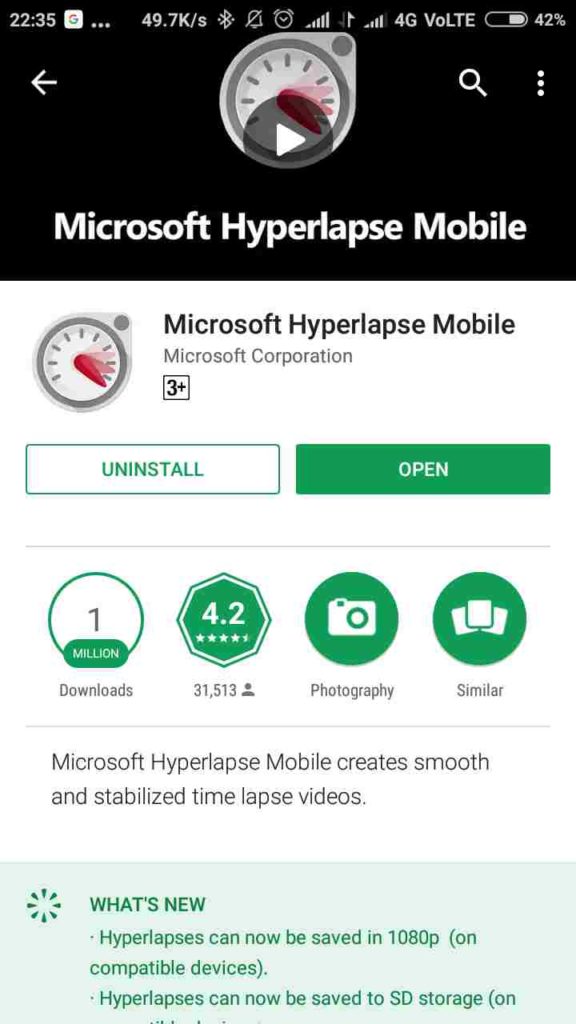
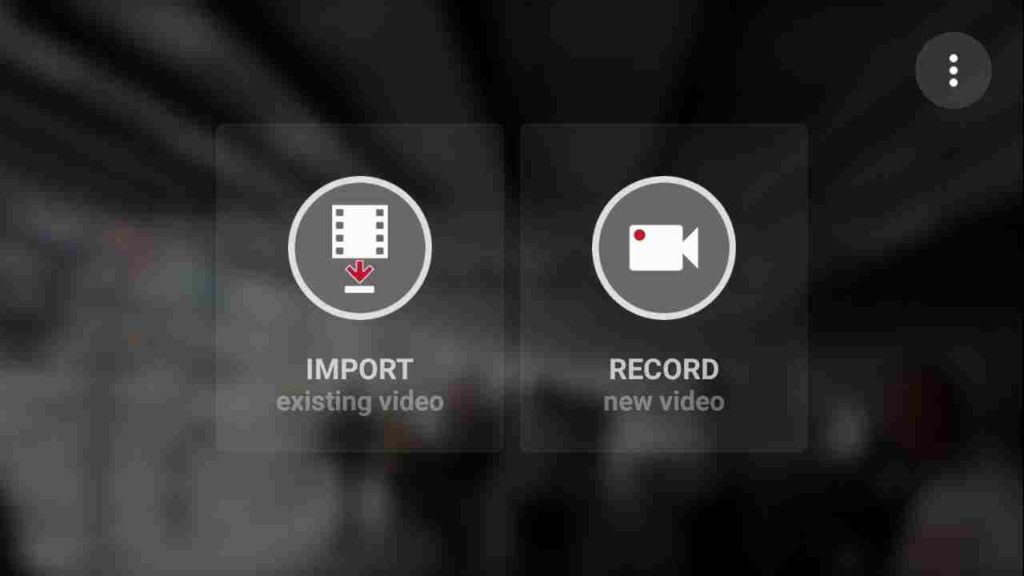
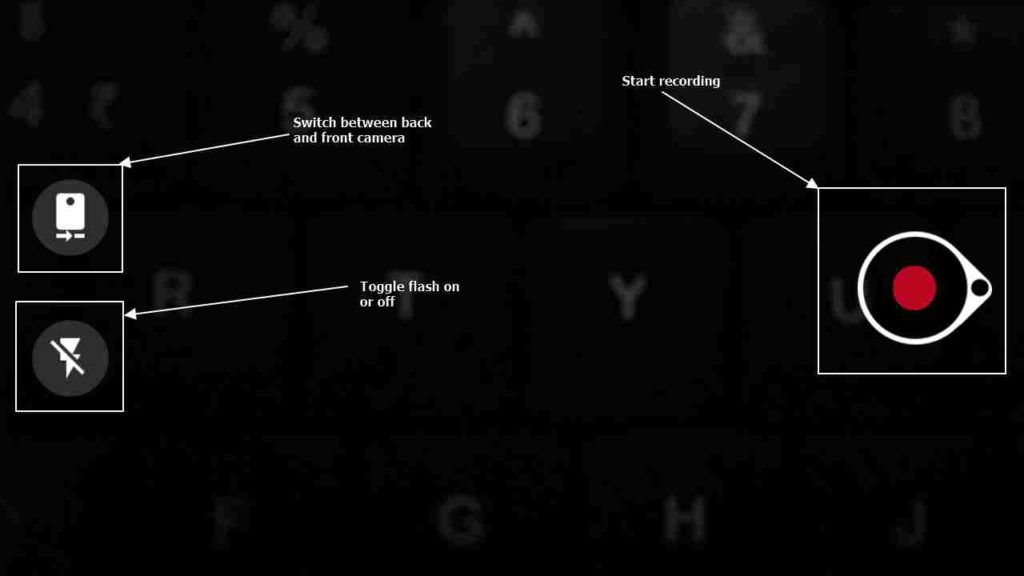
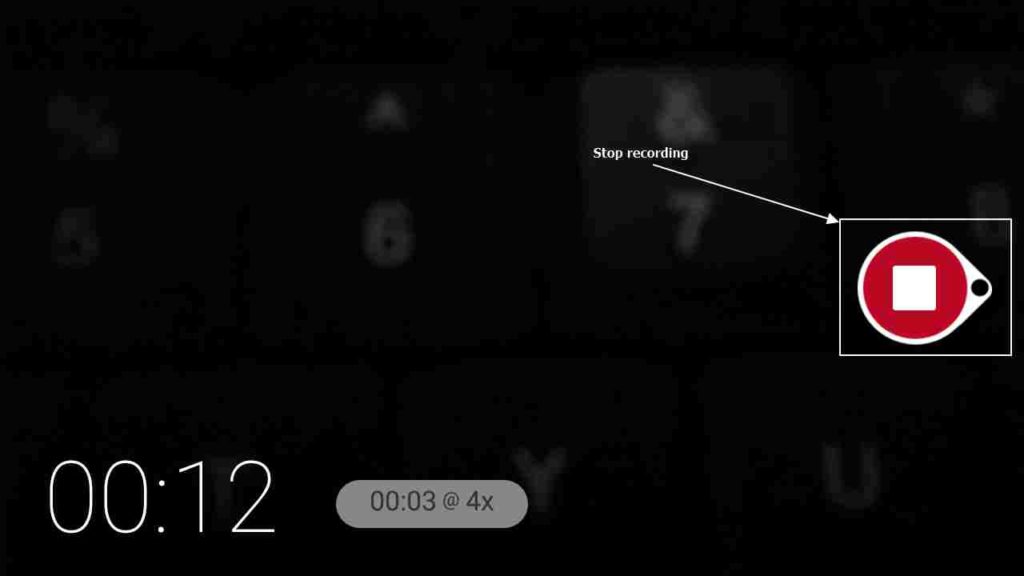
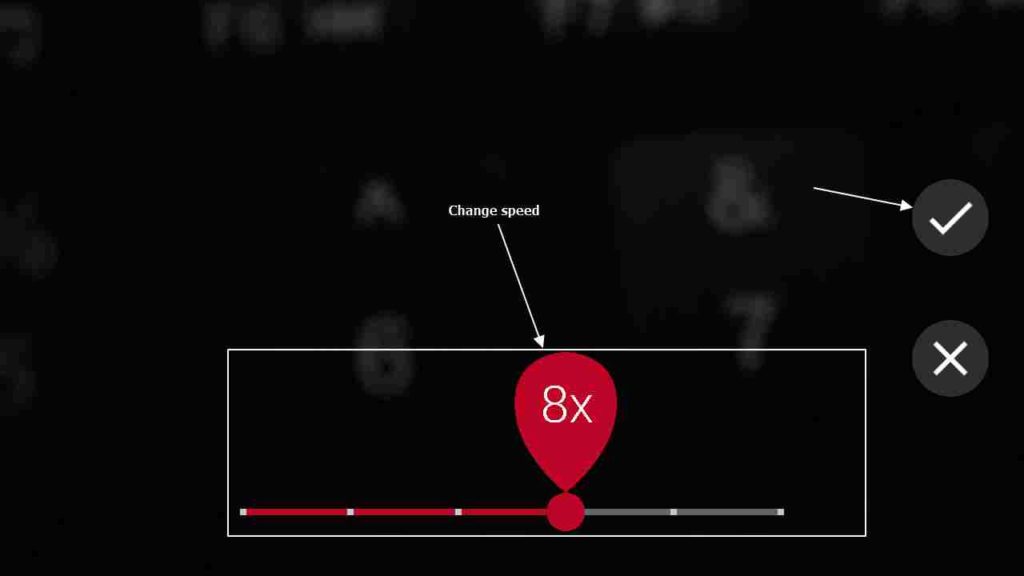
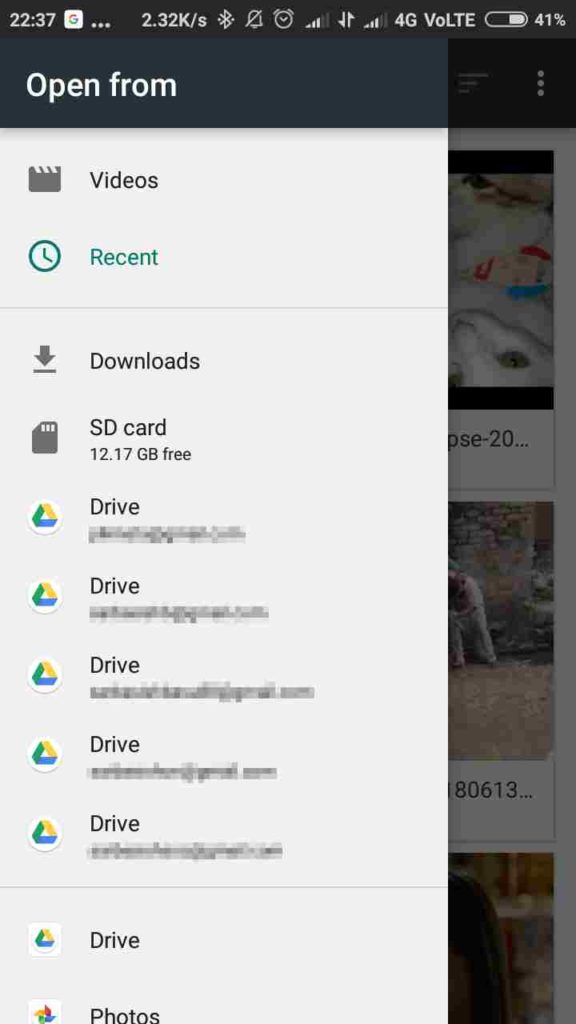
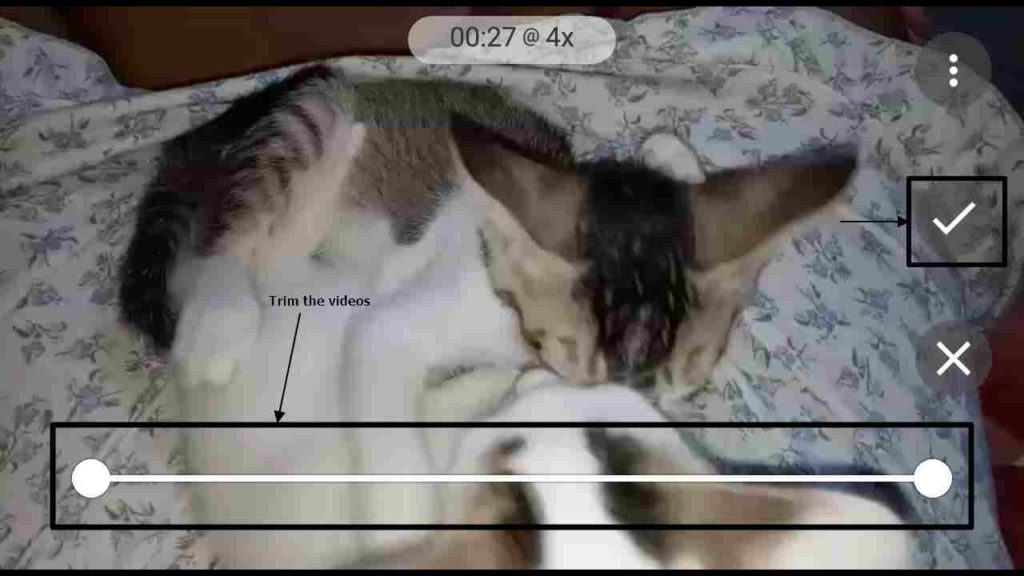
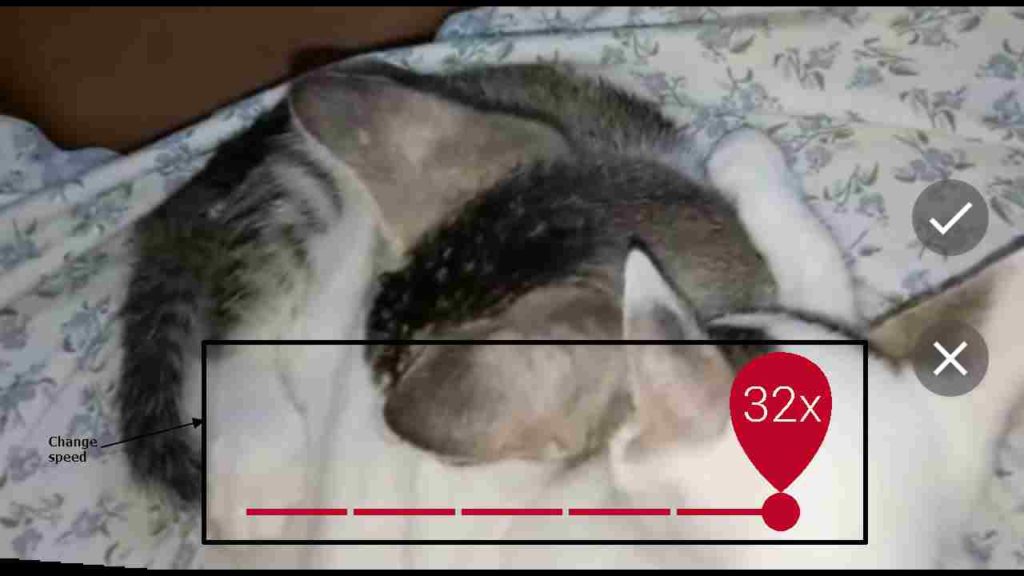

Related Posts
How to Download Firefox for Android Without Google Play
How to set Gemini by Google as the default Android assistant
12 Best Free Substitutes for Adobe Photoshop in 2024
What is stopping smartphone gaming from becoming the next big thing? The problems, and the possible solutions
How to turn off call recording announcements on Android Google Dialer
Top 8 Best Free Kitchen Design Software Options in 2024