Note-taking apps are really useful for all classes of users to easily note down important information, anytime, and anywhere. However, based on how well you want to organize the notes, you have several options. Microsoft OneNote is one of the premier note-taking apps as it offers seamless methods to organize your notes, and you can add different types of elements to OneNote, to make your notes look exactly the way you want. Microsoft OneNote works best on Windows and perfectly on mobile devices for taking notes on the go.
However, if you have made your switch, or are planning to switch to Linux, you don’t need to abandon OneNote immediately. Like other apps and programs, OneNote is also available for Linux, however, it is not developed by Microsoft officially for the platform. But with the solution available, you can use Microsoft OneNote seamlessly to take notes and sync them with your mobile device anytime. That said, today I will talk about how you can install Microsoft OneNote on Ubuntu, which is one of the most popular distributions of Linux for consumer-grade users.
So, without any further delay, let’s get started with how to install Microsoft OneNote on Linux.
Step 1: Installing the snapd
First things first, you will need to have the Snapcraft or the snapd repository on your system. If you are using one of the later versions of Ubuntu, you already have the snapd repository. In that case, you can skip to Step 2.
However, you can also install the snapd repository using the following command.
sudo apt install snapd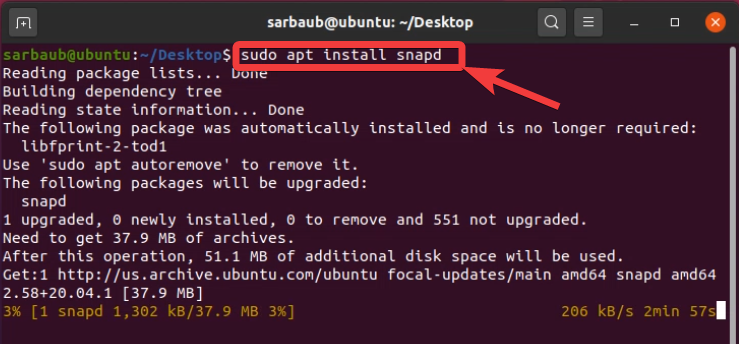
Just like installing other apps, you will have to enter the root password and hit the enter key. Based on the speed of your internet connection, the download and installation process might take a while.
Step 2: Installing OneNote on Ubuntu
Now that you have the snapd repository on Ubuntu, the next step is to install OneNote. Type in the following command and hit the enter key.
sudo snap install p3x-onenote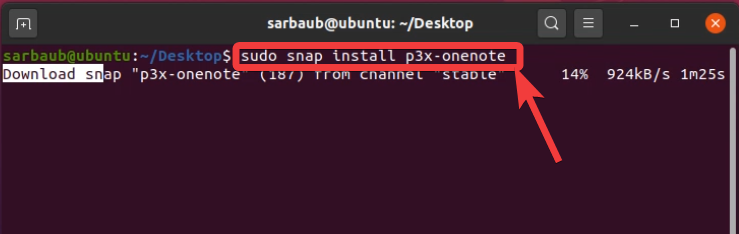
The installation process will take some time, and once it is done, you can exit the terminal and proceed with using OneNote on Ubuntu.
Step 3: Getting started with OneNote on Ubuntu
Now that the installation is complete, click on the ‘Apps’ icon, search for OneNote, and click on the OneNote icon as shown in the screenshot below.
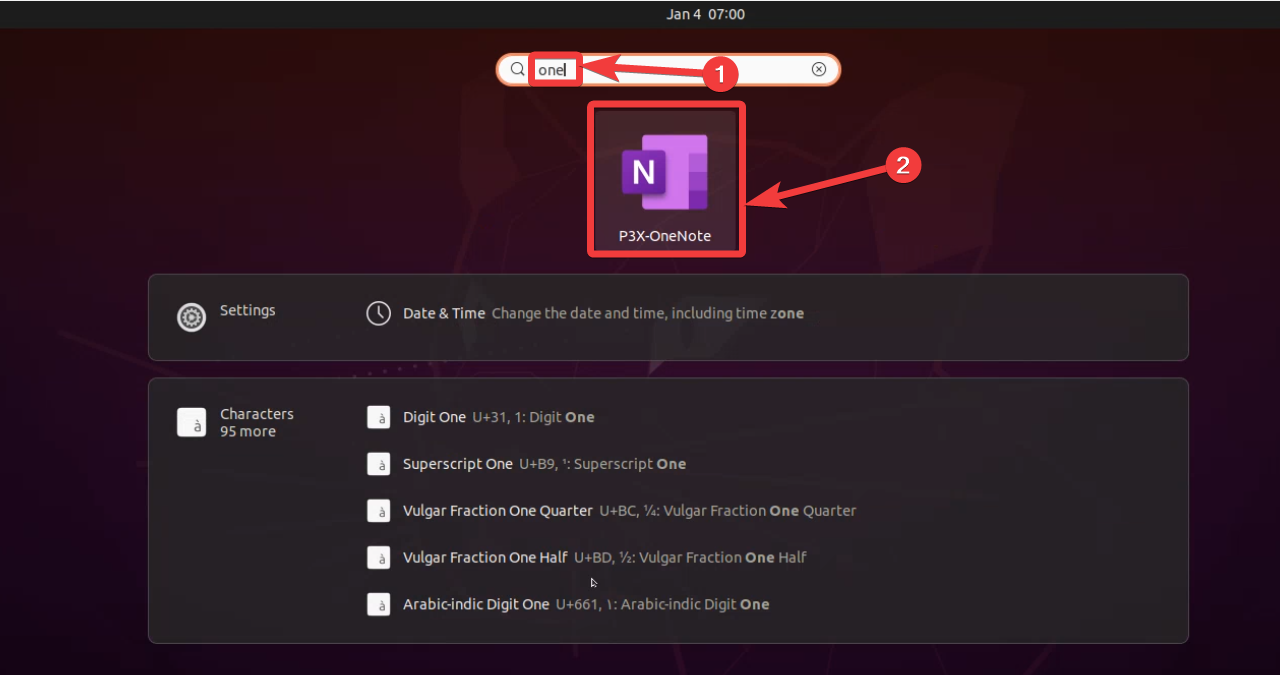
On opening the app, sign in with your Microsoft account. The steps are similar to installing Microsoft OneNote for the first time on any of your devices, and then logging in with your Microsoft account.
Once you’re logged in, you can start using OneNote on your system.
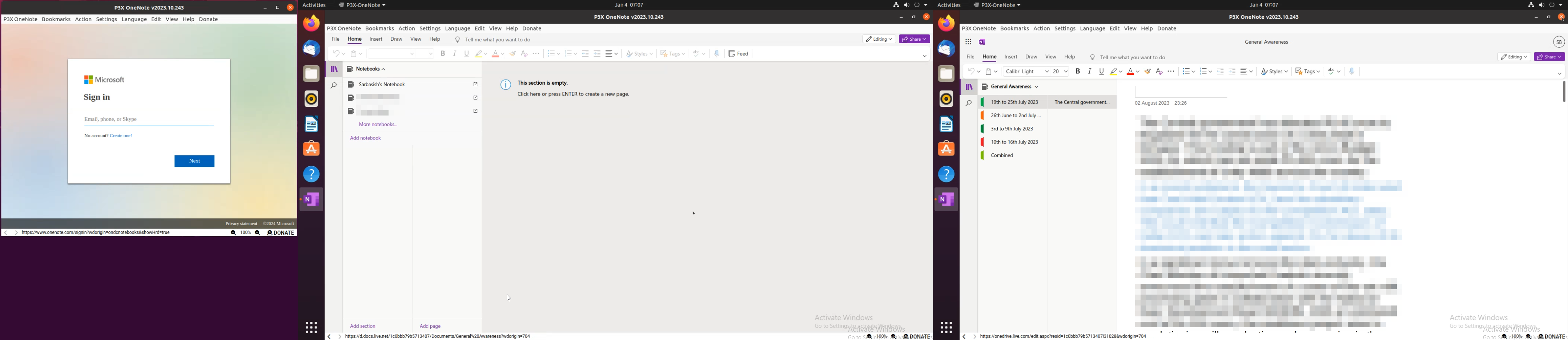
There is no doubt, that this solution to run OneNote on Linux is kind of a workaround, and it is not as smooth as running OneNote right on Windows or any mobile device. But this is still great if you have an old computer running Ubuntu or you just want to make your switch to Ubuntu and want to access your notes on your system.
So, that’s all about how you can run OneNote on Ubuntu. Do you have any questions? Feel free to comment on the same below.





