In this tutorial, we will learn the commands to add a repository of AnyDesk on Debian 11 Bullseye or 10 Buster. For those who don’t know about this app- AnyDesk is a popular and very simple-to-use remote server or desktop management application. It allows the users to control other computers remotely, or to control their computer remotely. The free remote access software is the alternative to Teamviewer.
Although Teamviewer is de facto standard when you want to access a third-party computer and control it remotely. But with Anydesk there is a powerful alternative. In terms of functionality, both are very similar; apart from the remote desktop graphical access, both also offer functions such as file transfer and chat. The software is free for private users. For commercial use, companies have to go for a monthly subscription.
AnyDesk is a cross-platform app, hence apart from Linux also available for Windows, macOS, iOS, and Android. If this app is not the one you like then we also have covered the steps to install TeamViewer on Debian 11, you can go for that.
1: Get GPG Key on your Debian 11
It is important to add the GPG key because this has been used by the developers of AnyDesk to sign its packages. If we don’t add this to our system, we will not be able to download the required packages from this app’s repository we are going to use in the next step.
curl -fSsL https://keys.anydesk.com/repos/DEB-GPG-KEY | sudo gpg --dearmor | sudo tee /usr/share/keyrings/anydesk.gpg >> /dev/null2: Add AnyDesk Repository on Debian 11
Once you have added the GPG key, the next step is to integrate the official repository of AnyDesk on the Debian 11 or 10 server/desktop system. It is because the official repo of Debian doesn’t supply these packages we need to set up this app.
echo deb [arch=amd64 signed-by=/usr/share/keyrings/anydesk.gpg] http://deb.anydesk.com/ all main | sudo tee /etc/apt/sources.list.d/anydesk.list3: Update Apt Cache
Run the system update command to let the system recognize the latest added repository of AnyDesk and packages available through it to install on Debian 11 Bullseye.
sudo apt update4: Command to install AnyDesk on Debian 11 | 10
Finally, we reached the step where the single command of the APT package manager will download and set up all the required packages we want to install on this remote server and desktop management tool.
sudo apt install anydesk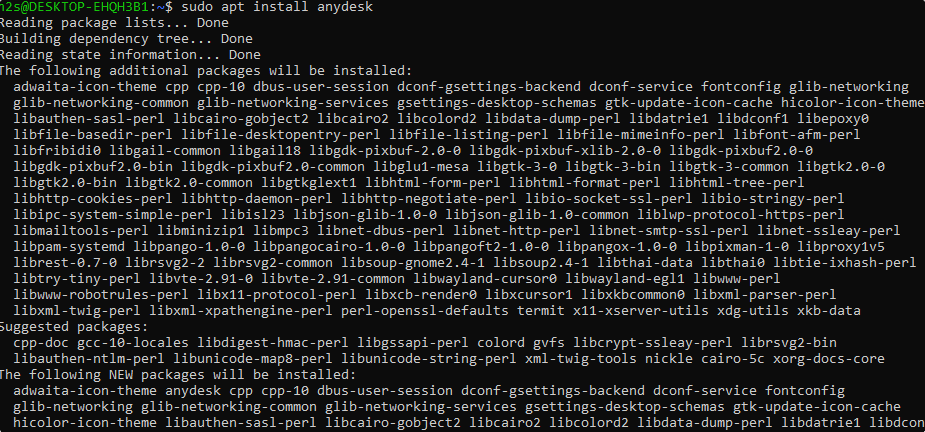
5. Run AnyDesk Remote Desktop app
After the completion of the above step, the Anydesk will already be on your system. we just need to run it. Go to the Application launcher and search for it. Once you see its icon, click to run the same.
From there you can start remote access. To do this, enter the Anydesk number you noted down in the “New Connection” tab and click “Connect”.
After entering the password, you will see the desktop of your target computer in your Anydesk window. For a better overview click on the monitor symbol above and select “Fullscreen”. To exit this mode, point the mouse to the upper edge and click the window symbol in the middle. To end the connection, click the close window icon.
6. Uninstallation
The users who are not happy with AnyDesk remote server or desktop management application on their Debian 11 can remove it using the following given command:
sudo apt remove anydeskOther Articles:
• Install AnyDesk on Ubuntu 22.04 LTS Jammy
• How to install Teamviewer on Elementary OS
• 2 Ways to install TeamViewer on Fedora 34 Linux






Using Debian 11 after one enters this:
“wget -qO – https://keys.anydesk.com/repos/DEB-GPG-KEY | sudo apt-key add -”
there is an error message.:
“Warning: apt-key is deprecated. Manage keyring files in trusted.gpg.d instead”
How would you resolve this?
Thanks!
Have updated the article, please have a look
Thanks for the corrections, it worked!
BTW I tried this on Xubuntu 22.04.2 LTS x86_64
Cheers!