AnyDesk is an alternative to the Teamviewer kind of application that enables the users to establish a connection for accessing remote Dekstop or Laptop via the Internet. Just like TeamViewer, it is also free for personal usage while commercial users need to buy licenses. Apart from Linux, AnyDesk is also available for Windows, macOS, Android, iOS, FreeBSD, Raspberry Pi, and Chrome OS. Here we will see how to install AnyDesk on Ubuntu 22.04 LTS Jammy JellyFish using its repository and command terminal.
Steps to install Anydesk in Ubuntu 22.04 Jammy Jellyfish
The commands given here to download and set up AnyDesk were executed on Ubuntu 22.04 LTS, however, users can use them for their other Ubuntu versions including the Linux based on it such as Linux Mint.
#1st method using Deb binary:
1. Download the AnyDesk Deb package
It is not open-source software, hence not available to install using Ubuntu’s official repository. Therefore, we have to download its executable binary package in Deb format available on its official website. Visit it and download the file meant for Ubuntu/Debian Linux.
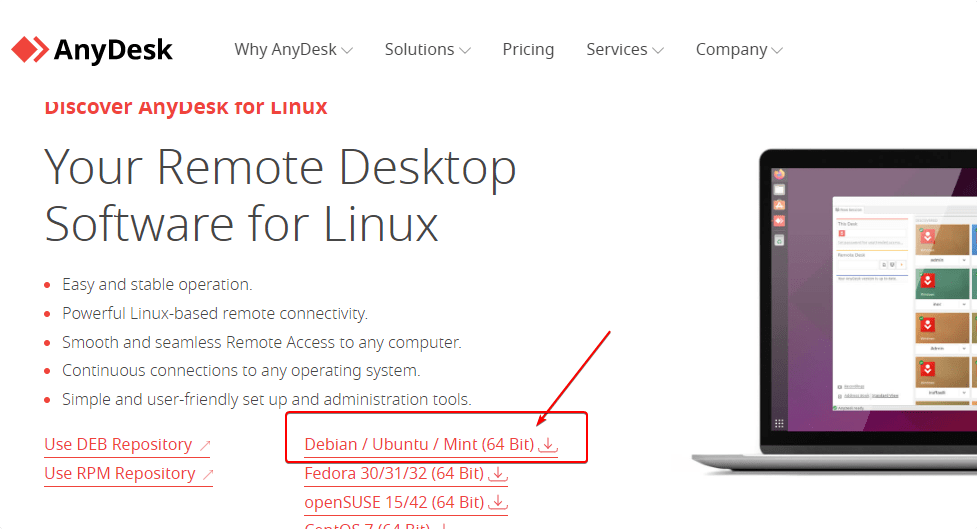
2. Install AnyDesk Linux binary
The things we download using the browser go to the Downloads folder, hence the first switch to that.
cd DownloadsCheck whether the downloaded file is there or not.
lsNow, let’s install the same:
sudo apt install ./anydesk_*_amd64.deb———————————————————————–
#2nd Method using Repository:
3. Integrate GPG Key
To check the authenticity of the package we download from any repository, the system needs a key used to sign them. Hence the same goes for AnyDesk as well. Before adding its repo, let’s add the following key to your Ubuntu 22.04 system.
wget -qO - https://keys.anydesk.com/repos/DEB-GPG-KEY | sudo gpg --dearmor -o /etc/apt/keyrings/anydesk.gpg4. Add AnyDesk Repository in Ubuntu 22.04
Those who don’t want to add the AnyDesk repository can download the binary from its official website, however, to make the article purely command-line based, we are using its official repository.
echo \
"deb [arch=$(dpkg --print-architecture) signed-by=/etc/apt/keyrings/anydesk.gpg] http://deb.anydesk.com/ all main" | sudo tee /etc/apt/sources.list.d/anydesk.list > /dev/null5. Update Apt Repository cache
To make the system aware of the newly added repository and its packages, run the system update command which will refresh the repo cache.
sudo apt update6. Command to Install AnyDesk on Ubuntu 22.04
Finally, everything is ready, just issue the below single command in your Ubuntu 22.04 Terminal to download and install AnyDesk.
sudo apt install anydesk7. Run the remote desktop app
Go to the Application launcher, search and click on the AnyDesk icon, and soon it will start for you to get remote access to other computers using the same application.
Note: If after installing AnyDesk is not running or you get an error: While loading shared libraries: libpangox-1.0.so.0: cannot open shared object file: No such file or directory
Then use the given command to solve it:
wget http://ftp.us.debian.org/debian/pool/main/p/pangox-compat/libpangox-1.0-0_0.0.2-5.1_amd64.deb
sudo apt install ./libpangox-1.0-0_0.0.2-5.1_amd64.deb
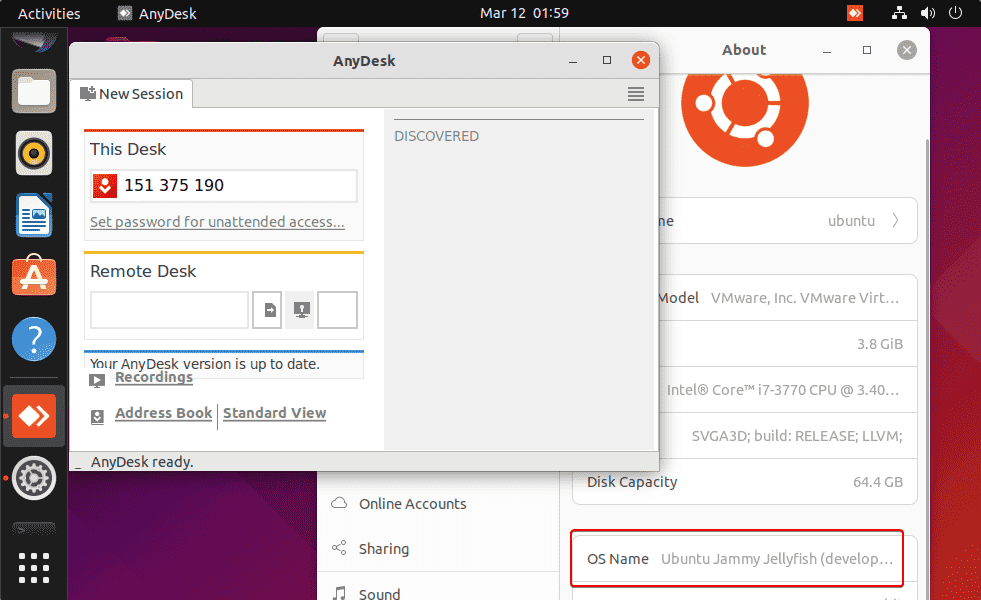
8. Uninstall AnyDesk from Ubuntu
In case, you don’t want to run AnyDesk remote desktop application on your Ubuntu computer then here is the command to uninstall it and remove its repository.
sudo apt remove anydesk
sudo rm /etc/apt/sources.list.d/anydesk-stable.list
Other Tutorials:
• How to install Docker CE on Ubuntu 22.04 LTS Jammy Jellyfish
• How to install Ubuntu 22.04 LTS container on Docker
• How to install Anydesk on Rocky Linux 8
• Download Ubuntu 22.04 LTS (Jammy Jellyfish) ISO file






Anydesk does install this way but it won’t run.
anydesk: error while loading shared libraries: libpangox-1.0.so.0: cannot open shared object file: No such file or directory
Apparently this library is deprecated and won’t be a part of 22.04
I wonder what they are going to do about this, if anything at all.
Run the follwing commands:
sudo apt install wget
wget http://ftp.us.debian.org/debian/pool/main/p/pangox-compat/libpangox-1.0-0_0.0.2-5.1_amd64.deb
sudo apt install ./libpangox-1.0-0_0.0.2-5.1_amd64.deb
This doesn’t work either. We get the error that
W: Download is performed unsandboxed as root as file ‘…deb’ couldn’t be accessed by user ‘_apt’. – pkgAcquire::Run (13: Permission denied)
One may have to change the permissions of the deb file.
thanks,very good
You can use libpangoxft which is the replacement of libpangox.
sudo apt install libpangoxft-1.0-0
cd /usr/lib/x86_64-linux-gnu
sudo ln -s libpangoxft-1.0.so.0 libpangox-1.0.so.0
Thanks
Very Helpful, Thank you.