Well, if you are thinking about how you can easily install the TeamViewer Remote desktop app on either Ubuntu 22.04 Jammy JellyFIsh or Ubuntu 20.04 LTS Focal fossa? Then here is the solution.
Teamviewer is a popular and cross-platform application to access the remote desktop or server graphical user interface. It is free for personal usage but unfortunately, commercial users have to buy its license.
Apart from remote access, the user can perform chat, video conferencing, file transfer, remote printing, and more. It offers high security by providing end-to-end 256-bit AES encryption.
Stesp to install Teamviewer on Ubuntu 22.04 | 20.04 LTS Linux
1. Update Package repository
Run system update command this will make our system up to date in terms of packages and repository cache.
sudo apt update
Also, install –wget, if you don’t have it already. We need this to download files.
sudo apt install wget -y
2. Download Teamviewer Debian Packages
Although here we are downloading directly the binary package of Teamviewer, while installing this it will also configure its repository on the system to get all the future updates.
wget https://download.teamviewer.com/download/linux/teamviewer_amd64.deb
3. Command to Install Teamviewer on Ubuntu 22.04 | 20.04
Once you have the Teamviewer Debian binary run the given command to install it.
sudo apt install ./teamviewer_amd64.deb
4. Run Teamviewer Linux
Go to Application Launcher and there search for this remote desktop tool. As you find its icon, click it to launch the same.
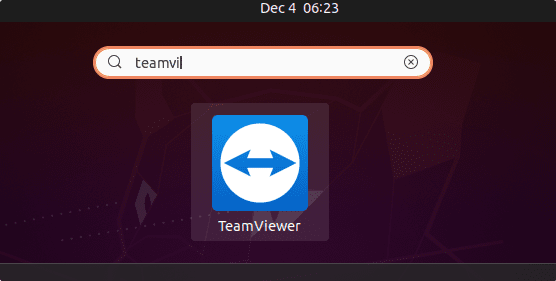
5. Access Remote system
If you want to access some remote system then enter the Partner ID and password generated on the Teamviewer running on the remote system that you want to access.
Whereas, in case you want to give access to your computer to someone then provide him the Partner ID and password displaying on your screen.
After connecting to a computer using TeamViewer on Ubuntu 22.04/20.04, the menu item “Actions” is available in the menu area at the top of the screen. You can use this to send keyboard shortcuts such as Ctrl+Alt+End to the remote PC, restart the computer and even switch to safe mode. In addition, keystrokes from the remote PC can be blocked and notes can be transferred. The notes are pinned to the desktop of the remote PC.
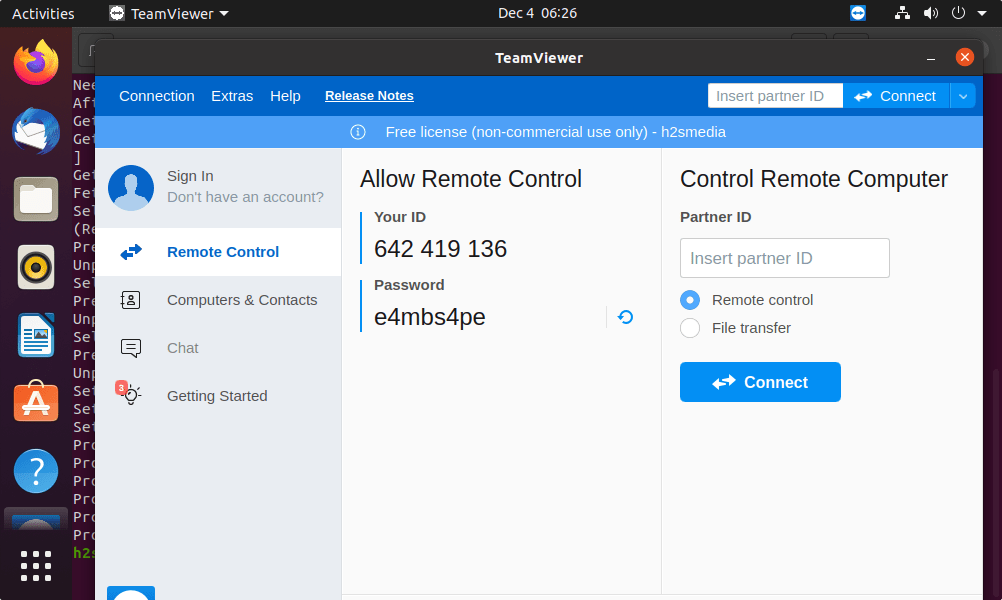
6. Uninstall or Remove
Well, those who don’t need TeamViewer on their system anymore can uninstall the same using a single given command:
sudo apt remove teamviewer
To remove repo as well:
sudo rm /etc/apt/sources.list.d/teamviewer.list
Other Tutorials:
• 2 Ways to install TeamViewer on Fedora 34 Linux
• Install Teamviewer on Debian 11 or 10
• Install AnyDesk on Ubuntu 22.04 LTS





