Start managing your downloads on Linux by installing FlareGet on Ubuntu 22.04 Jammy JellyFish LTS. FlareGet is able to work with different protocols: in addition to HTTP, it can also handle HTTPS and FTP. In addition, downloads can also be interrupted and resumed later without a loss. Thanks to a scheduler, you can plan exactly when and to what extent you want to use the available bandwidth.
FlareGet is not open-source software, that’s because the tool is proprietary licensed, closed-source software. However, apart from the pro (paid) version, the free version is also available to install on Windows, Linux, and macOS from its official website.
Few key features:
• Dynamic File Segmentation
• Enhanced Browser Integration
• Resume Support
• Intelligent File Management
• Multi-Protocol Support
• Mirror Support
• Speed and Download Limits
• Add or Remove Segments
• Clipboard Monitoring
• Youtube Grabber
• Batch Downloads
• Multi Language Support
Steps to install FlareGet Download manager on Ubuntu 22.04
The steps and commands given in this tutorial will be the same for their other Debian and Ubuntu-based operating systems including POP OS, Linux Mint, MX Linux, and more…
1. Update your Ubuntu 22.04
First, update your Ubuntu 22.04. Well, this is not necessary here because we are not using the system or any third party repository to install FlareGet. However, still to ensure we wouldn’t end up having some package incompatibility, run the system update command once.
sudo apt update
2. Download FlareGet
Unlike open source software packages, FlareGet is not available to install using the official Ubuntu repositories. Therefore, to download the Debian binary for FlareGet, visit its offcial download page. There, select Download Deb package for 64-bit systems.
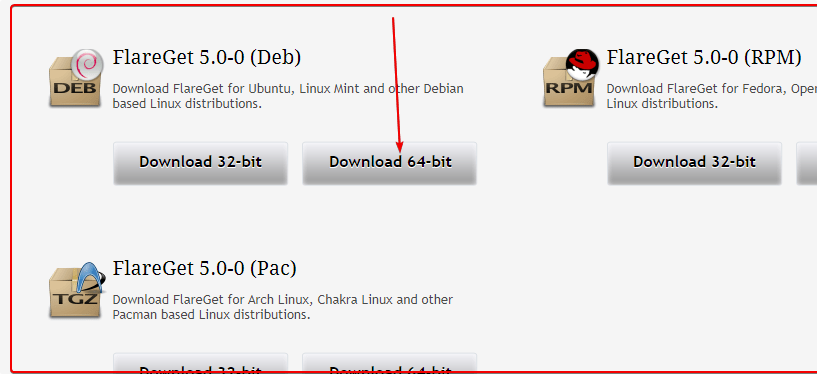
3. Install FlareGet on Ubuntu 22.04 LTS
Once you have the binary of this free Linux download manager, switch to Downloads folder. It is becuase whatever we get from browser goes into that directory by default.
cd Downloads
After that check whether the downloaded file is there or not. For that use:
ls
Finally, if the file is there, run the APT package manager to install it.
sudo apt install ./flareget_*_amd64.deb
4. Browser Integration Setup
Once the installation is completed, go to application launcher and search for FlareGet. Soon you will have the icon of this software, click the same to launch it.
Now, if you want Flareget to grab the downloads from browser automatically then select the type of browser by clicking on the corresponding button given for that. This will open the extension page of the program in the browser to install it.
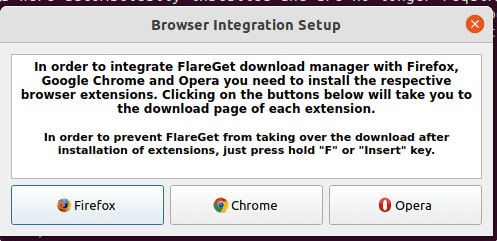
5. Download Manager Interface
Here is the interface of this free download manager that you will get once the installation is completed. You can manually Add URLs to download or use the YouTube grabber for downloading videos.
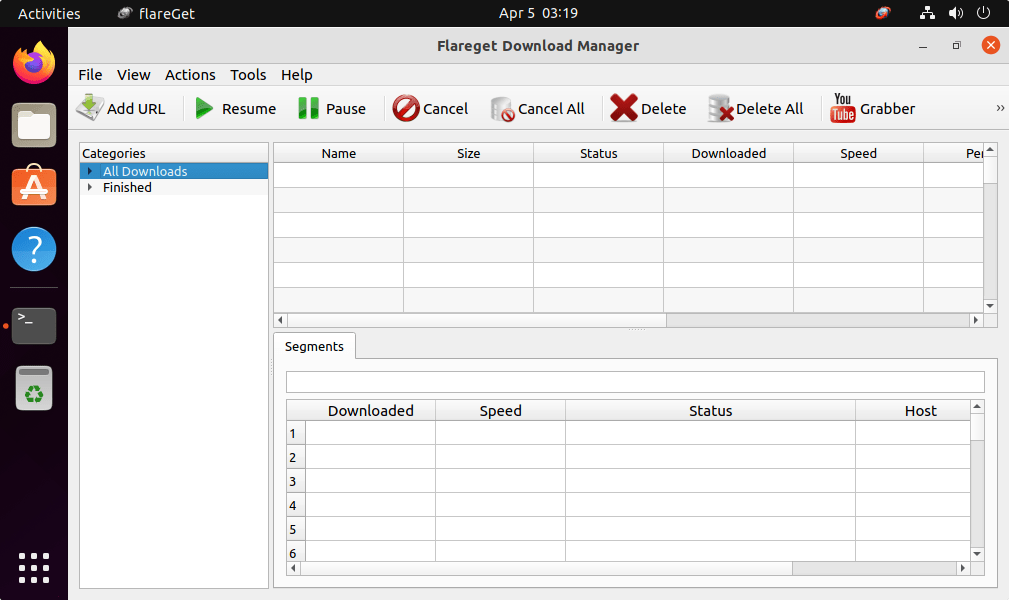
6. Uninstall or Remove FlareGet
Those who don’t want FlareGet to be on their system they can remove it in the same way they have installed it. Just open your command terminal and run:
sudo apt remove flareget
Other Articles:
• How to install Docker CE on Ubuntu 22.04 LTS Jammy Jellyfish
• Install and setup Plex Media Server on Ubuntu 22.04…
• 2 Ways to Install Android Studio on Ubuntu 22.04…
• Install Dashlane password manager on Ubuntu 22.04…





