Learn the commands to install FreeOffice on Ubuntu 22.04 LTS Jammy JellyFish Linux using the terminal to edit your documents.
FreeOffice 2021 is a strong MS-Office alternative for those who don’t want to spend money but still rely on compatibility with Microsoft Office formats. Although FreeOffice is limited compared to the paid solution of SoftMaker, for most personal users the range of functions should still be sufficient.
Using FreeOffice Microsoft documents can usually be opened, edited, and saved under FreeOffice without loss of formatting. Also visually oriented the software is stronger which won’t let you feel that you are using some free office version. This allows you to use a modern ribbon menu, as you are used to from MS Word. FreeOffice also includes a classic menu including Light and Dark Mode. In addition, there is a touchscreen mode, which significantly improves finger operation.
To use FreeOffice for free, you must register the software after five days. All you have to do is provide a valid e-mail address.
Steps to install FreeOffice on Ubuntu 22.04 Linux
The steps and commands given here in this tutorial to install FreeOffice 2021 can be used for other Linux distros based on Ubuntu 22.04 such as Linux Mint, POP OS, and more…
1. Update Ubuntu 22.04
The first step we start with in this tutorial is to run the system update command. It will install all the latest available updates on our system.
sudo apt update && sudo apt upgrade2. Download Softmaker FreeOffice
Unlike LibreOffice, FreeOffice is not available to install on Ubuntu 22.04 Linux using the default system repository. Therefore, we need to download its Debian binary manually. We can use the repository method of it, however, while doing this article it was not working. Here is the link to visit the Download page. There select the Linux Deb file.
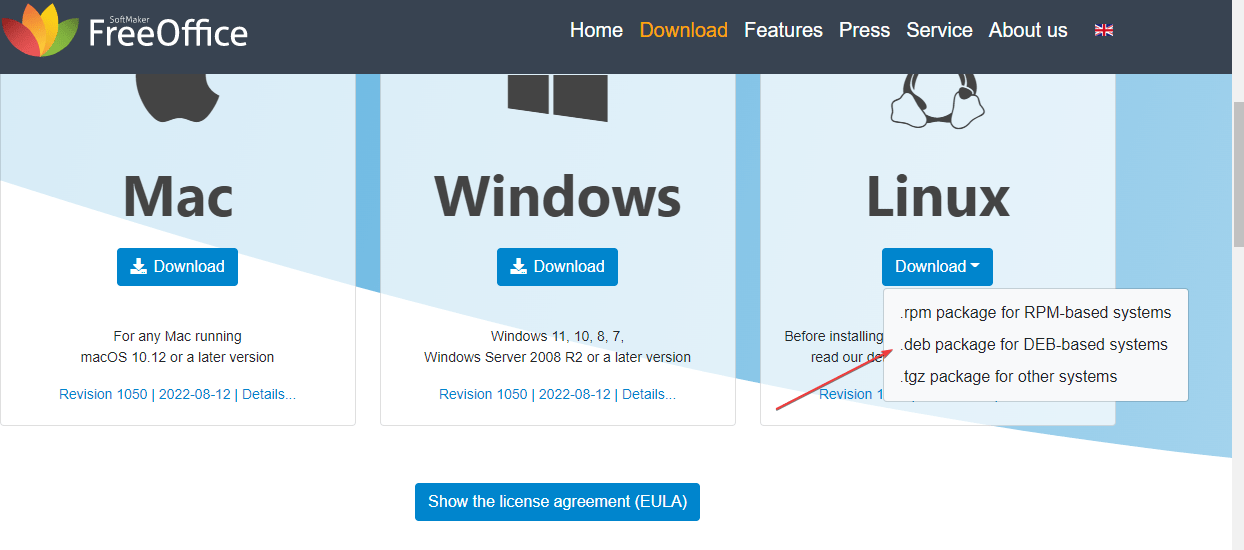
3. Install FreeOffice on Ubuntu 22.04
Well, we have the Debian binary of the FreeOffice now simply run the given DPKG command to install the FreeOffice on Ubuntu 22.04.
cd Downloadssudo dpkg -i softmaker-freeoffice-*_amd64.deb4. Run the Office Suite
Once the installation is completed to start with the different applications of FreeOffice, go to the Application launcher, and then search for it.
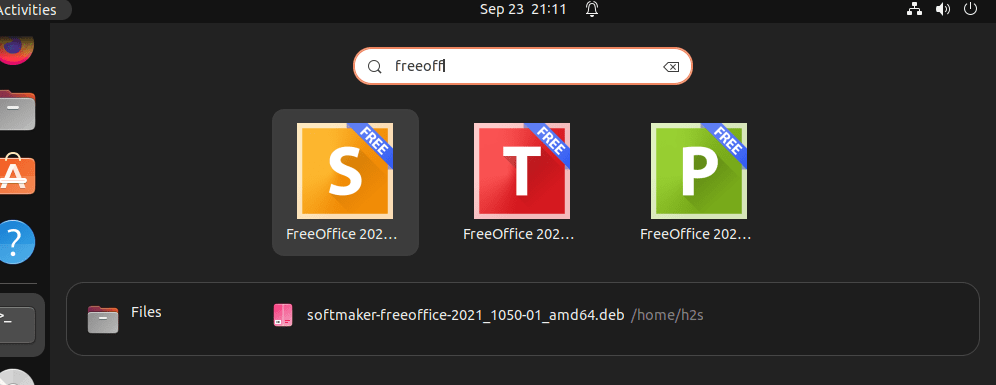
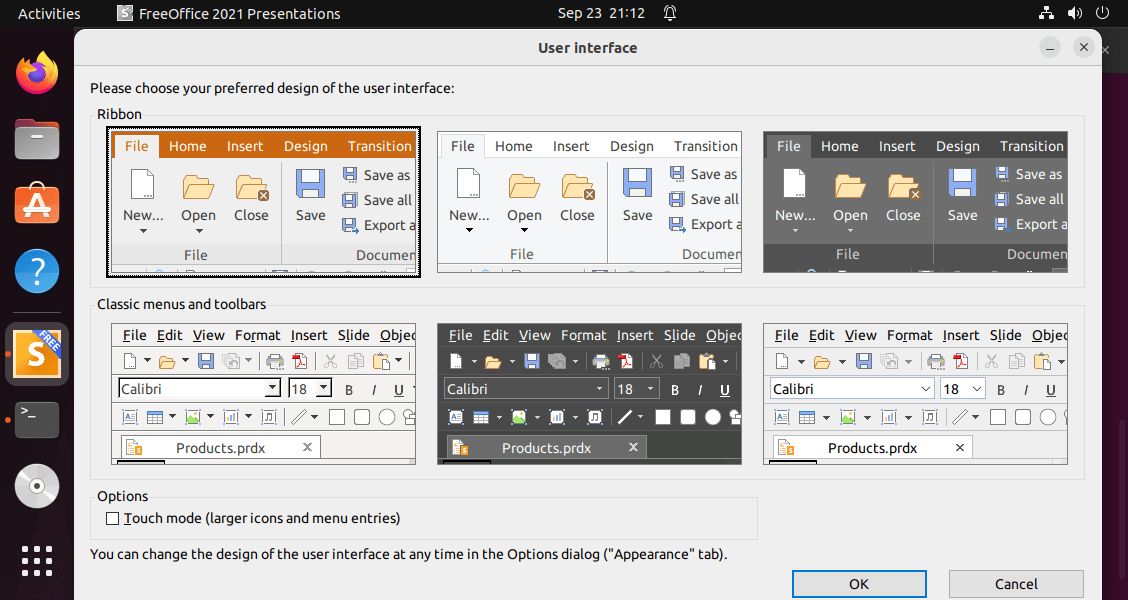
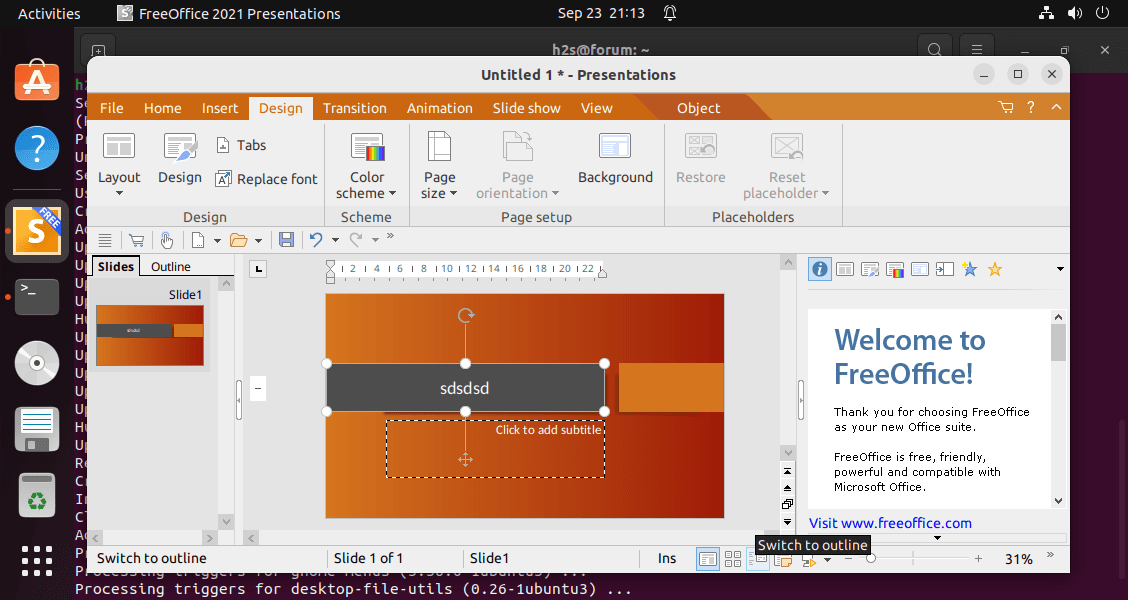
5. To update FreeOffice
If there is some new version available on the website of Softmaker for FreeOffice then visit it and again download that latest version as we did above and install it in the same way we have done using DPKG.
6. Uninstall or Remove FreeOffice from Ubuntu 22.04
If you think the Softmaker FreeOffice is not working for you and want to remove it completely then here is the command to do that.
sudo apt autoremove --purge softmaker-freeoffice-2021FAQ
Yes, FreeOffice-created files are compatible with Microsoft Office to read and edit.
FreeOffice is a very much similar program to Microsoft and offers compatibility with the files created using MS-office. It also offers a similar ribbon-like user interface as well.
We can use FreeOffice 2021 free of cost for personal and business use.
No, FreeOffice is not an Open source program. Instead, free-to-use Office suite software is offered by Softmaker developers.
Other Articles:
⇒ How to install WPS Office on Ubuntu 22.04 LTS Jammy
⇒ How to install Ubuntu 22.04 Server on VirtualBox
⇒ EuroLinux Desktop, or Enterprise Linux for Windows users
⇒ How to install free Qcad 2D on Ubuntu 22.04 LTS





