Latte Dock is an open-source menu dock meant for Linux systems such as Ubuntu. Linux Mint, Fedora, and more, developed by the KDE community to get macOS like Dock free of cost.
Out of the box, Ubuntu comes with a standard Gnome panel or Dock on the left side of the screen. However, if you are not familiar or switching from macOS to Ubuntu or just want to give fancy look to your Linux OS, then try out Latte Dock. It is a responsive dock based on KDE plasma frameworks. It offers animation to dock contents or icons by using the parabolic zoom effect.
The project is available on GitHub, and the users can customize Latte with the help of various themes available such as macOS, Deepin, WIndows 10, and more…
Install Latte Dock on Ubuntu 20.04 Linux
The steps to install Latte Dock on Ubuntu will be the same for earlier & latest versions such as Ubuntu 21.04 (hirsute hippo)/19.04/18.04/17.04 including Linux Mint, Elementary Os, Zorin, and others. Here we will not only set it up but also go through the process of Latte Dock customization.
Run system update
The first thing is the system update, as in most of my tutorials I start with it. The running of system updates will ensure all the existing packages are in their latest state and also rebuild the repository cache.
sudo apt-get update
Install Latte Dock on Ubuntu
The packages to install Latte dock is already there in the official APT repository of Ubuntu Linux, thus we don’t need to add anything, just run the below command:
sudo apt install latte-dock
Start Latte Dock
Go to All applications or press the Windows Key and type latte. As its icon appears, click it to run the dock. You will see a sleek Dock on the bottom of your screen.
Note: In case you don’t see anything then restart your system.
Disable Ubuntu Gnome dock panel
Now, when you already have a Latte Dock on your Ubuntu you probably don’t the default Ubuntu’s default GNOME dock available on the left side. Thus, we can disable that.
Here is the command
gnome-extensions disable [email protected]
(optional) In case you want Ubuntu’s default Gnome dock panel back, then enable it using the below command:
gnome-extensions enable [email protected]
Customize and Configure Latte Dock
If you don’t like the default theme of Latte Dock, then right-click on the dock panel and select Layout, and then Configure option.
There are some default panel interface options such as Plasma, Unity, and the default one. However, we can download other pre-build theme packages for Plasma Latte Dock. Click on the Download button given on the Settings.
Navigate through different Add-on installer and select the one you would like to have on your system. To install any of the Add-on, click on the Install button and select the corresponding Latte package.
Once you have done, close the Settings, right-click on dock -> Layout, and select the new interface you have installed for your Latte.
Pin, Unpin, and All Applications
If you want to see all the applications of your Ubuntu after installing the dock and configuring it. Simply press the Super or Windows key on your keyboard. And to add any application to the Dock, open it and then right-click on its icon and select Pin Launcher or Unpin.
Enable Latte Auto Start
You can also enable the autostart of the dock with system startup. For that right on the Latte dock and select Layout -> Configure. There, select the Preference Tab and then check the option ” Enable autostart during startup” option.
Other Articles:
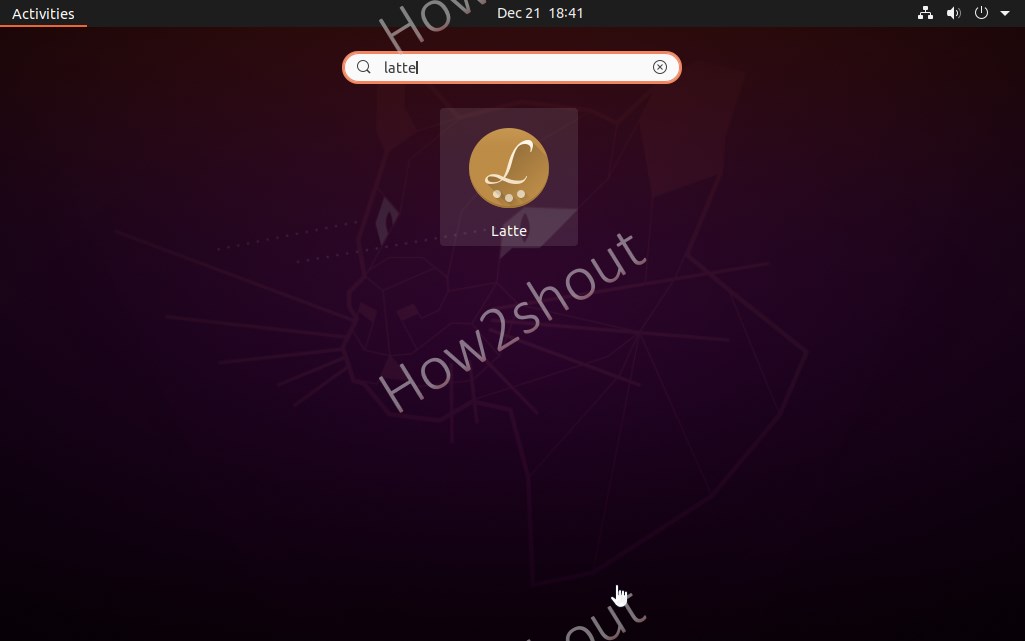
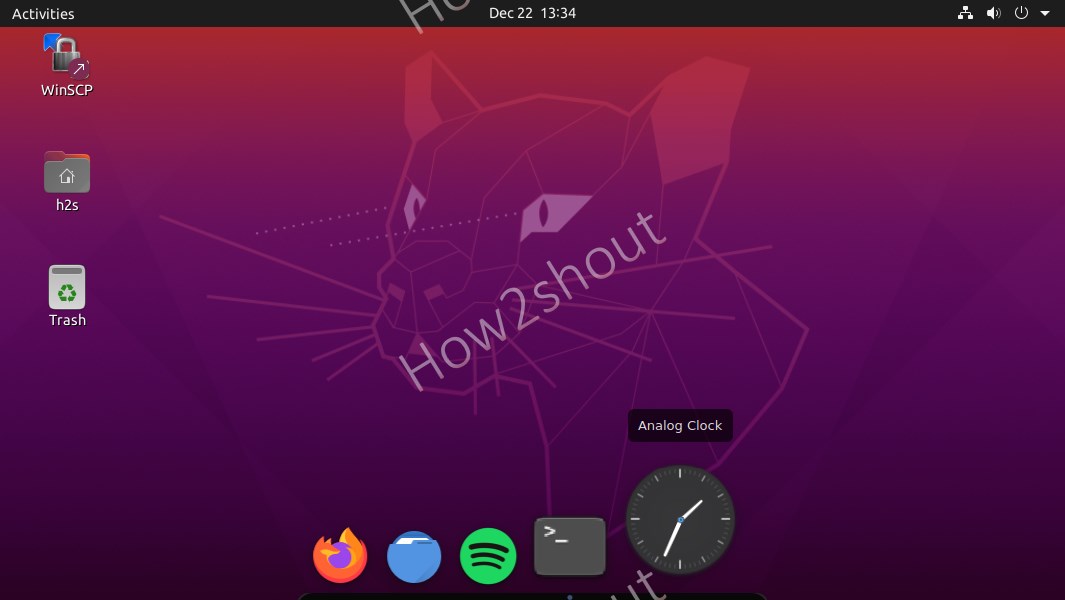
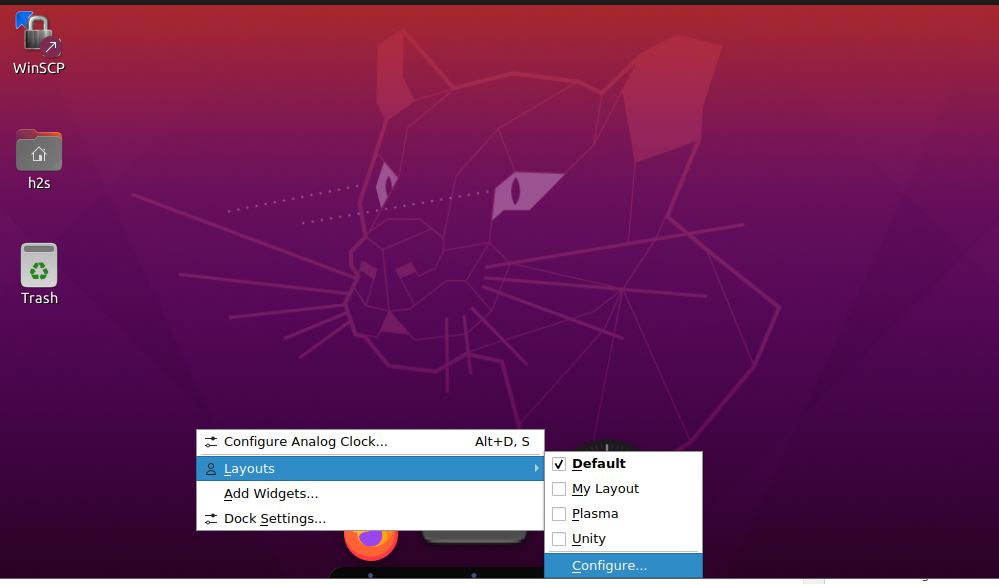
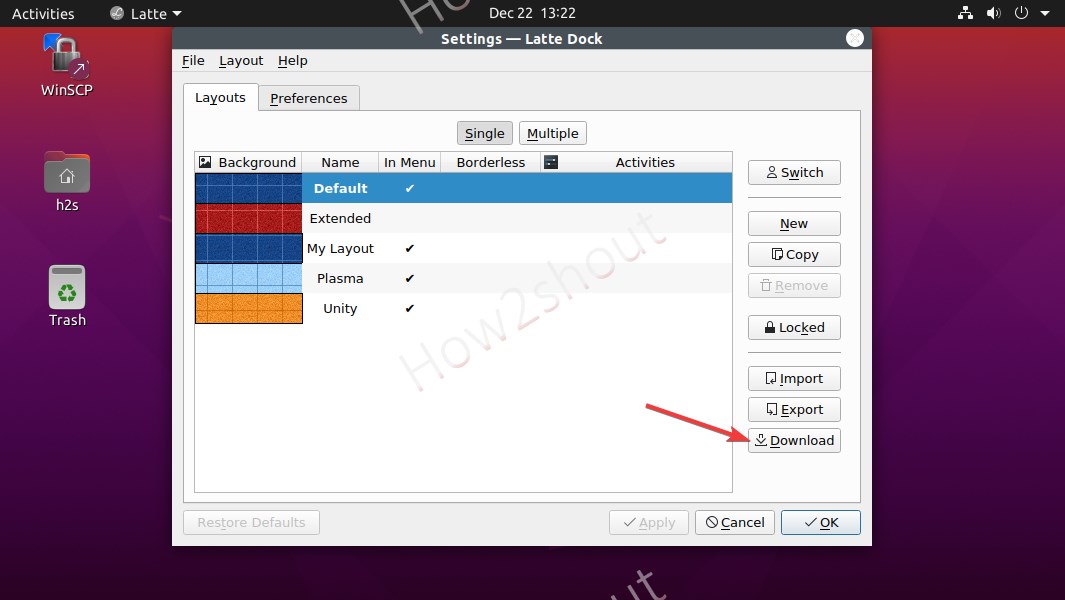
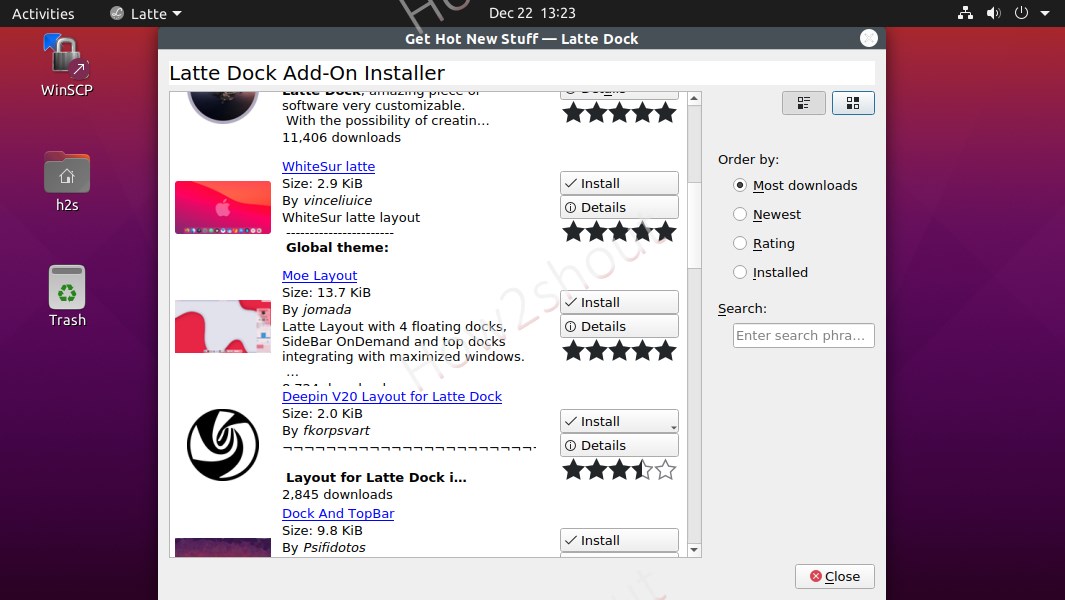
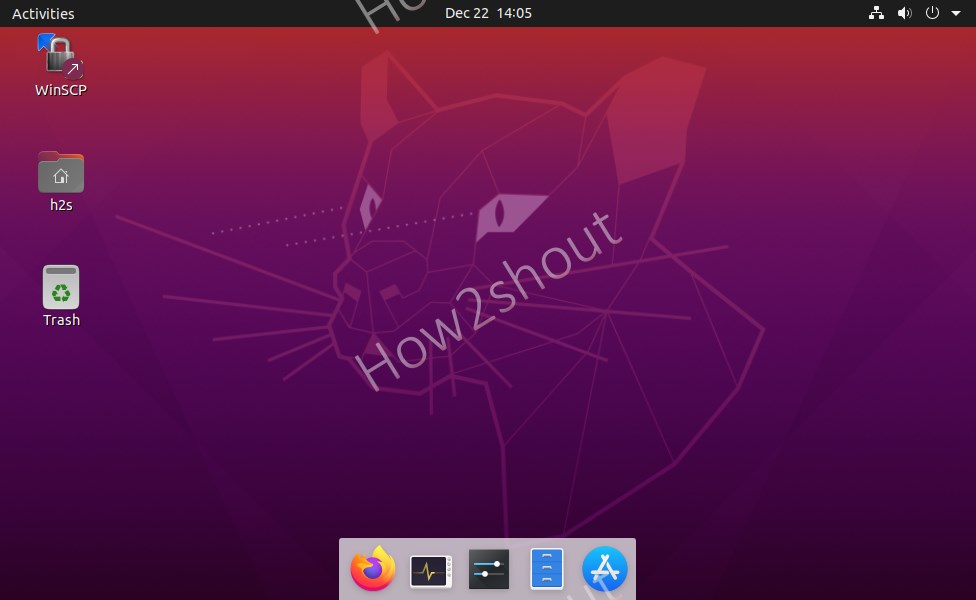
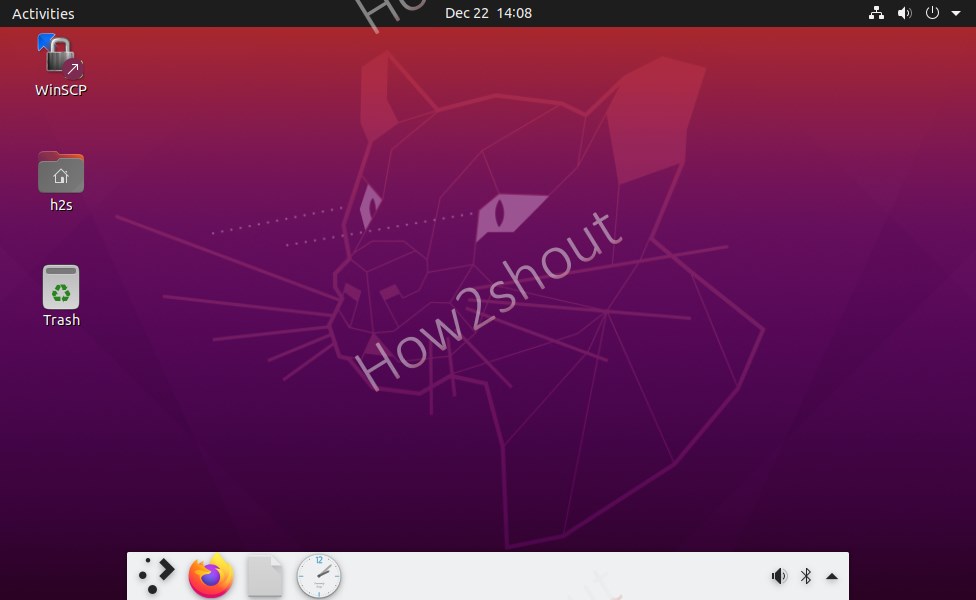
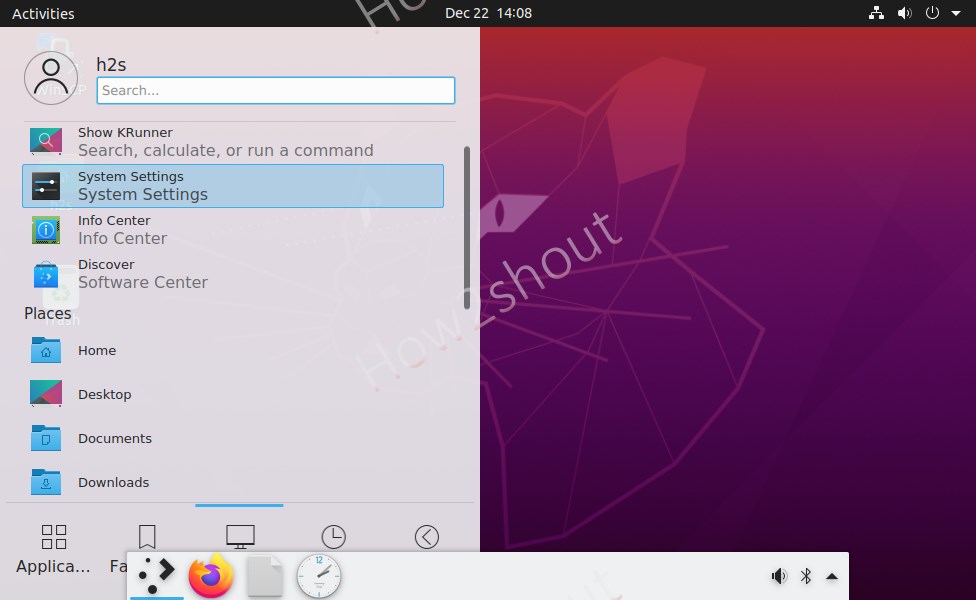
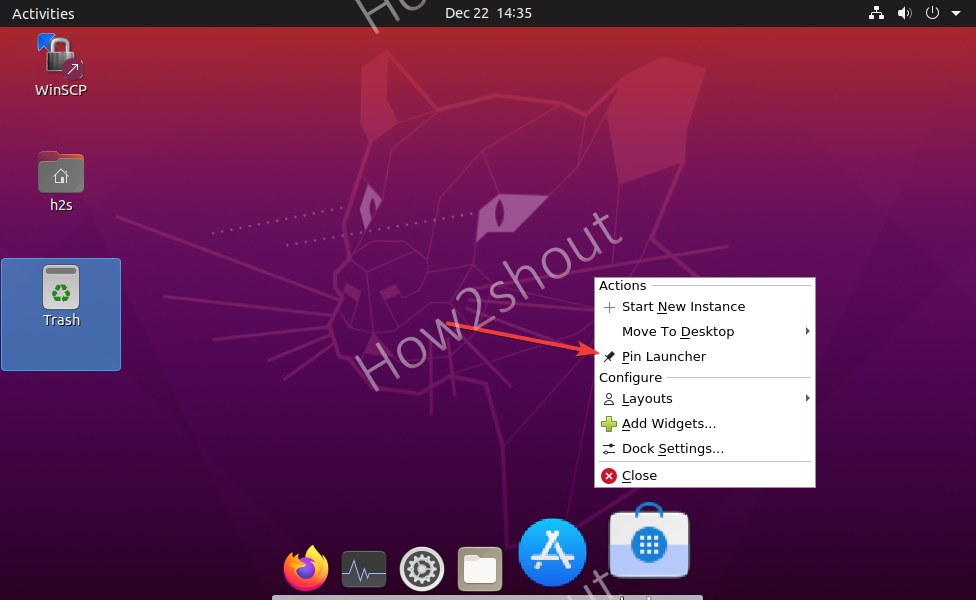
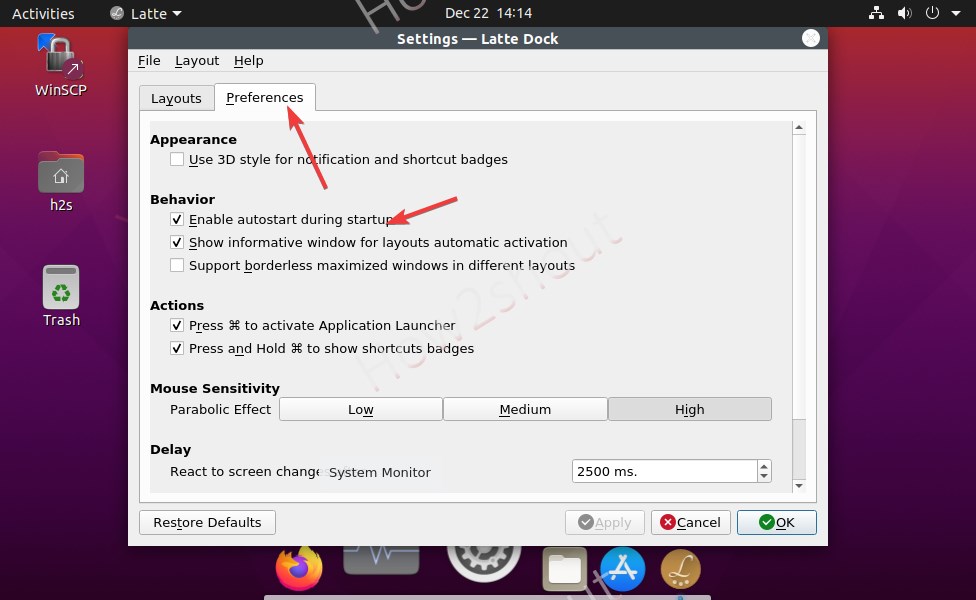






Awesome article , good insights…