If you have just installed the Debian 11 bullseye or 10 Buster on the VMWare Player workstation and want to install VMware tools, then here are the commands to follow.
After installing a Virtual machine on Vmware, a few things will not work as you want. For example- The display resolution of the installed virtual machine will not as per your computer; the host to guest drag & drop feature will not be available, Clipboard and other optimization would not be there. And to get them, we have to install VMware tools on our Virtual Machine whether it is Debian or any other.
Steps to install VMware Tools on Debian 11 Bullsyey or 10 Buster
The steps given here will work for all Debian & Ubuntu-based Linux such as Linux Mint, Elementary OS, POP!OS, MX Linux, Kali Linux, and more…
1. Open a command terminal
After installing Debian on Vmware, open the command terminal and run the system update command:
sudo apt update
2. Install Vmware Tools on Debina 11 or 10
The packages to download and set up the Tools are already available in the base repository of this Linux, hence simply run:
sudo apt install open-vm-tools-desktop
3. Restart System
Once the installation of tools is done, restart your VM system.
Alternatively: the GUI method
- Go to the Player menu given on the top left side of VMware Player.
- Select Manage from the drop-down box.
- Click the “Install Vmware Tools” option.
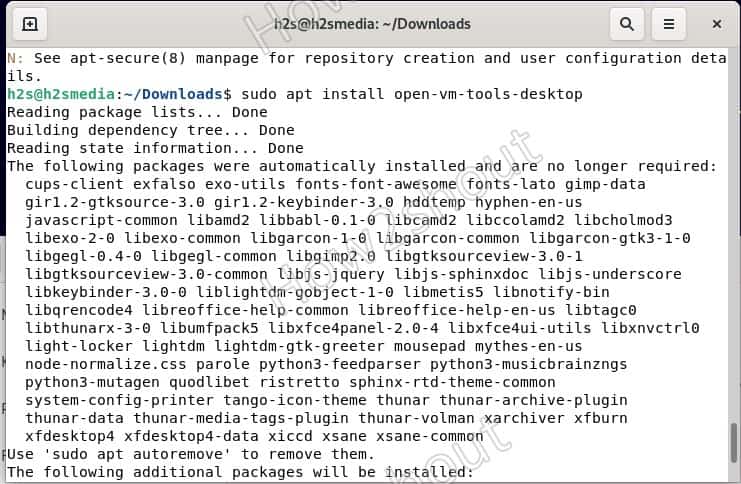
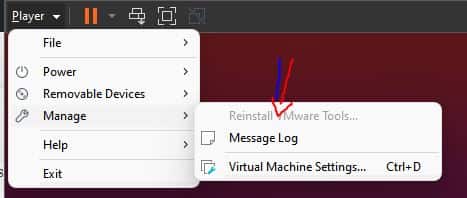






Thanks. This article was very helpful. I got it installed successfully.