If you want to do private browsing on Google Chrome that allows you to surf the internet without leaving any history behind then this article for you. Not only Google Chrome but each and every browser has a mode to open different website while staying safe such mode usually called Incognito mode, Private browsing, or privacy mode and few people also called Safe mode.
What’s incognito mode mean?
The Incognito mode is a feature of the browser that allows you to surf the internet in a private mode, I mean it not let the browser to store your browsing history or web cache. The user can browse the internet or any website without leaving any kind of data that can retrieve later. Even it disable the cookies, however, it only limited to your local computer which you are using to browse the websites but your ISP or web server admin can easily track your browsed websites by monitoring the IP associated with them. This means locally you are safe. For example, you stuck in a situation where you need to use some third person computer then you should use the private browsing or incognito mode to save your personal information.
How to enable Incognito mode in Chrome?
- Go to Google Chrome browser
- Open it.
- Click on the three dots given on the extreme top right side.
- Chrome setting menu will pop-up.
- Now select the New Incognito Window
- The Chrome will open with a black screen, written Incognito mode.
- If you don’t’ want to go through above steps then you can chrome safe mode shortcut which is CTRL+SHIFT+N.
The above-mentioned steps are the same for Windows, Chrome OS, Linux, and Mac PC systems. If you are using the MAC system then the chrome Incognito mode shortcut will be ⌘ + Shift + n.
How to open Incognito mode in Chrome on Android?
The Android/iPhone chrome browser doesn’t use the keyboard shortcut to private browsing mode, however, if you want to use the Chrome Incognito mode on mobile then the steps are shown above.
- Open the Chrome browser on Android or iPhone.
- Tap on the three dots given on the right top side.
- A setting menu will show.
- Select the New Incognito Tab option.
- A new tab will open with a black screen on which you will see a text You have gone incognito.
How do you make Chrome open Incognito mode by default?
The Incognito mode of the Chrome allows you to safely browsing different without leaving any trace of history or cache. But you need to manually enable it every time, and in case you are in haste and forget to turn on the incognito mode; in such case, you have to compromise your privacy. So, just to make sure whenever you open the Google Chrome it should be in safe mode or Incognito mode on Windows 10./7/8, Linux or Mac OS follow the given steps:
Performing below steps on Windows 10 but same for other versions of Windows including Linux and MacOS.
- Go to the Start button of Windows 10.
- Scroll down to Google Chrome
- Left click on the Google Chrome and drag the icon on the Desktop which will create a Chrome browser shortcut.
- Note: If you already have Google Chrome shortcut on your Desktop then you can move to the next step.
- Now right click on the Chrome shortcut.
- From the pop-menu select the properties.
- Note: If you have pinned the Chrome browser on your Taskbar then you can directly access the Chrome properties from their too. Just you have right click Chrome icon from the Taskbar and a menu will pop-up, again right click on Google Chrome option/icon given in that menu and select the properties.
- Once the Google Chrome properties open you have to a little bit modification in target URL.
- Go to the Target URL column and you see: “C:\Program Files (x86)\Google\Chrome\Application\chrome.exe”. It can be different depending upon your installation. You don’t have to worry about this URL, just move to the next step.
- Now at the end of the above URL add one space after that add the ahead given word including hyphen: -incognito
- After adding the above text your complete target URL would be like: “C:\Program Files (x86)\Google\Chrome\Application\chrome.exe” -incognito
- After adding the-incognito just click on OK button.
- Now, whenever you open the Chrome browser it will start in Incognito mode.
- In this way, you will create a Chrome safe mode shortcut.
- In case, in future, you want to disable it just remove the added text(-incognito) from the target URL and save it. You will return to the normal mode.
Screenshots for reference:
You might also like to see:
- Set Google as default search engine on chrome
- How to play the Dino runner Google Chrome dinosaur game while online
- Tutorial to clear cache in Google Chrome browser for Windows, Android & Mac
- How to reset Chrome browser Settings in Android Phones
- Install & use Chrome Remote Desktop for PC
- How to setup Google Authenticator app to activate free two-step verification
- Make chrome a default browser in Android
- Put a startup password on a Google Chrome using Extension
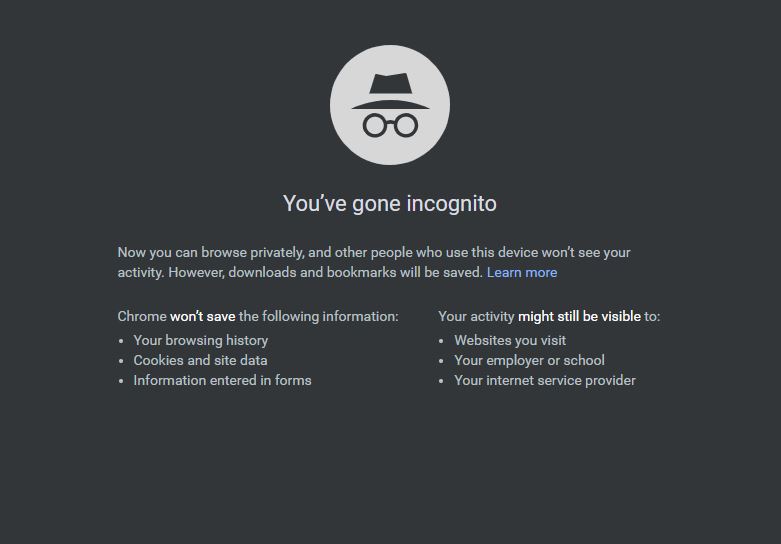
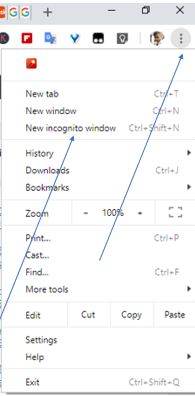
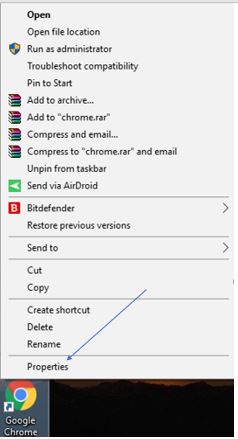
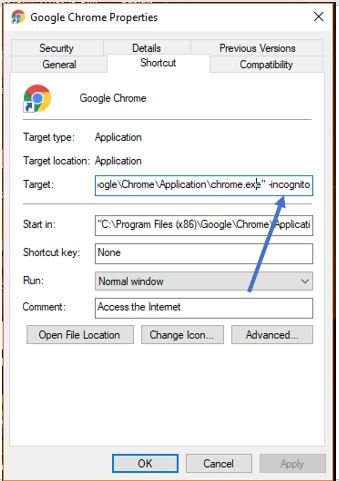
Related Posts
Google to display only interest-based ads using a privacy sandbox
Bottom-Placed Address Bar: Chrome’s New Option for iOS Users
Google Chrome’s Web Browser Gets Several Security Enhancements
6 Ways to Save or Download Images from Google Docs to computer
12 Best Free Hidden Google Games To Play in 2023
10 Best ChatGPT Chrome Extensions to add an AI in Browser