Ubuntu is not some unfamiliar Linux and has been used by thousands of users around the world. It offers a user-friendly interface with the ability to be customized as per the user’s requirements. Hence, if you’re looking to maximize your desktop space or simply prefer a cleaner look, you might be interested in auto-hiding the top bar in Ubuntu 22.04/20.04 or any other version including Linux using Gnome Desktop environments such as Debian, Rocky Linux, and more…
In this tutorial, we discuss the steps involved in achieving this using GNOME Shell extensions, allowing you to reclaim valuable screen real estate.
The top bar in Ubuntu Linux is also known as the GNOME Panel or the top panel. In the GNOME desktop environment which is the default in Ubuntu OS, it is an essential part that contains critical information such as the system clock, notifications, system menu, and application menus. Although the size of the Top bar is quite slim, however, if anyone considers it visually distracting or because of the small screen wants to use the extra space for other purposes by hiding it.
Auto-Hiding the Top Bar: Why and When?
Auto-hiding the top bar can be beneficial in several scenarios:
- Maximizing Screen Real Estate: If you have a small screen or prefer to use the available space exclusively for your applications, auto-hiding the top bar can help you gain more vertical space.
- Reducing Visual Clutter: For users who find the top bar visually distracting, auto-hiding can lead to a cleaner and more focused desktop environment.
- Full-Screen Applications: When using full-screen applications, auto-hiding the top bar can provide a more immersive experience without losing access to essential system functions.
Step 1: Open Command Terminal
On your Ubuntu 22.04, 20.04, or any other version you are using, first open the command terminal. We can use the keyboard shortcut Ctrl+Alt+T. After that run the system update command to install the latest package updates.
sudo apt updateStep 2: Install Gnome Extension Manager
There is no system default option on Ubuntu Linux to auto-hide the Top bar or panel as we have for Ubuntu App Dock. Therefore, we need to take the help of some third-party tools. So, for that first install the Gnome Extension manager, here is the command to do that.
sudo apt install gnome-shell-extension-managerStep 3: Install Hide Top Bar on Ubuntu 22.04 or 20.04
Now, first open the Extension manager installed in the previous step. For that, you can go to the Application launcher and there search for it, as shown in the given screenshot.
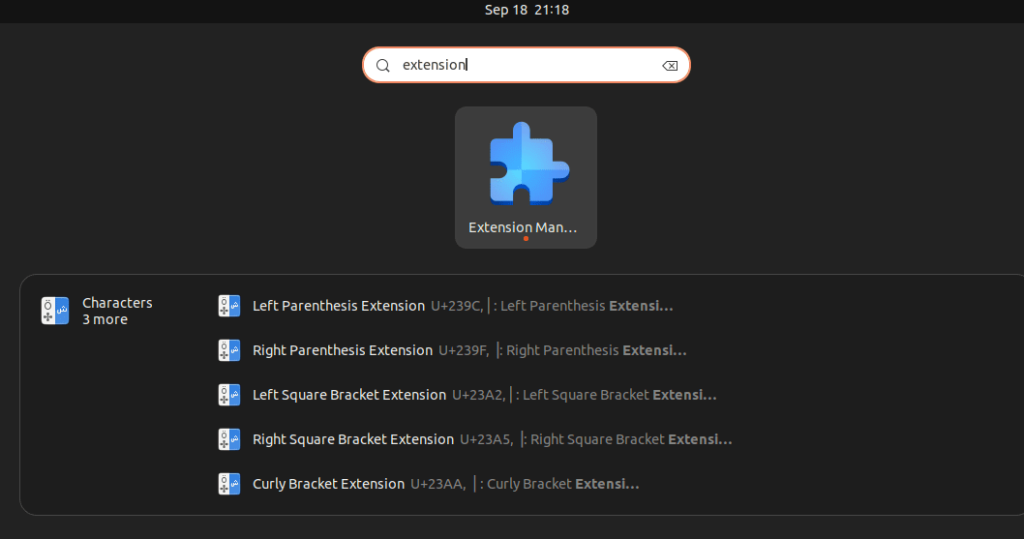
Now, on the Extension manager click on the Browse Tab. Then go to the search box, type “hide top bar” and then from the drop-down box select Downloads. After that in the search result, you will see the extension we required, click the “Install” button corresponding to that.
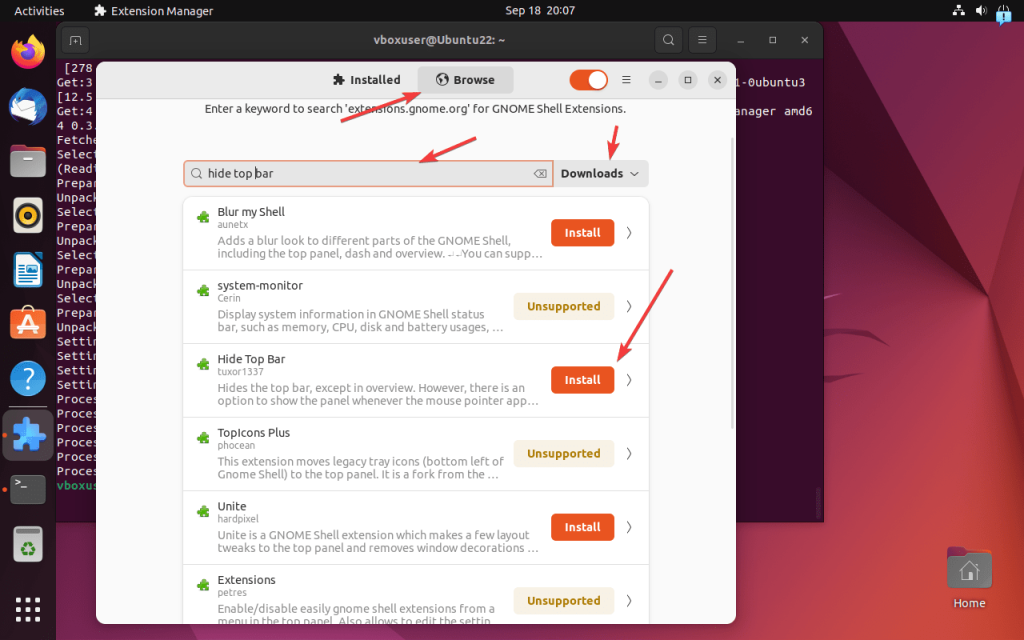
Again, click on the install to get it finally.
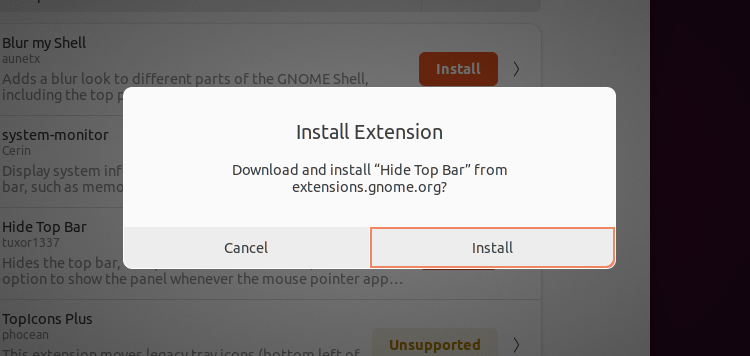
Step 4: Configure Auto hide of the Top bar
Well, by default after installing the Hide Top bar, it will hide Ubuntu’s top panel as soon as you drag any window near to it or maximize any application. To get an idea see the given screenshot.

More Settings
If you want to customize the Hide Top bar extension behavior then from the Gome Extension manager, click on the gear icon given for it.
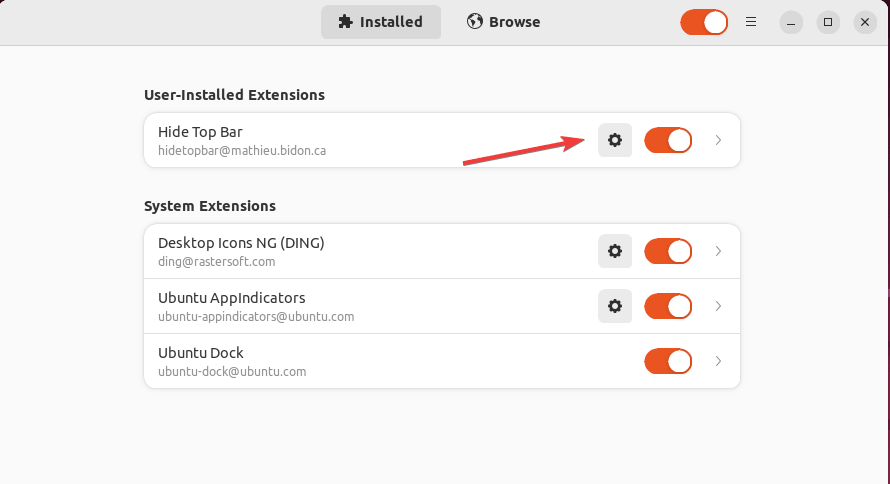
You can play with the settings to get the desired results. However, whenever the mouse pointer approaches the edge of the screen if “intellihide” is enabled, the panel only hides when a window takes the space.
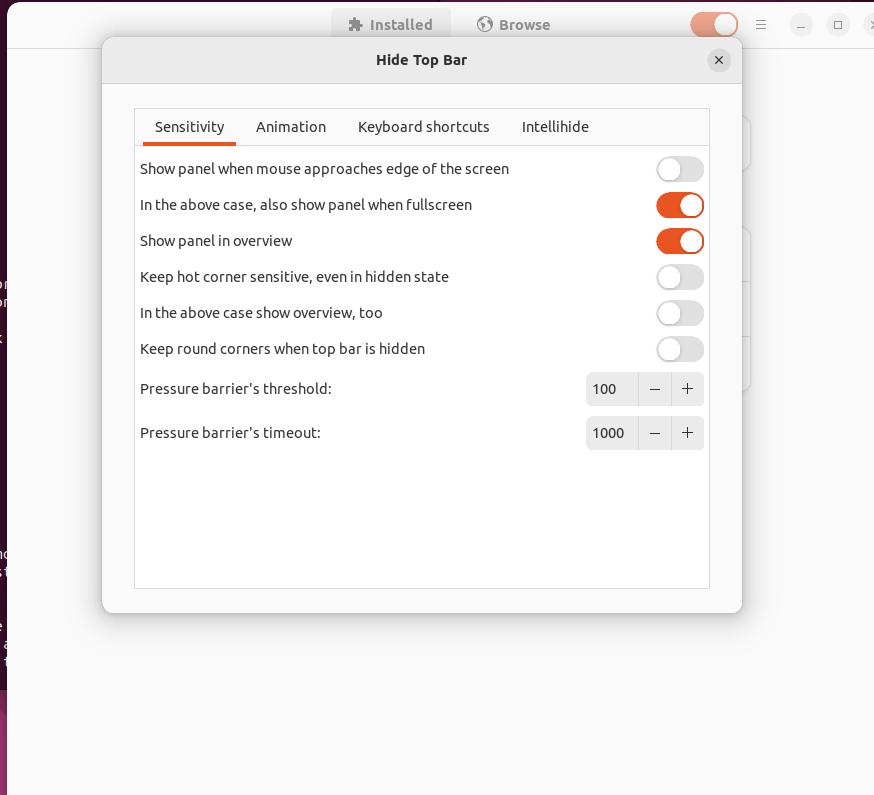
One thing you notice is after enabling the extension, the Ubuntu Dock upper portion gets hidden under the Activities link. Although it will not cause any problem in your system usage, those who want can move the Dock position or turn off its Panel mode.
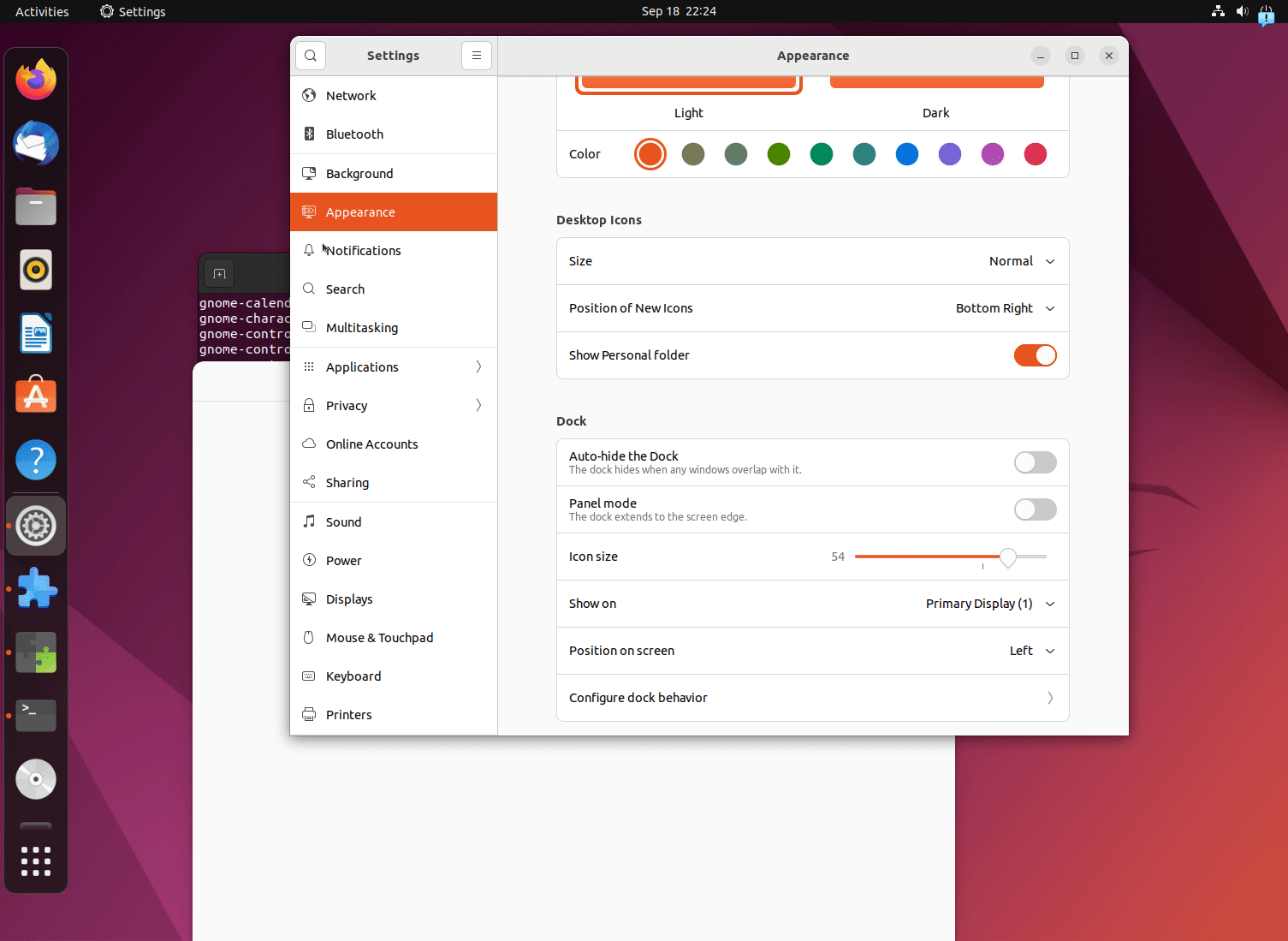
Conclusion:
Hidding Panel or Dock in Ubuntu can be beneficial for those who are using a small monitor or just want to have a distraction-free display. The reason could be any but the solution for it is quite simple as we have shown in this article. Also, the uninstallation of the Hide Top bar extension is also the same as we have installed it i.e. using the Gnome Extension manager.
Other Articles:





