Learn the steps and commands to install AnyDesk to install on Almalinux 8 to establish a connection to access the remote desktop.
AnyDesk is a Teamviewer alternative that we can install on Linux, FreeBSD, macOS, Windows, iOS, Android, ChromeOS, and Raspberry Pi. It helps us to easily and quickly establish a connection between computers to remotely access and share the screen. Just like Teamviewer, the content can also be transferred between computers via screen transmission and you can interact with the connected computer as if the computer were at home.
For Security, Anydesk uses the TLS 1.2 protocol, which is also used for online banking. 2-factor authentication is also possible using some authenticator apps, a code that is generated by the app is required for remote access. If you want to operate your own network of devices, you can Anydesk without access to the server from Anydesk or even the Internet. Also, in case a user requires unattended access to some PC, for example, a home PC from the office, he can do that as well by just configuring and setting a password for it.
Steps to install AnyDesk on AlmaLinux 8
1. Add AnyDesk Repository
Although we can download AnyDesk directly in RPM binary format, however, it is a good idea to add and install it using its repository.
Open a command terminal and paste the following code, after that hit the Enter key.
sudo tee /etc/yum.repos.d/anydesk.repo<<EOF [anydesk] name=AnyDesk CentOS - stable baseurl=http://rpm.anydesk.com/centos/8/x86_64/ gpgcheck=1 repo_gpgcheck=1 gpgkey=https://keys.anydesk.com/repos/RPM-GPG-KEY EOF
2. Run system update
Once you have added the AnyDesk system repository, run the system update command using the DNF package manager. This will rebuild the repository cache and install if there is any update available.
sudo dnf update -y
3. Install AnyDesk on Almalinux 8
Well, now we have the source from where we can download and install the AnyDesk application on AlmaLinux 8 directly using the command terminal. Hence, use the DNF or Yum and get it.
sudo dnf install anydesk
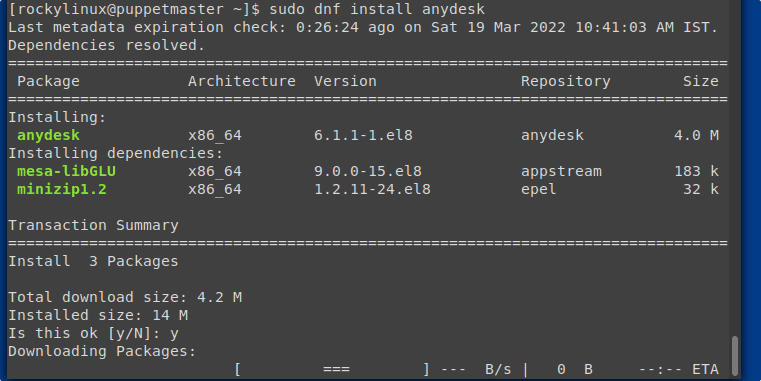
4. Run this Remote Desktop program
Now, go to All applications and search for the installed application, as its icon appears click on it to run AnyDesk on your Almalinux to start accessing remote computers.
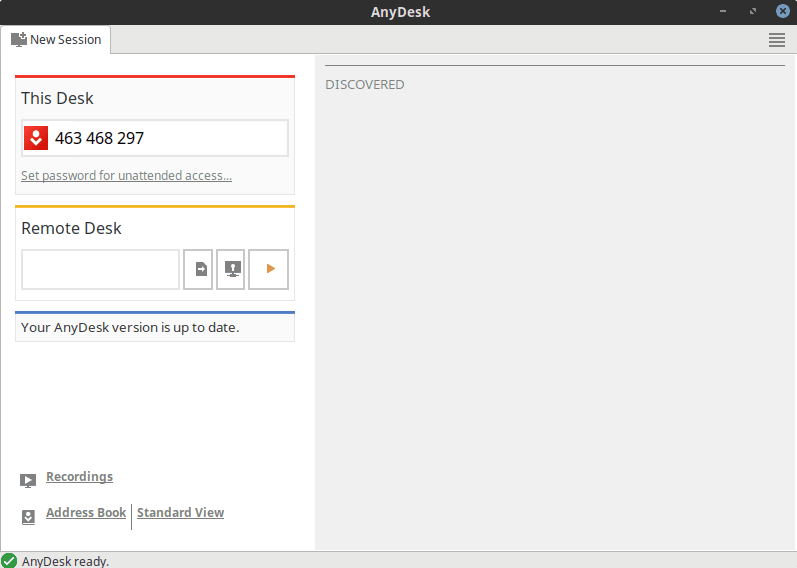
5. How to update AnyDesk on Almalinux
We have used the DNF package manager and the official RPM repository of AnyDesk to install it. Therefore, updating it is not a problem. Simply run the system update command and if any new version is available for AnyDesk it will get installed automatically.
sudo dnf update && sudo dnf upgrade
6. Remove or uninstall
Due to any reason, if you don’t want AnyDesk on your Almalinux 8 then we can remove the software easily using the DNF package manager.
sudo dnf remove anydesk
Other articles:
• How to install AnyDesk on Debian 11 Bullseye Linux
• How to install Anydesk on Rocky Linux 8
• Install AnyDesk on Ubuntu 22.04 LTS Jammy
• How to install FirewallD GUI on Rocky Linux 8 | Almalinux 8





