Install free and open-source VidCutter software on Ubuntu 22.04 Jammy or Ubuntu 20.4 Focal LTS using command terminal for video editing.
VidCutter is a free editing program with a basic range of options to manipulate videos. But often enough you just want to crop a video or combine individual excerpts. This is where VidCutter comes into play.
Just like its name developers of the program have been reduced to the essentials in order to offer you exactly what you need for cutting. So you no longer have to learn complicated video editing programs just to build a small clip.
A user just needs to drag and drop the video to edit into the VidCutter window. After that, he can determine the start and endpoint with frame accuracy. You can repeat this as often as you like and thus create many individual clips.
When you are happy with your clips, you can save your project. When saving, the individual clips are combined into a video. Of course, you can also choose just a section and save it individually.
Steps to install VidCutter Ubuntu 22.04 | 20.04 LTS
#1st method Using SNAP
1. Run system update
Go through the given APT command to install the available updates for your Ubuntu 22.04 or 20.04 system.
sudo apt update
2. Install VidCutter on Ubuntu 22.04 | 20.04
Well, we don’t need any additional repository or tool to install VidCutter when it comes to Ubuntu because SNAP, a universal package manager comes by default in all latest Ubuntu versions. Therefore, we can easily use it to install VidCutter.
sudo snap install vidcutter
———————————————————————————————————
#2nd Method Using PPA Repository:
3. Add VidCutter PPA repository
Those who don’t want to use SNAP can go for the PPA repository method in which we need to add the additional repository offered by its software developers.
sudo add-apt-repository ppa:ozmartian/apps
Run the system update to rebuild the system APT cache:
sudo apt update
4. Use APT to install VidCutter
Once you are done with adding the repository we can use the default system package manager of Ubuntu that is APT to install VidCutter.
sudo apt install vidcutter
#3rd Method using Flatpak
5. Install Flatpak on Ubuntu 22.04
Well, unlike Snap, Flatpak is not available in Ubuntu by default therefore we need to install the same manually. Here are the commands to do that.
sudo apt install flatpak -y
sudo flatpak remote-add --if-not-exists flathub https://flathub.org/repo/flathub.flatpakrepo
Now, use the Flatpak to install VidCutter:
flatpak install flathub com.ozmartians.VidCutter -y
sudo reboot
6. Launch this video trimmer Software
Once the installation of this video editing software is done, we can launch it easily from the Application launcher or command terminal by typing – vidcutter &
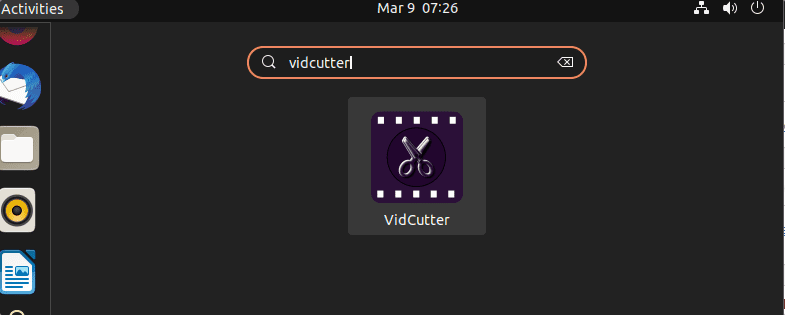
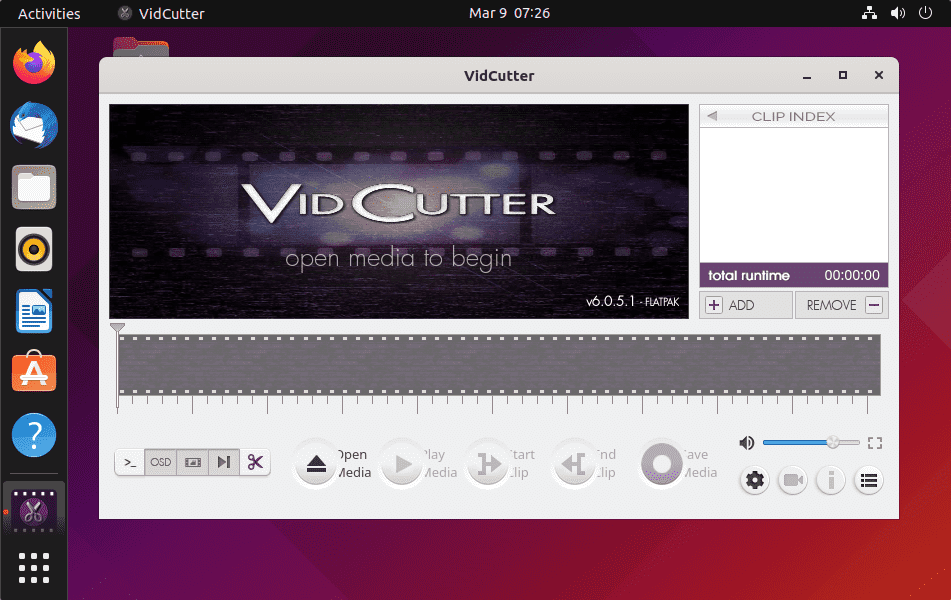
7. How to update
In the future when the new version of VidCutter is available to install, we can update our existing version. Depending upon the method you have used to install VidCutter, we can use one of the given commands:
Those who have used SNAP:
sudo snap refresh snap
For PPA APT installation:
sudo apt update && sudo apt upgrade
For Flatpak:
flatpak update
8. Uninstall VidCutter
If in case you don’t want VidCutter software on your Ubuntu 22.04 or 20.04 anymore then we can easily remove it as well.
For APT:
sudo apt remove vidcutter
to remove PPA
sudo add-apt-repository --remove ppa:ozmartian/apps
For SNAP:
sudo snap remove vidcutter
For Flatpak method:
flatpak uninstall --delete-data com.ozmartians.VidCutter
flatpak remove --unused
To get the source code of VidCutter, users can visit GitHub.
Other Articles:
• How to install Gnome 41 in Ubuntu 20.04 LTS using PPA
• How to install IntelliJ IDEA on Ubuntu 22.04
• Install LibreWolf Browser on Ubuntu 20.04
• How to Install Krita on Ubuntu 22.04





