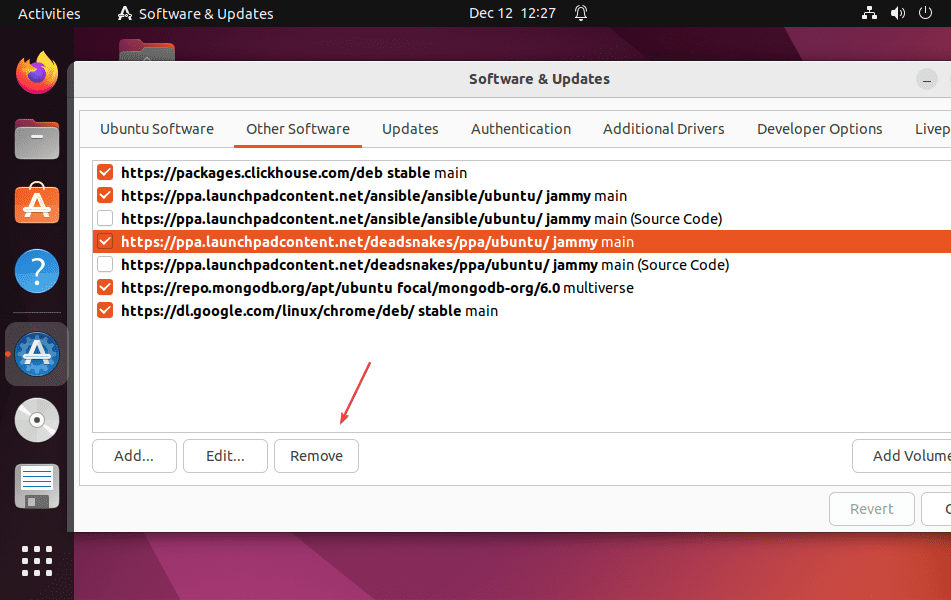PPAs are additional repositories meant to add on Ubuntu-based systems for installing any third-party packages or software not available through the official system repository. PPA stands for Personal Package Archives (PPAs) and is often used to distribute pre-release software so that it can be tested.
Completely remove the added PPAs from the Ubuntu Linux
The given command will be the same for Ubuntu 20.04, Ubuntu 22.04, and other versions of this open-source Linux distro.
APT command to remove PPA
To remove the PPA the syntax will be the same as how the PPA was added but what extra we need to do is add a flag –remove.
sudo add-apt-repository --remove ppa:whatever/ppaFor example, you have added a PPA of Python created by some community users:
sudo add-apt-repository ppa:pythoneers/python3.11-defaultNow, to remove the above PPA, we just need to add the –remove flag in it.
sudo add-apt-repository --remove ppa:pythoneers/python3.11-defaultUse PPA-Purge
Another alternative and safer way is to use the PPA-purge package that will help to safely remove the PPA and downgrade the packages if installed using the official system repository that has been updated using the extra added PPA repo.
sudo apt-get install ppa-purgeNext, remove the PPAs using it
sudo ppa-purge ppa:whatever/ppaHowever, one thing here we need to know is the PPA-purge only removes the packages installed using the PPA not the ones provided through official repositories of packages. For them still, we have to use the apt purge
sudo apt purge package_nameFurthermore, we can delete the PPA repo directly by deleting its file under the directory list /etc/apt/sources.list.d
Using GUI Interface to remove PPA without terminal
Whereas those who are using the GUI interface of Ubuntu can also disable or remove the PPAs using the GUI “Software & Updater” app.
- Click on the Activities link given in Ubuntu’s Taskbar.
- In the search box – type Software and Updates
- As its icon appears, click to open it.
- After that select the added PPA you want to remove from your Ubuntu system.
- Click on the Remove button.
Hence, you can remove the Ubuntu PPA without a terminal.